The last chapter of the basic module in digital painting focuses on the masterful handling of light and shadow in your Matte Paintings. With the right application of adjustment layers, you can not only efficiently add light but also control its intensity and color to create harmonious and vibrant landscapes. Today, you will learn how to implement these techniques to perfect your Matte Painting.
Key Insights
- Adjustment layers provide full control over light and shadow effects.
- Curves are an effective tool for changing the tones for light and shadow.
- With layer masks, you can make precise adjustments to shadows and highlights.
- Ensure that the lighting remains logical and harmonious.
Step-by-Step Guide
Start with an already created image that you will be working on. First, switch to the curves section. To enhance shadows, create a new adjustment layer. Here, you can adjust the curve to darken the dark areas of your image. Be sure to add a cool tone by lifting the curve in the blue area.
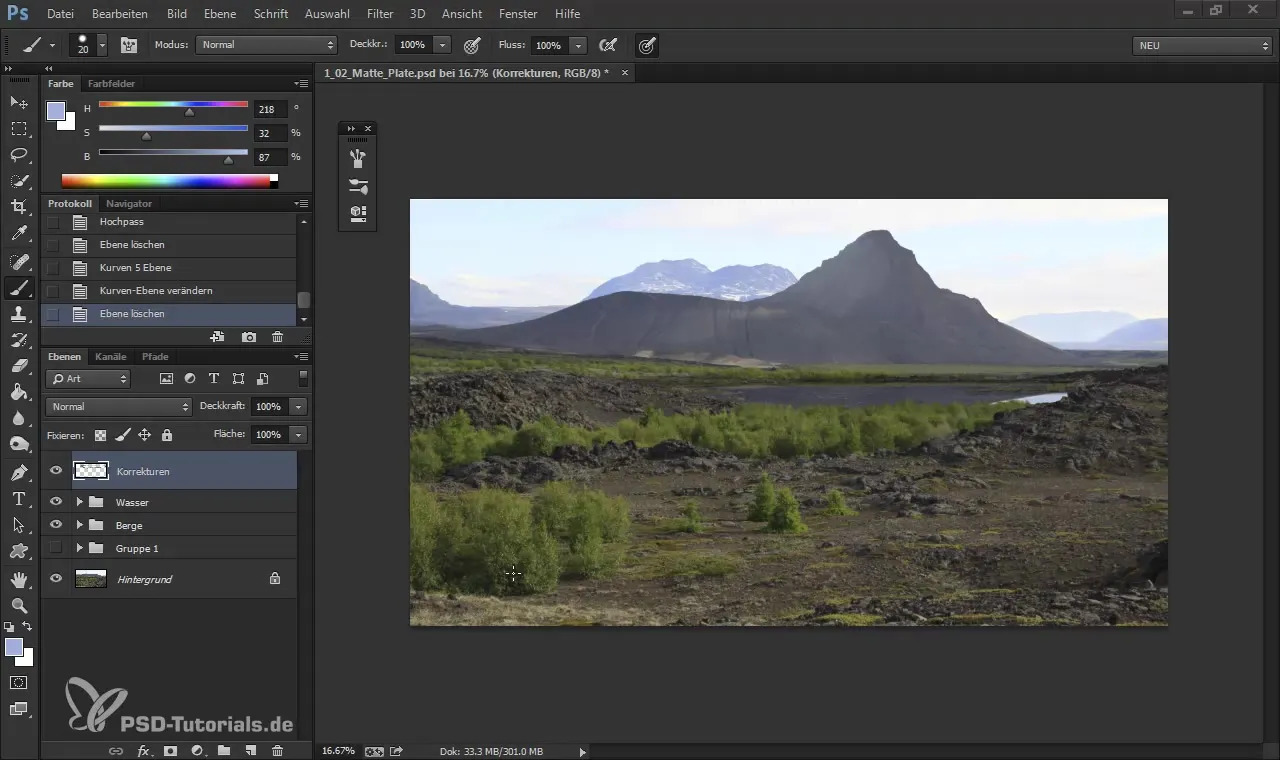
First, add some shadows by pulling the curve down. Use the red channel to control how much red is added. If the shadow appears too blue, you can tap on the red channel to create a harmonious balance.
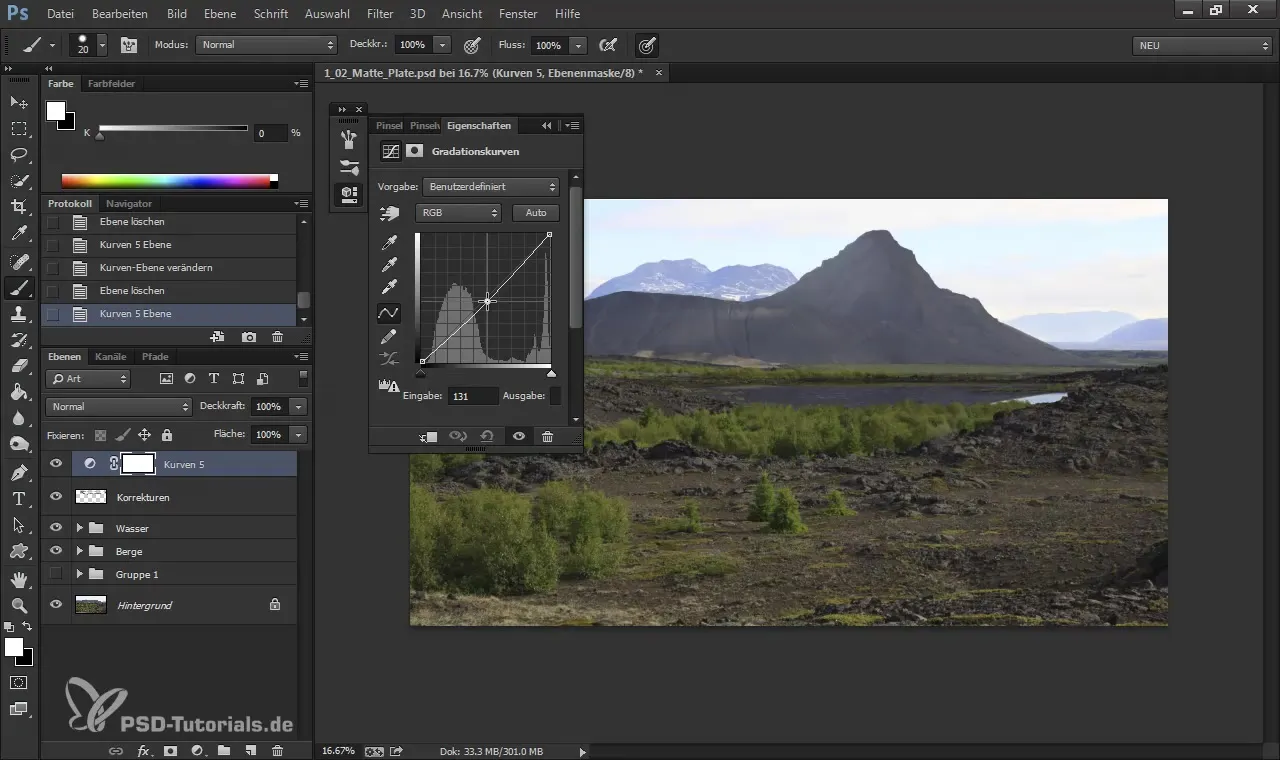
Once you've added the shadows, you can now use the layer mask. Press the combination Control + I to invert the mask. This will initially hide the shadow effect, allowing you to apply it selectively.
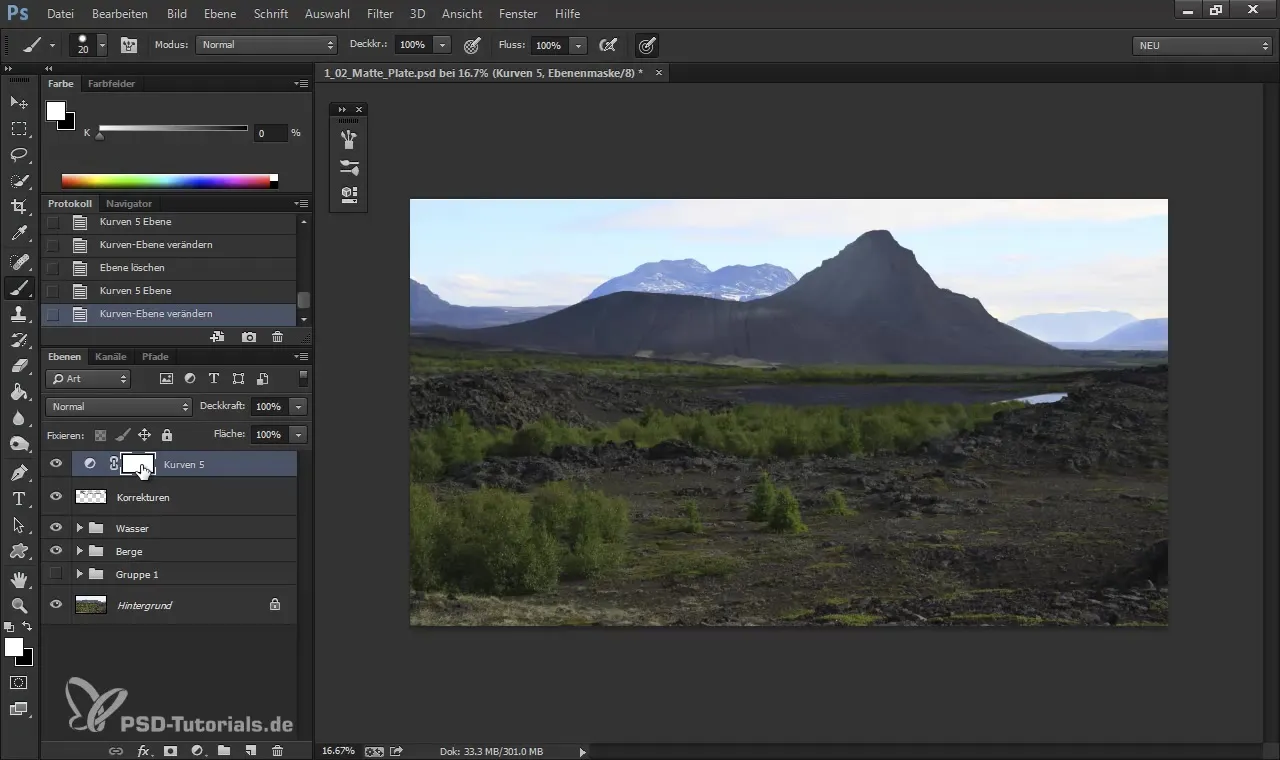
With the brush tool - preferably with a large, soft brush tip, like the Big Softy - you can then paint over the areas of the image where you want to intensify the shadow, using low opacity, perhaps around 40%.
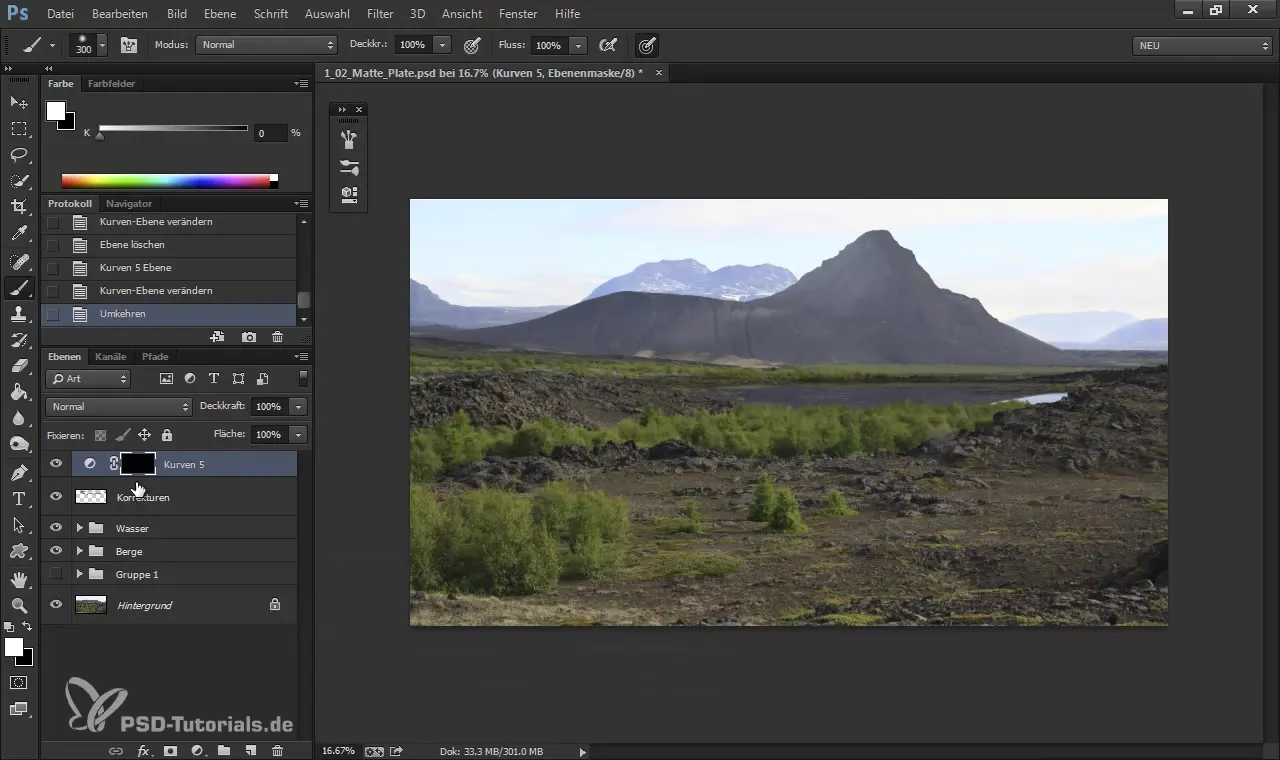
Ensure that the foreground is darker to guide the viewer's eye. The adjustment of light and shadow should support the feeling of the image. Also, consider the details of the objects to create an authentic depth.
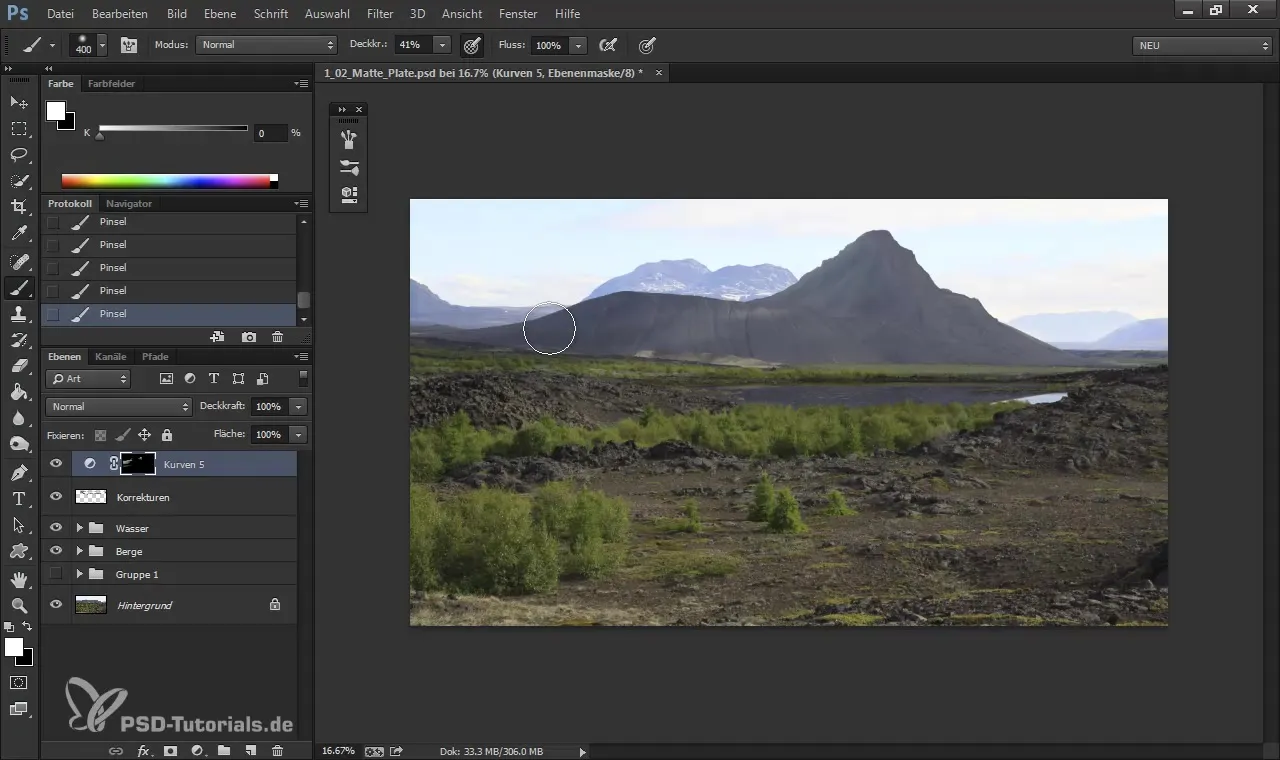
Now it’s time to enhance the light in your image. Create a new curve to brighten the light areas. Yellow should come into play here to emphasize the warmth of the light. Reduce the blue component and add a little red to achieve the desired effect.
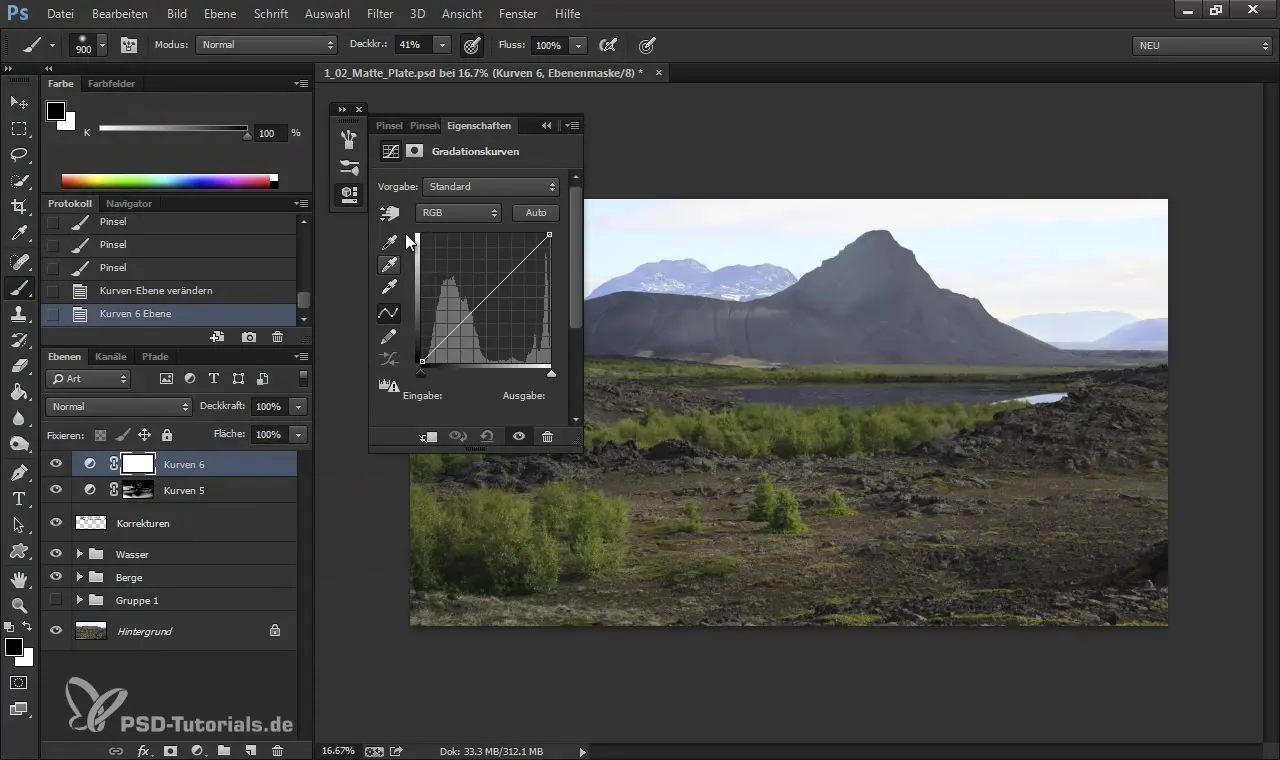
Now, draw the light into the appropriate areas of the image. If necessary, you can always adjust the settings of the curves to achieve the best effect.
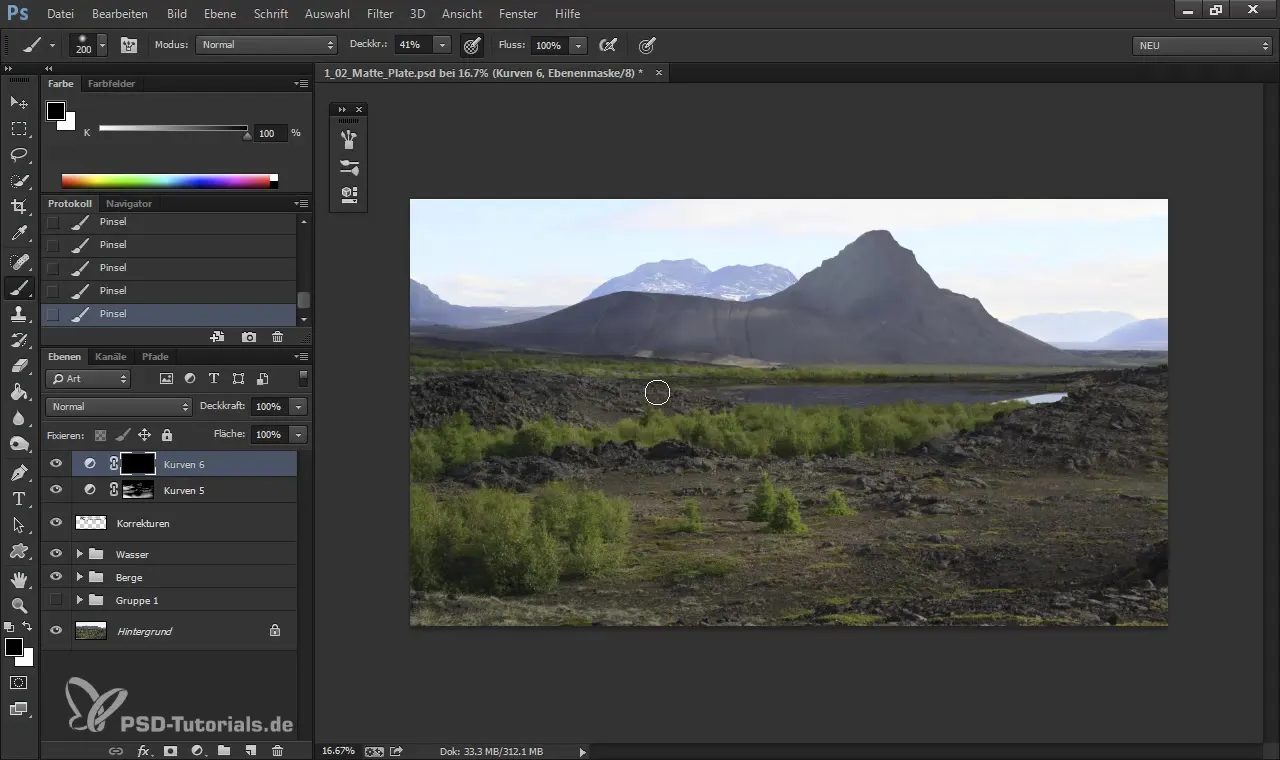
Check the entire image to ensure that the lighting connects everything well. It is not uncommon for lighting to vary in different parts of the image, as long as they are adapted to different elements.
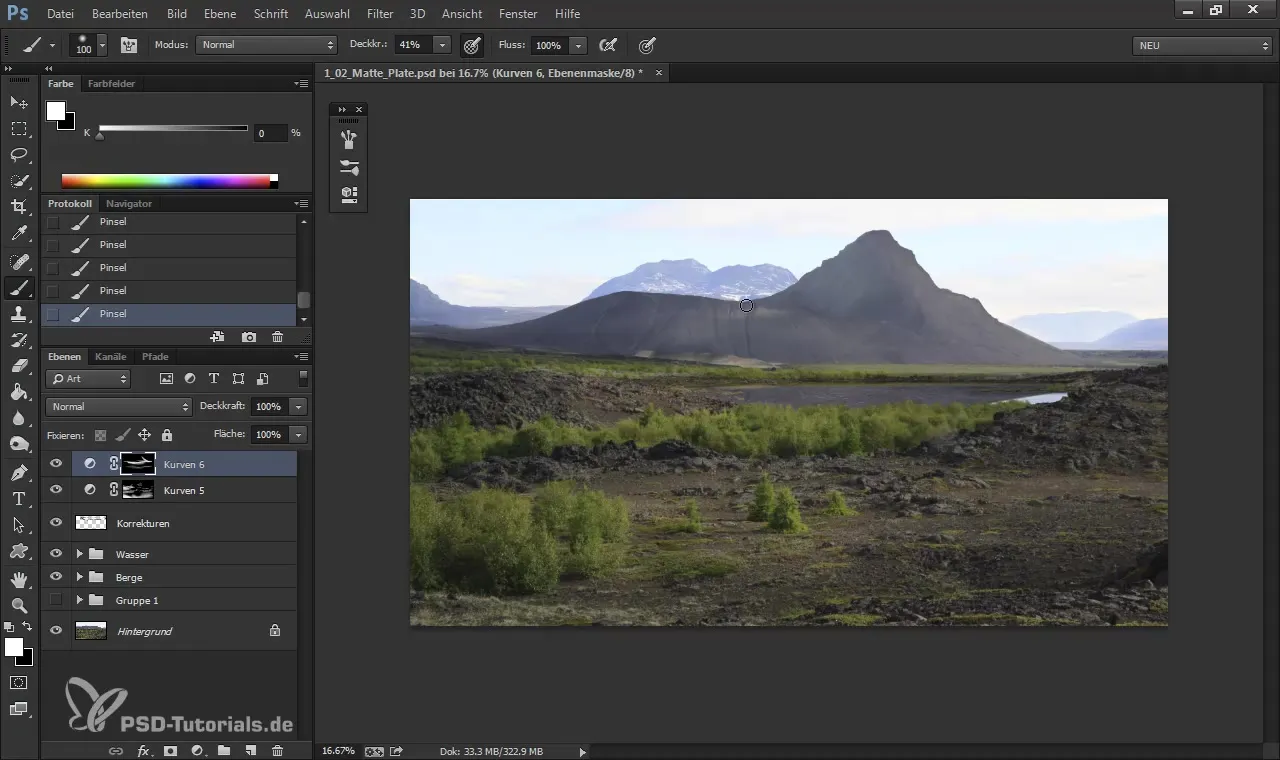
Once you have balanced the shadows and lights, you can add more details to enhance the depth of the image. Make sure to control the shape of the lights and how they fall on the various surfaces of the landscape.
After adjustments, you can group your corrections to maintain clarity. This way, you have all your settings and adjustments in one place for future changes.
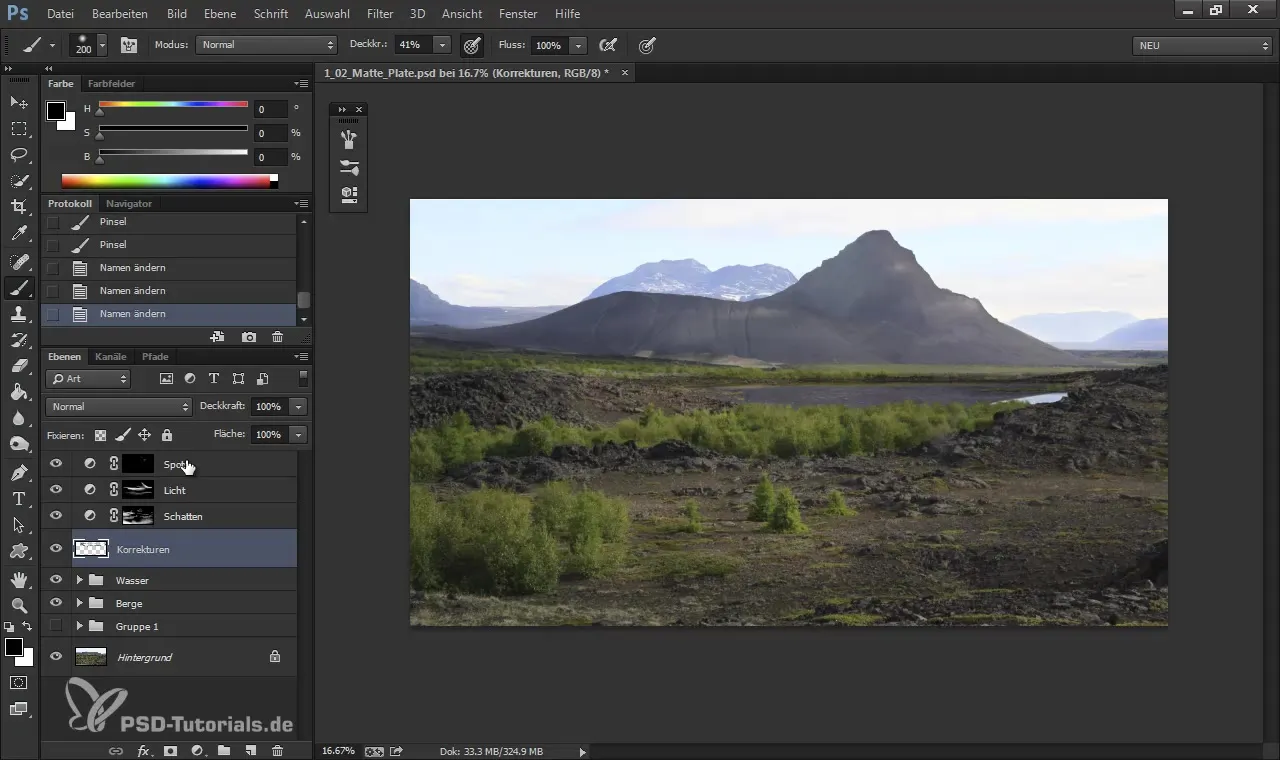
To take the final check, resize the image to a common format size so you can get an idea of how the result looks in smaller view. It’s amazing how the composition changes when you reduce the image size.
These steps shape the essence of your Matte Painting and help create a balanced light and shadow ratio that guides the viewer's gaze and gives the scene a narrative quality.
Summary – Digital Painting & Matte Painting: Controlling Light Conditions with Adjustment Layers
To effectively control light and shadow in digital painting, adjustment layers provide you the necessary control. This step-by-step guide gives you the tools to create harmonious landscapes. Your experience with curves, color adjustments, and image composition will lead you to complete impressive Matte Paintings. Make sure the logic of light and shadow always remains consistent.
Frequently Asked Questions
How do I use adjustment layers for lighting effects?Adjustment layers allow you to adjust brightness and hue, giving you full control over the light in your image.
What are curves?Curves are tools that allow you to precisely control the brightness and contrast in specific image elements.
How can I ensure that the lighting looks logical?Make sure that light and shadow sources in your image are harmonious and consistent from a perspective point of view.


