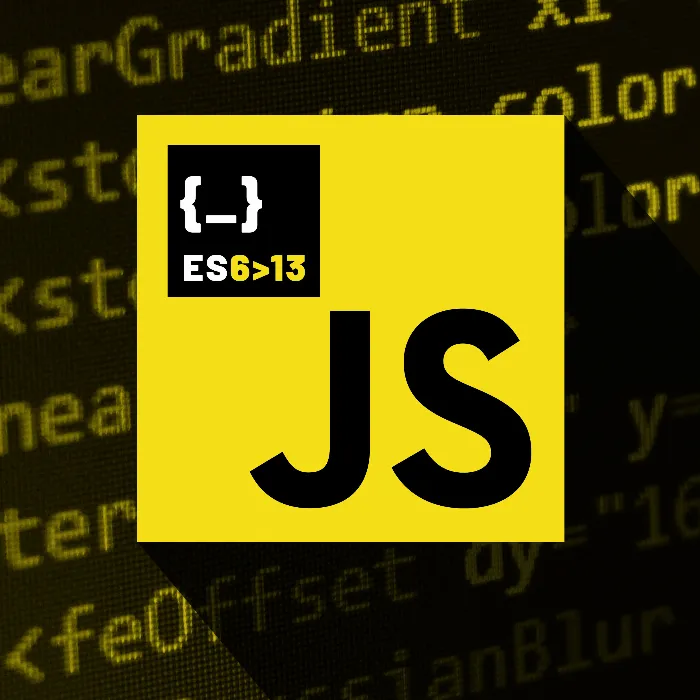Setting up a development environment is an essential step to efficiently work with JavaScript. With the right tools, programming becomes easier and more structured. In this guide, you will learn how to set up Visual Studio Code together with ViteJS as a development server. This combination is both fast and user-friendly.
Key Insights
- You can choose between different development environments, with Visual Studio Code (VS Code) being one of the best options for JavaScript projects.
- Node.js must be installed to use the package manager and ViteJS.
- ViteJS allows you to quickly and easily create a new project and start a development server.
Step-by-Step Guide
First, you will start with the installation of the necessary software. It is important that you create the right prerequisites to develop efficiently.
Step 1: Installation of Node.js
You need to ensure that Node.js is installed on your computer. To do this, go to the Node.js website. There you will find the installation file for your operating system. Download the file and complete the installation.
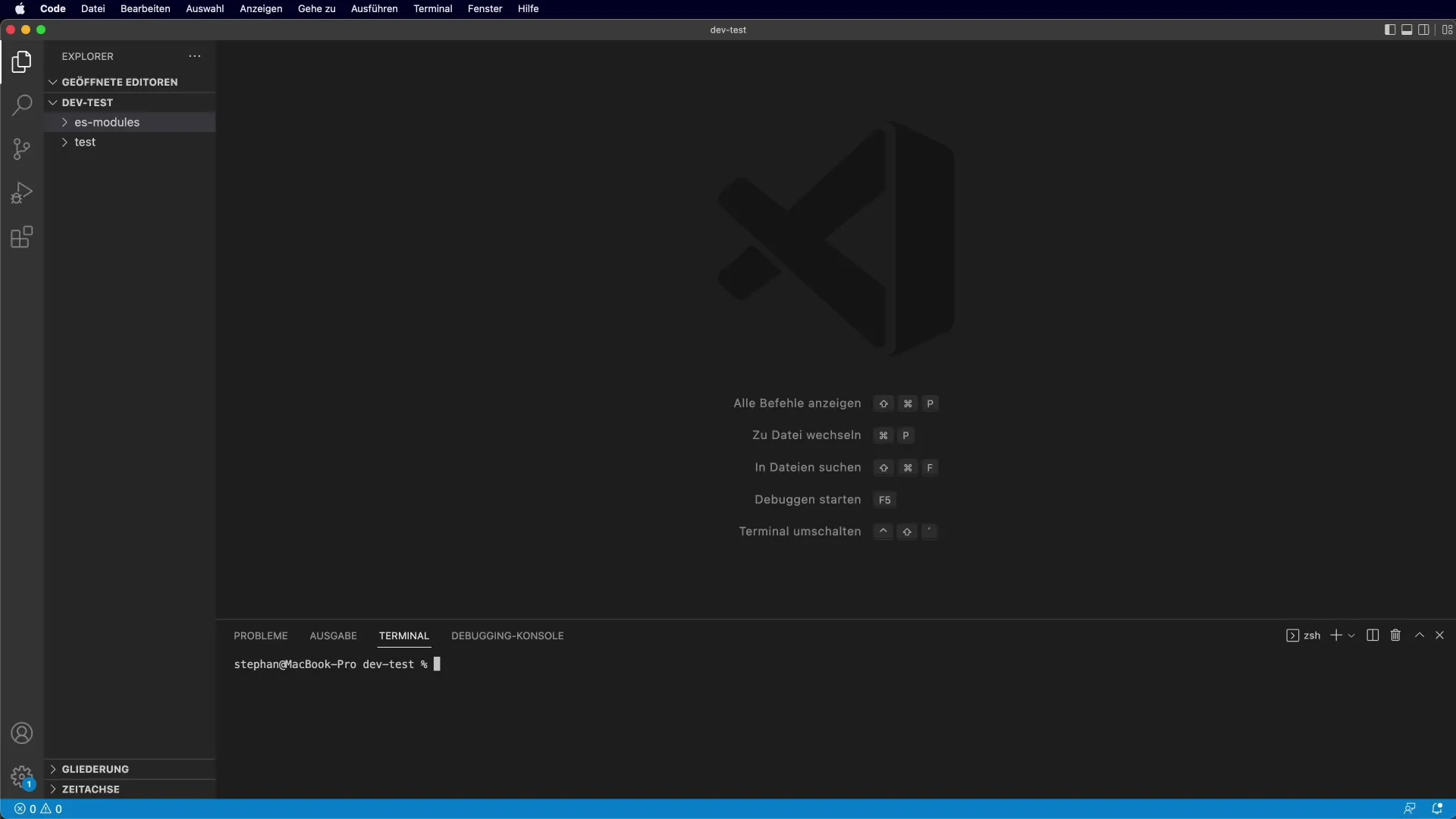
To check if Node.js was installed correctly, open a terminal and enter the command node -v. This will show you the currently installed version. If everything was done correctly, you should see a version number.
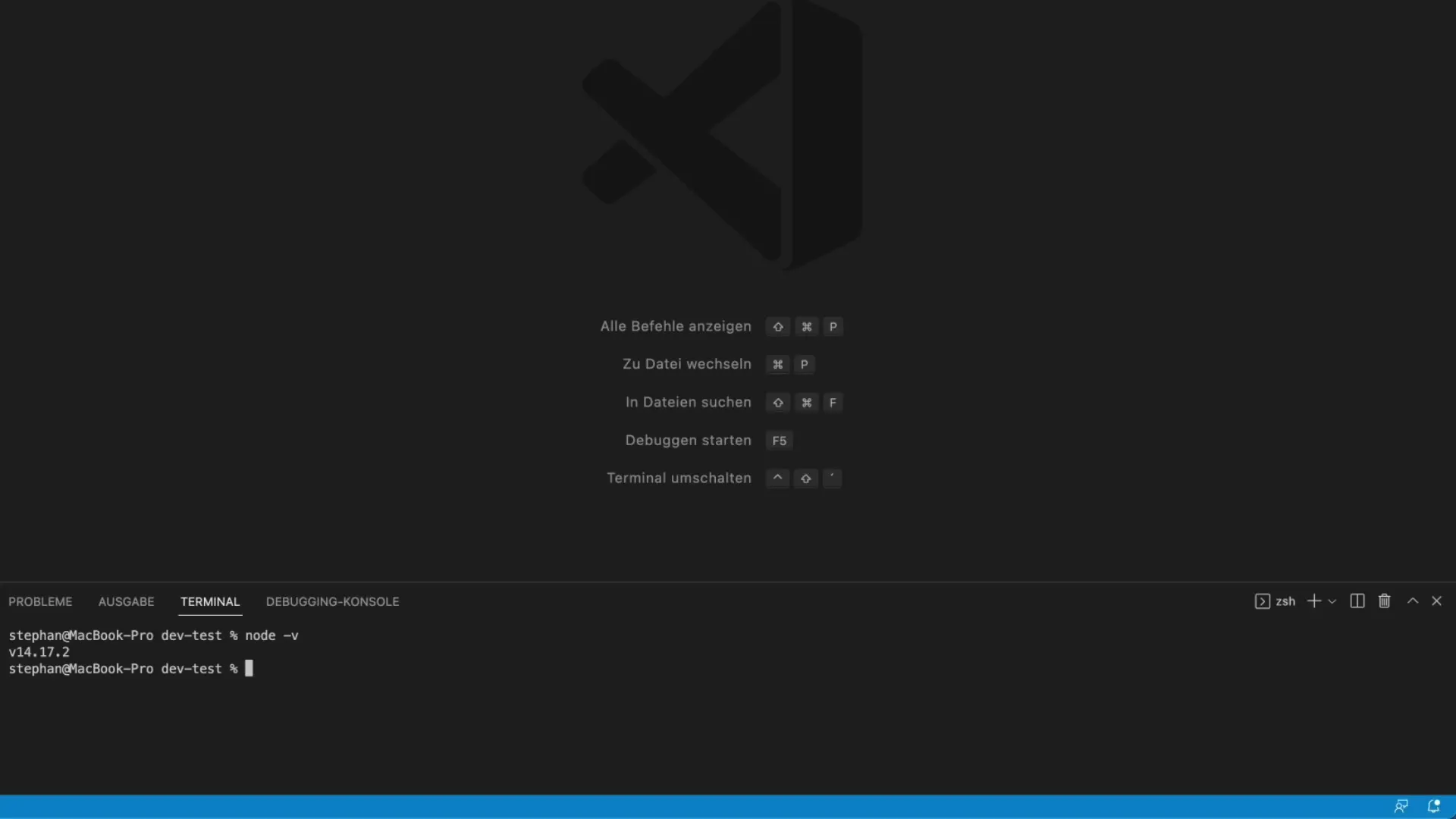
Step 2: Installation of Visual Studio Code
If you haven't installed Visual Studio Code yet, visit the official website. It is a free IDE that is excellent for JavaScript. The installation is simple and offers many features that facilitate development.
Step 3: Create a New Project with ViteJS
Once Node.js and Visual Studio Code are installed, the next step is to create a new project with ViteJS. To do this, open your terminal and use the following command:
npm create vite@latest
The terminal will tell you that the create-vite package needs to be installed. Confirm the installation.
In the next step, you will be asked what you want to name your project. Name it, for example, is6.
Step 4: Selecting the Project Configuration
After entering the project name, you will be asked which option you would like to choose. Since we want to work with pure JavaScript, select the "Vanilla" option. This means that no frameworks will be used.
Step 5: Installing Project Dependencies
Next, change to the newly created project directory and install the necessary dependencies with the command:
npm install
This step will download and install all the required packages for your project.
Step 6: Starting the ViteJS Dev Server
Now start the ViteJS development server with the following command:
npm run dev
The server will start and display a URL where your application is accessible. Copy this link and paste it into your browser. You should see the default HTML page from ViteJS.
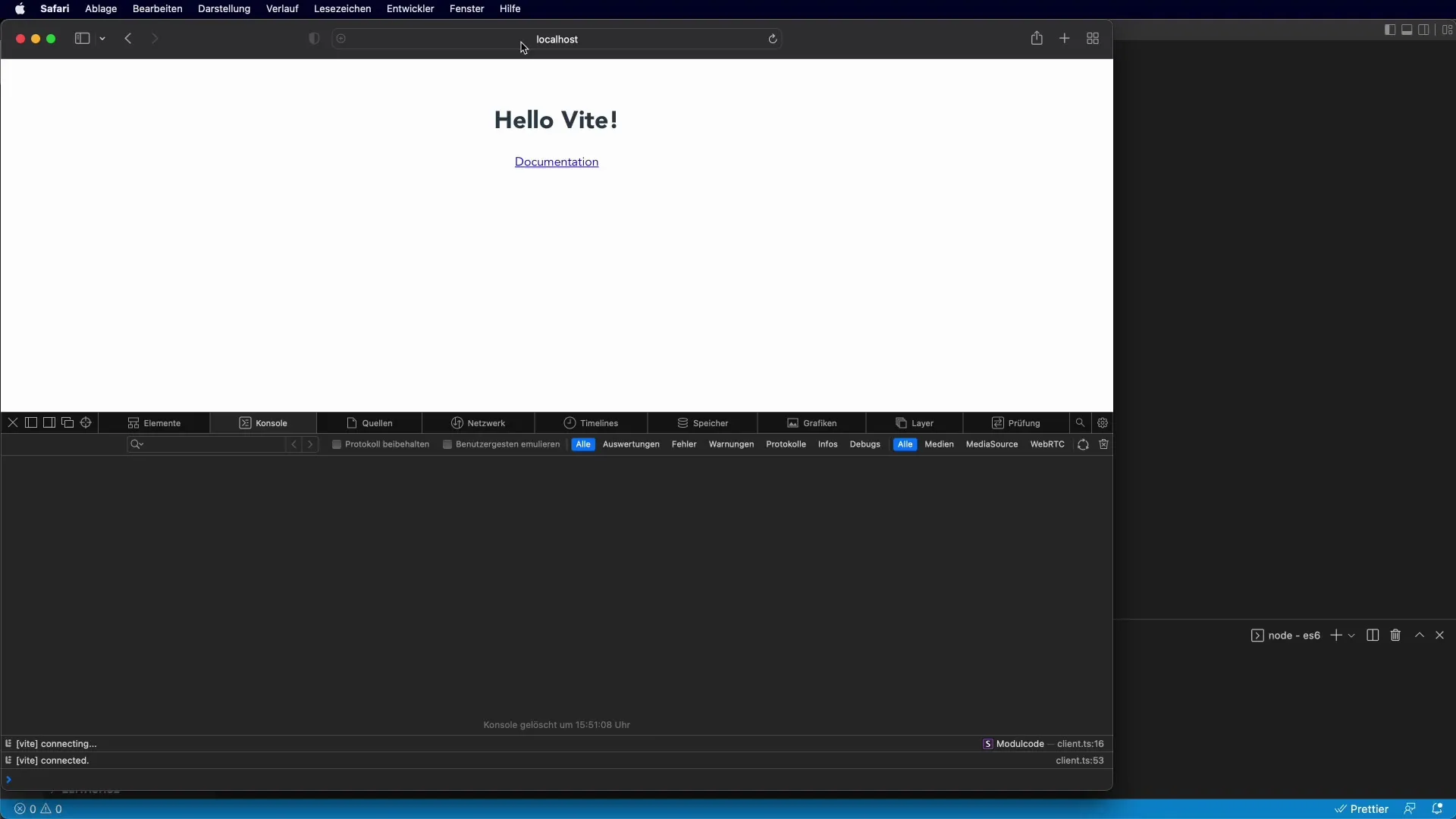
Step 7: Testing Your Development Environment
Now you can test if everything is set up correctly. Open the file main.js in your project directory. Add a simple console.log statement to check if JavaScript is functioning correctly. Save the file and switch back to your browser. You should see the output in the console.
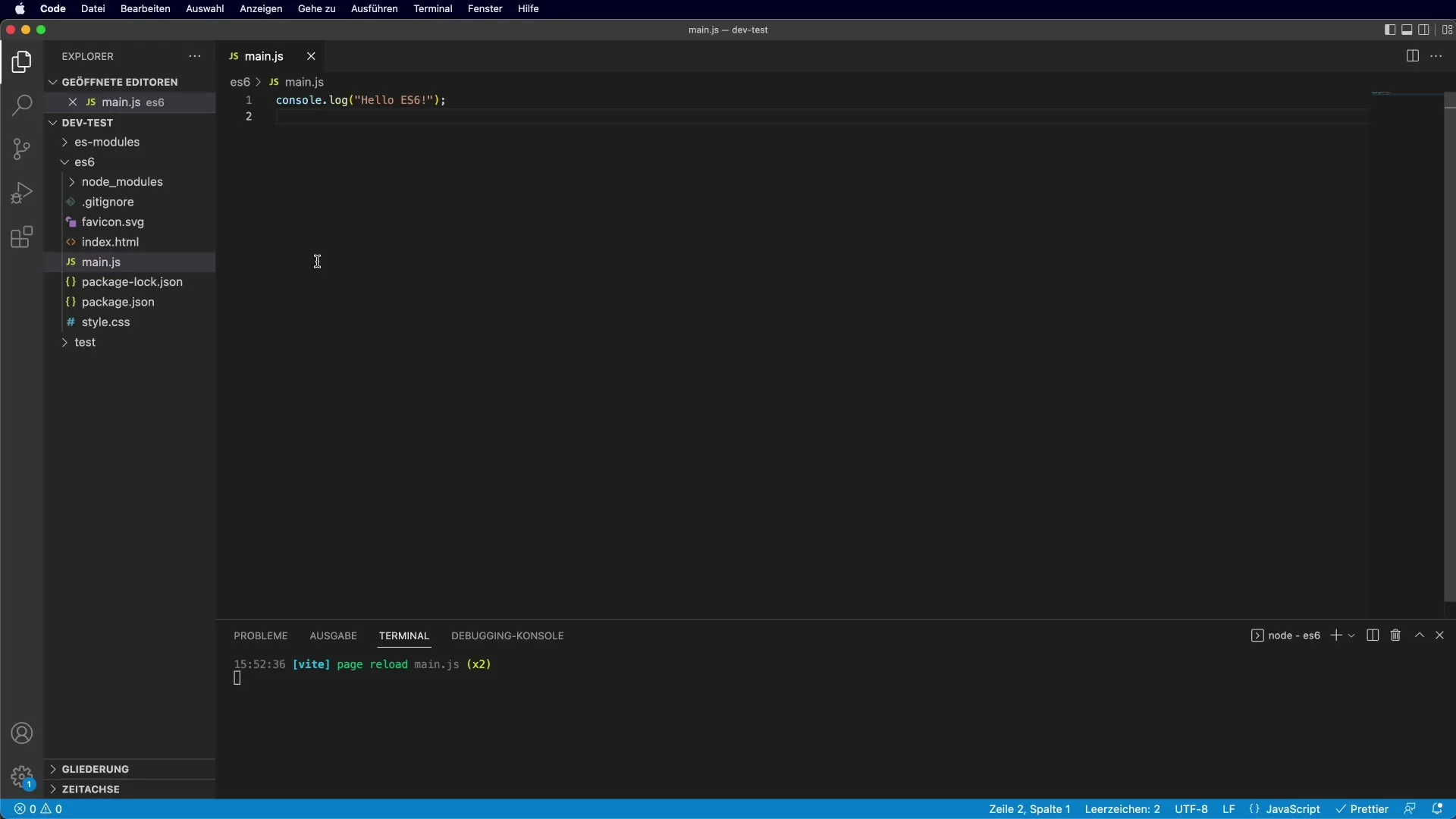
This is the basic process for setting up your development environment. You have now installed ViteJS and Visual Studio Code and created a simple JavaScript project. Use this environment to improve your skills and develop exciting projects.
Summary - Setting Up an Optimal Development Environment for JavaScript
In summary, you have learned how to set up a powerful development environment with Visual Studio Code and ViteJS. You have completed the installation of Node.js and the configuration of a new project. Now you can focus on coding and further develop your JavaScript skills.
Frequently Asked Questions
How do I install Node.js?You can download Node.js from the official website and follow the installation instructions.
Do I need Visual Studio Code?Visual Studio Code is optional but highly recommended, as it offers many useful features.
What is ViteJS?ViteJS is a modern development server and build tool that enables fast loading times and hot module replacement.
Can I use other IDEs as well?Yes, you can use any preferred IDE or text editor, but Visual Studio Code is specifically optimized for JavaScript projects.
Does this work on other operating systems as well?Yes, the steps are similar for Windows, macOS, and Linux.