Digital art offers you countless opportunities to be creative. One of the fundamental features in the Procreateapp is the transformation tool, which allows you to move, rotate, scale, as well as distort and warp your drawings. In this guide, I will discuss the transformation tool and explain step by step how you can use it effectively to shape your artwork according to your vision.
Key Takeaways
- You can move, rotate, scale, and distort objects.
- It is possible to maintain proportions.
- Distorting images can be controlled by a grid.
- Interpolation is an important option for pixel calculation.
Step-by-Step Guide
Accessing the Transformation Tool
To use the transformation tool, you first need to tap on the symbol icon in the menu bar at the top right. The arrow farthest to the right opens the tool and shows you various options for the transformation. Here you can choose between the categories freeform, uniform, distort, and warp.
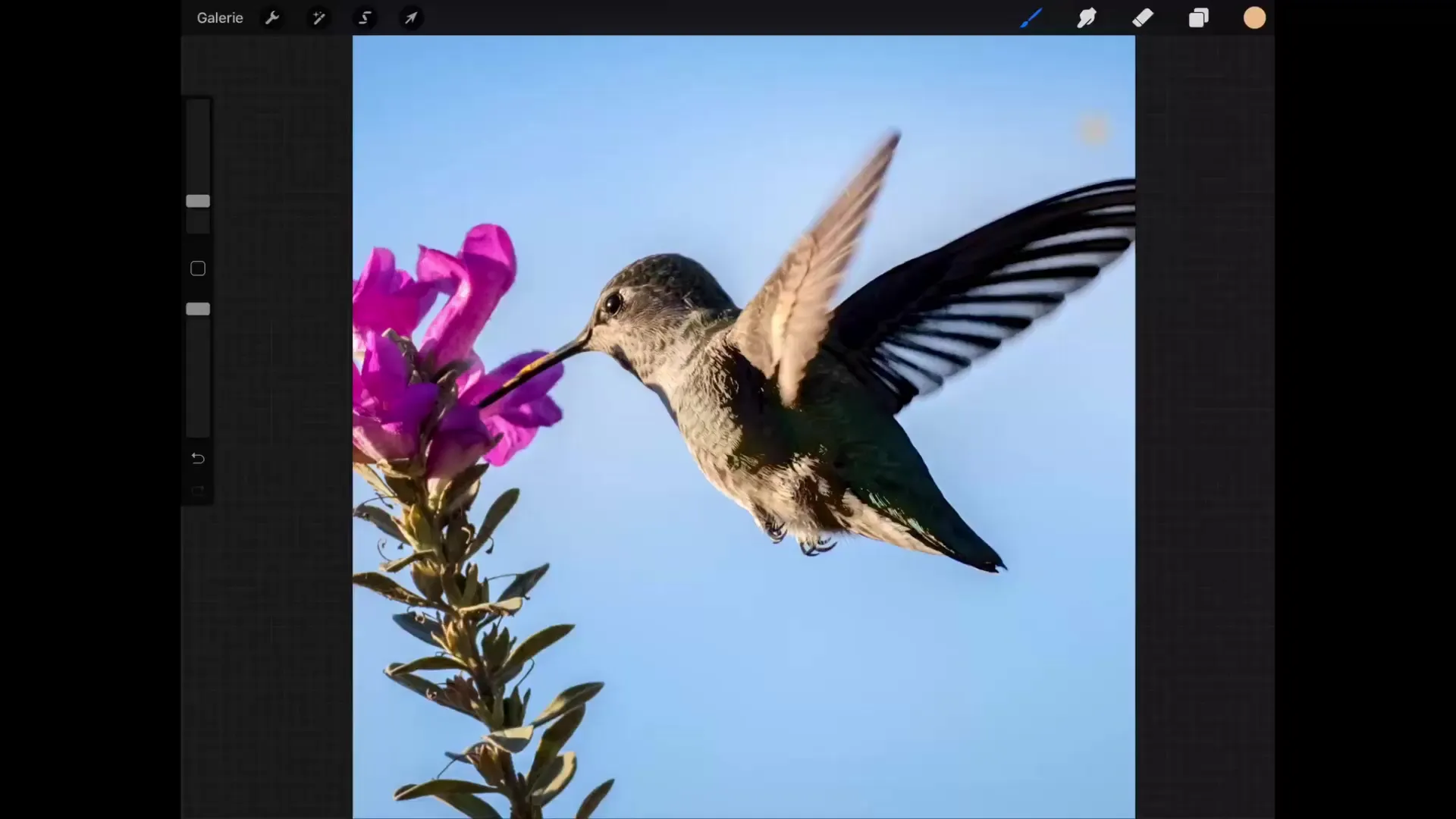
Moving an Object
Select the "Freeform" category to move the selected object. Simply tap inside the selection and drag it to the desired position. Each step can be undone by tapping on the image with two fingers. This ensures you don't keep any unintentional changes and everything remains precise.
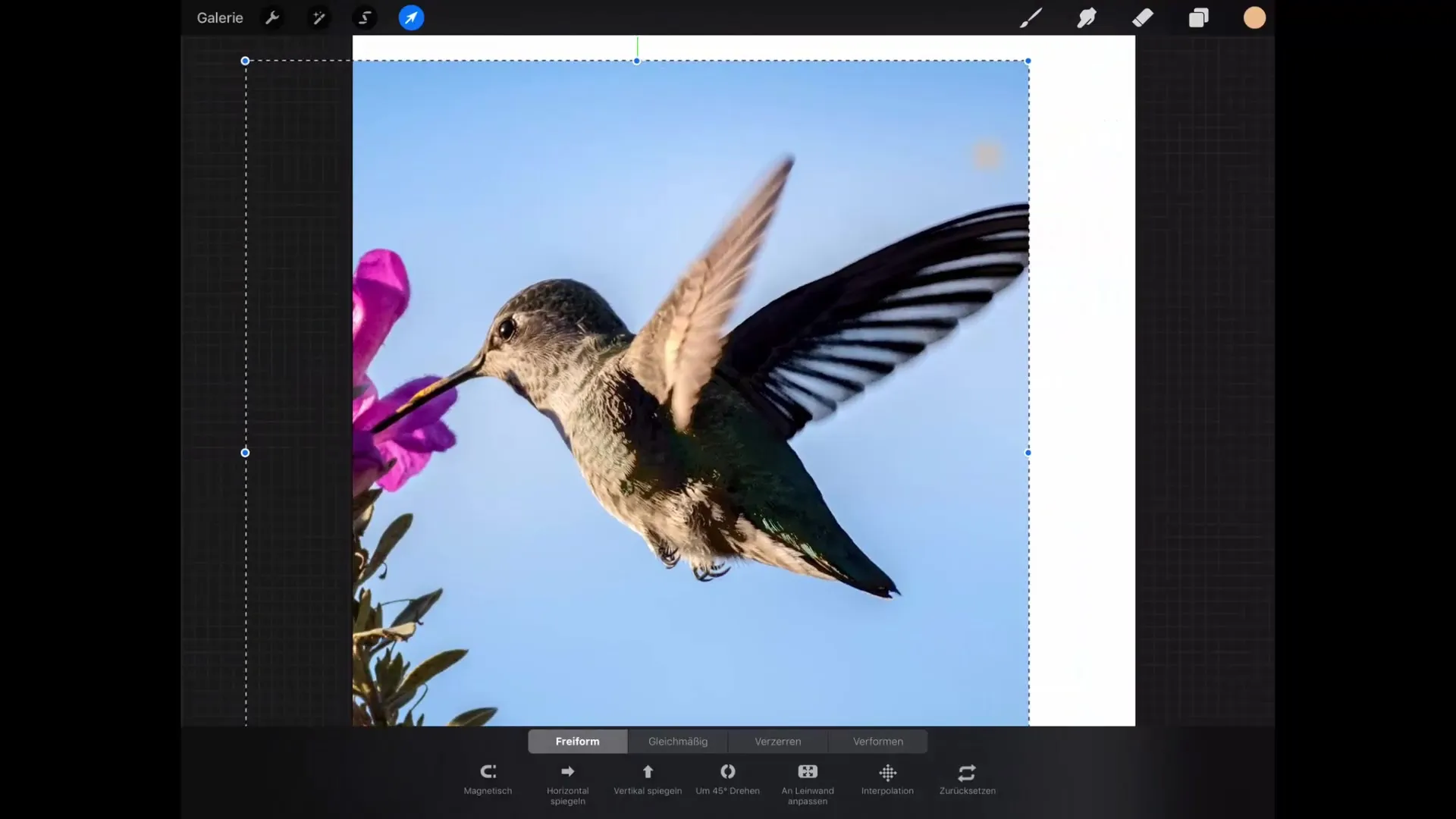
Scaling an Object
To scale the selected object, tap on a handle. One way is to tap and drag the handle in the top right. Note that with this method, the proportions of the image will not be maintained. If you want to keep the proportions, activate the "magnetic" option at the bottom of the screen before scaling. This keeps the shape of the image unchanged.
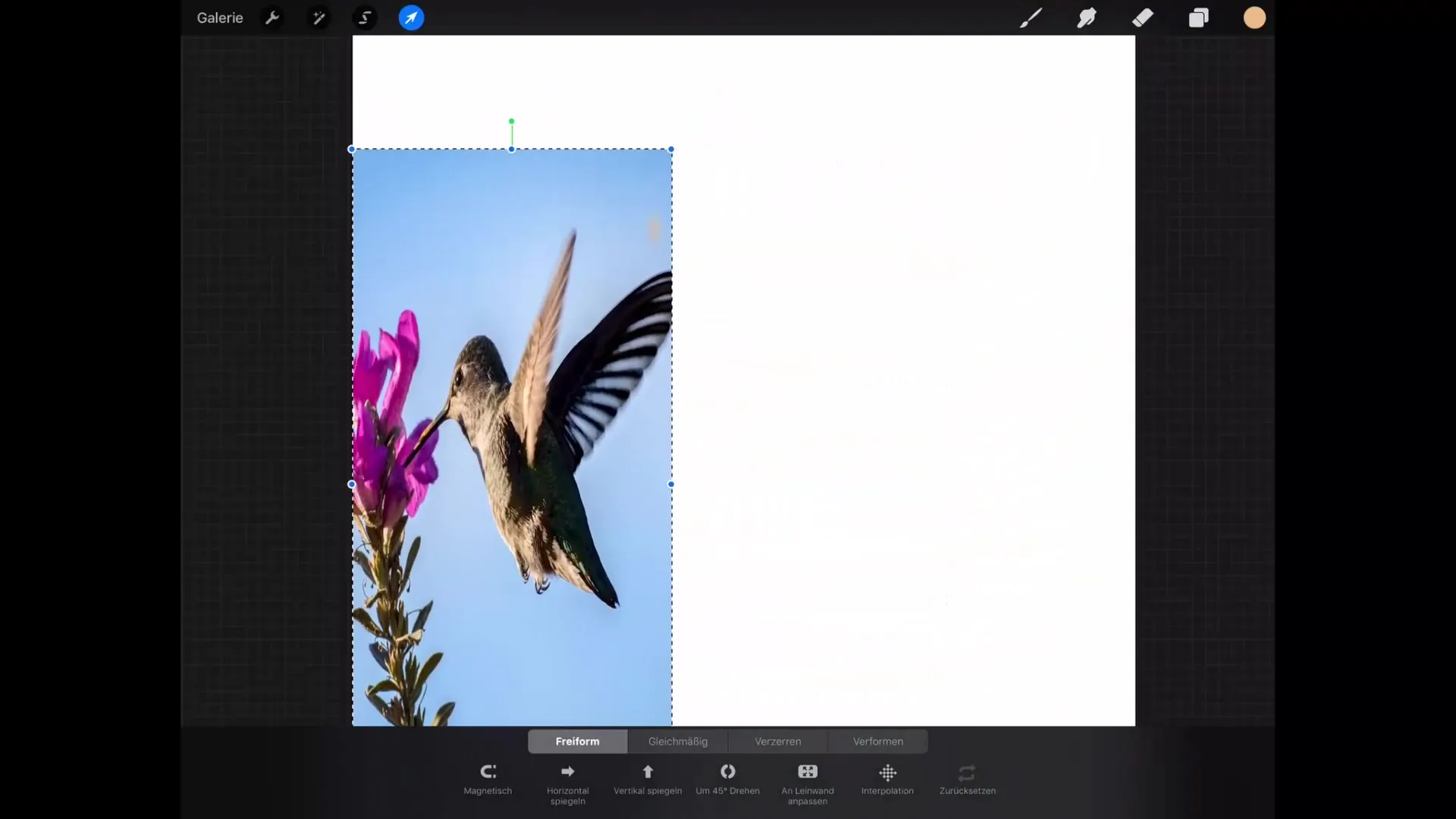
Rotating and Mirroring
Another useful feature of the transformation tool is the ability to rotate your image. Tap the green handle at the top to manually rotate your image. You can also rotate it by 45 degrees or mirror it by using the respective menu items. This is ideal for testing different perspectives or layouts.
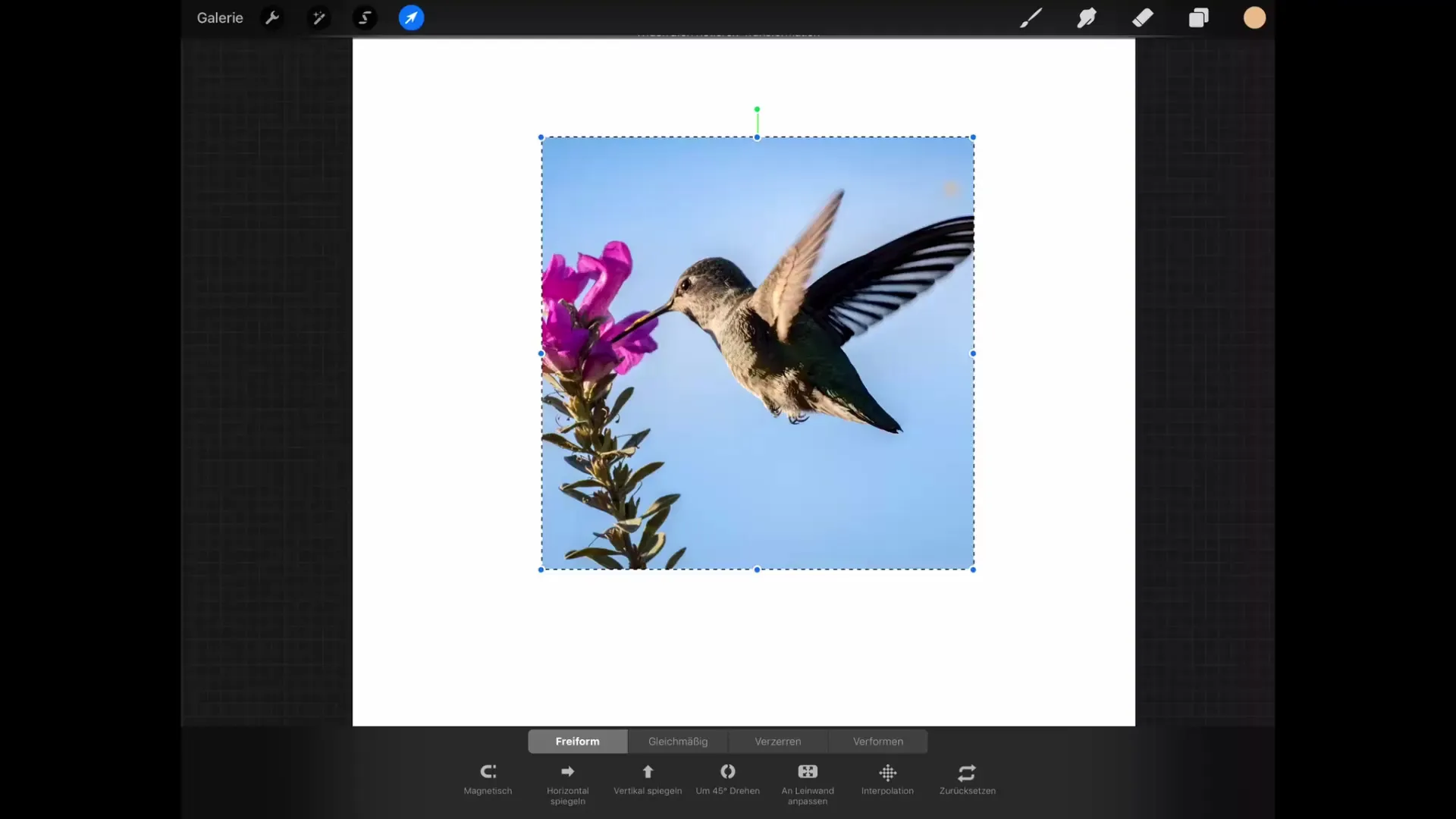
Adjusting the Canvas to the Edges
With the "Fit to Canvas" tool, you can stretch the image so that the outer edges of the image touch the canvas edges. This is especially useful to ensure that your chosen subject is optimally placed.
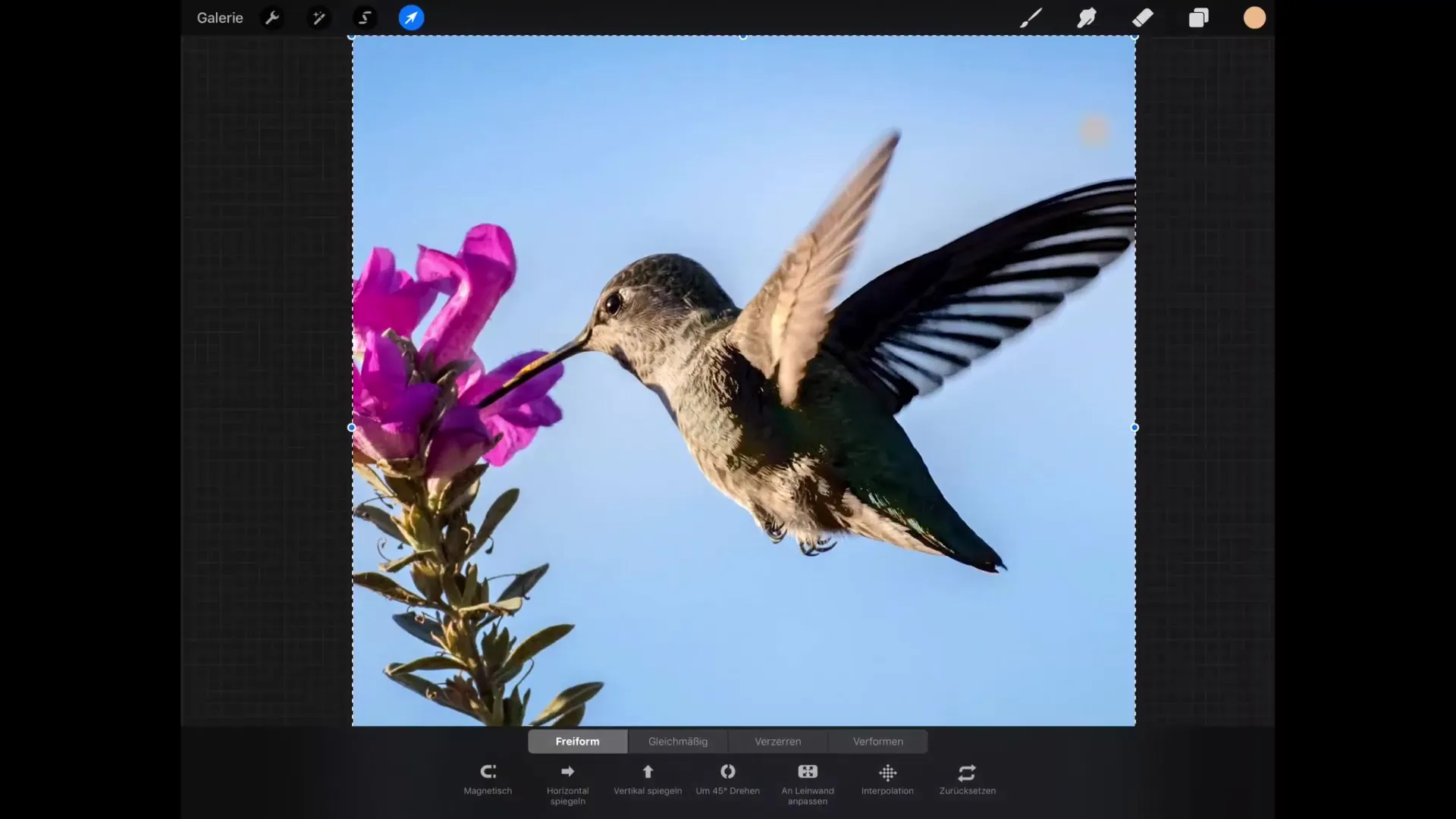
Making Distortions
Do you want to distort your image? Simply tap and hold a corner of the image. This allows you to quickly and easily make different distortions. This function is similar to the distortion function, but you don’t have to linger long on the point. You can also manipulate the corners to make it look like the image is being distorted in perspective.
Warping the Image
One of the most exciting features is warping. When you select the warp tool, a grid is overlaid on your image. You can tap and drag different points in the grid to shape the image into the desired forms. Additionally, you can activate an advanced grid, giving you more control over the bending and curving of your image.
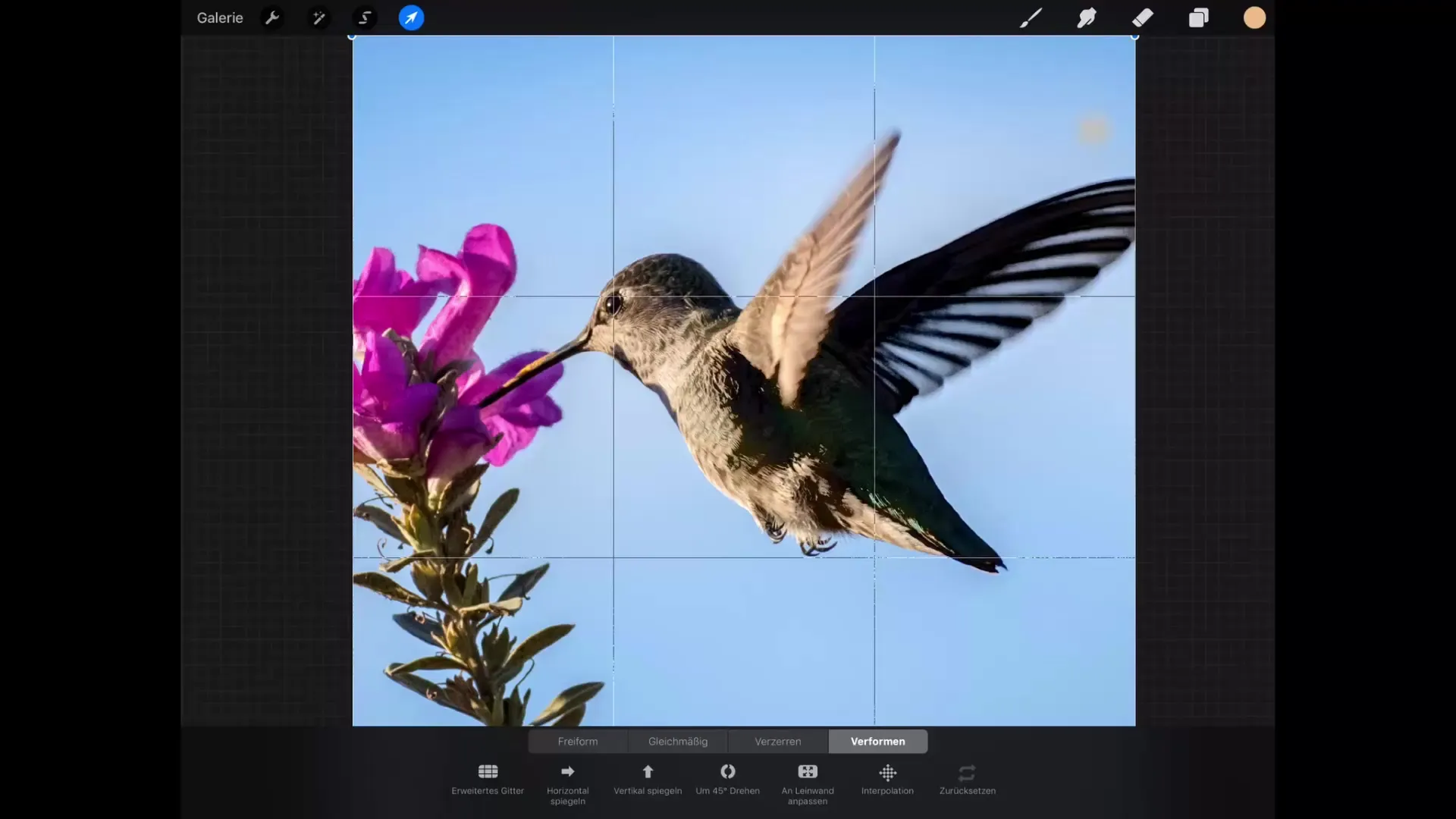
Interpolation and Its Importance
The “Interpolation” option you find in the settings refers to how the pixels are recalculated when you perform a transformation. This occurs at the pixel level and does not affect the visible quality of your image. You can confidently use this setting and focus entirely on the creative design.
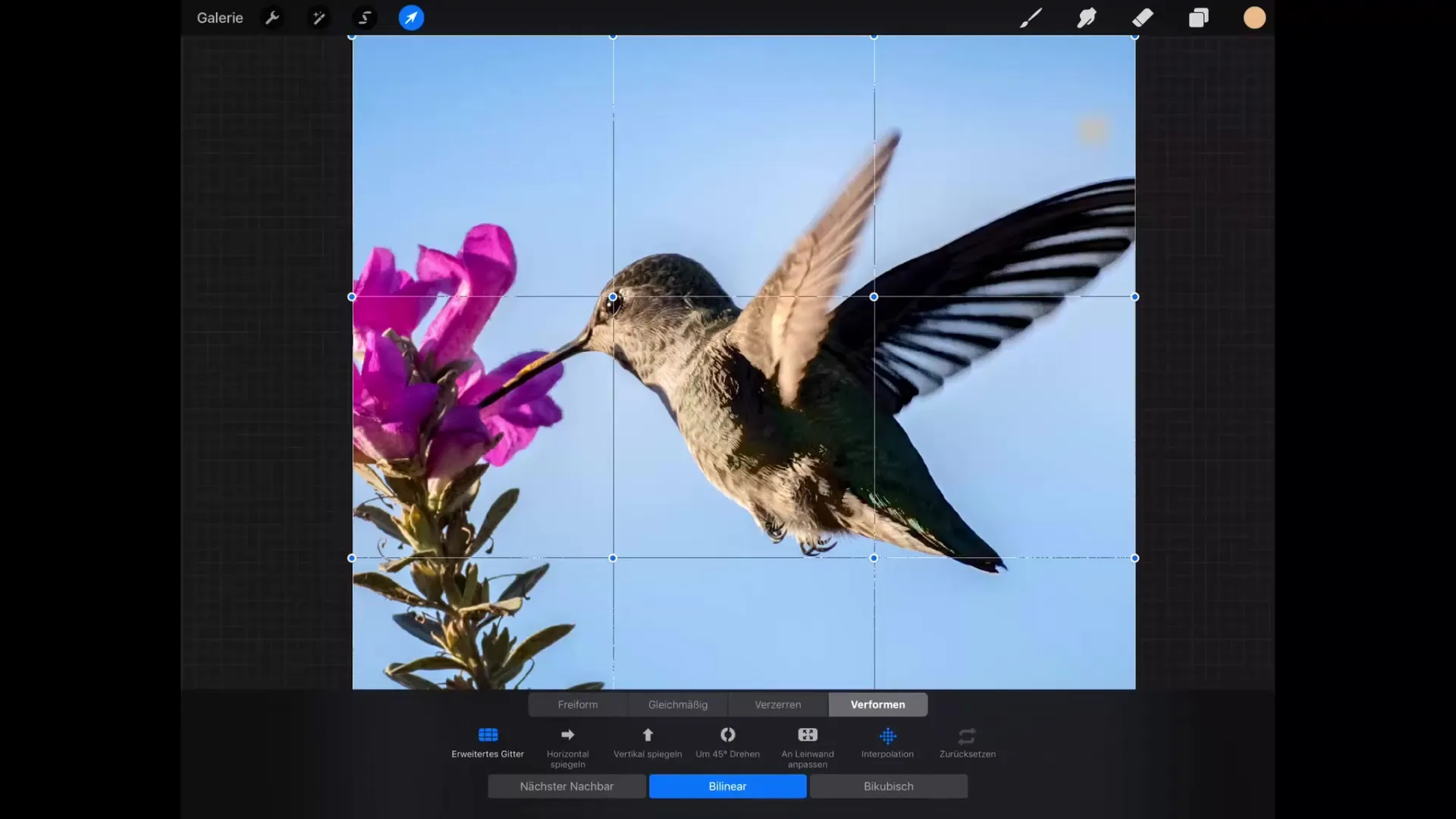
Summary – Procreate Tutorial: Transformation - Fundamentals of Digital Drawing on the iPad
In this guide, you have learned the basic functions of the transformation tool in Procreate. You now know how to move, scale, rotate, and distort images. Additionally, you have learned how to achieve creative effects with the warp tool. Test these functions and experiment with your artwork to unleash their full potential.
FAQ
What is the transformation tool in Procreate?The transformation tool allows you to move, rotate, scale, distort, and warp images in Procreate.
Can I maintain proportions while scaling?Yes, you need to activate the "magnetic" option before starting to scale.
How does the warp tool work?The warp tool overlays a grid on your image that you can adjust by dragging specific points.
What is interpolation?Interpolation refers to how the pixels are recalculated during the transformation and does not visibly affect image quality.
Can I undo my changes?Yes, you can undo any step by tapping on the image with two fingers.


