Procreate has established itself as one of the most powerful tools for digital artists. This guide teaches you how to refine your drawings and unleash your creativity using the Smudge and Erase tools. It is important to understand the right brush selection and the application of the tools to achieve the best results. Let's dive right in!
Main Takeaways
- Select the eraser brush according to the drawing brush to achieve harmonious results.
- The smudge tool can effectively blend colors, allowing for a seamless transition between shades.
- Experiment with the settings to achieve the best effects.
Smudge Tool and Eraser: Basics
Selecting the right tool when erasing is crucial. It is advisable to choose the eraser brush that corresponds to the currently used painting brush. This ensures that the edges of the erasures and the structures are coherent.
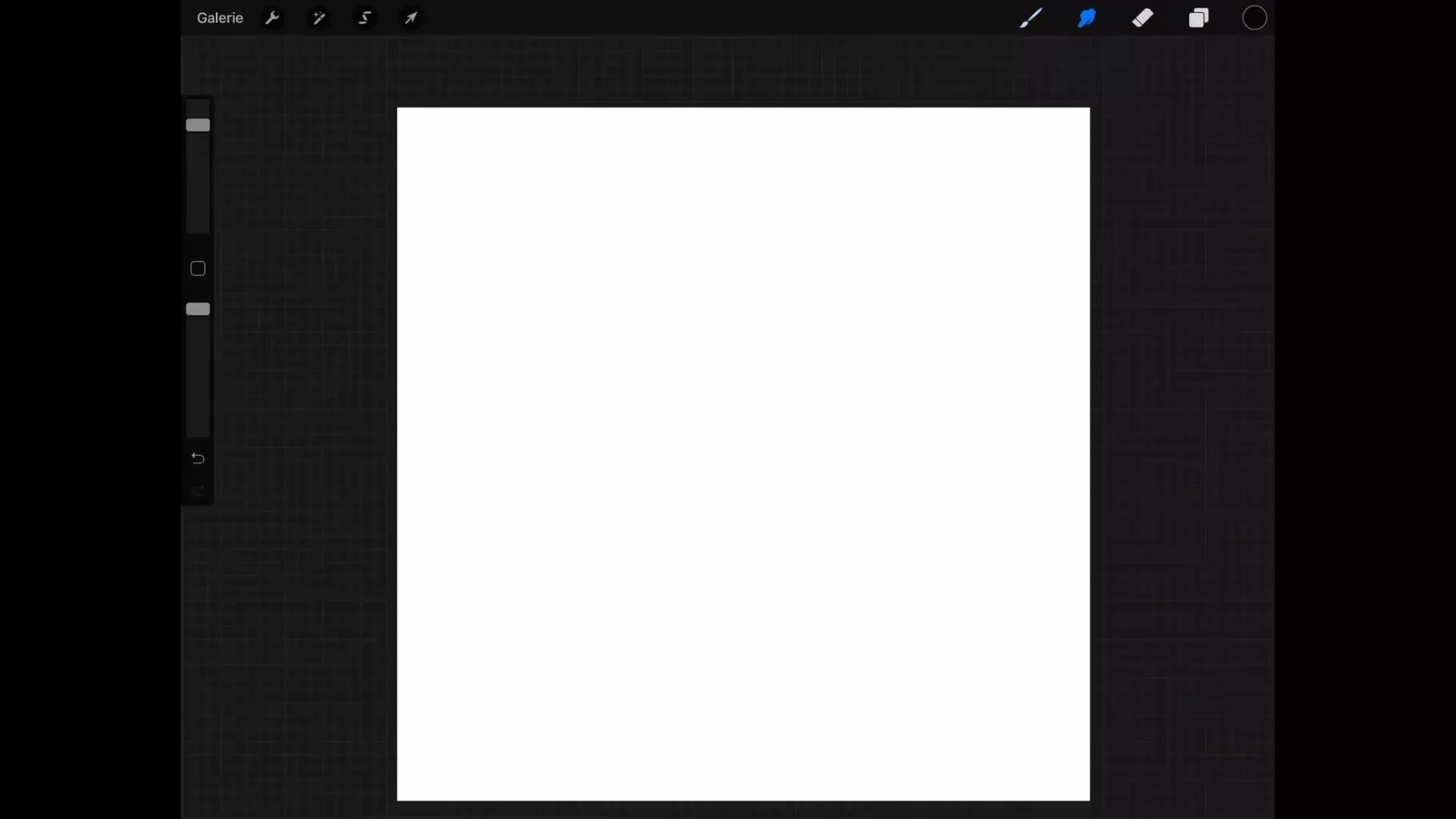
To see a practical example, select a soft pastel brush and erase with a hard brush. You will notice that the resulting edges often do not match the desired textured edge. However, if you use the same soft pastel brush for erasing, the edges remain soft and harmonious.
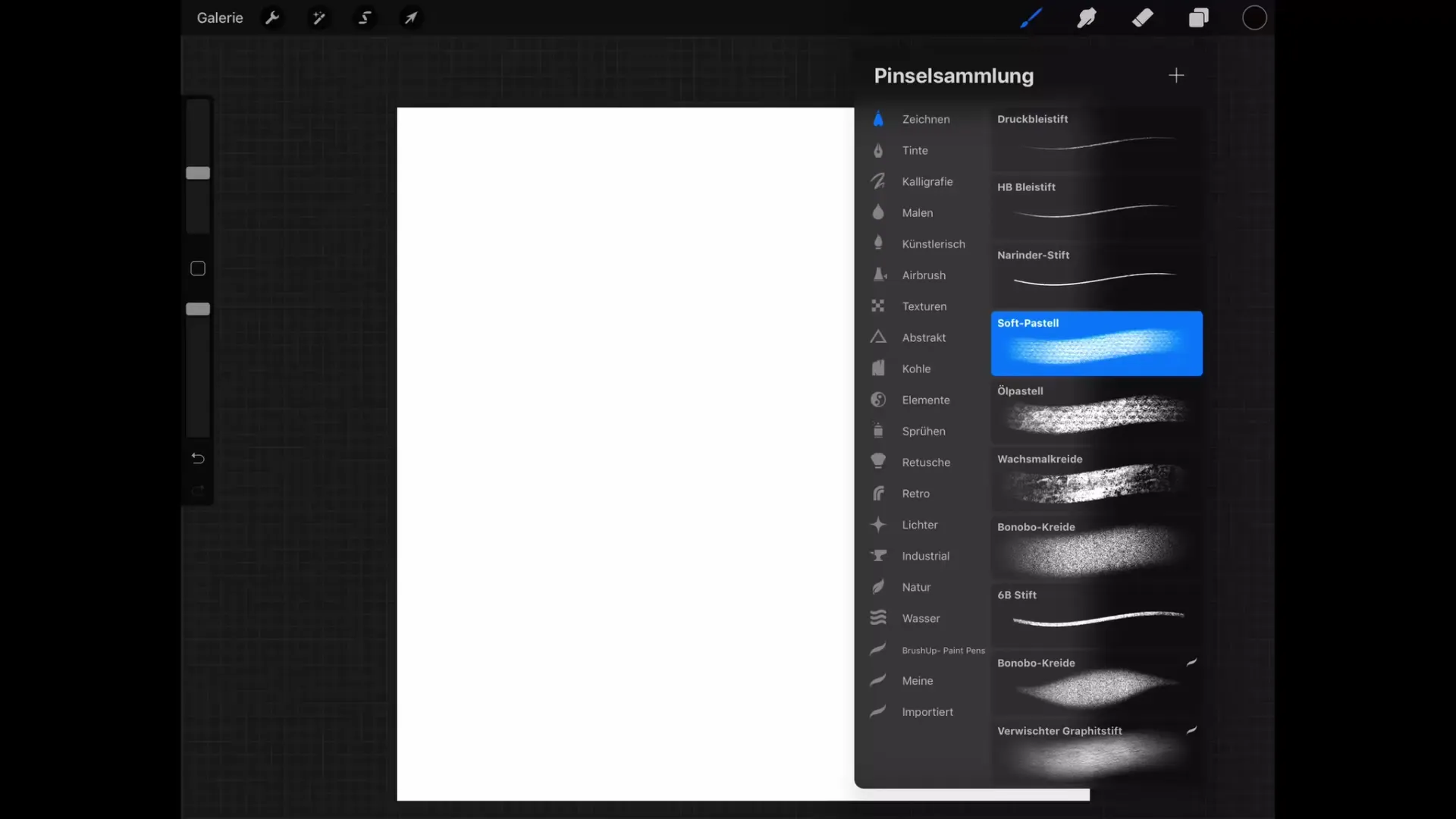
Brush Switch When Erasing
Switching between brushes efficiently is simple. Press and hold the eraser icon while tapping on your current brush. The eraser will immediately switch to the same brush as the painting brush.
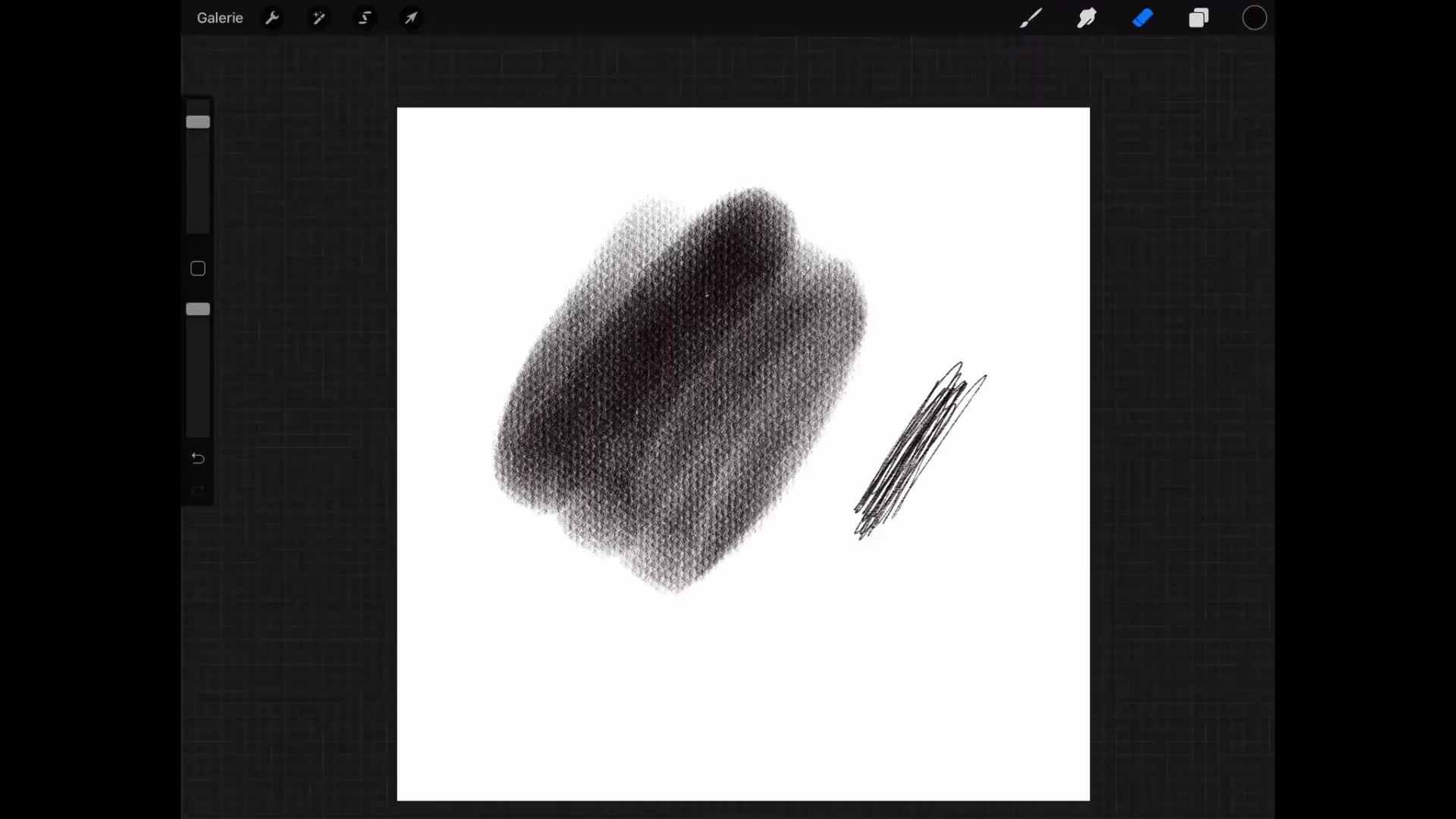
This simple function allows you to remain consistent throughout the drawing process. This approach works with the smudge tool as well. Hold the smudge icon to quickly select the last used brush.
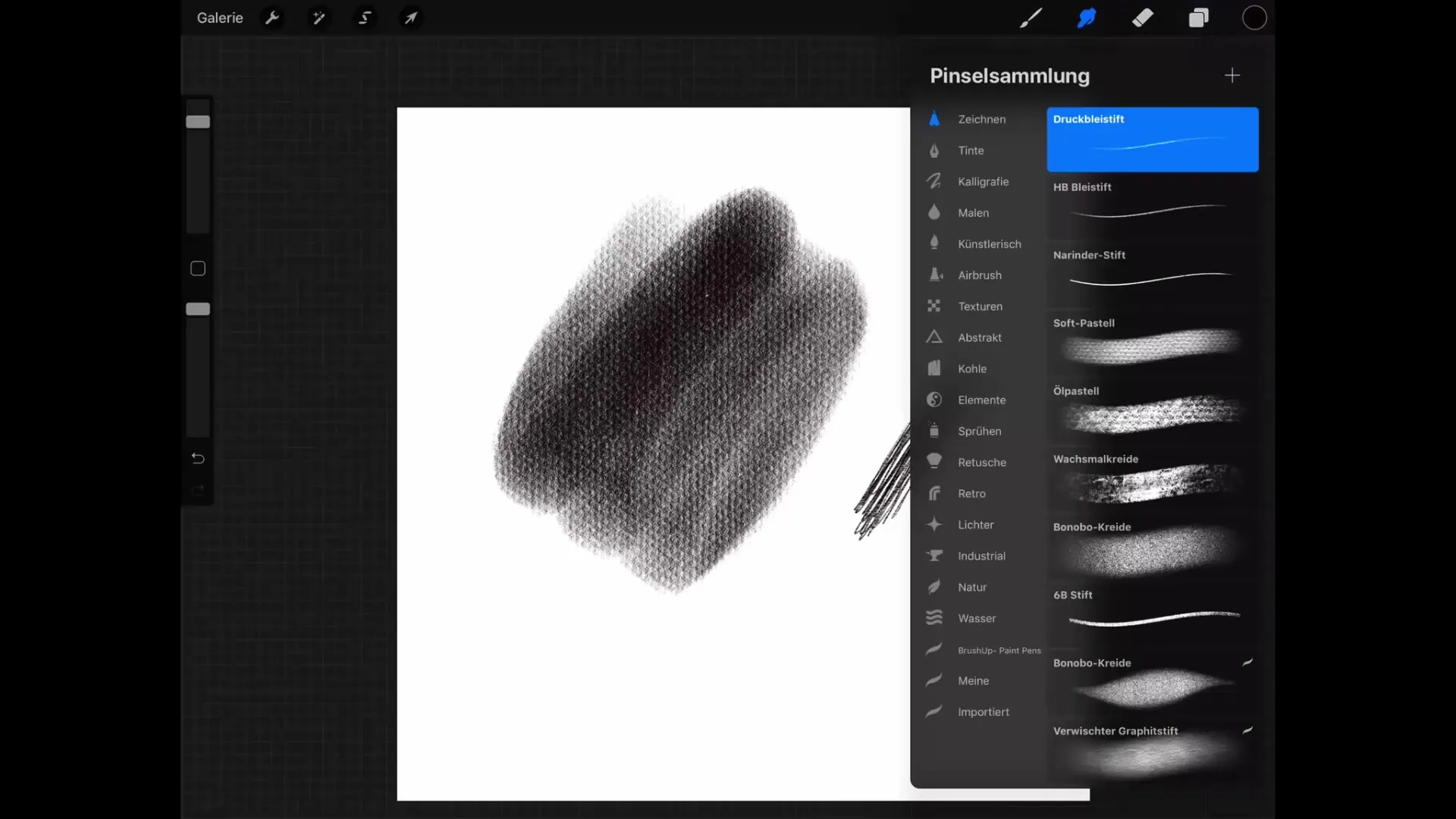
Effective Use of the Smudge Tool
The smudge tool is your instrument for blending and mixing colors on your canvas. Select a hard brush and use the smudge tool to shift the color information in the desired direction. Depending on the setting of the smudge tool, you can adjust the intensity of the blending.
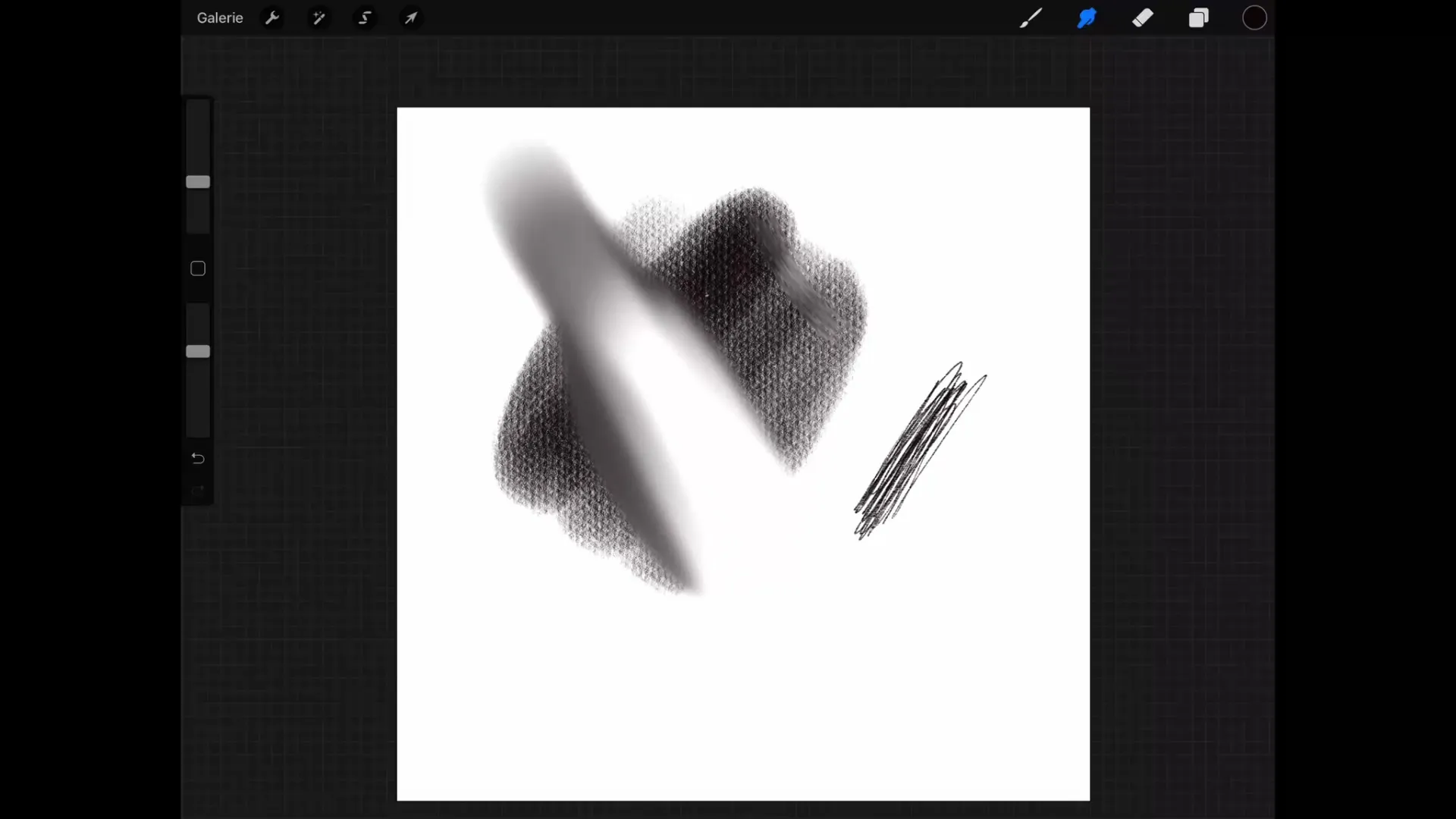
Adjust the strength of the smudge tool to achieve the desired effect. A value of 100% ensures that the pixels are copied strongly in the direction of your movement, while 10% provides for subtler transitions.
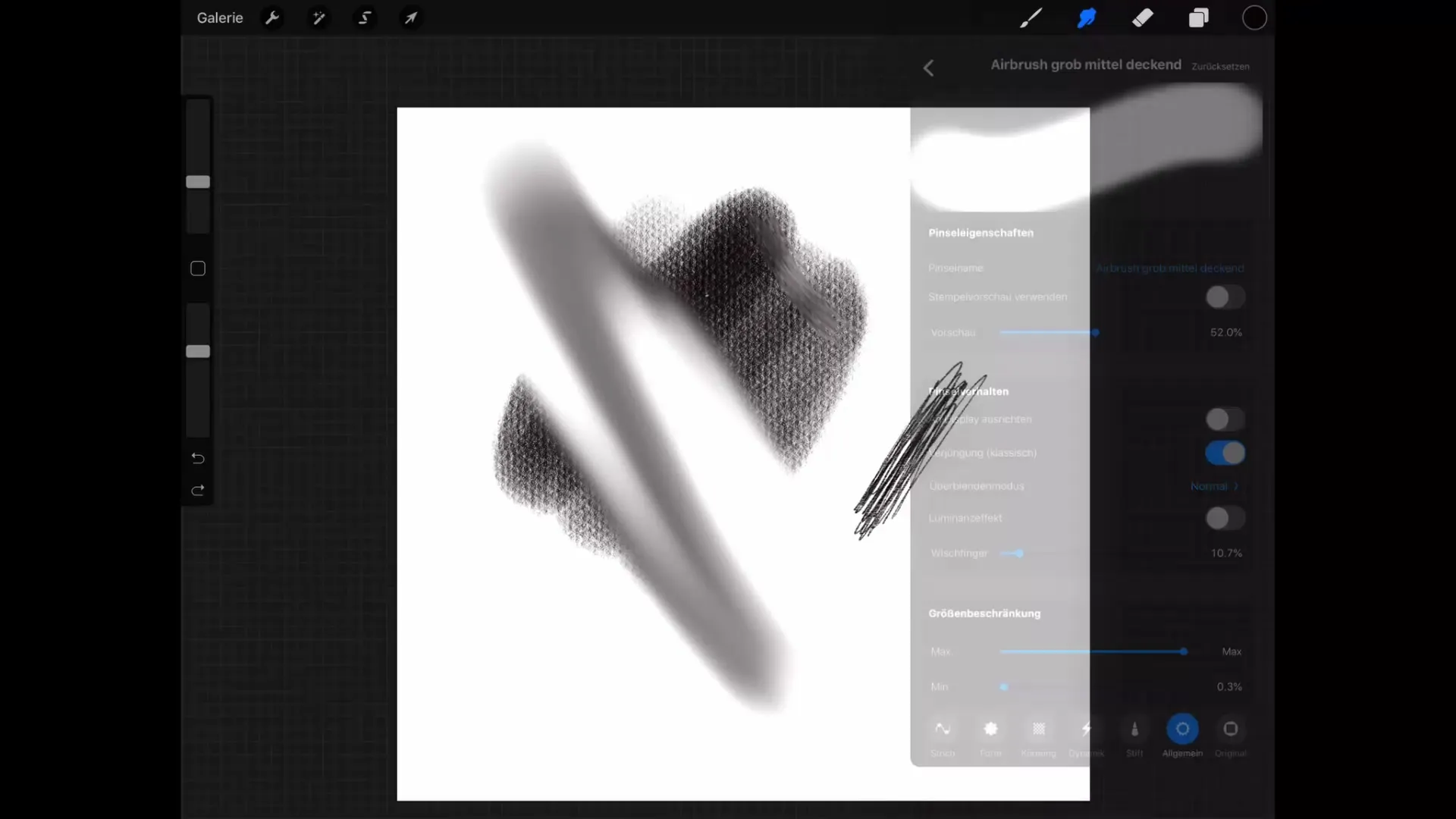
Tips for Mixing Colors
Experiment with different color combinations to create harmonious transitions. Apply two colors, like red and blue, and then select the smudge tool. Press and hold the icon to take over the last used brush.
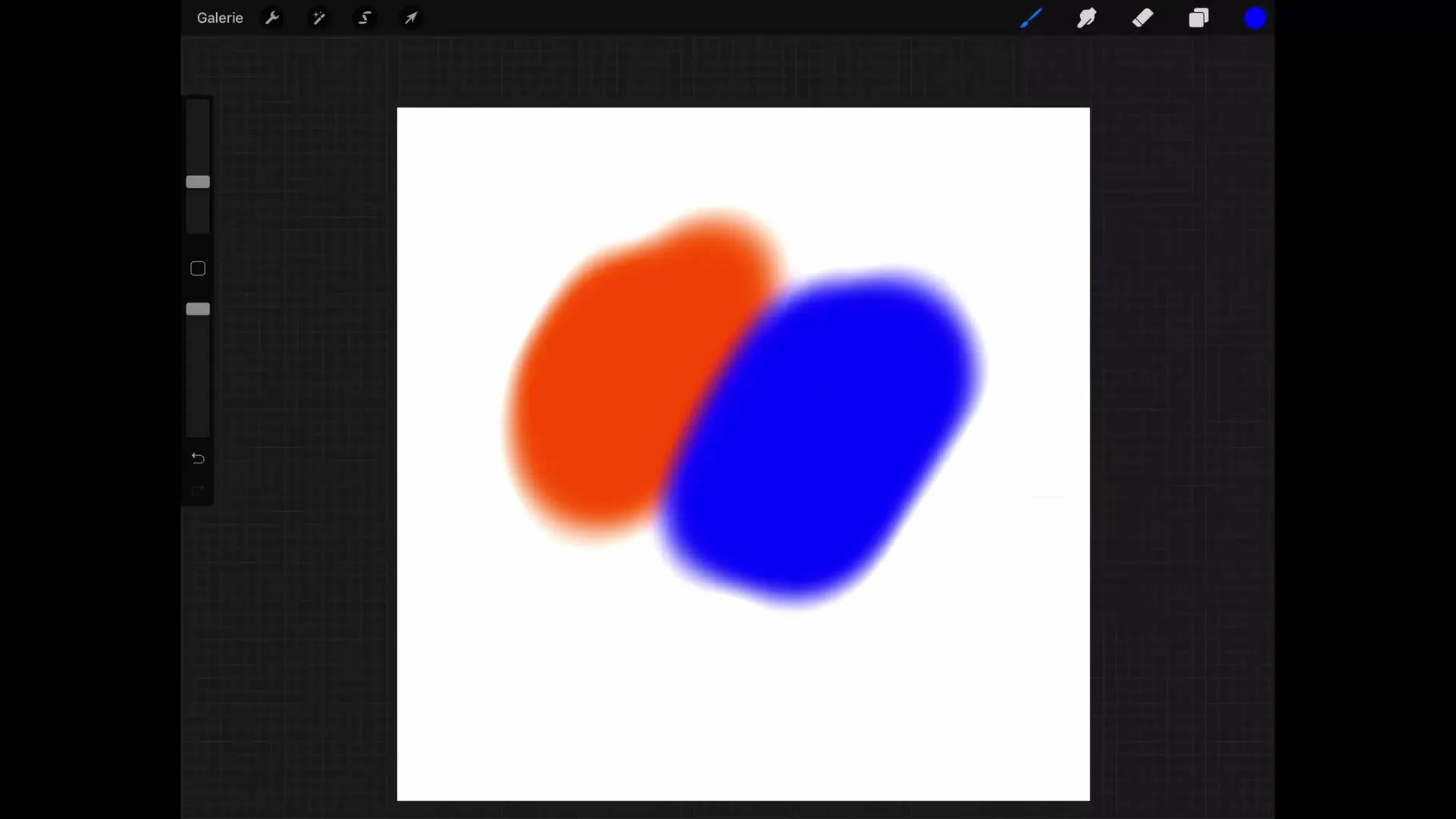
The smudge tool becomes the instrument to mix colors together. For example, blending red and blue can create a beautiful violet tone, which is particularly useful when working with shading.
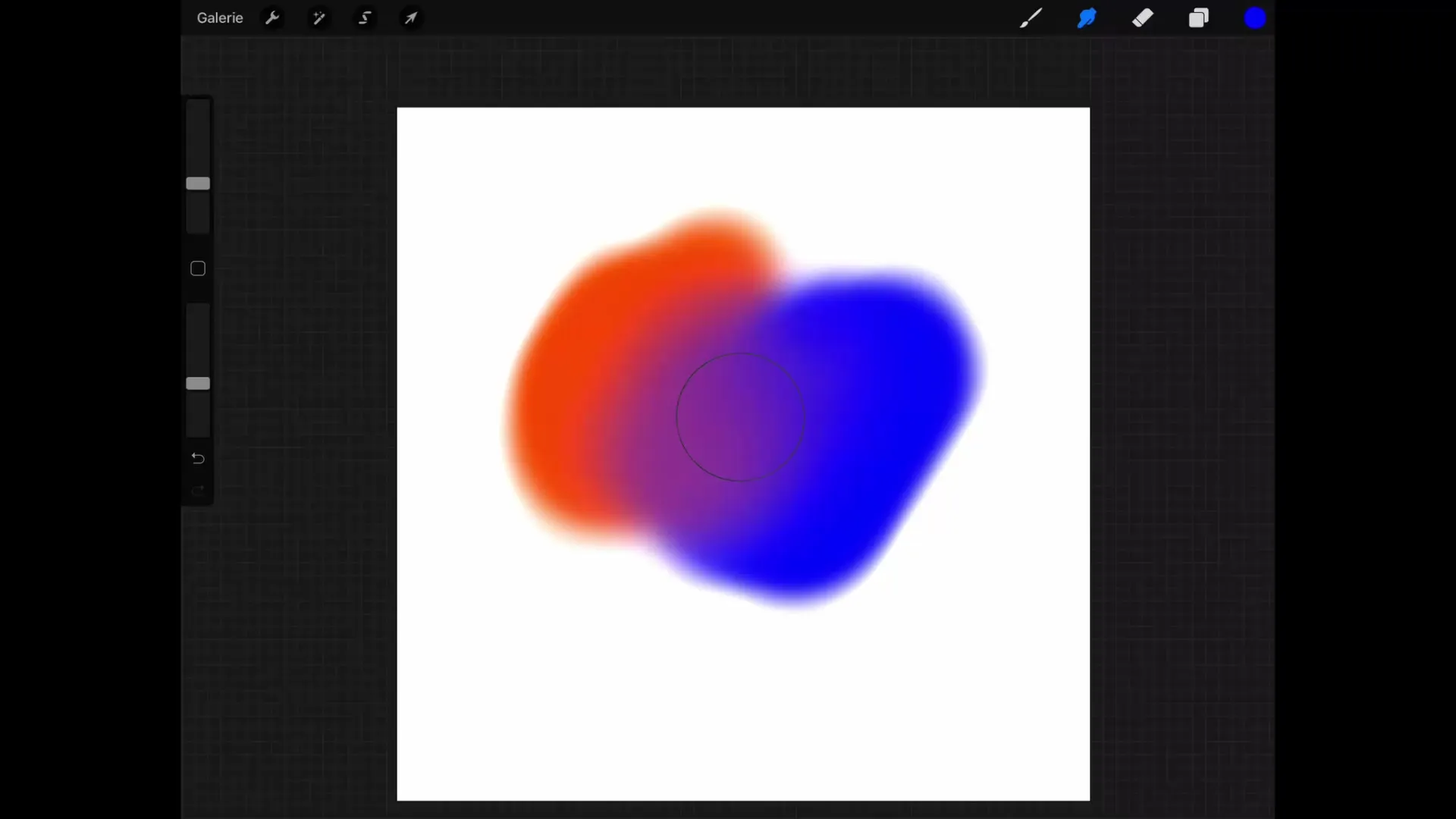
The Value of Experimentation
Using the smudge tool may require some attempts to find the best approach, but experimentation is worth it. It is an extremely useful tool that can enhance your digital drawings.
Summary – Digital Drawing Techniques with Procreate: Effectively Using the Smudge Tool and Eraser
You now have comprehensive knowledge on how to use the Smudge and Eraser tools in Procreate effectively. Be sure to choose the brushes accordingly and experiment with the settings to improve your digital artworks.
Frequently Asked Questions
How do I switch between brushes when erasing?Press and hold the eraser icon and tap on the desired brush.
Can I also blend colors with the smudge tool?Yes, the smudge tool is ideal for gently blending colors and creating transitions.
How can I adjust the intensity of the smudge tool?You can adjust the strength of the smudge tool in the settings to achieve subtler or more drastic effects.
How many brushes can I use in Procreate?Procreate offers a wide range of brushes that can be customized individually.
Is there a recommendation for erasing?Use the same brush for the eraser as you do for drawing to achieve consistent edges.


