You are ready to enhance your image with a new color lookwhile digitally improving your model's make-up. This guide will take you through the necessary steps in Affinity Photo to adjust the color impact of an image and apply make-up realistically. Whether you are a beginner or an advanced user, with this guide you will master the basics and be able to make creative adjustments.
Key Insights
- Adjusting color impact using adjustment layers
- Applying make-up using fill layers and masks
- Experimenting with colors and their intensity is easy and flexible
Step-by-Step Guide
Adjusting Color Impact
To begin with, we want to check and adjust the color impact of the image. Activate the top layer and create an adjustment layer named “Color Adjustment”.
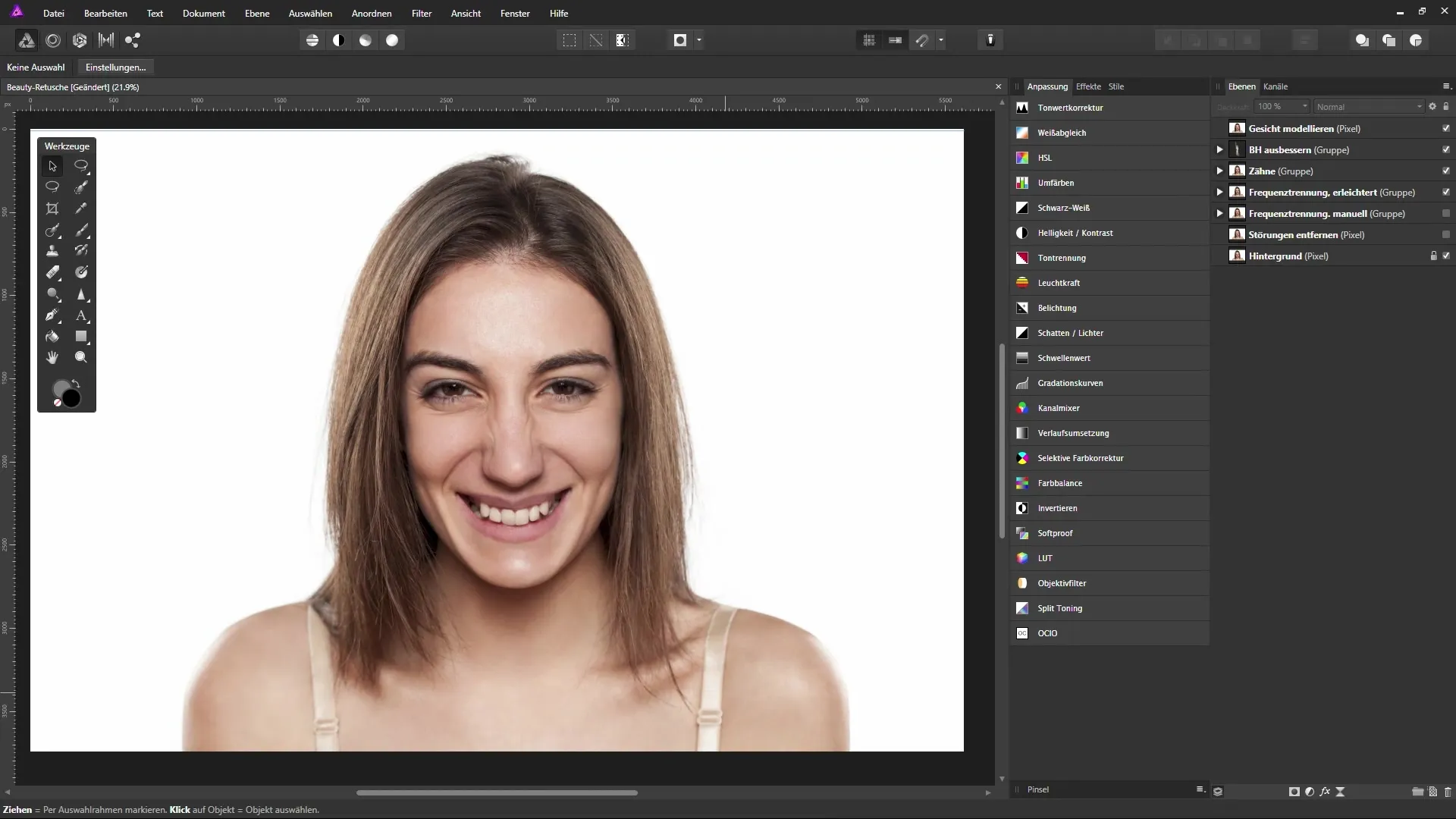
When the dialog box appears, you have the option to individually adjust the colors for shadows, mid-tones, and highlights. For the shadows, for example, you can increase the cyan value by 10% and add a bit of magenta. This creates a more harmonious color look.
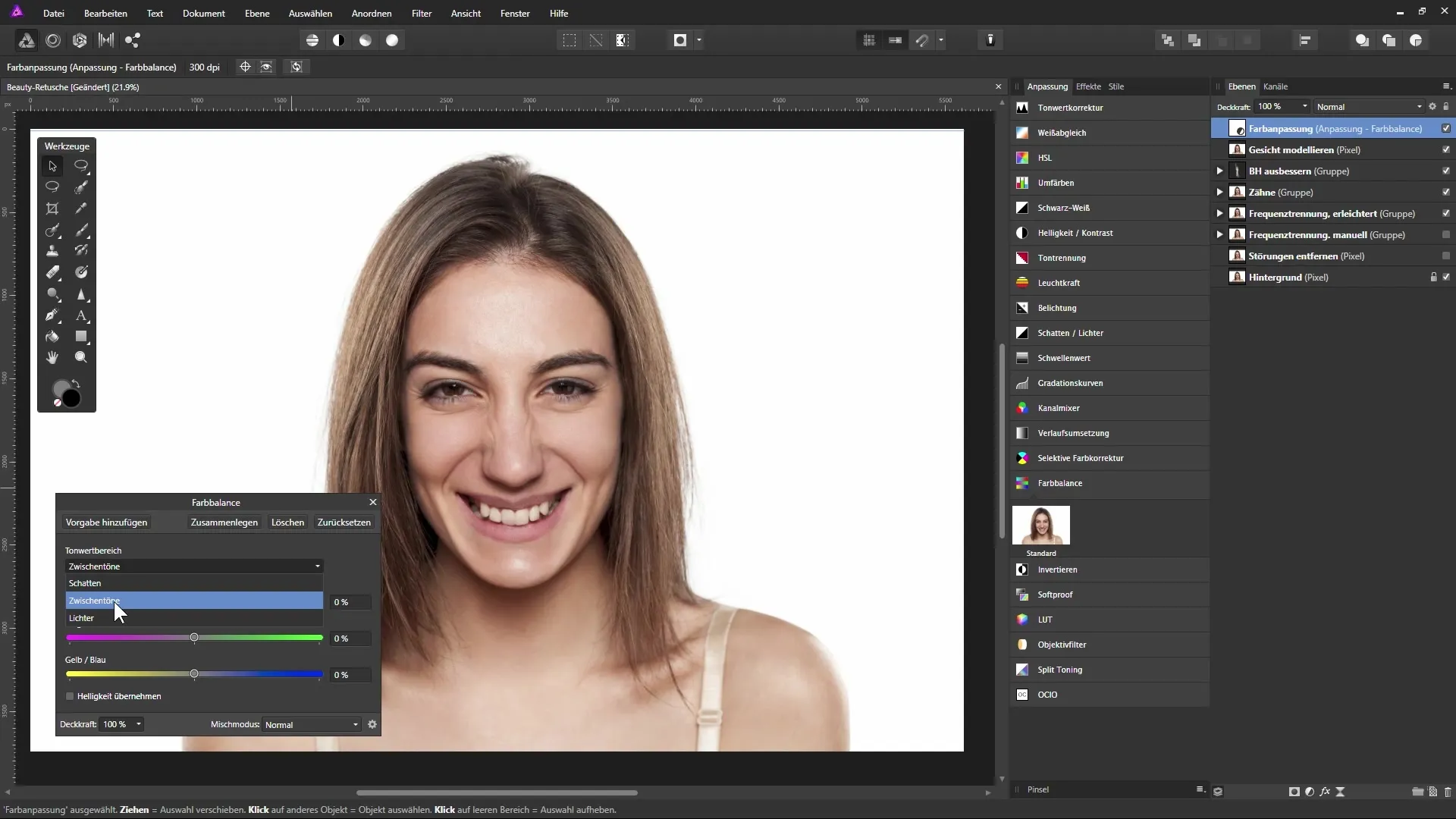
Now switch to mid-tones. Here, you can set the magenta value to 15% and add a little yellow, at about a value of 16%. This gives the image a more balanced appearance.
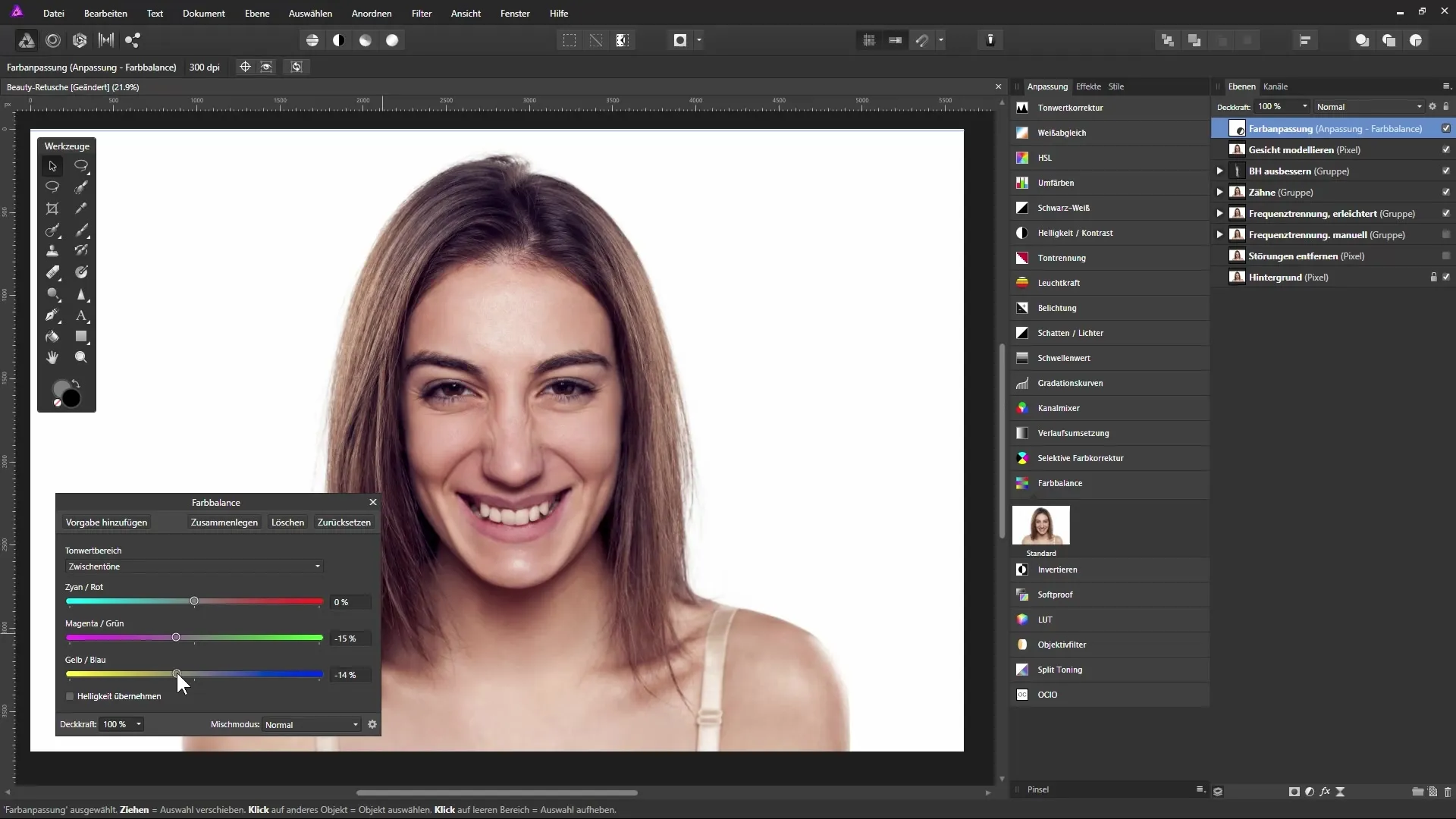
Next, switch to highlights and also add some magenta. Once you are satisfied with the adjustments, take a look at the difference between the original image and the adjustments made.

Applying Make-up
Now we will focus on the digital make-up. Select the top layer in the layers palette and create a new fill layer. The layer will initially be filled with white. It is advisable to add a mask to this layer that hides everything. To do this, hold down the Alt key and click on the mask icon.
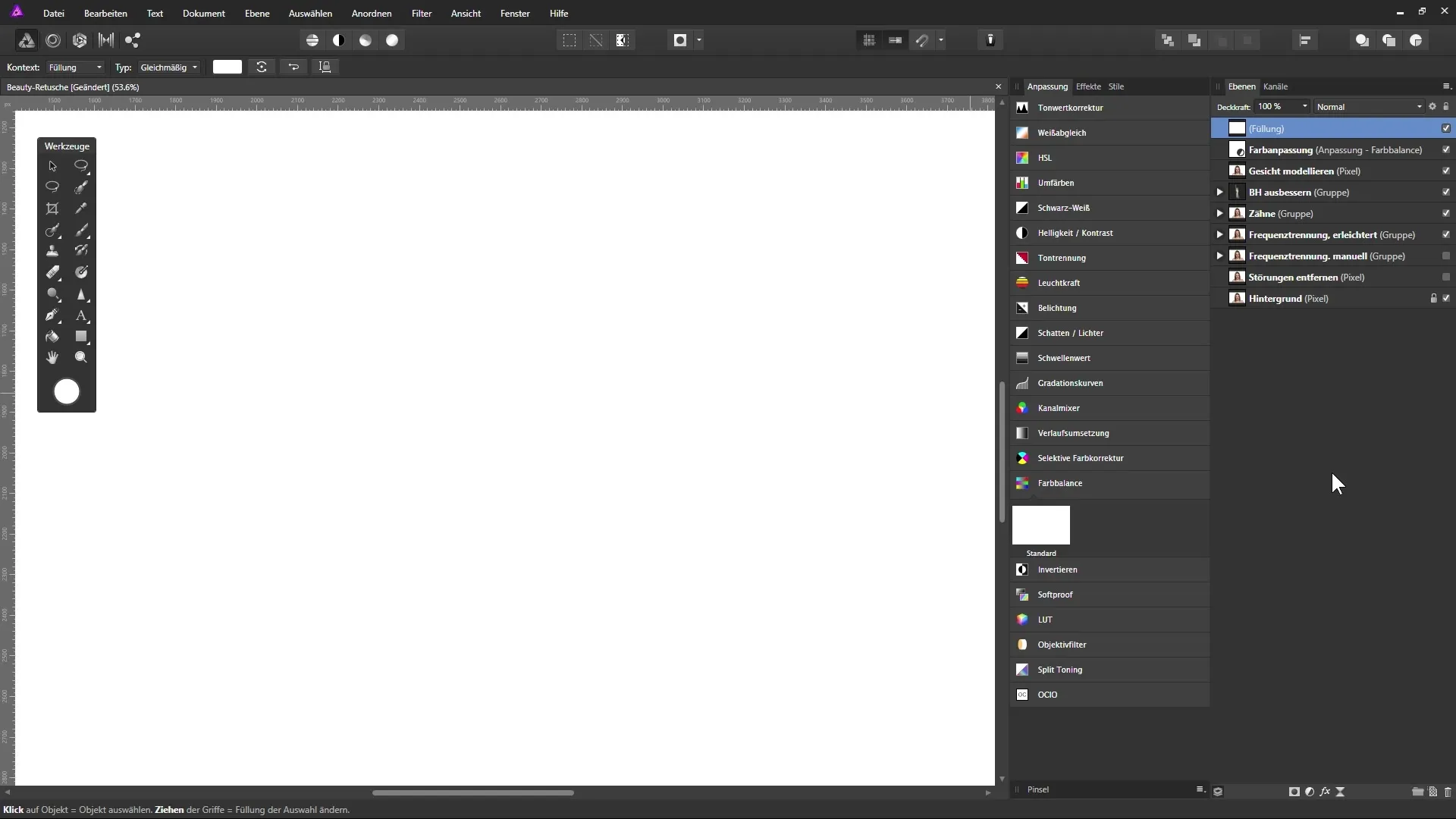
Rename the new fill layer to “Lipstick” and define the desired color. Note the values: 180 for red, 164 for green, and 174 for blue.
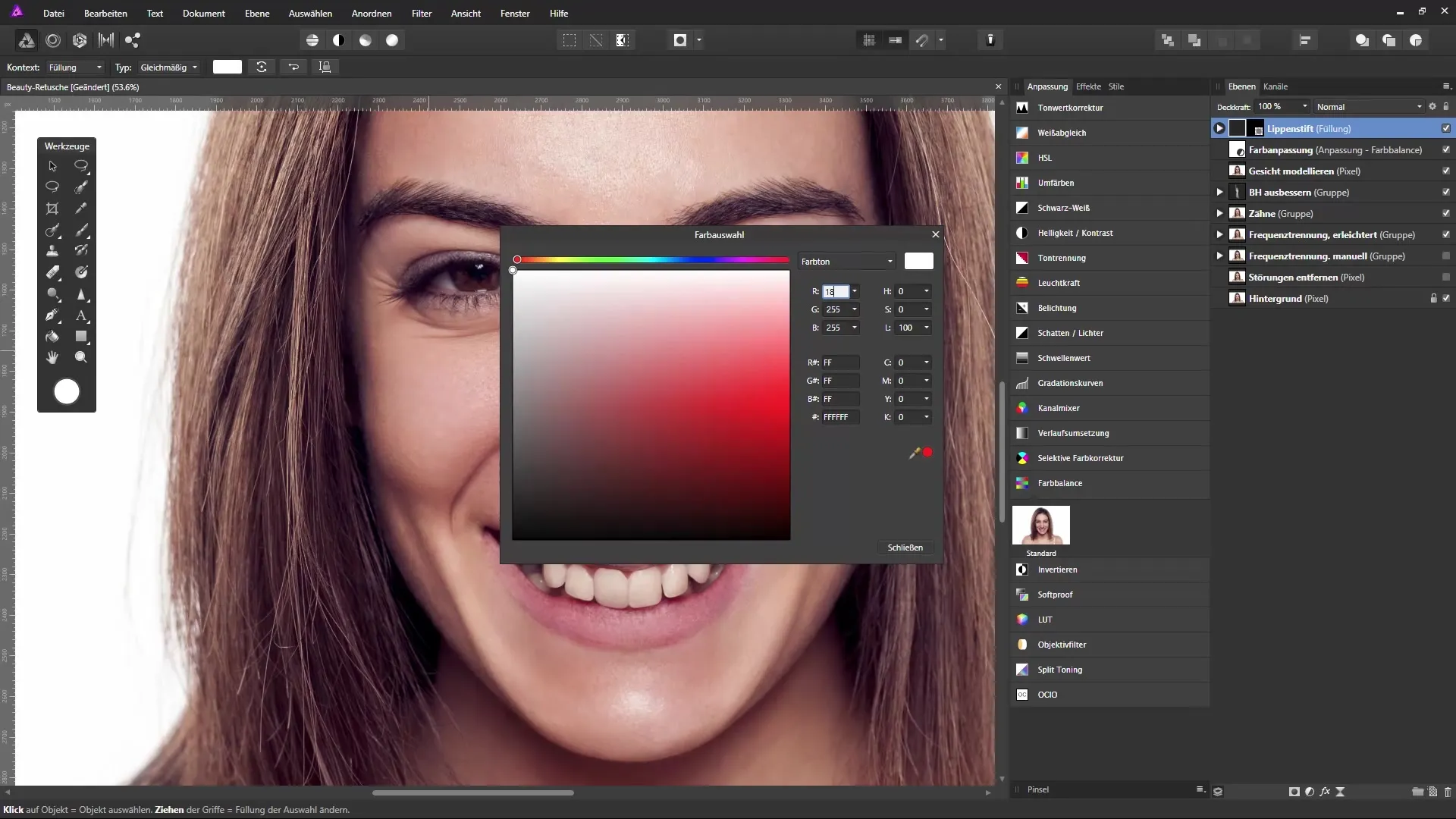
Now select the brush tool and make sure white is selected as the foreground color. Reduce the brush size and set the opacity to 100%. Start painting over the lips.
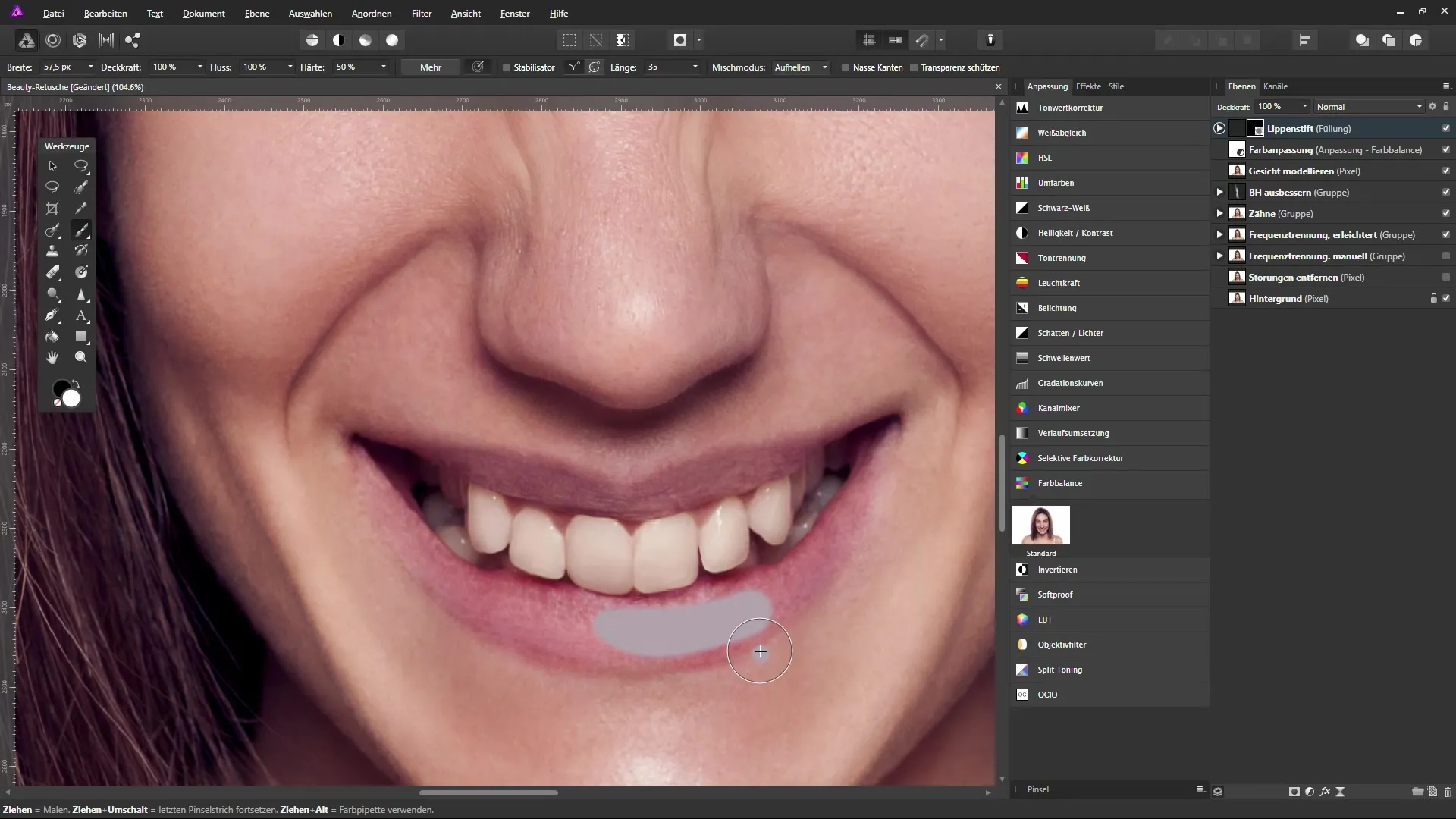
To maintain the texture of the lips, set the layer blending mode to “Soft Light”. This makes the lips appear more natural and ensures a smooth transition.
If you want to reduce the opacity of the lipstick, adjust the layer opacity to achieve the desired result. Now you can customize the look to your liking.
Make up Eyes and Cheeks
You can create additional fill layers for make-up to work on the cheeks and eyes. For the cheeks, select a color with values of 133 for red, 92 for green, and 114 for blue and set the opacity to 80%.
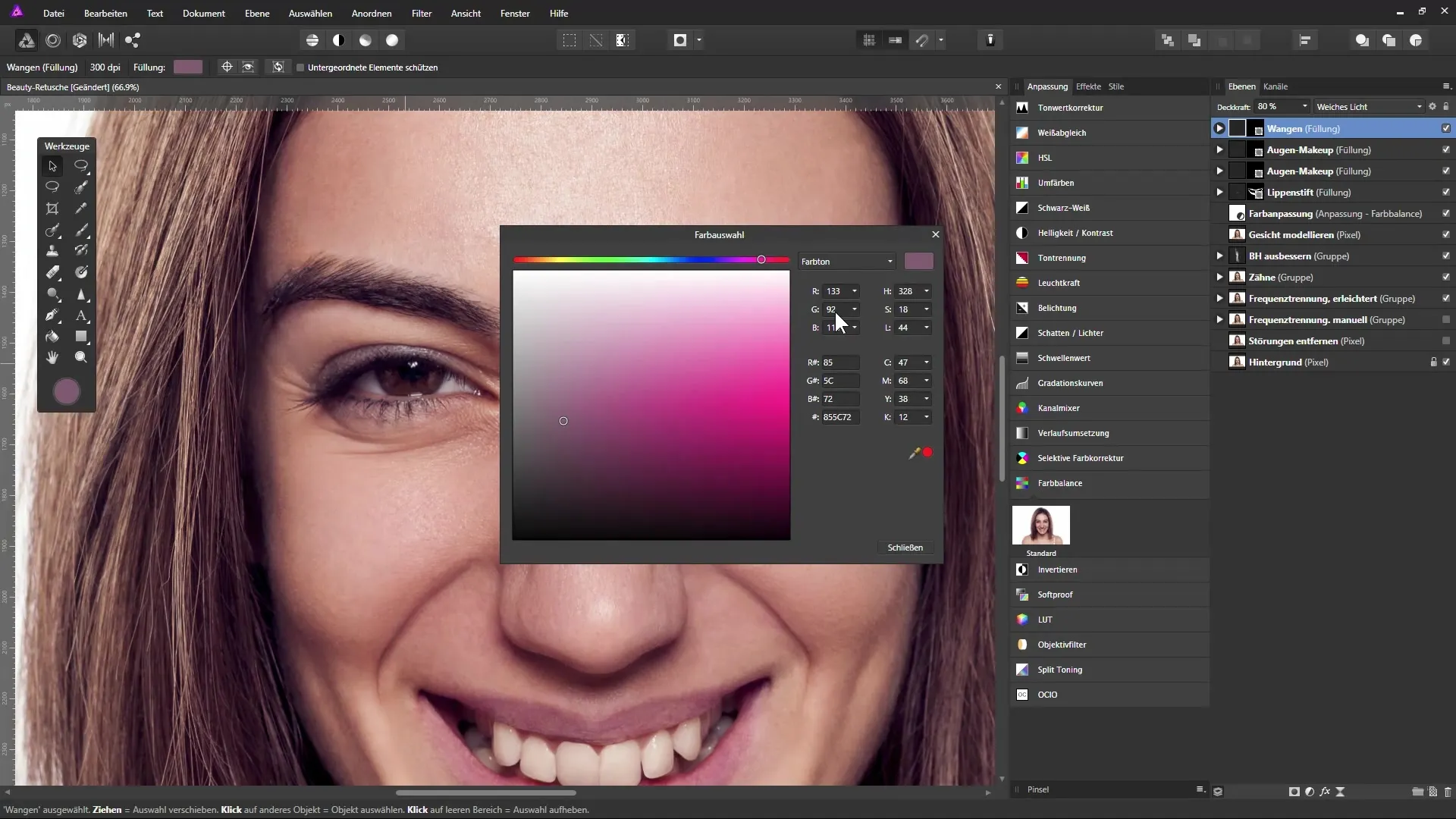
For the eye shadows, use a dark shade to create depth. Again, use the mask to apply the make-up precisely.
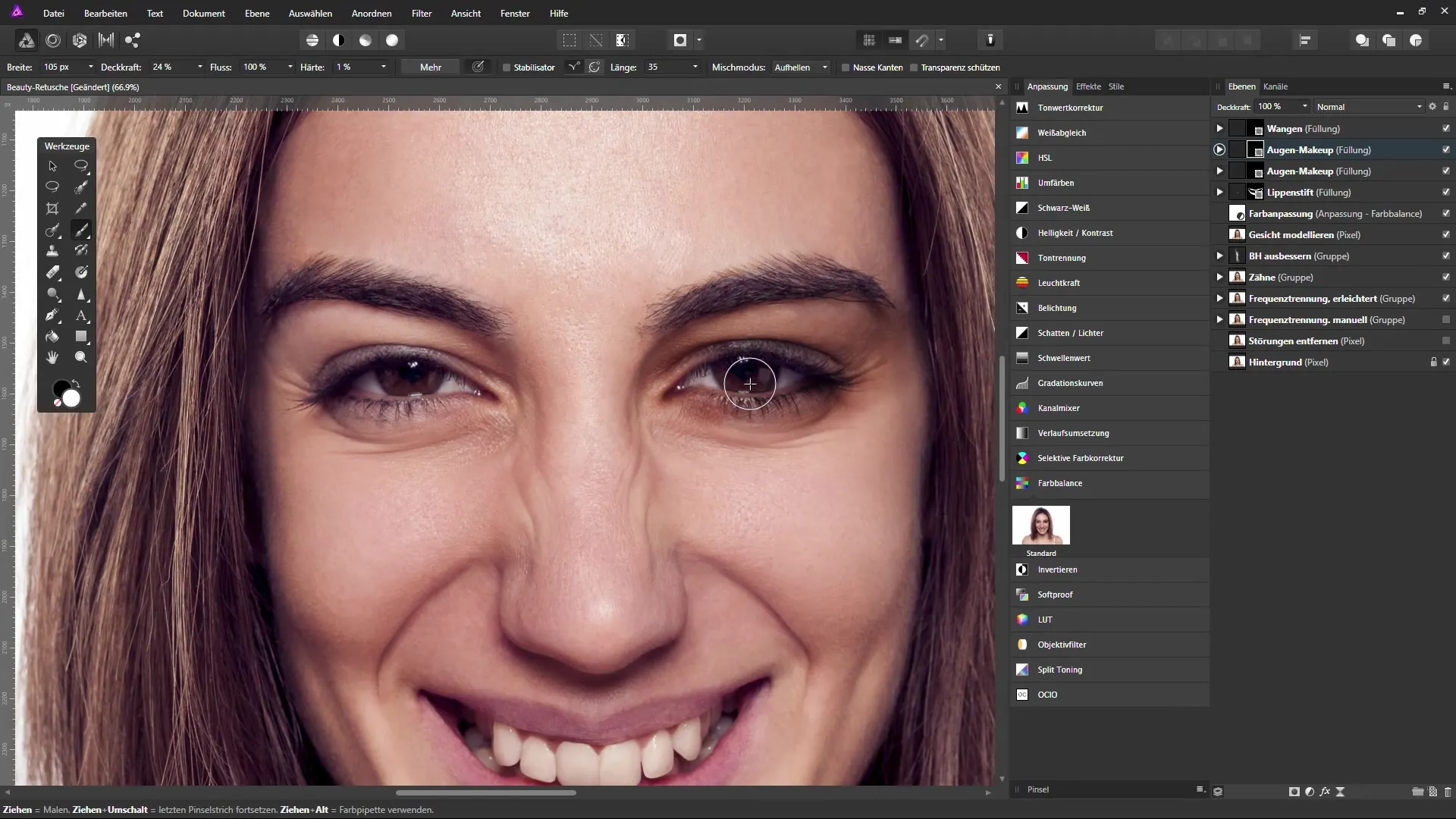
Use the brush tool again to gently soften the edges. It may be helpful to reduce the brush opacity during this process.
Brightening the Iris
To further emphasize the eyes, you can activate a selective color correction layer. Select the neutrals and increase the magenta content by 20%. Yellow and black can also be slightly increased to brighten the overall image.
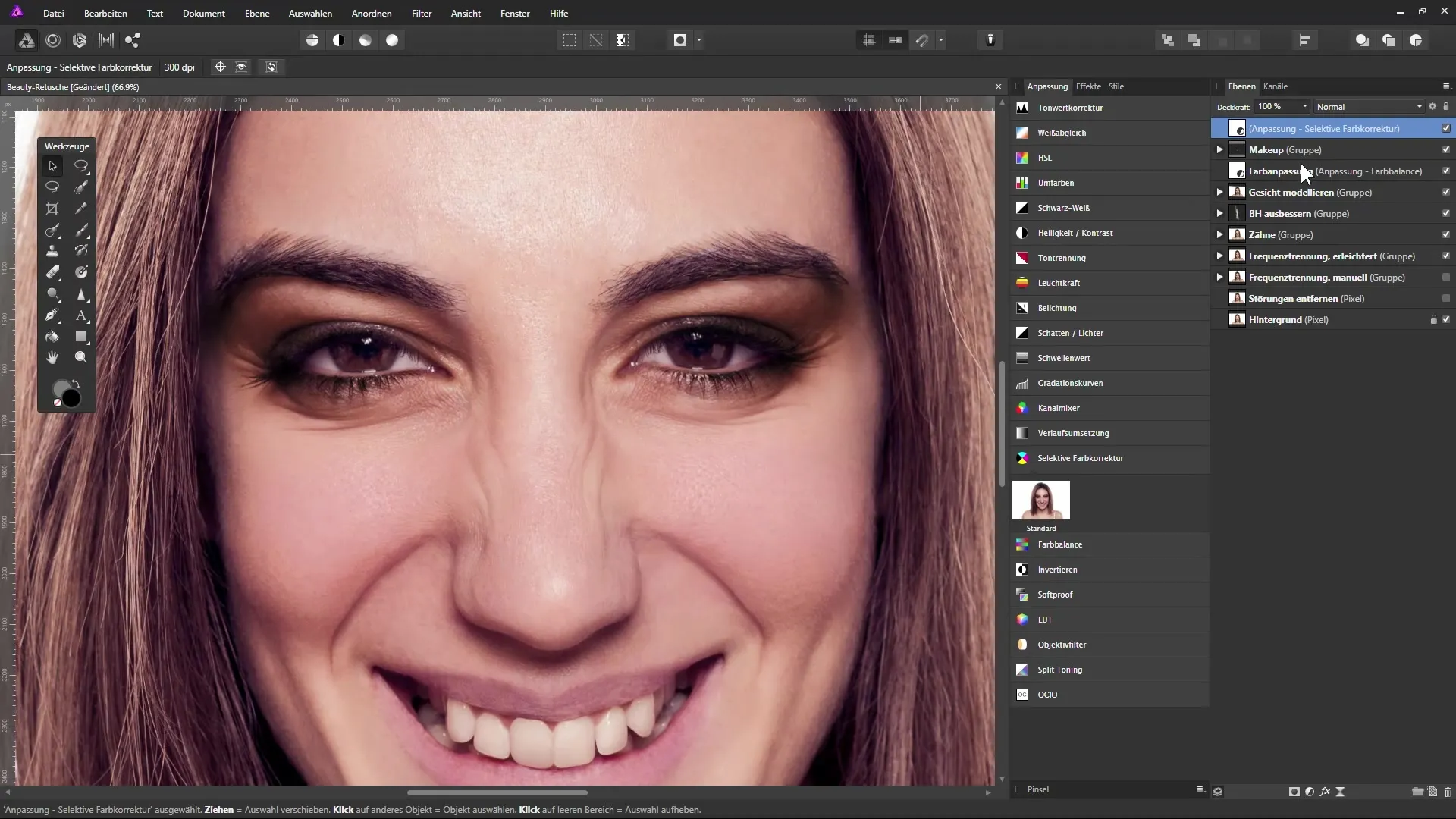
Apply a mask to control the corrections locally, and once again use the brush tool to accentuate the iris.
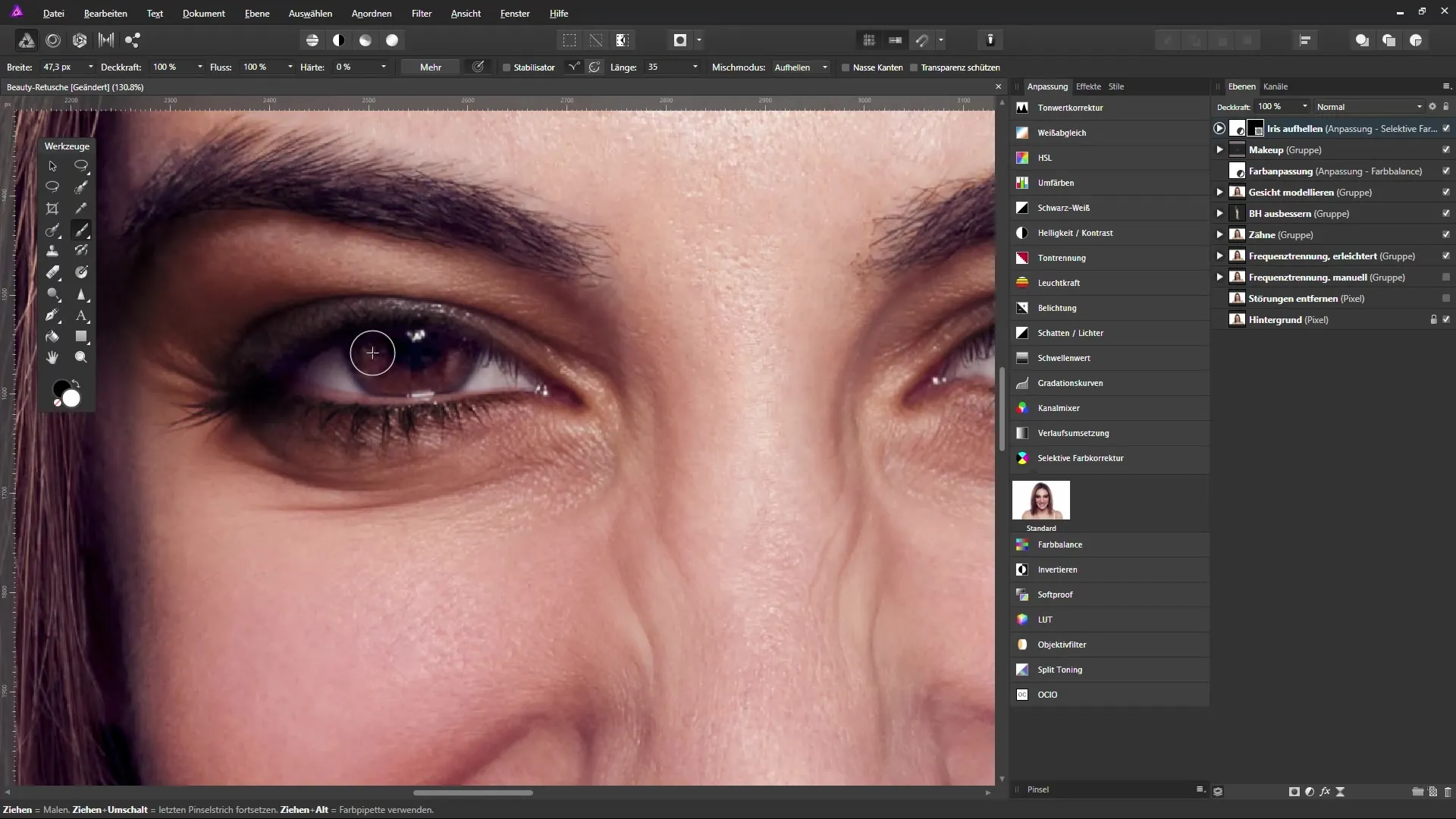
Don't forget to adjust the opacity accordingly to create a natural look.
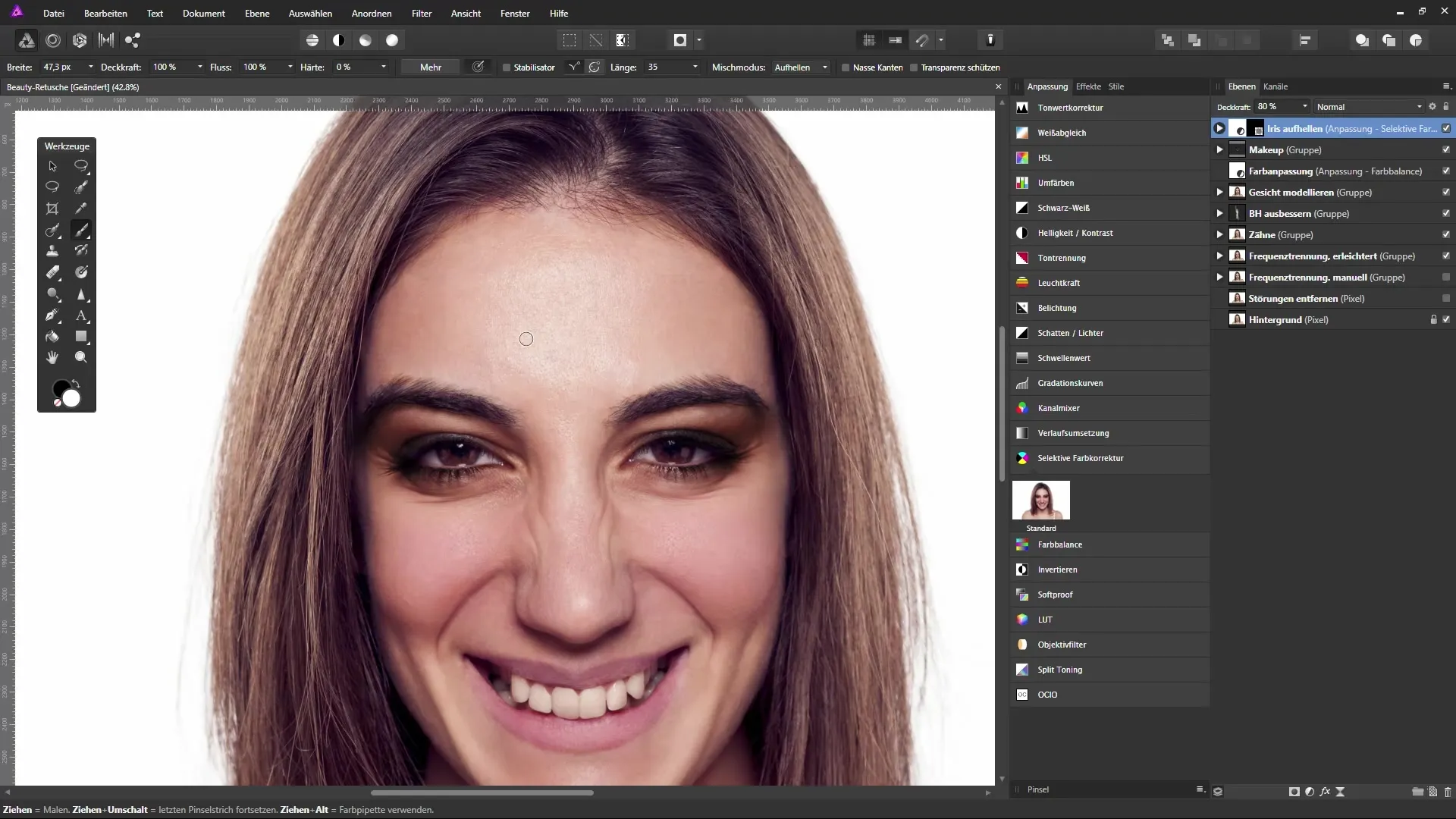
Summary - Color and Make-up Adjustments in Affinity Photo
With these simple steps in AffinityPhoto, you have successfully adjusted the color impact of your image and applied digital make-up. Experimenting and making creative adjustments is the key to enhancing your image editing skills.
FAQ
How can I adjust colors in Affinity Photo?You can use adjustment layers such as "Colors" or "Selective Color Correction".
How do I apply make-up in Affinity Photo?Use fill layers and masks to select the desired areas and apply colors.
Can I change the colors at any time?Yes, fill layers allow you to adjust the color at any time.
Can I reduce the intensity?Yes, you can adjust the layer opacity to achieve a softer look.
What tools are necessary for this?The brush tool and adjustment layers are essential tools for these techniques.


