Color Casts can significantly affect the quality of your photos. They often occur due to incorrect white balance or unfavorable lighting conditions. In this tutorial, I will show you how to eliminate color casts from your images using Affinity Photo. With several methods, you can neutralize the color tone of your images and thus ensure a more natural color representation.
Key Insights With the right techniques in Affinity Photo, you can effectively remove color casts to preserve the natural color quality of your photos. We will use various adjustment layers and color corrections to adjust both warm and cool tones.
Step-by-Step Guide
First, open your image in Affinity Photo. It’s best to start with an image that clearly exhibits a color cast. In my example, the image has a yellow cast.
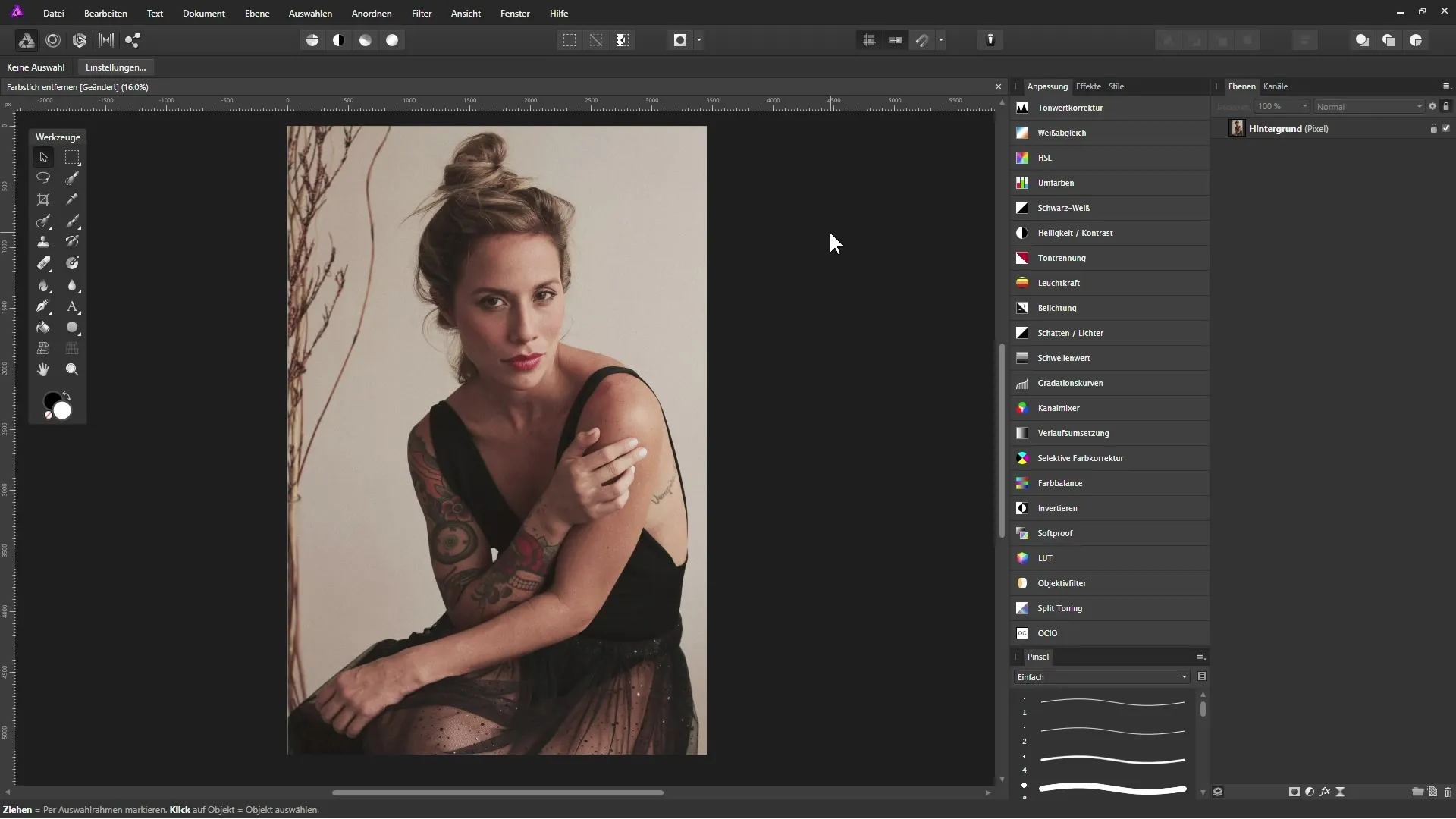
To get rid of the color cast, navigate to the Layers panel. Your image appears there by default as a background layer. To make adjustments, select an adjustment layer. You can choose to open it via the appropriate icon or through the adjustment panel in the view.
We want to start with the Levels adjustment. However, I have discarded this option for practical reasons, as it is not an efficient method in this case. A pipette to find a gray value is not possible with this method. Instead, there are better options.
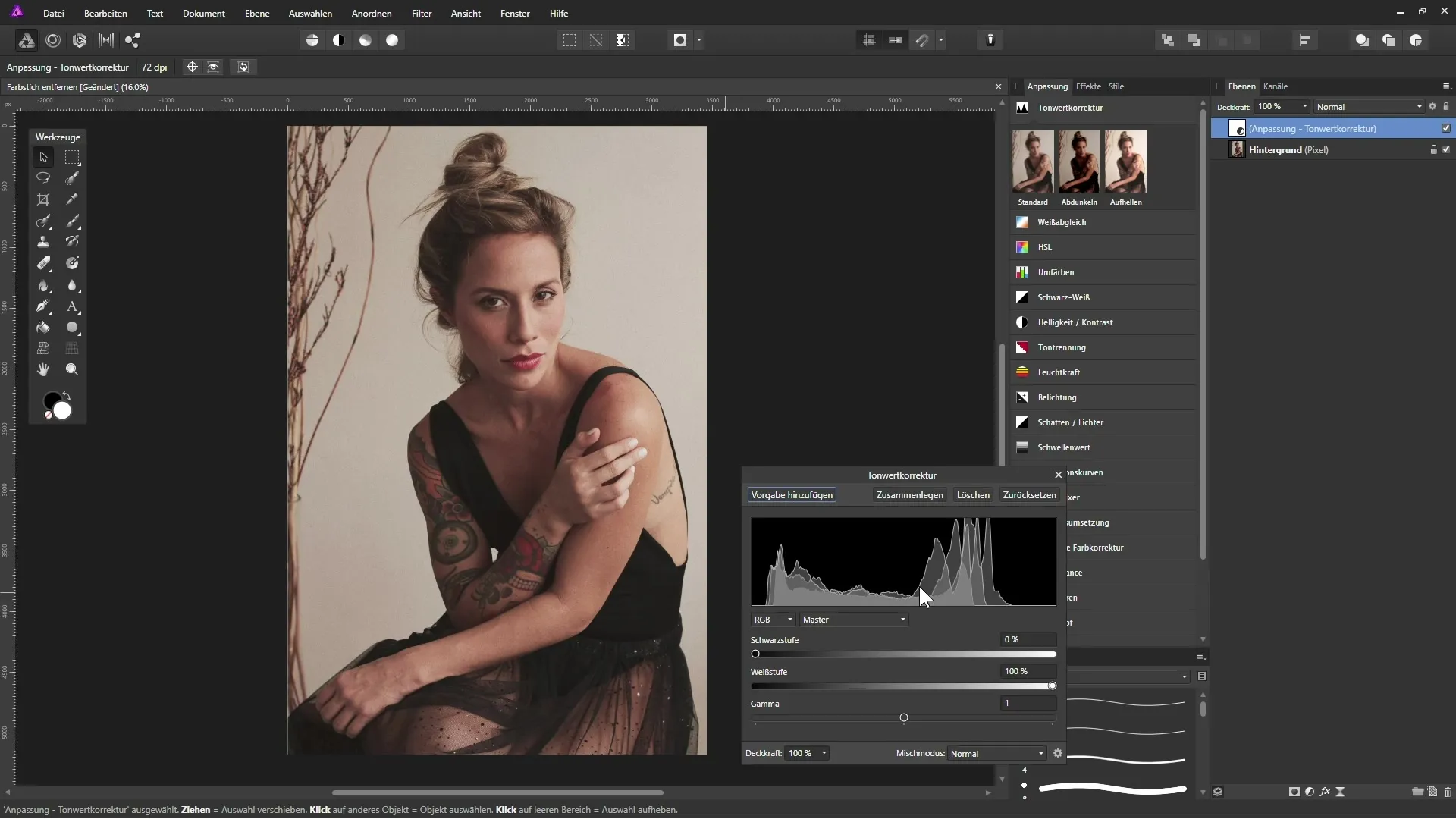
A promising approach is to use the white balance. This setting allows you to make the image warmer or cooler by moving the slider left or right. In our example, we pull the slider to the left to reduce the yellow cast. Be careful not to create a bluish tint. A value of about -10% has proven to be pleasantly neutral.
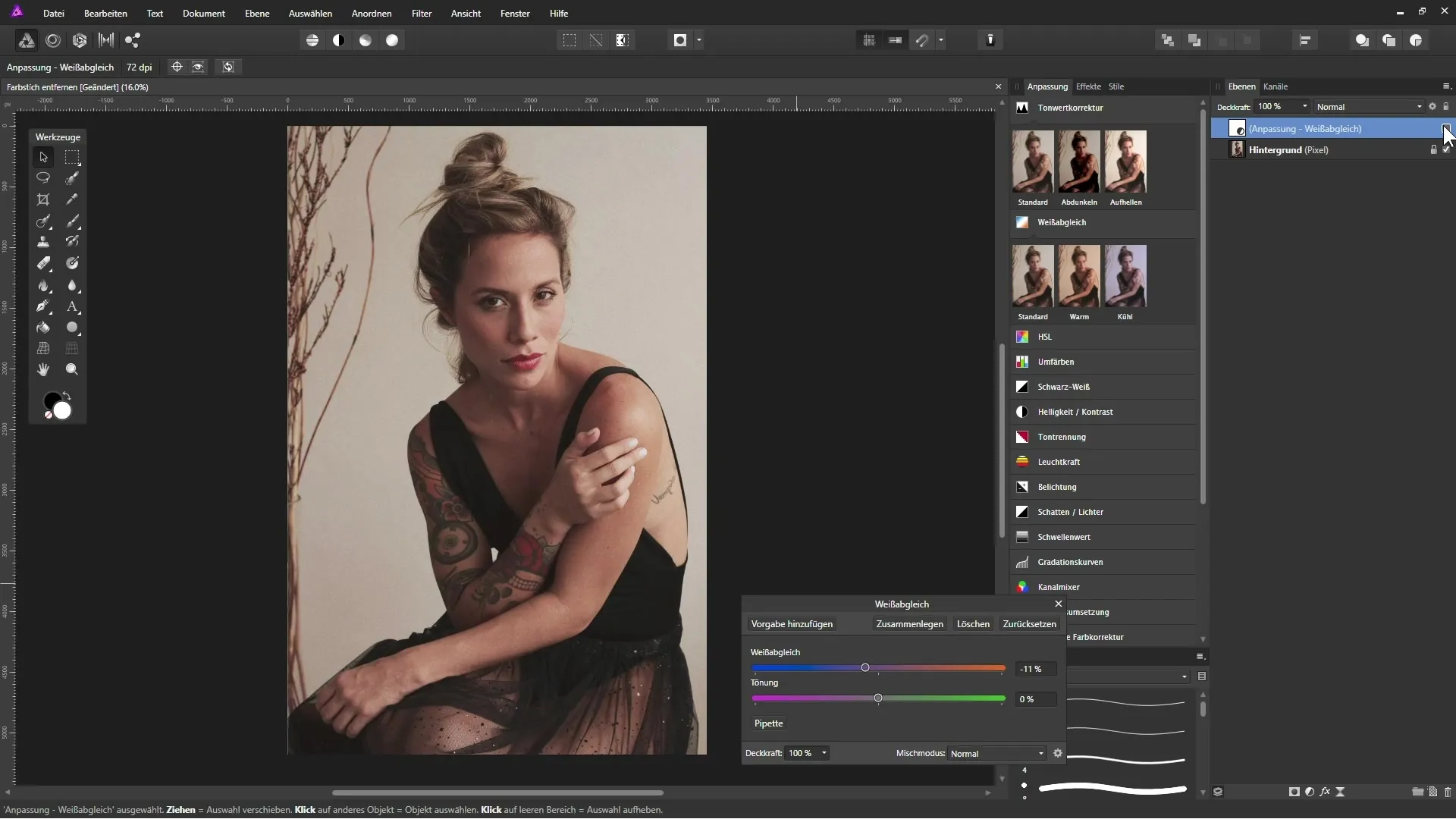
Next, test another adjustment layer: the selective color correction. It allows you to control the colors more precisely. Select the neutrals and then focus on the yellow slider. Pull the slider to the left while paying attention to the changes in the image. You can also add a touch of magenta to make the overall image more harmonious.
Another helpful method is the color balance. This allows you to edit shadows, midtones, and highlights individually. For the midtones, pull towards blue to neutralize the yellow cast. You can do this with the shadows and highlights as well to achieve a flawless result. However, be careful not to overdo it to avoid creating a bluish cast.
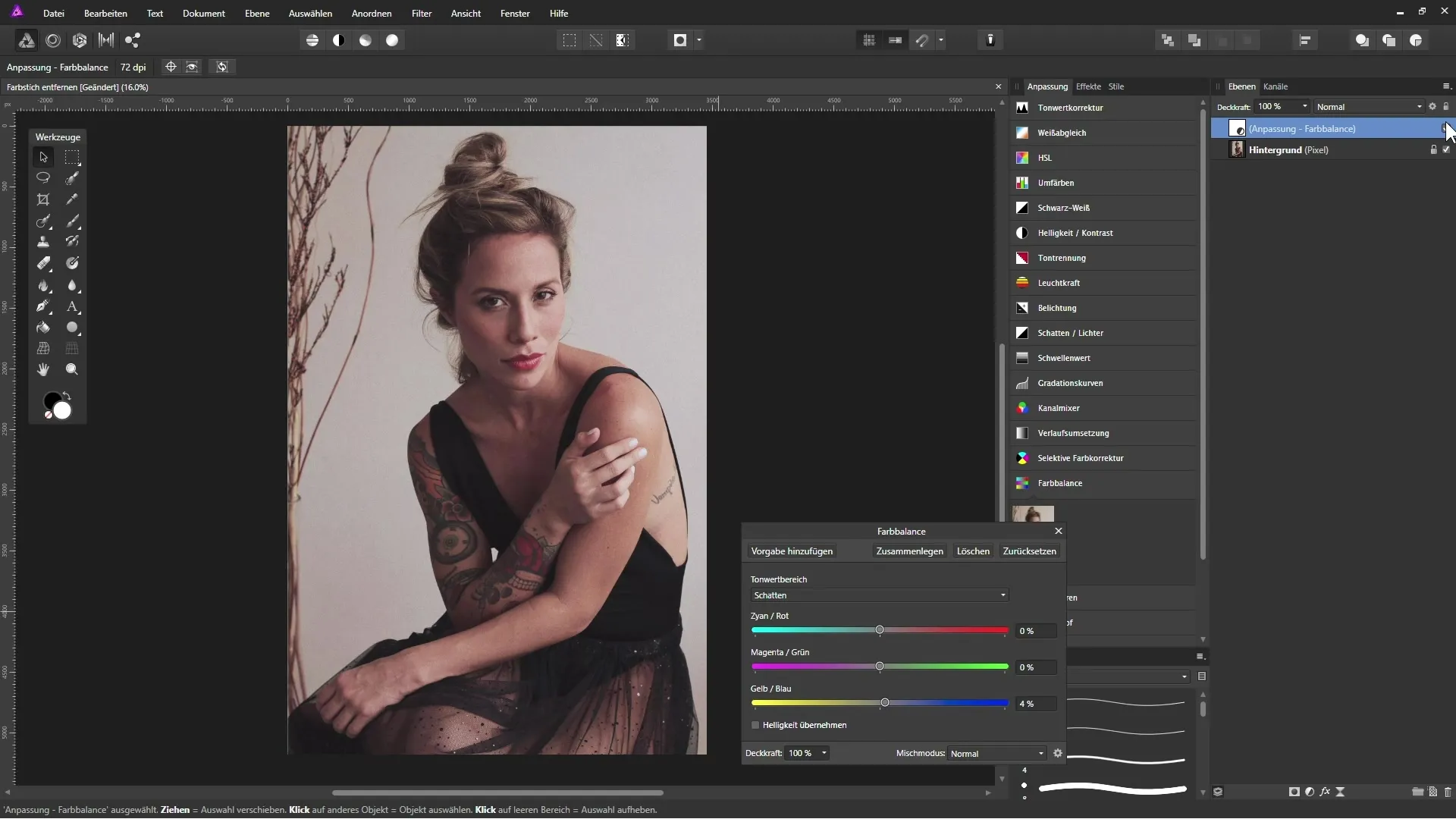
A precise and useful technique to neutralize the color cast involves determining the specific color composition of the color cast. Click on the original background layer and make a copy of it. You can name this “Color Cast.” Now apply the “Average” filter, which helps you identify the average color tone.
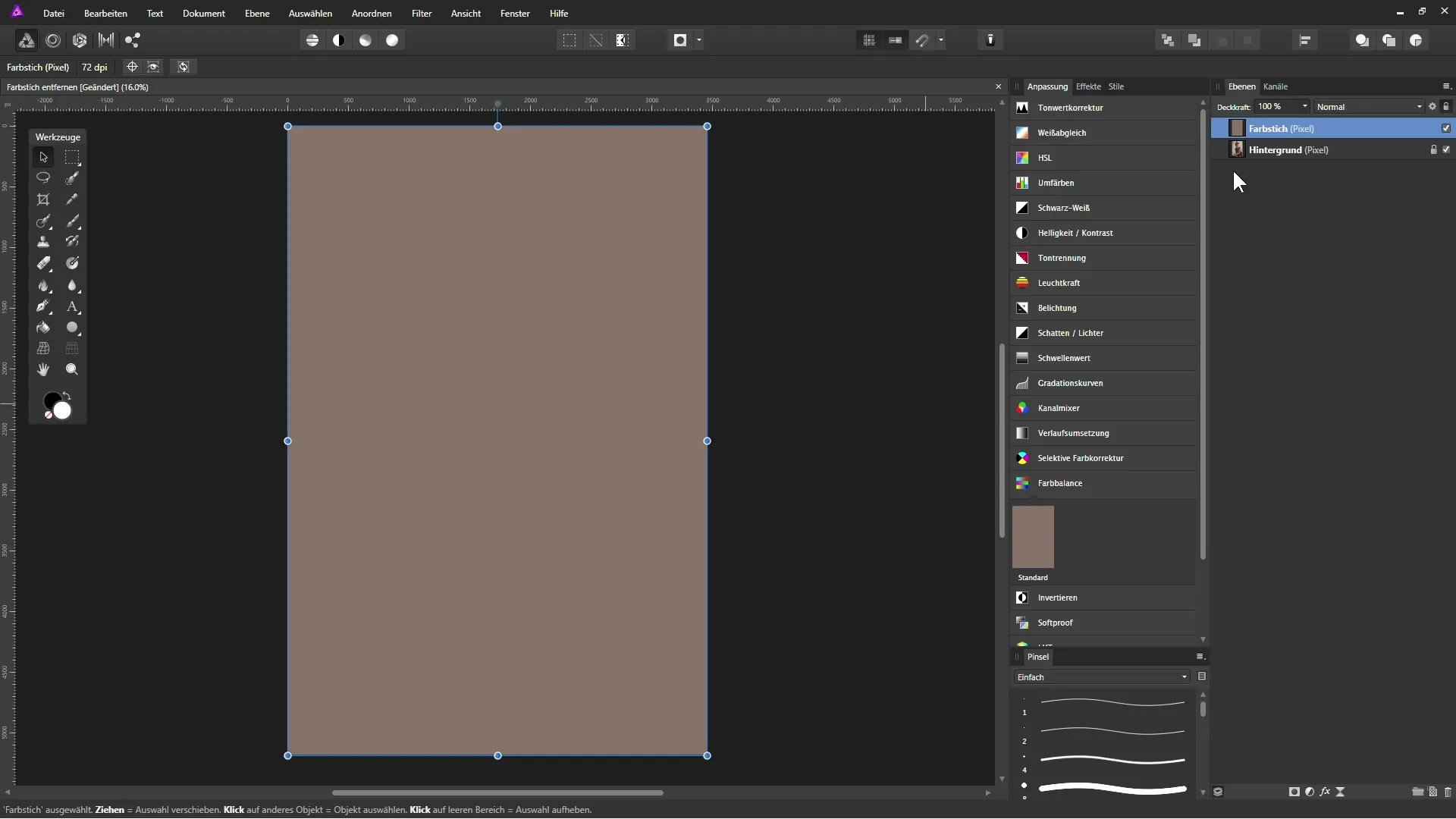
Be sure to open the Info panel to find out the exact RGB values of the problematic color. To ensure these values meet all required criteria, you should set them to 128 to achieve a neutral gray.
Create a curves adjustment layer and start adjusting the red, green, and blue channels individually and step by step. Use the pipette to set anchor points that reduce the values for the channels to 128 after averaging.
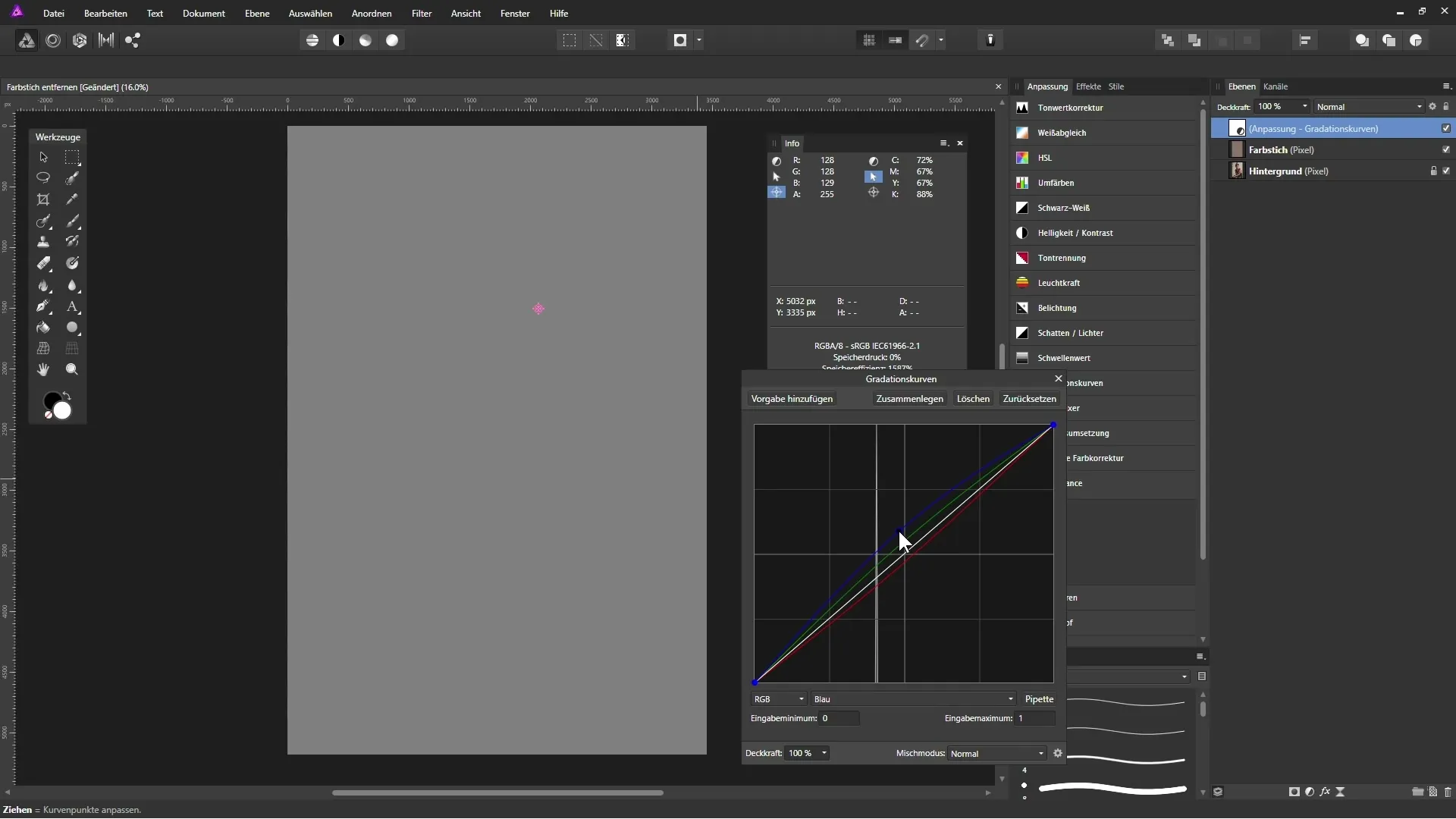
When you have set all the values, you will see a neutral gray on the left side, which helps you in neutralizing your image. Then hide the “Color Cast” layer to see the effects. Compare the edited image with the original image to see the difference.
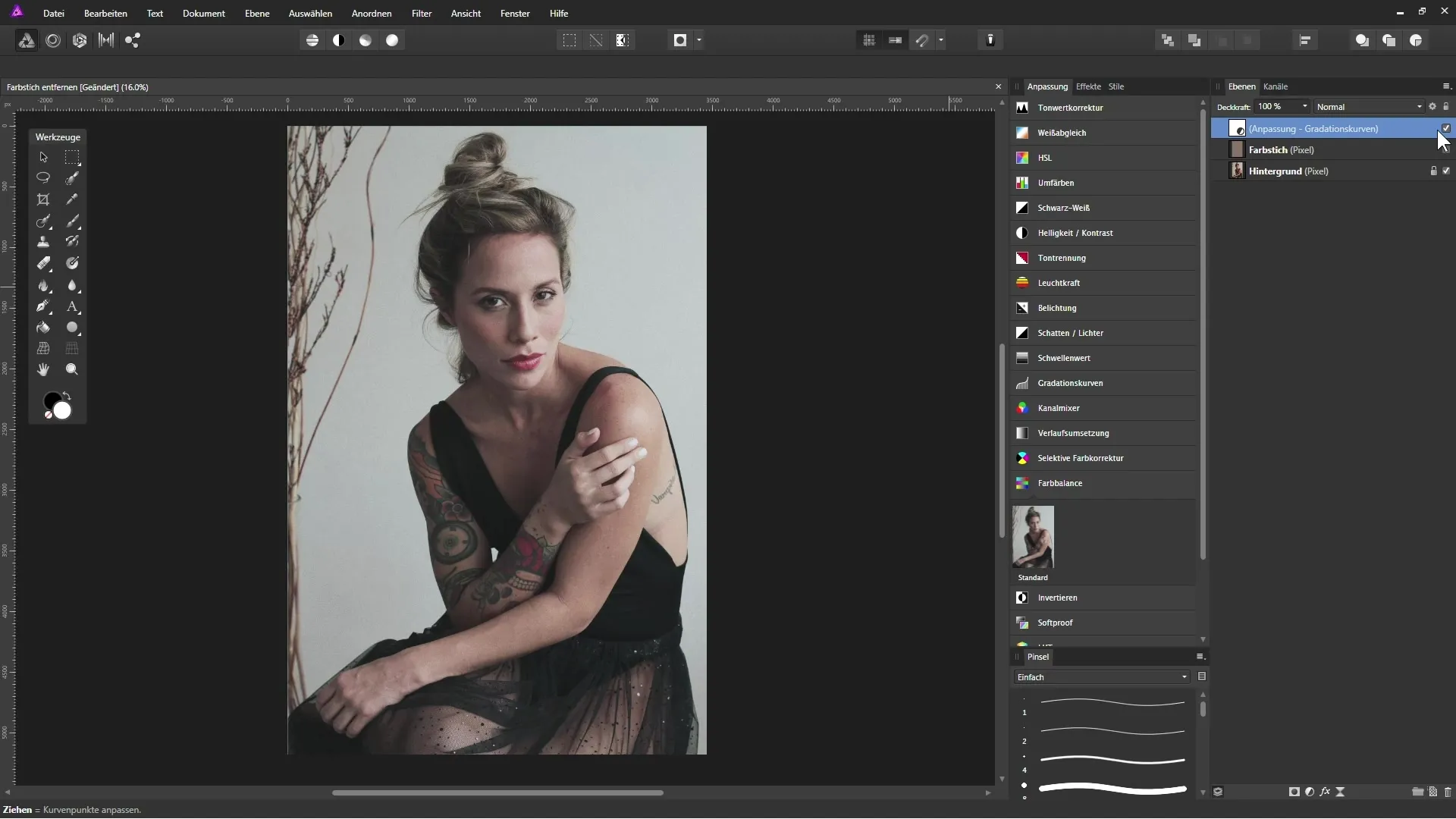
If you are dissatisfied with the color intensity, you can add an HSL adjustment layer to increase the saturation, making your image appear even livelier.
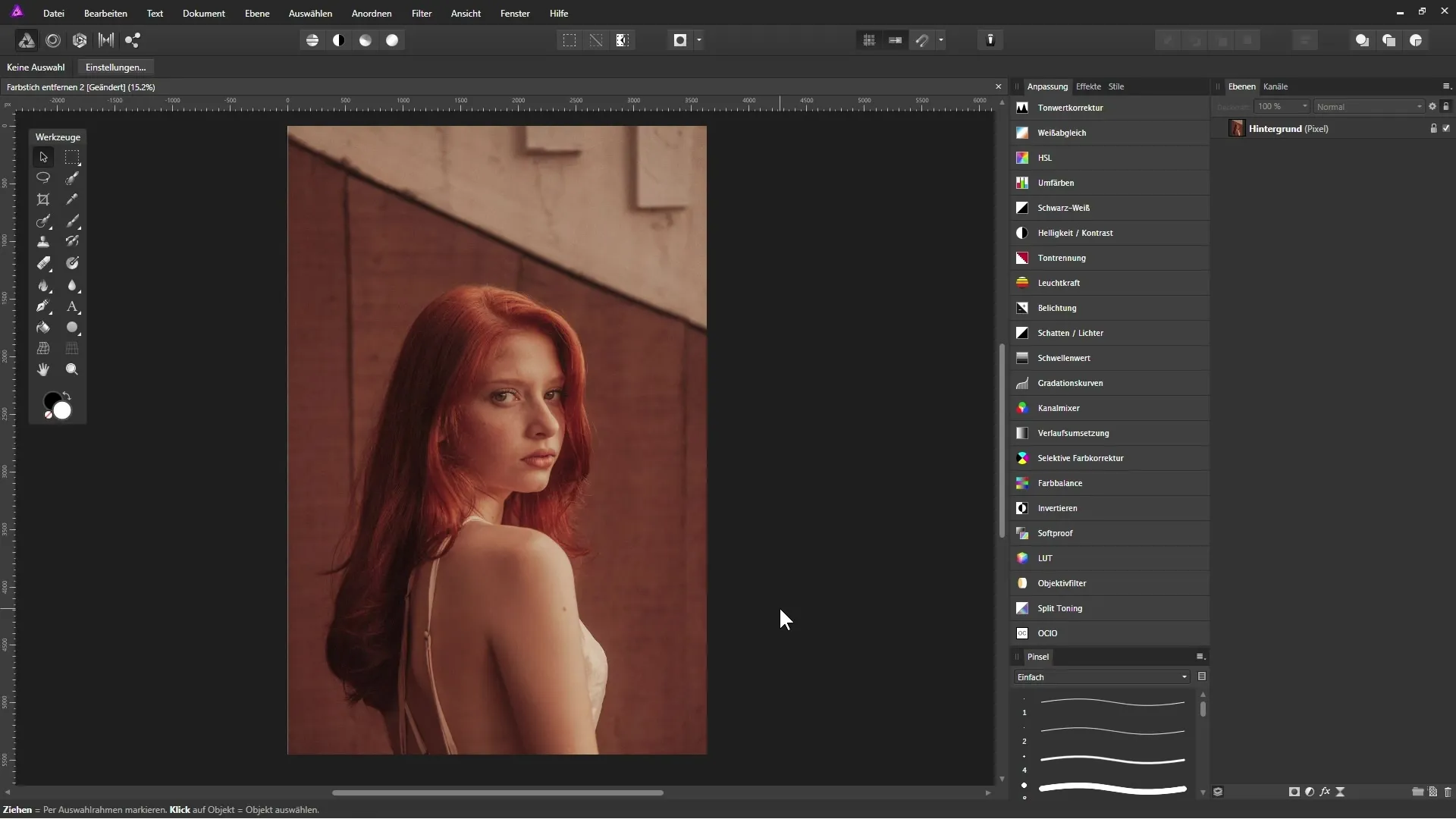
Summary – Reliably Remove Color Casts in Affinity Photo
Learn about the different methods to neutralize almost any color cast in your images, thereby enhancing the quality of your photos.
Frequently Asked Questions
What is white balance?White balance is a function that ensures that colors in an image are rendered correctly by removing color casts.
How can I recognize color casts in an image?Look for excessive tones in one or more colors; typical color casts are yellow, blue, or red.
What is the most effective method for removing color casts?The best technique varies depending on the image; often, white balance and curves are used.
Can I increase saturation after removing color casts?Yes, after neutralization, you can adjust the saturation to make the image more vivid.
Is it difficult to adjust colors in Affinity Photo?It requires some practice and patience, but with the right guidance, it is very achievable.


