The use of brushes in digital design creates opportunities for individual and cohesive layout design. From flowing backgrounds to detailed design elements – brushes can significantly influence the visual language of your designs. In this tutorial, I will show you how to create impressive looks with brush presets and add a more vibrant touch to your layout.
Main Insights
- Using brushes to enhance the visual language
- Creating and adjusting brush presets
- Applying transparency to enhance the visual effect
- Filling shapes with brush strokes for more dynamism
Step-by-Step Guide
To breathe more life into your layouts using brush presets, follow these steps:
Step 1: Set up the base layout Start by creating your layout by placing all the basic elements. Set up your logo, project name, and main heading. Don't forget to integrate any additional information or text fields that are important for your design.
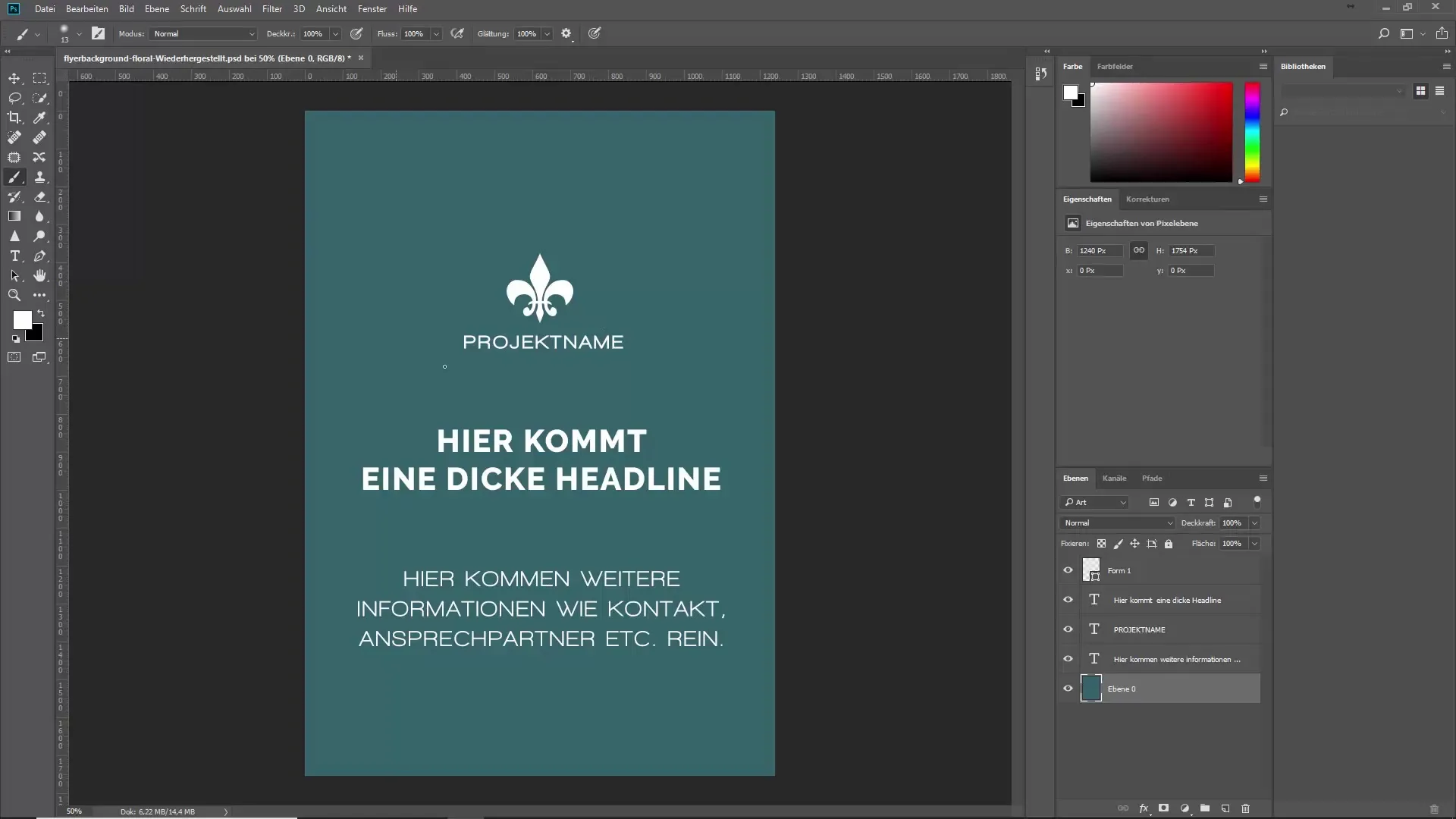
Step 2: Create a new layer To work with brushes, you first need to create a new layer. Select the brush tool and open your brush presets. Here, you have the option to choose different brushes. I recommend using a floral effect to give your layout more depth.
Step 3: Select and use a brush Choose a suitable brush, perhaps in a floral style. These brushes should vary in width – very large brushes can add a lot of volume. Now click in your layout with a white color on the new layer to create your first accents. Be sure to reduce the opacity if necessary to achieve a softer, illustrative effect.
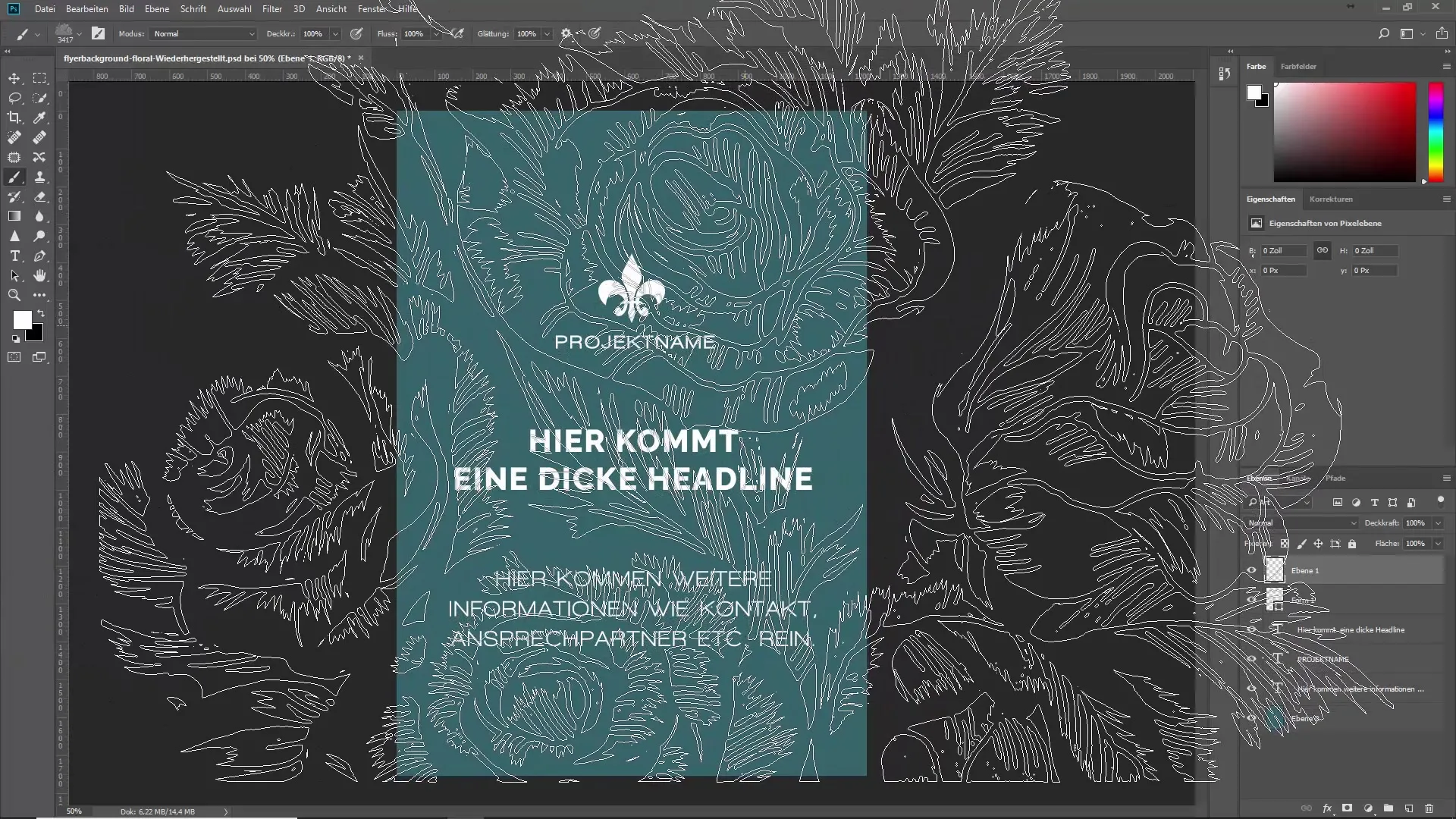
Step 4: Add more layers Create another layer to add the next brush stroke. It is helpful to choose a different brush to achieve a more harmonious design. Further optimize your brush strokes by using transparency so that the brush strokes flow seamlessly into each other.
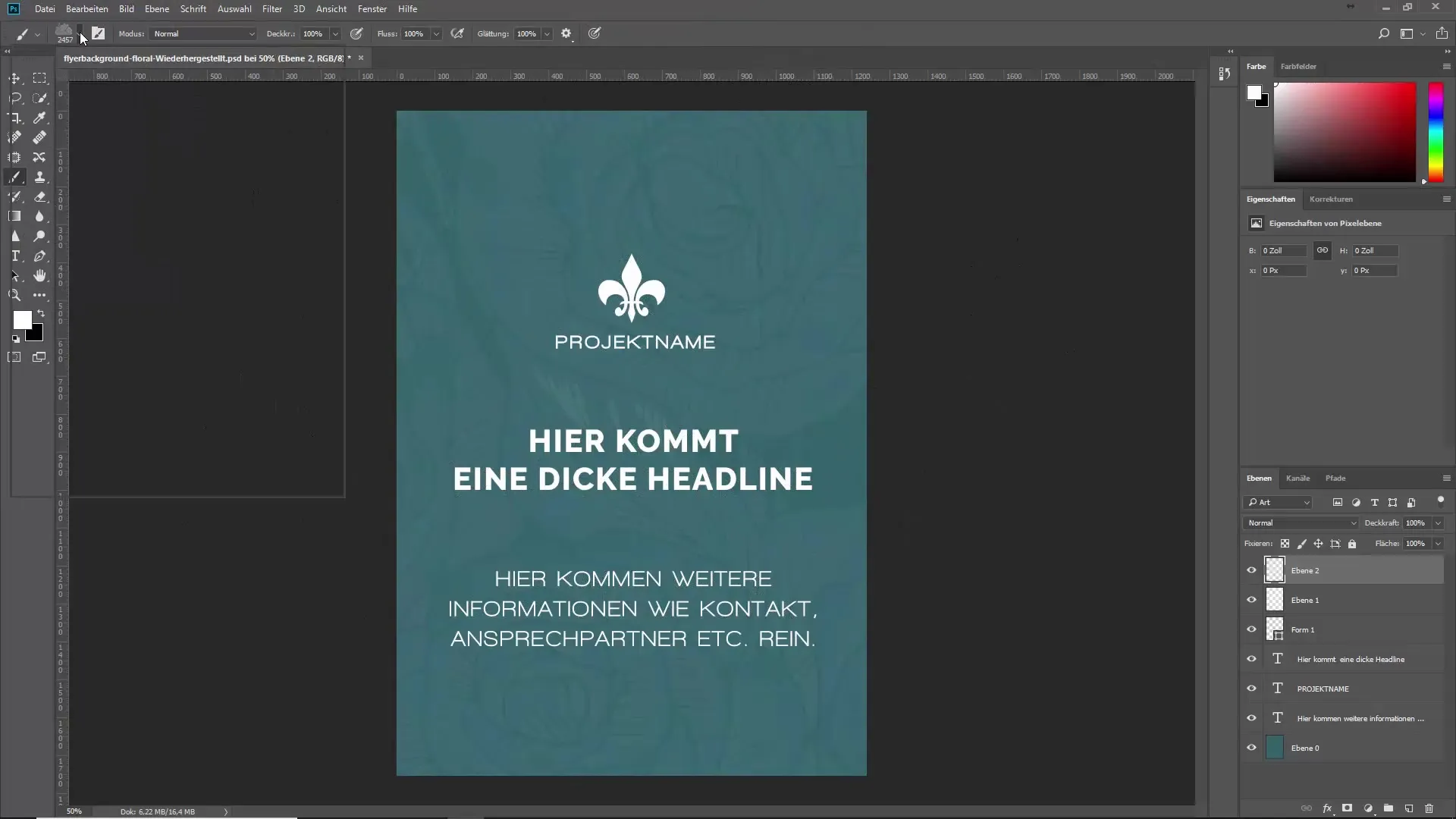
Step 5: Use guidelines Pull out a guideline from the ruler to position the brush precisely. You can align your brush strokes with this line to ensure a symmetrical layout. Then click again in certain areas to create overlaps and add more substance.
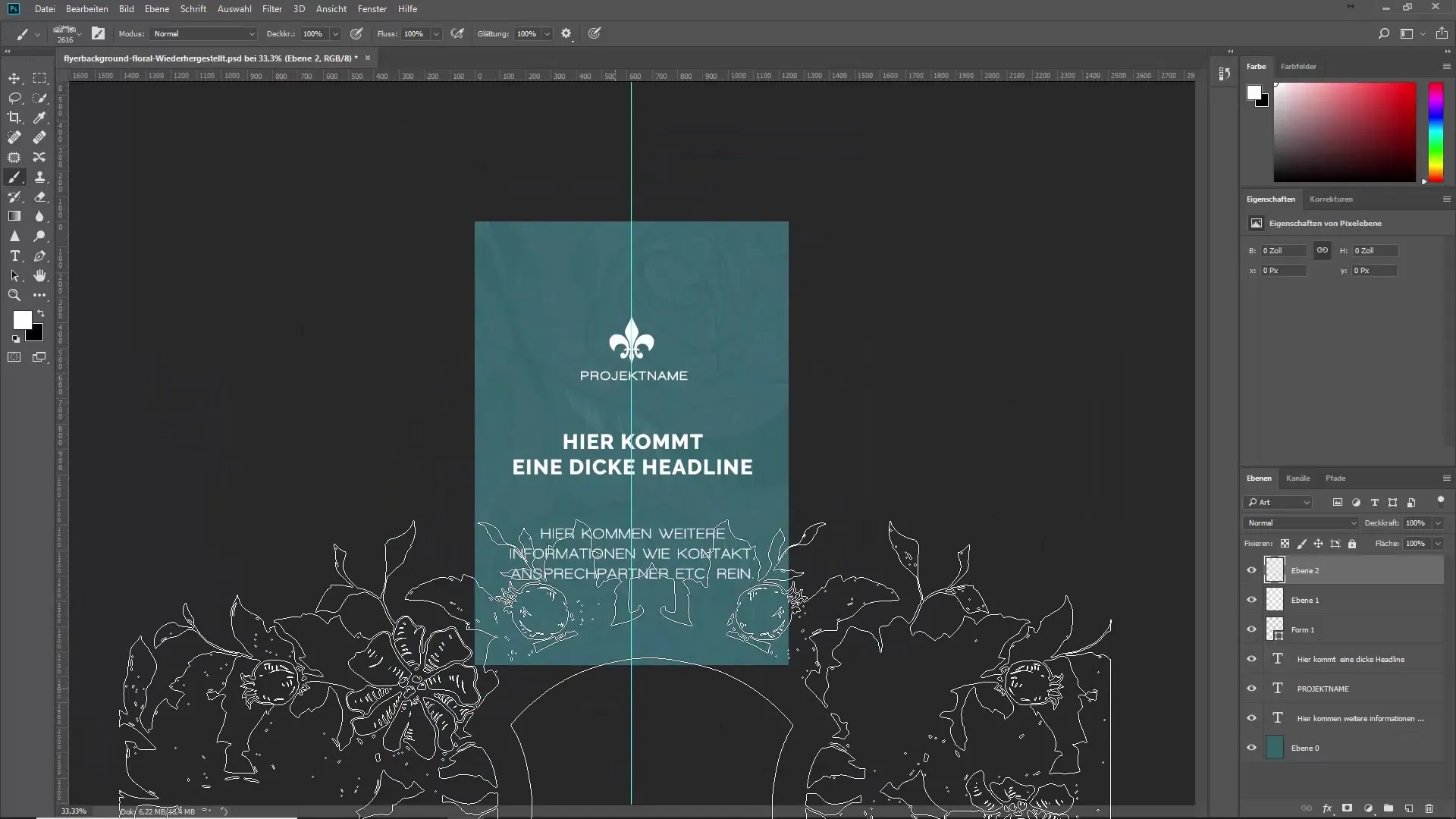
Step 6: Refining brush strokes Take advantage of the option to further adjust the opacity and texture of your brush strokes. Experiment with the values to achieve the ideal look. This will add more dynamism and depth to your text.
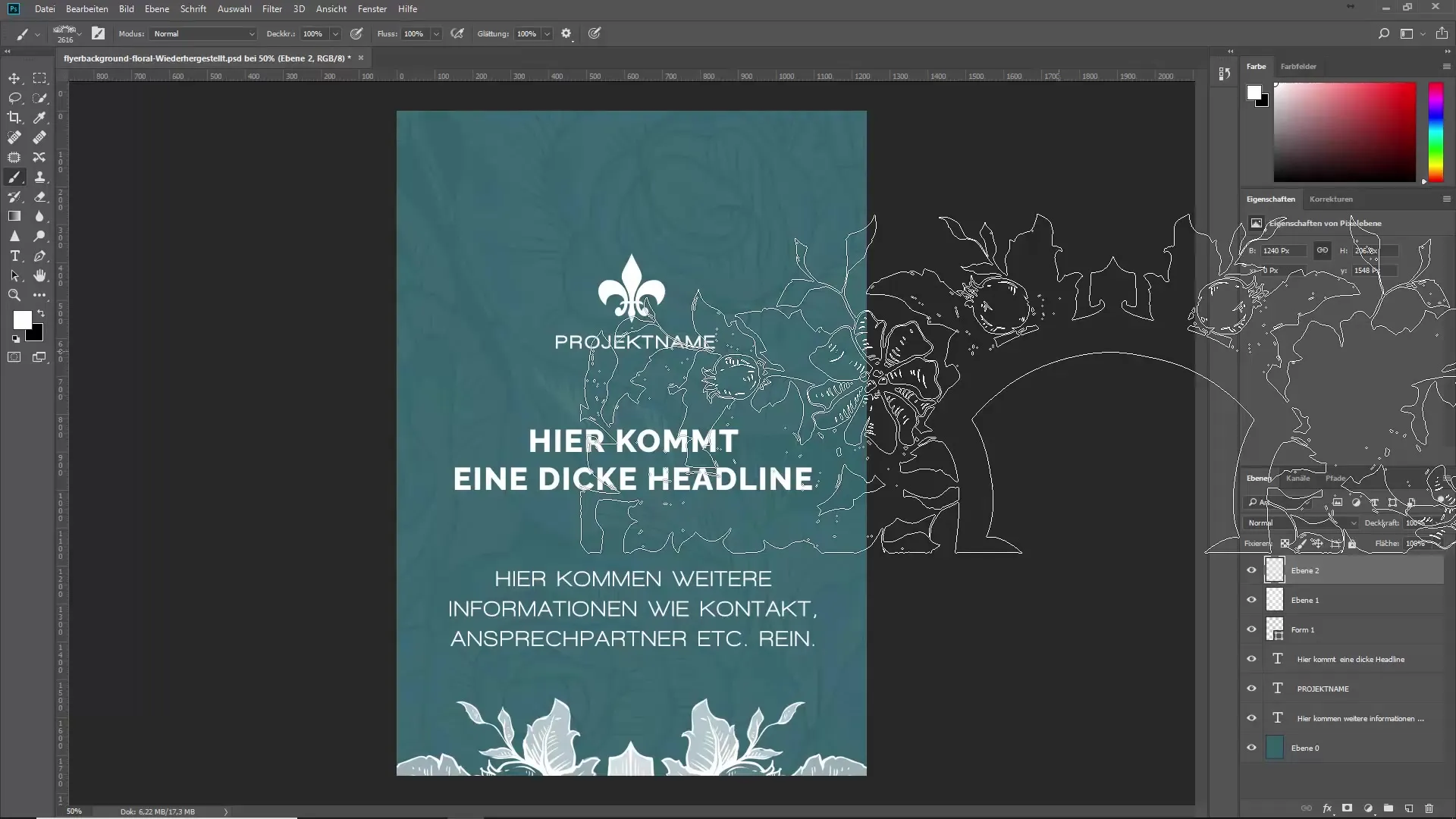
Step 7: Fill shapes with brush strokes Create a working path that you want to fill with brush strokes. Draw straight lines with the pen tool to create nice geometric shapes. Choose a new brush to take on the structure of the working path. Experiment with brush adjustments and spacing for optimal results.
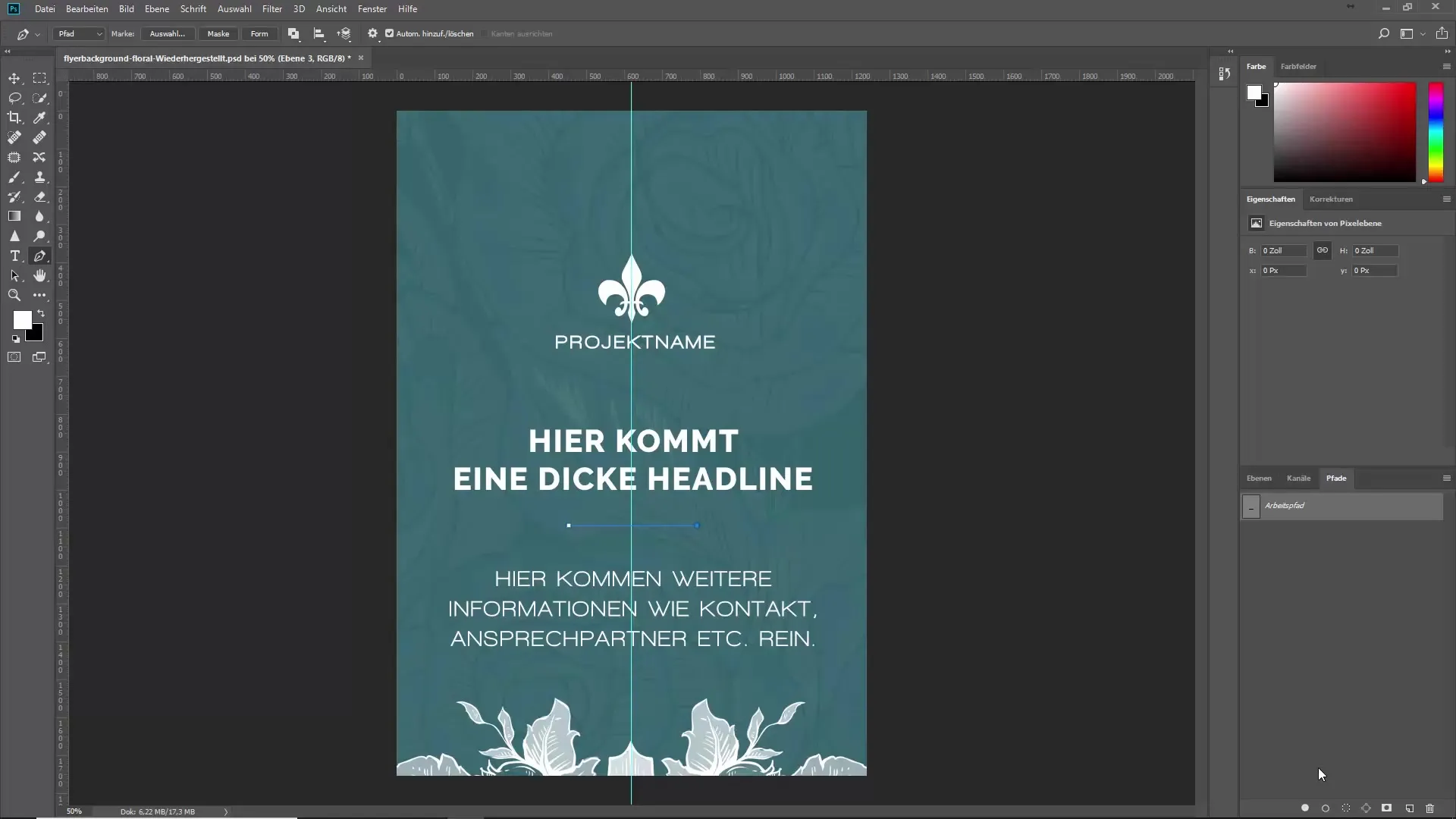
Step 8: Final touch Add the final accents to complete the layout. Visualize how the various brush strokes harmoniously interact and make them shine. Filling areas with your brush strokes contributes significantly to the overall atmosphere of your layout, so feel free to be creative!
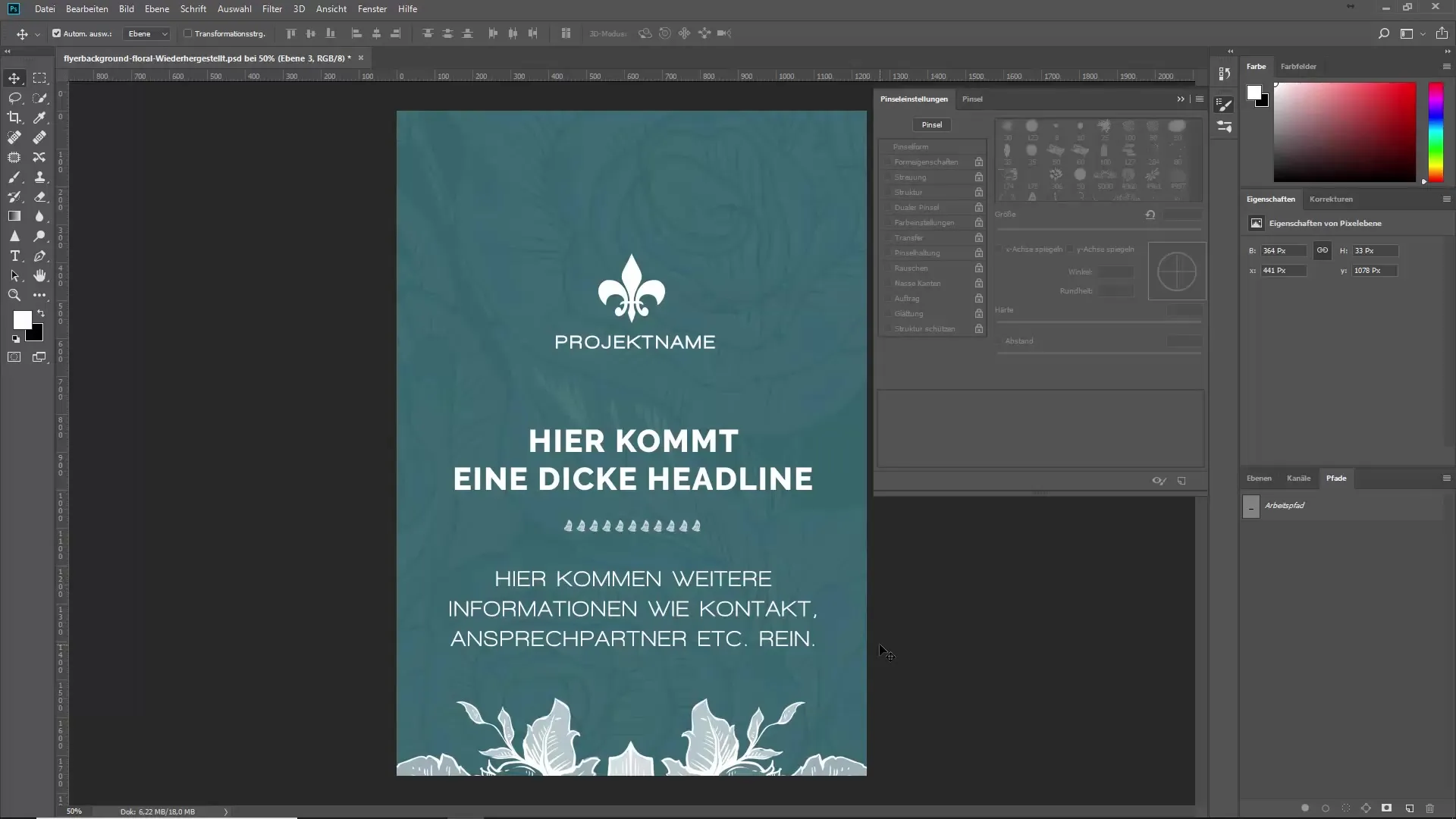
Summary - Brushes as Visual Language: Creative Design in Layouts
With the targeted use of brush presets, you can make your layout more appealing and dynamic. Whether you use floral effects or geometric shapes – the possibilities are nearly limitless. Always pay attention to transparency and the right brushes to achieve professional results. Use your knowledge of brushes to optimize the visual language in your designs and create unique visual experiences.
Frequently Asked Questions
How can I use brushes in my layout?By creating new layers and selecting suitable brush presets, you can create vibrant effects.
What to do if the brush doesn't have the desired effect?Experiment with the brush's properties, such as opacity and transparency, to achieve the best results.
Are brushes only suitable for backgrounds?No, you can also use brushes for text and design elements to create interesting accents.
Can I create my own brushes?Yes, many software solutions offer the ability to create and customize your own brushes.


