Managing your brushes in Photoshop is a crucial aspect if you want to enhance your efficiency in compositing. If you work a lot with transitions, textures, and effects, having a clear overview of your brushes is indispensable. With the brush management in Photoshop CC, you can group, rename, and organize brushes using drag & drop. In this guide, you'll learn how to implement all of this step by step.
Key insights
- A tidy brush organization saves time and enhances efficiency.
- Brushes can be sorted into groups and moved using drag & drop.
- By effectively utilizing brush management, you can quickly access your favorite brushes.
Step-by-step guide
Open brush management
To start with brush management, you need to access the Brush panel. Right-click on a brush tool or go to "Window" and select "Brush." Here, you can see all your brushes and adjust the default view to make your work easier.
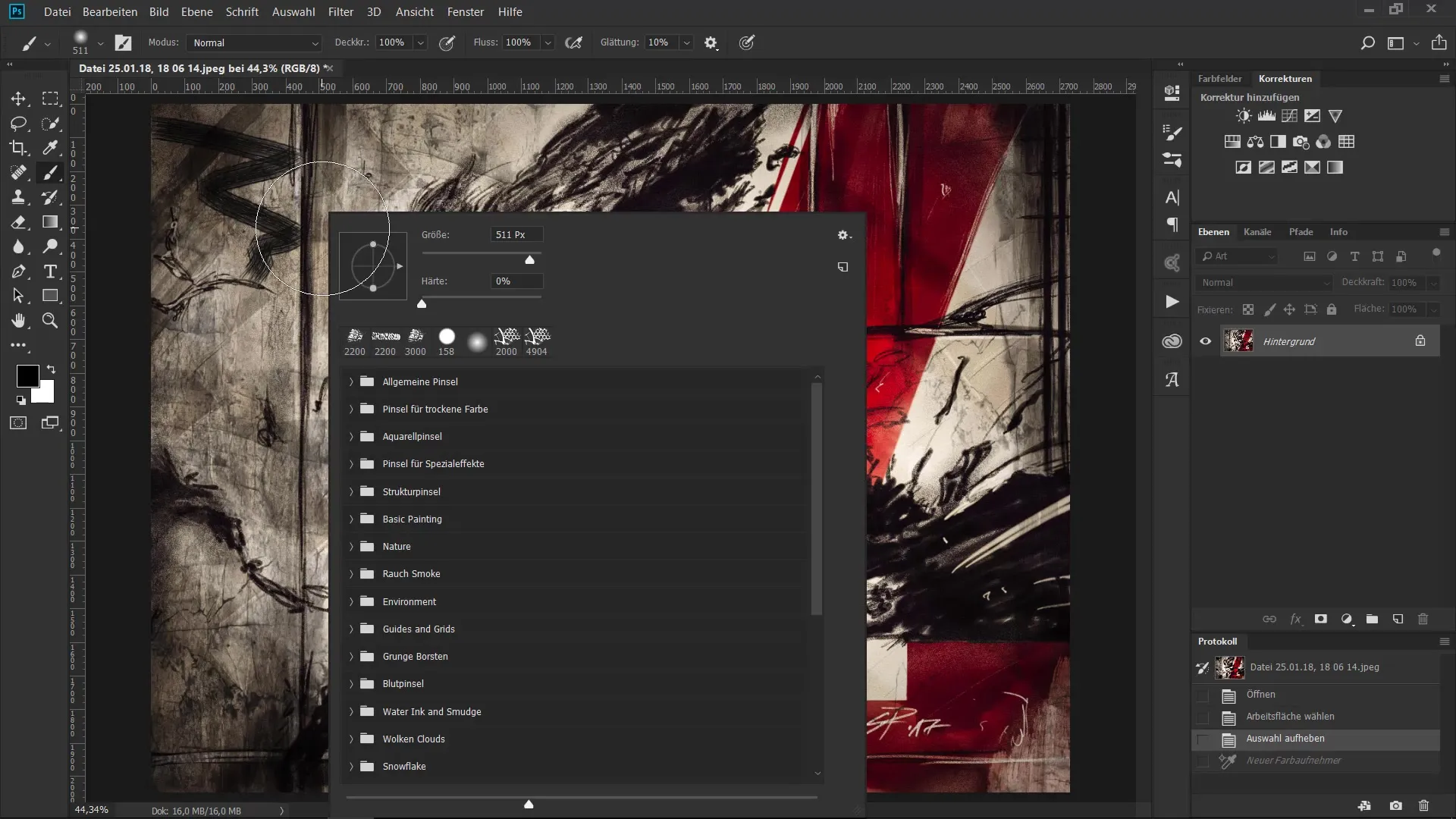
View brush tips
In the brush management, you can see the different brush tips. To distinguish them better, you should enlarge the preview of the brush tips so you can see exactly what you're selecting. A simple way is to use the slider at the bottom to change the size of the preview.
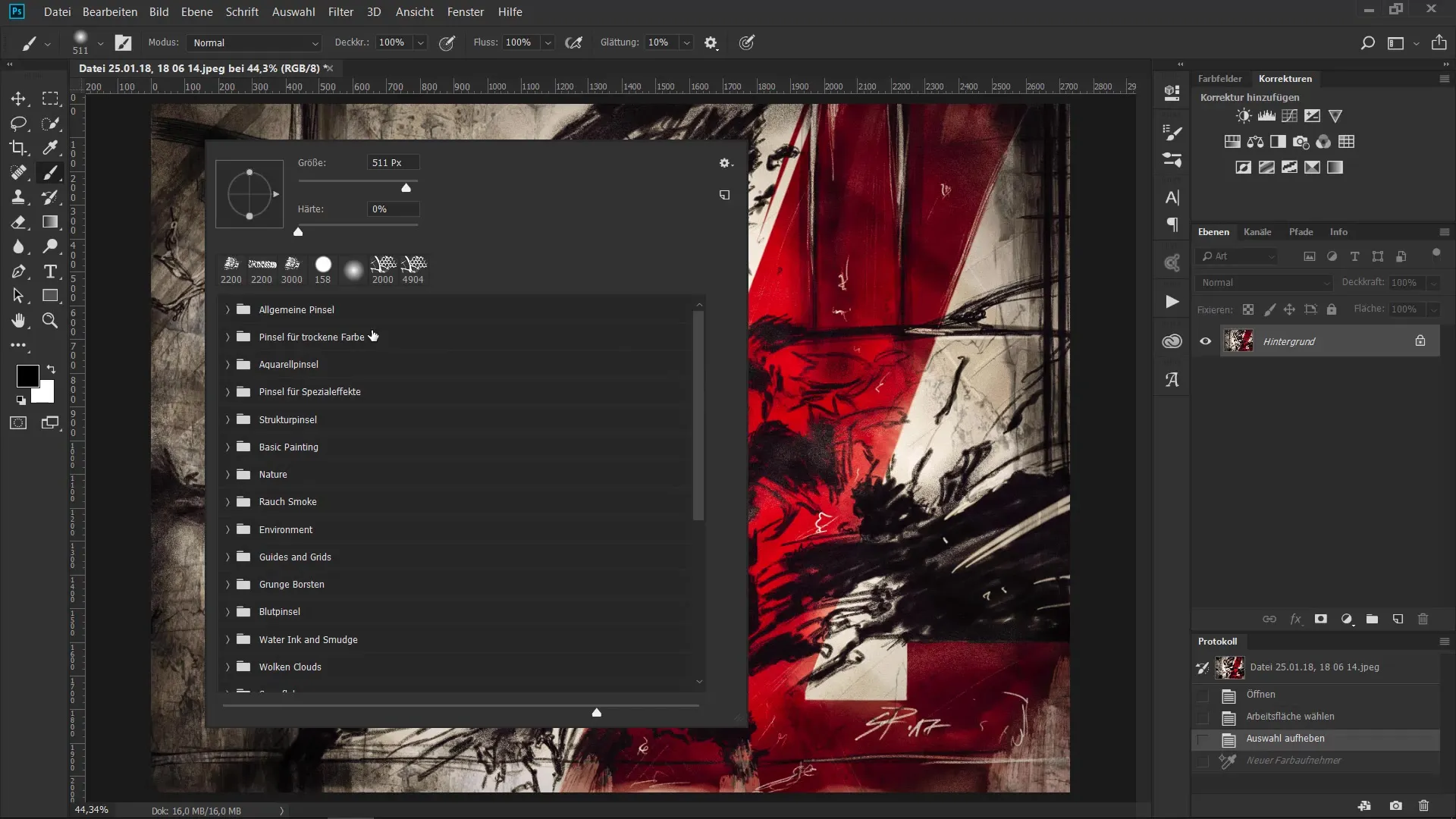
Create groups
To increase clarity, you can create new brush groups. To do this, go to the context menu of brush management and click on "Create new brush group." Name the group sensibly, such as "Nature" or "Effects," so you can easily find what you're looking for later.
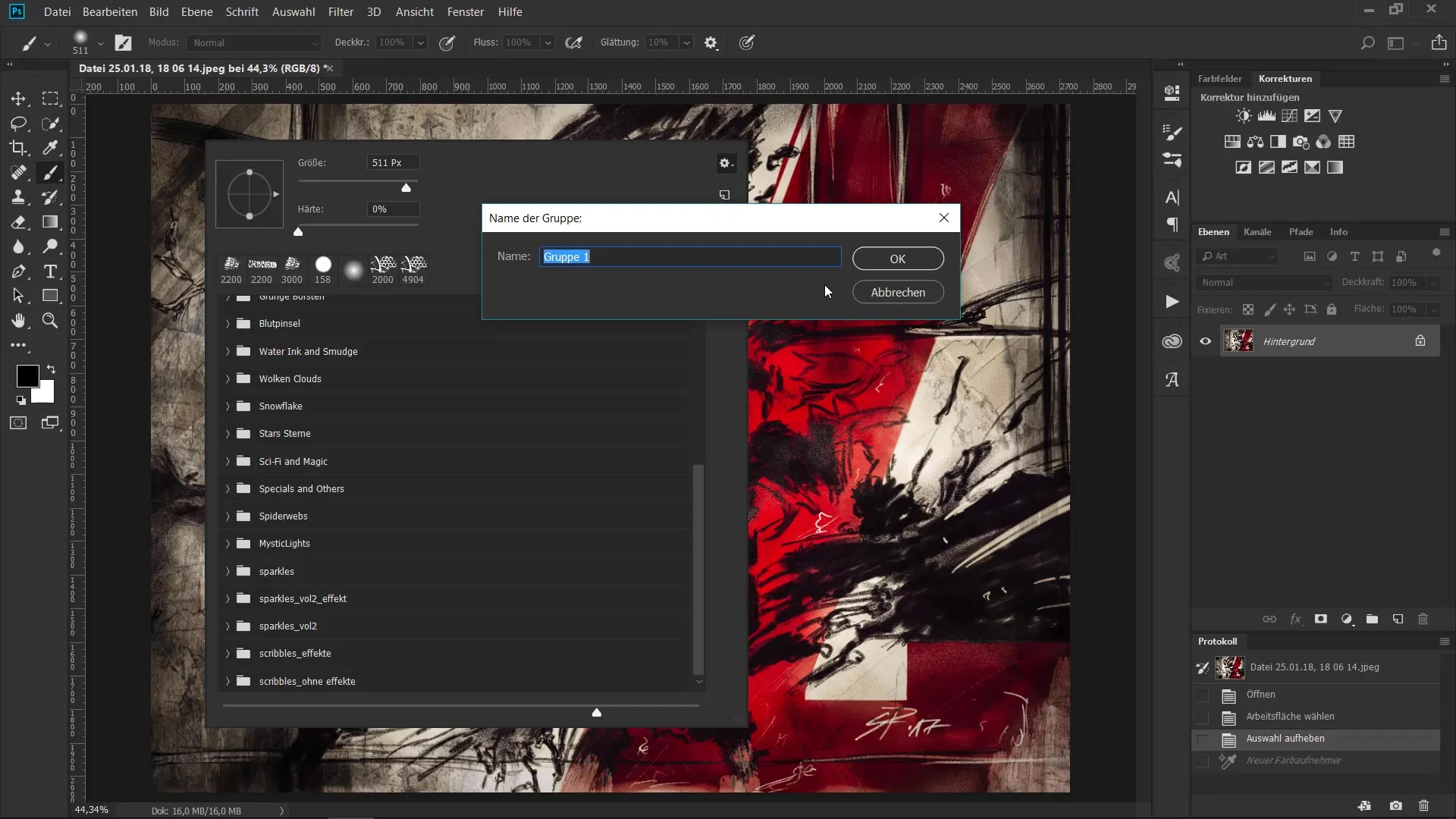
Rename brushes
If you want to rename a brush, right-click on the desired brush in the list. Select the "Rename" option and enter a new name that helps you quickly identify the brush.
Move brushes
A great advantage of the new brush management is the drag & drop system. You can easily move brushes by drag & drop into different groups or other positions within the groups. This is especially handy if you frequently use certain brushes and want to have them quickly at hand.
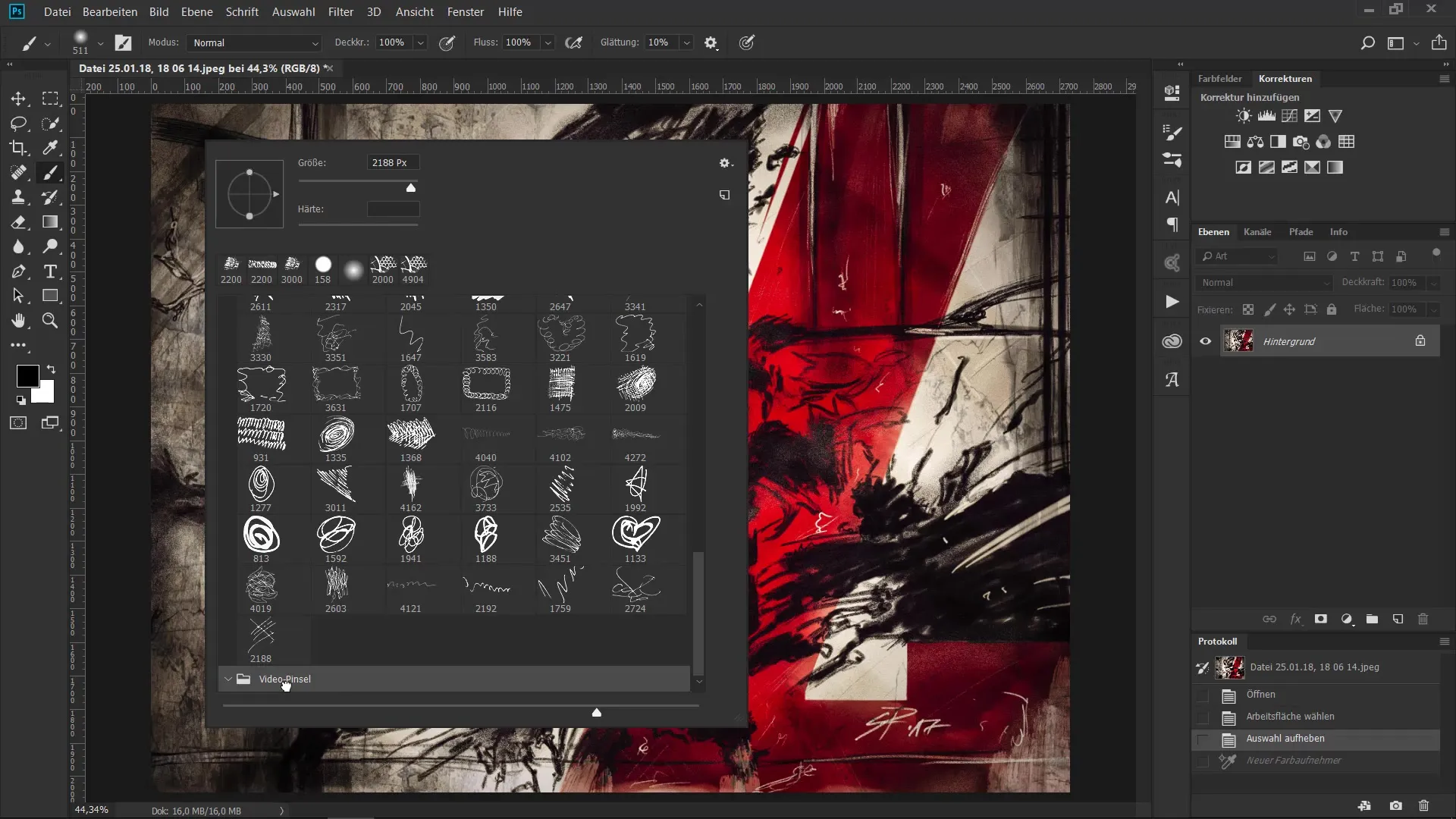
Search for brushes
If you're not sure where your favorite brush is located anymore, you can hold down the control key and click on the brush. This will quickly load all the necessary brushes in brush management. This can be very helpful if you have many brushes.
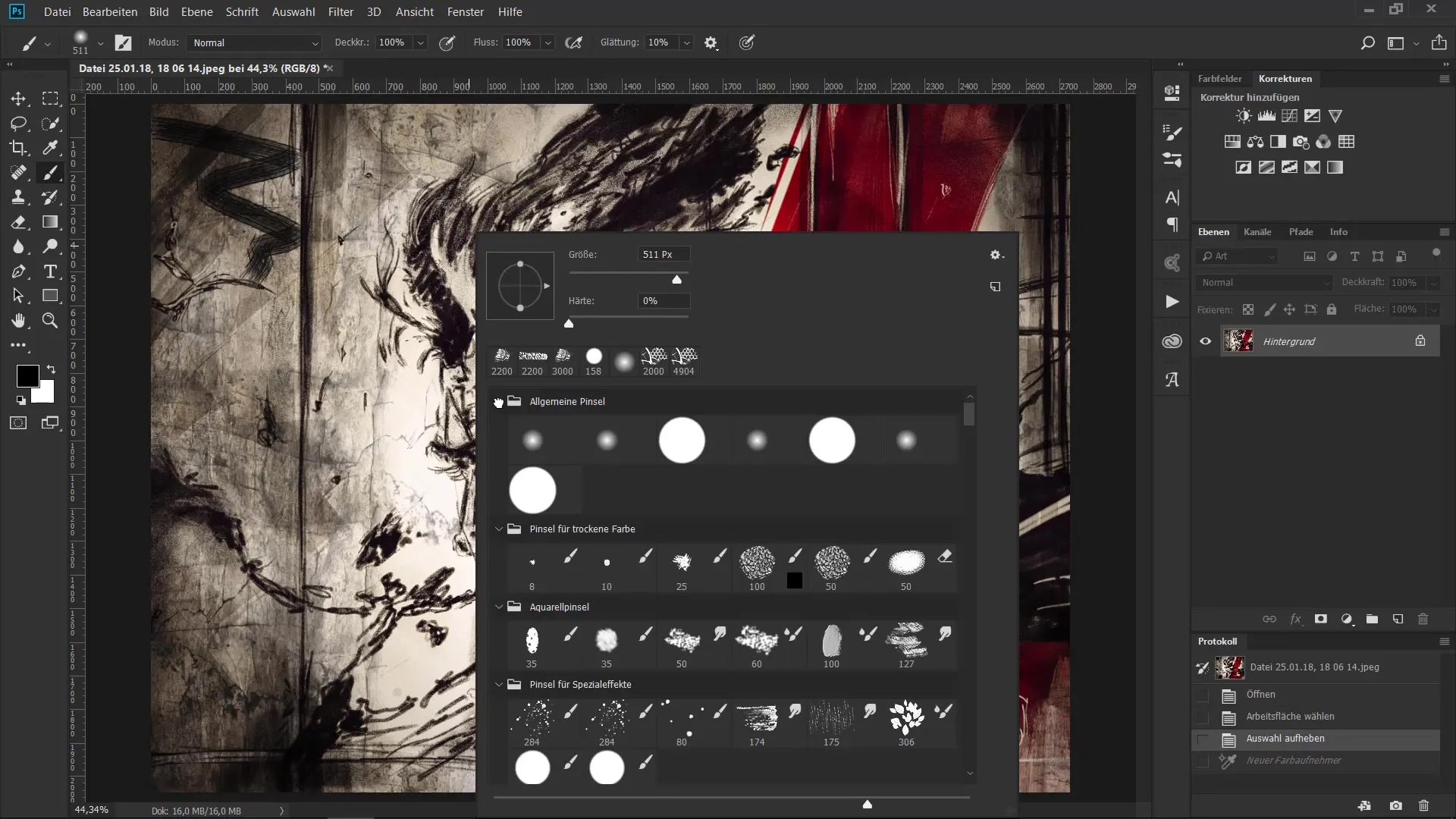
Reload brushes
If you accidentally deleted a brush, there’s no reason to panic. You can load previous brushes by clicking on the context menu in the upper corner of brush management and selecting "Load previous brushes." This makes all brushes that were once loaded available again.
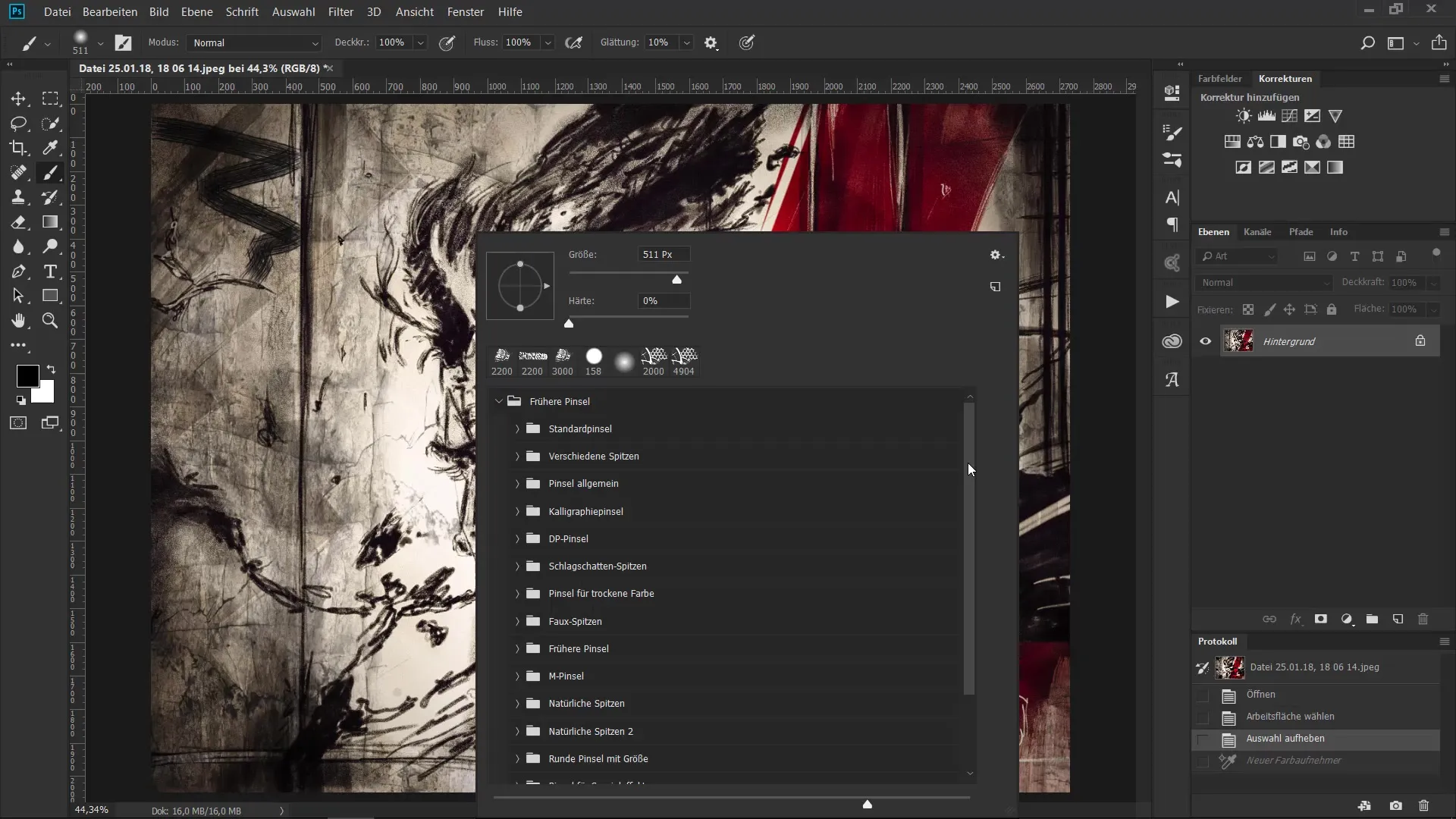
Download brushes from the internet
If you want to try new brushes, you can download brushes from websites like tokit. Make sure to unzip the ZIP file and import the.abr files into the Photoshop brush palette. This gives you access to a larger variety of brush tips.
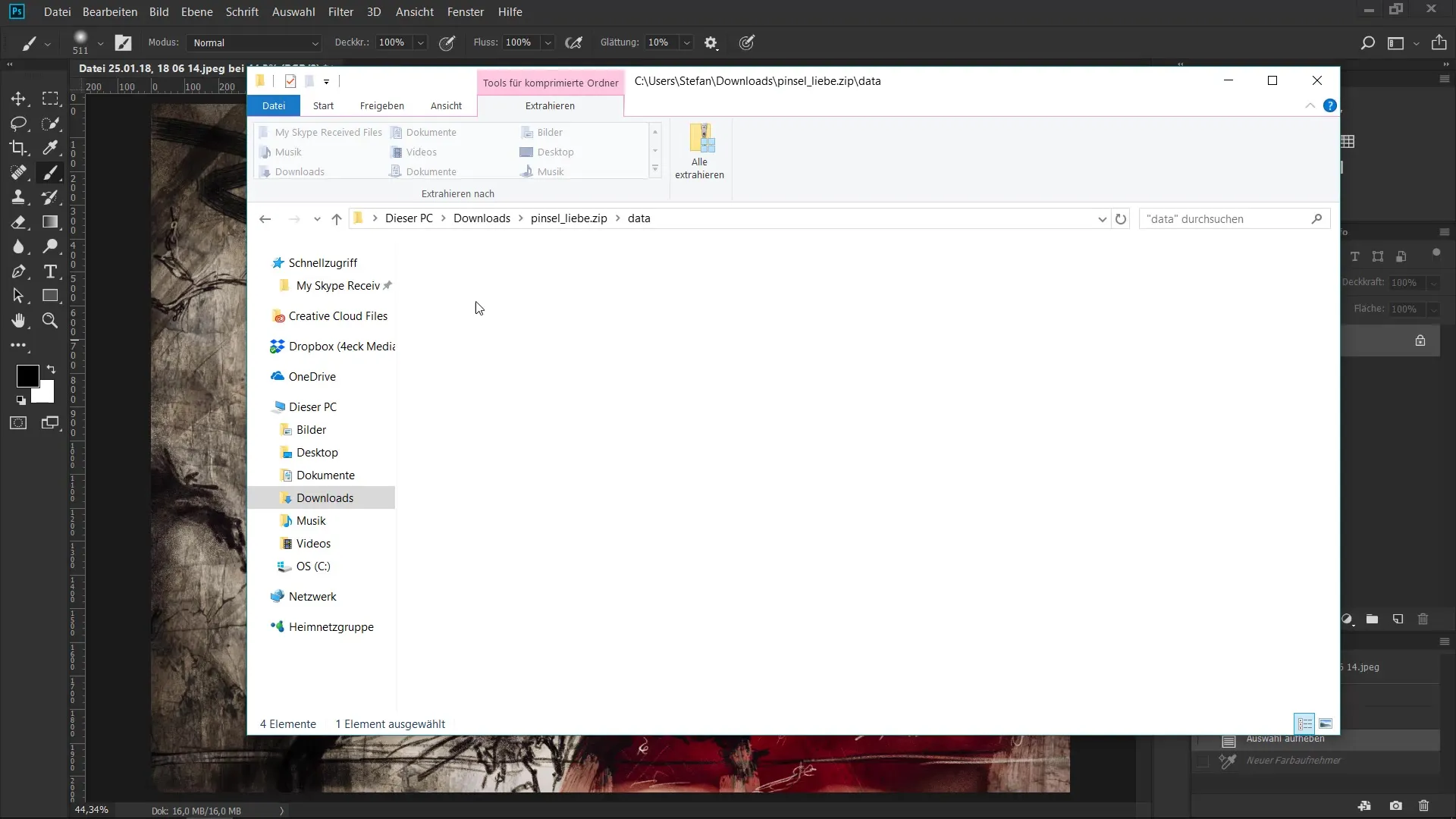
Automatically import brush files
To make importing brushes easier, you can search for all.abr files in your folder. Enter ".abr" in the search box to instantly find all brush files saved on your computer. Select the desired brushes and press Enter to import them into Photoshop.
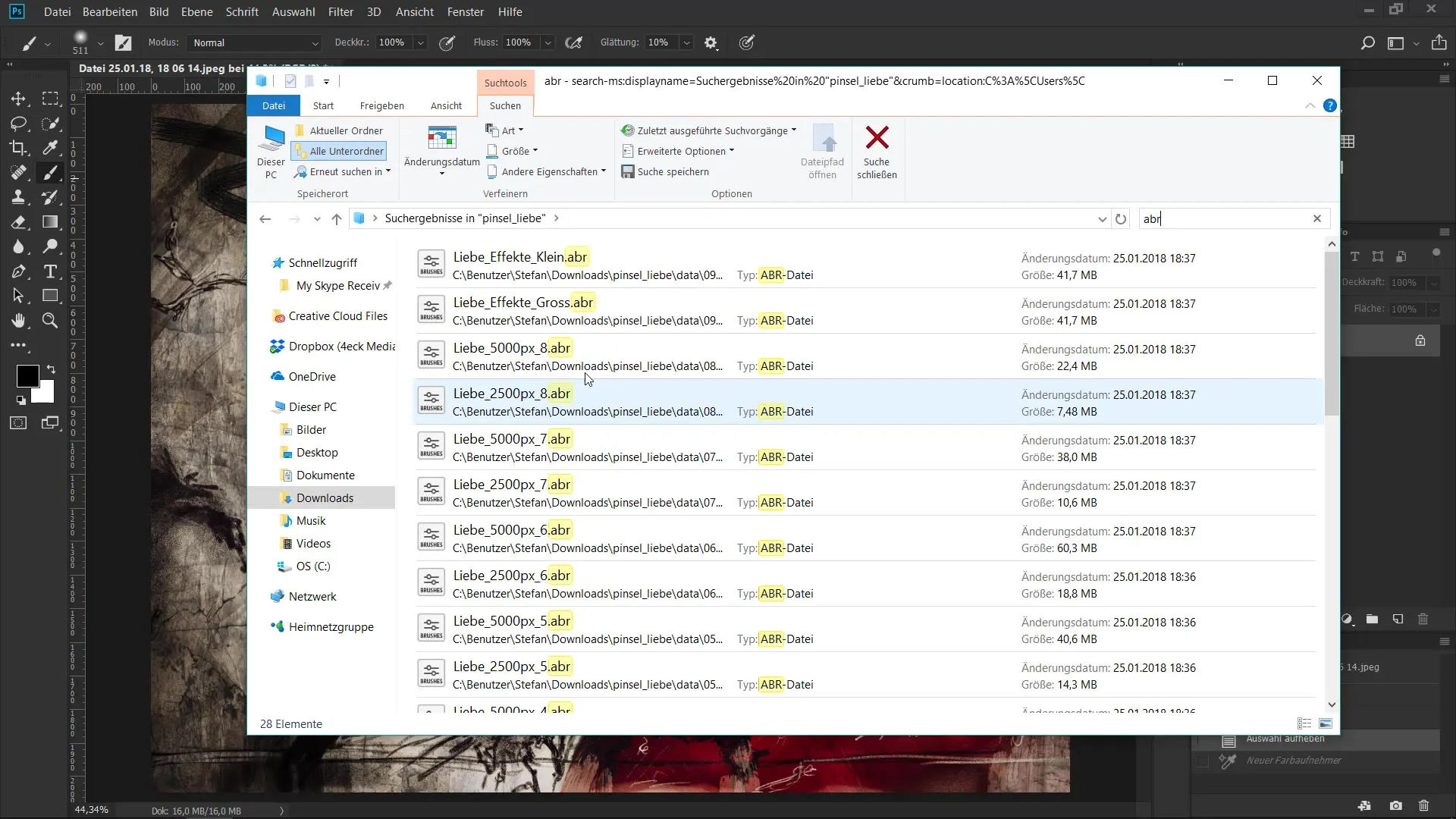
Organize brushes according to your criteria
Use the created groups to organize your brushes according to your criteria. For example, you could pack everything related to watercolors or special effects into separate groups. This helps you optimize your workflow and quickly have the right tool at hand.
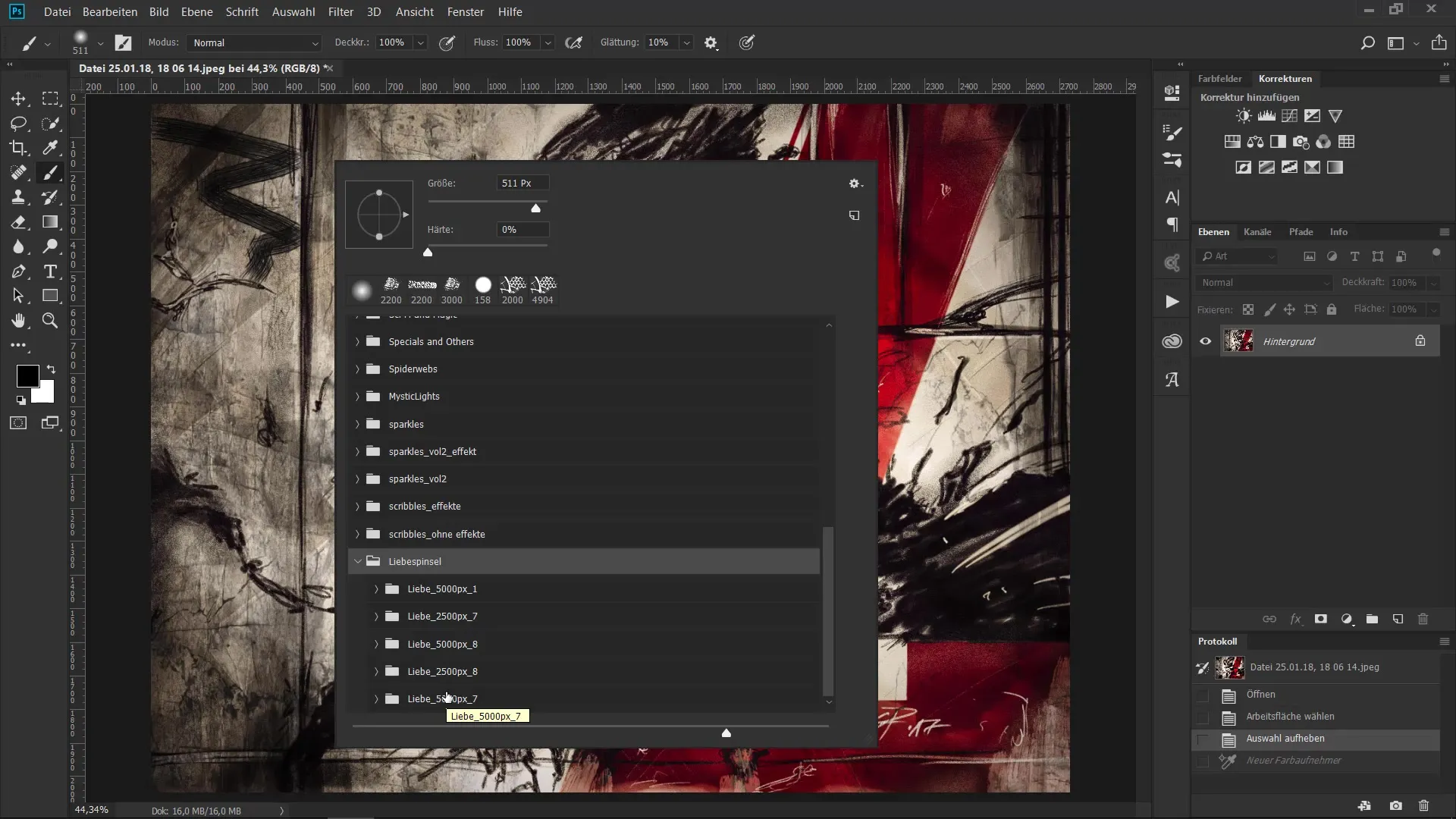
Summary - Effective Management and Structuring of Brushes in Photoshop
You have now learned how to effectively manage and structure your brushes in Photoshop. From creating groups to importing new brushes – a clear structure ensures that you always have the right tool handy and boosts your efficiency.
Frequently Asked Questions
How do I open the brush management in Photoshop?By right-clicking on the brush tool or through the "Window" menu and then "Brush."
How can I create a new brush group?Click on "Create new brush group" in the context menu of brush management and name it.
How can I change the size of the brush preview?Use the slider in brush management to adjust the size of the preview.
Can I recover brushes that I've deleted?Yes, go to the context menu and select "Load previous brushes" to restore your brushes.
How do I download brushes from the internet?Download the.abr files from the website, unzip the files, and import them into Photoshop.


