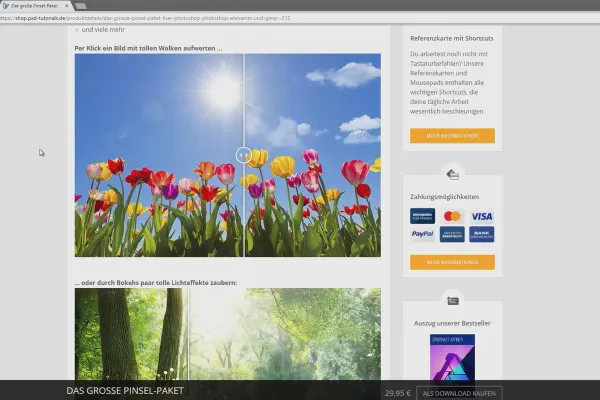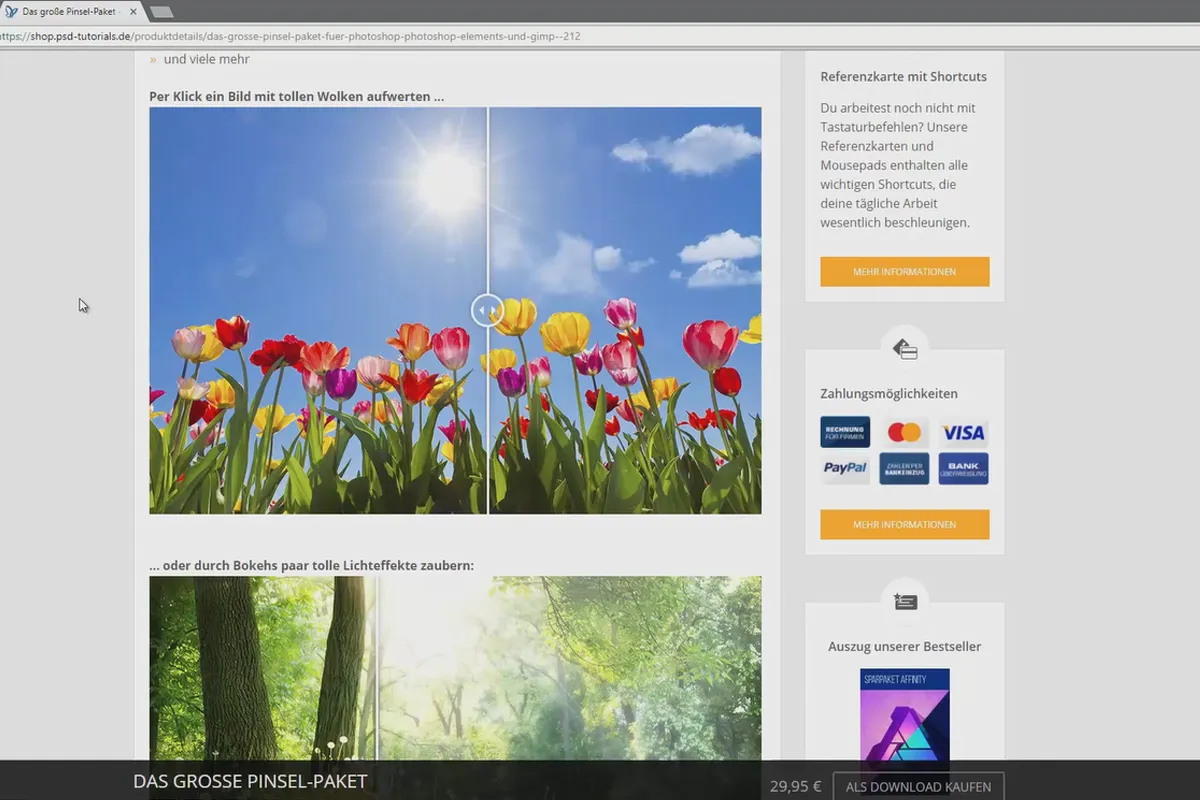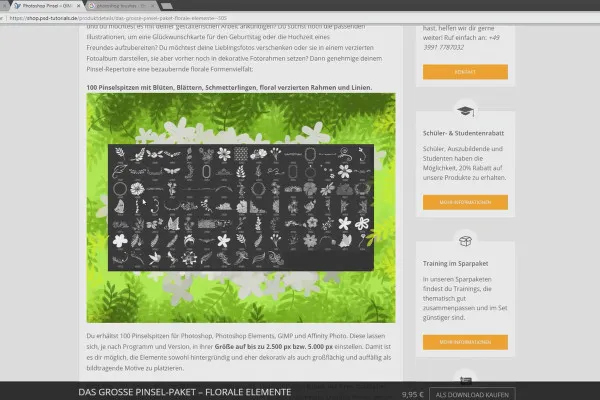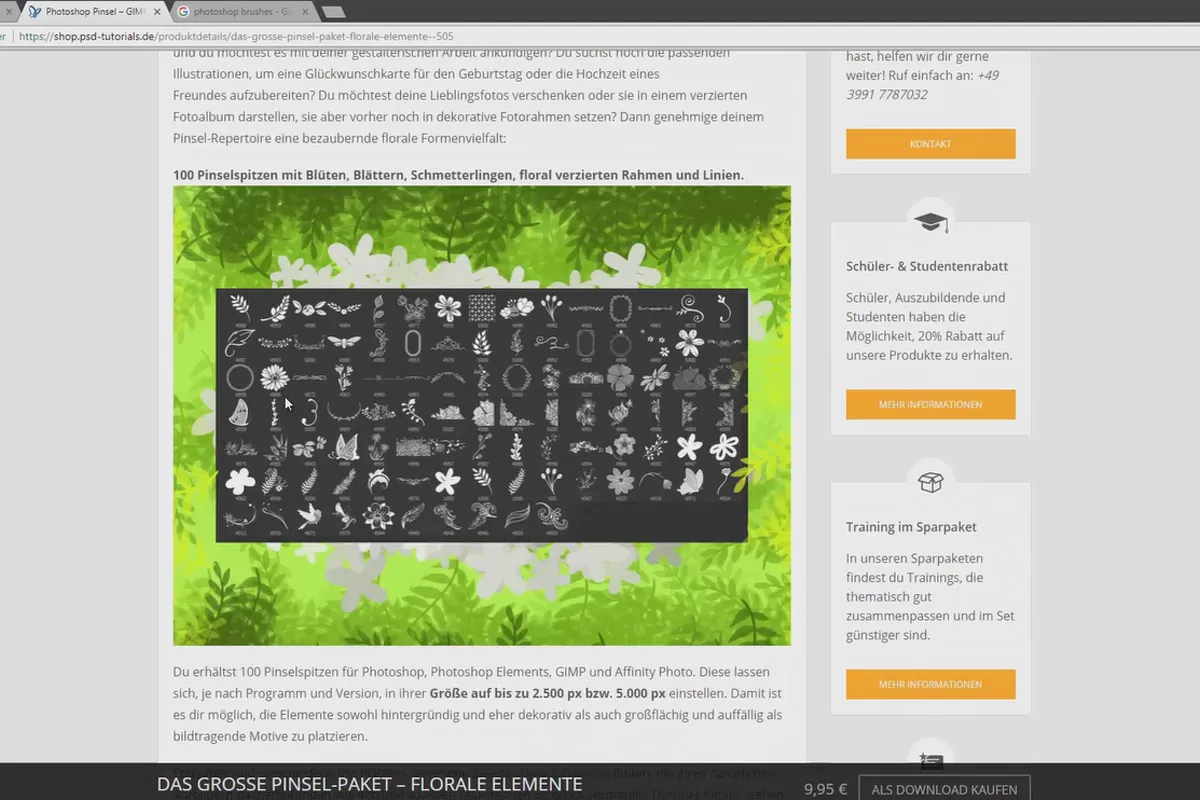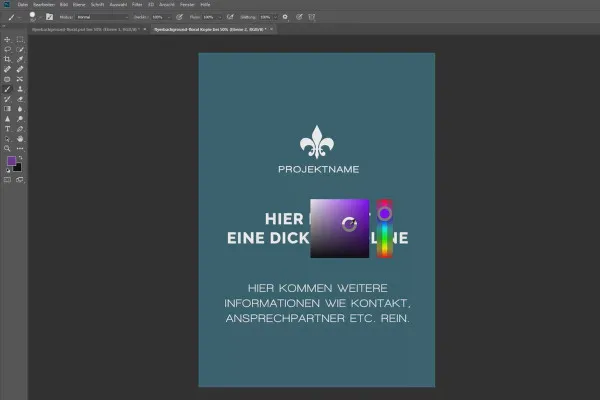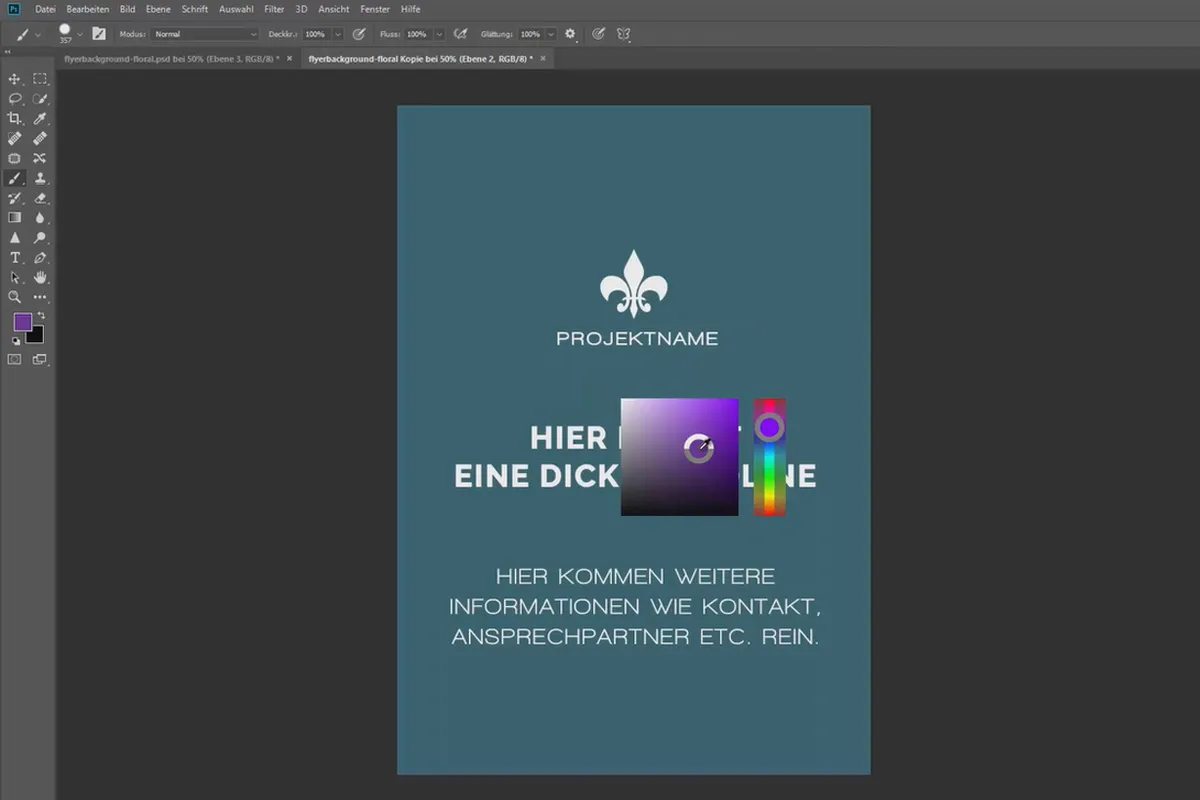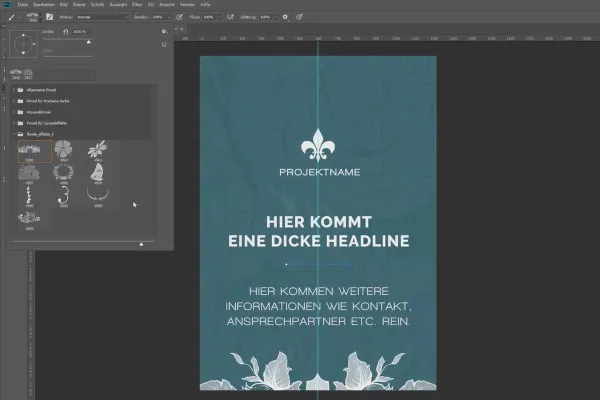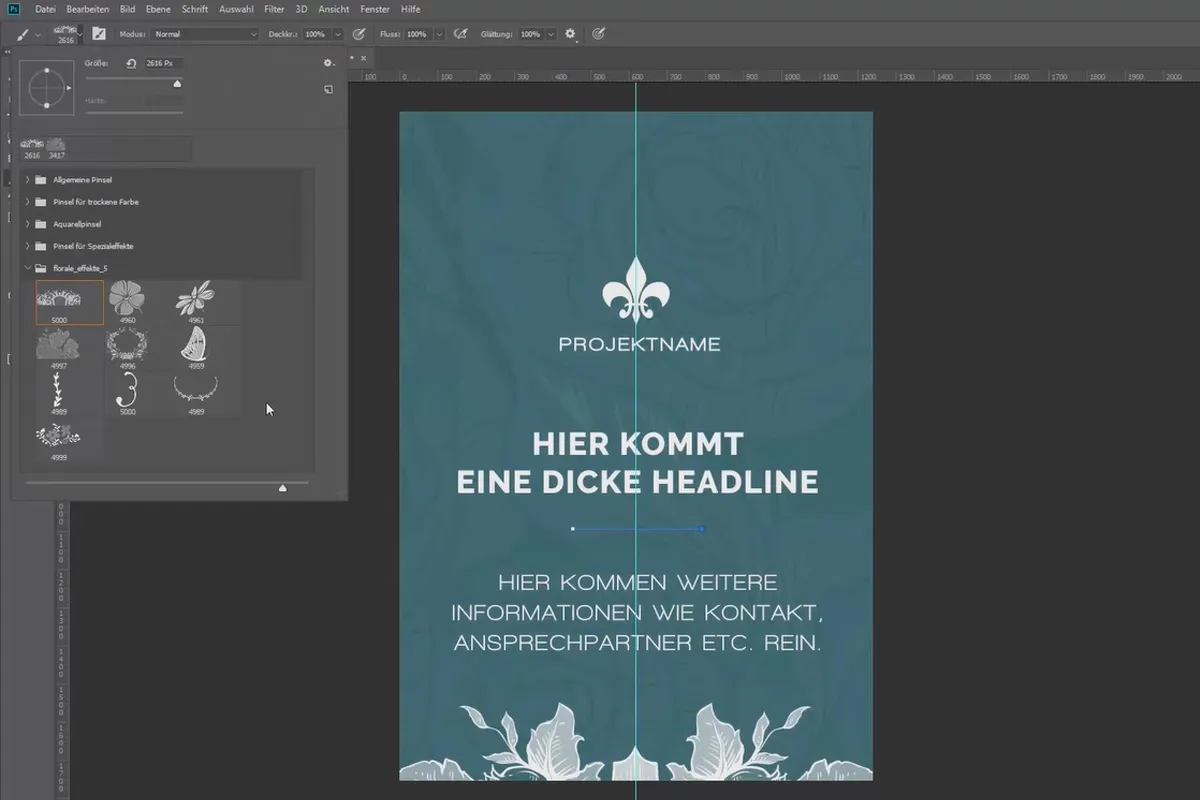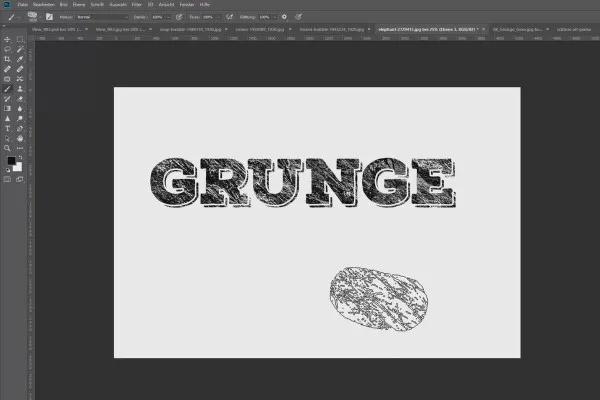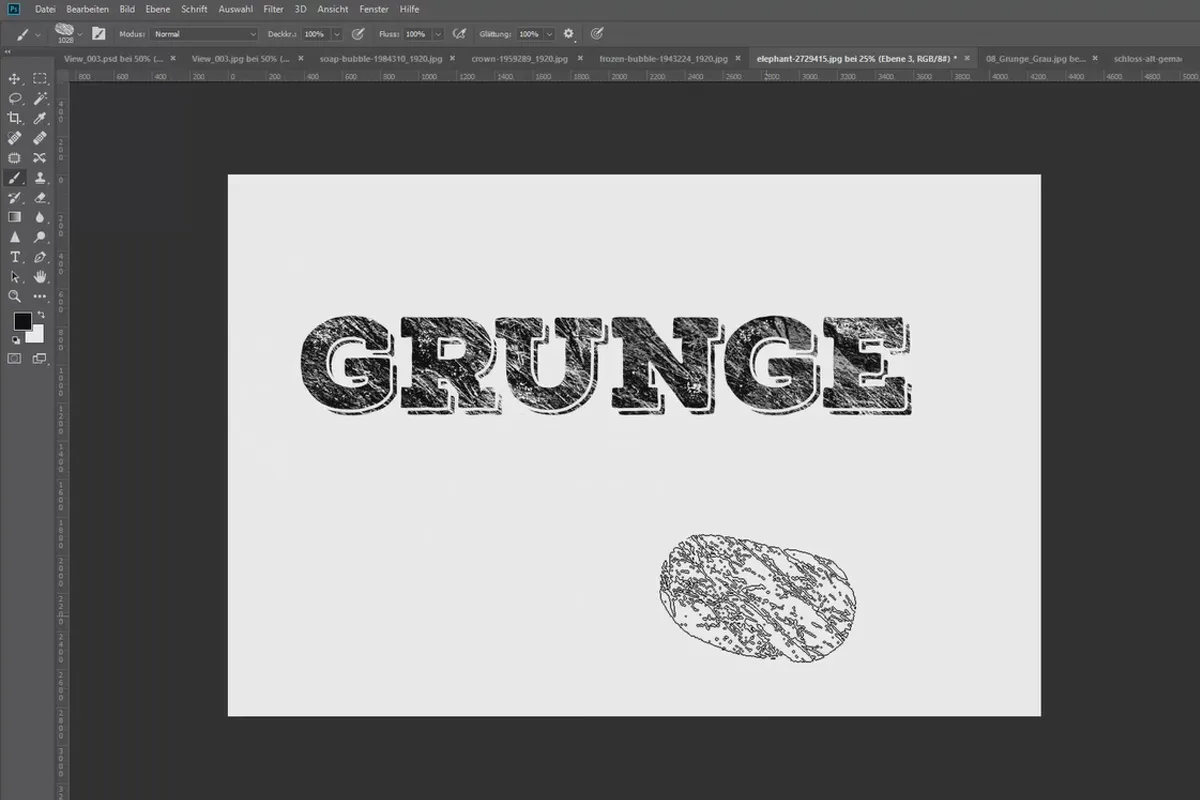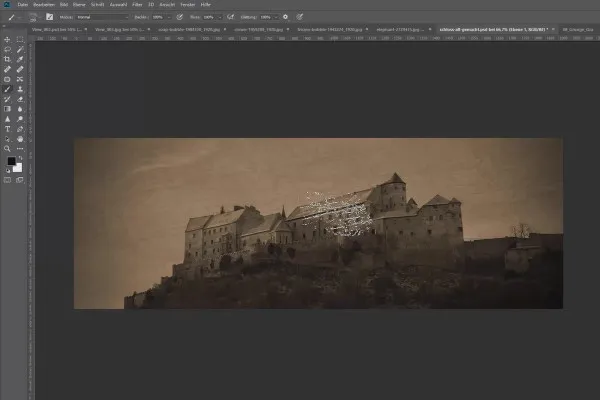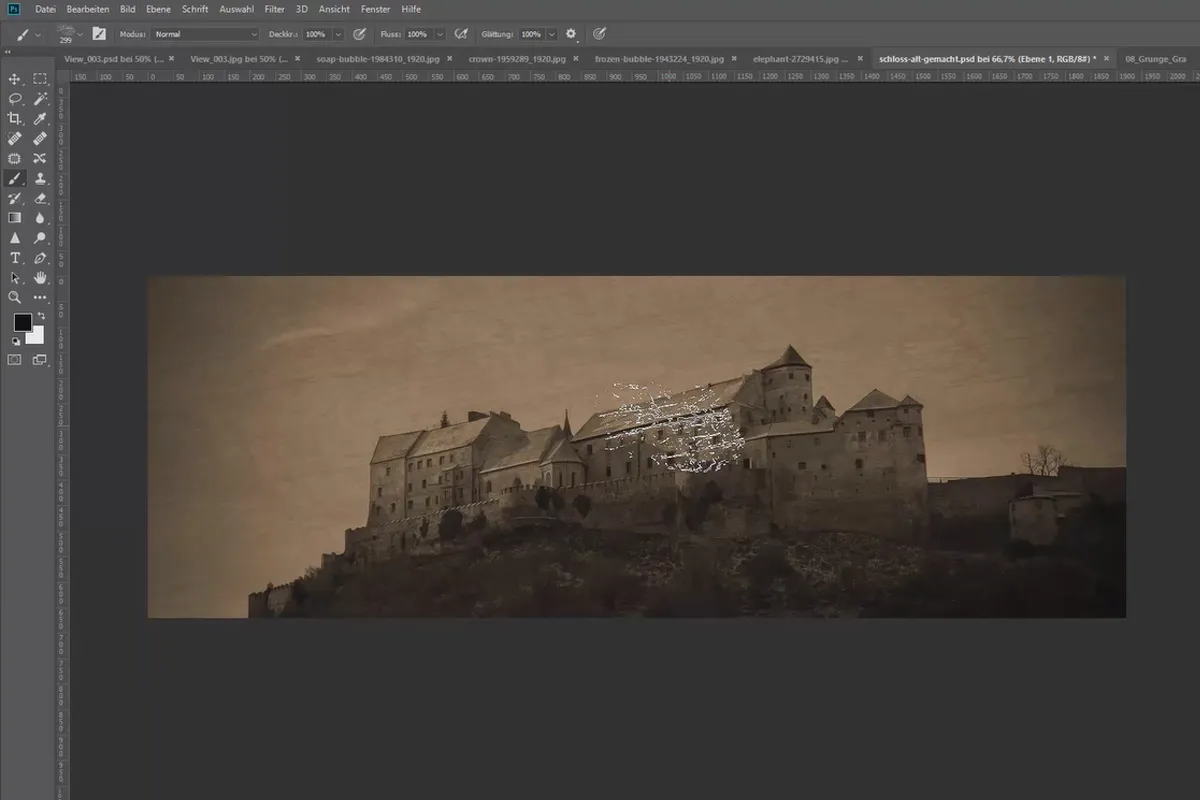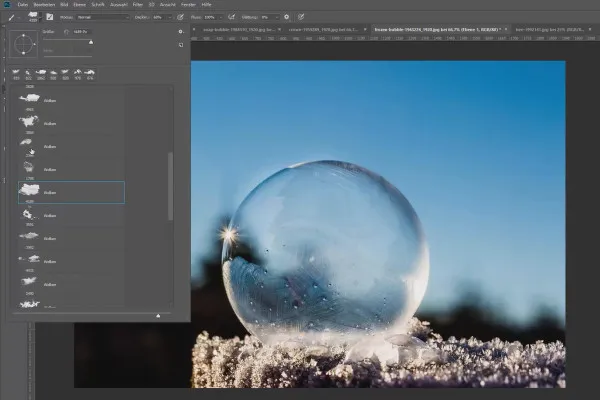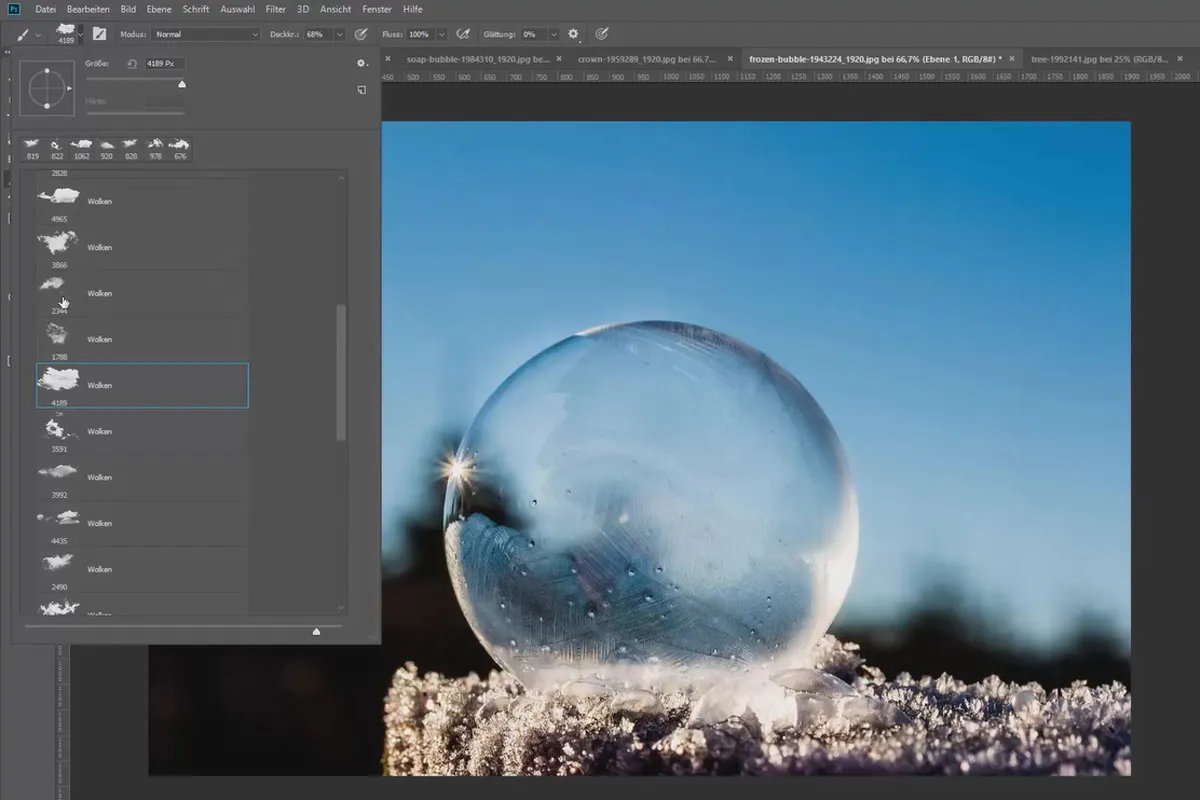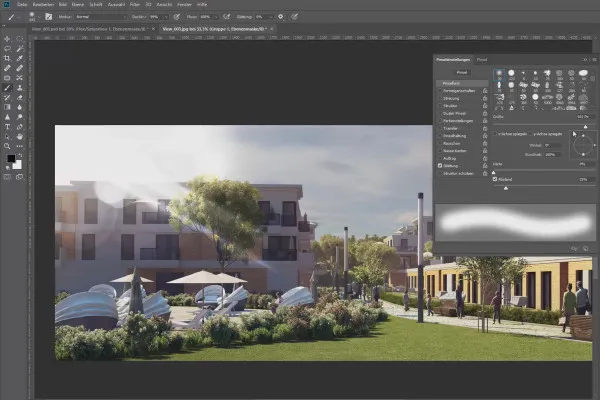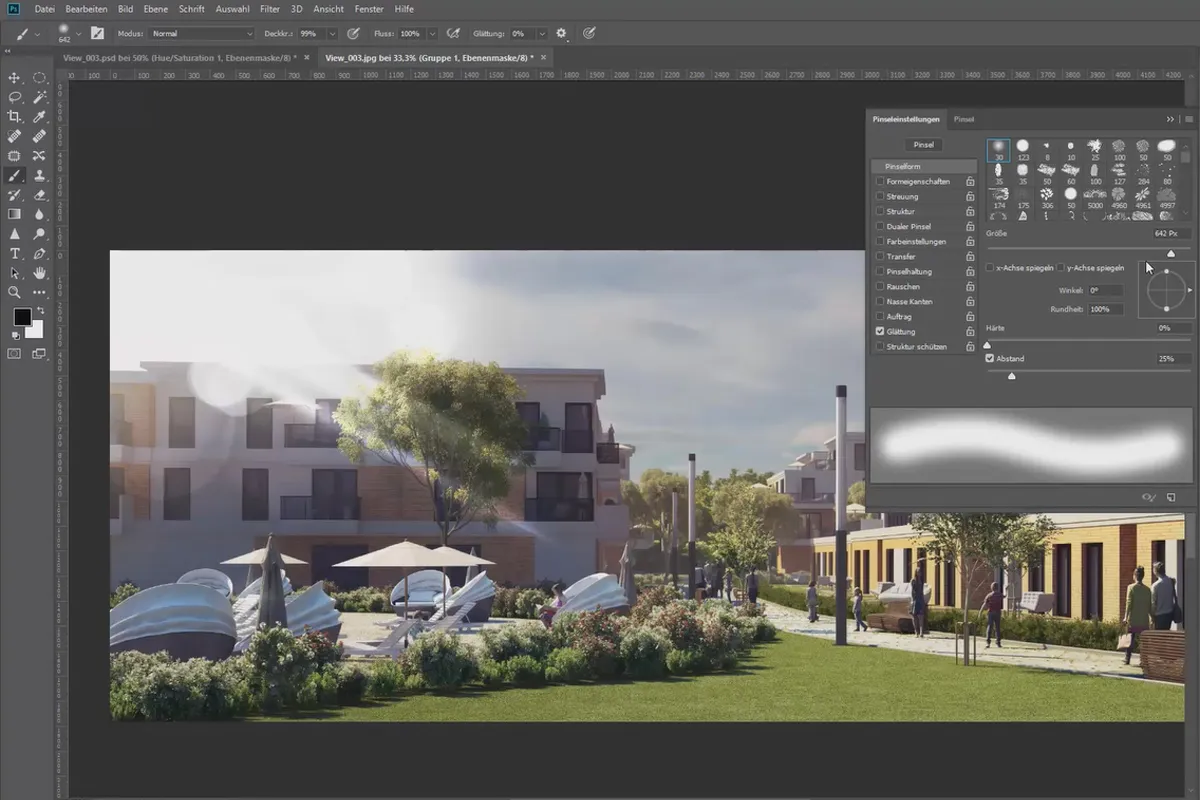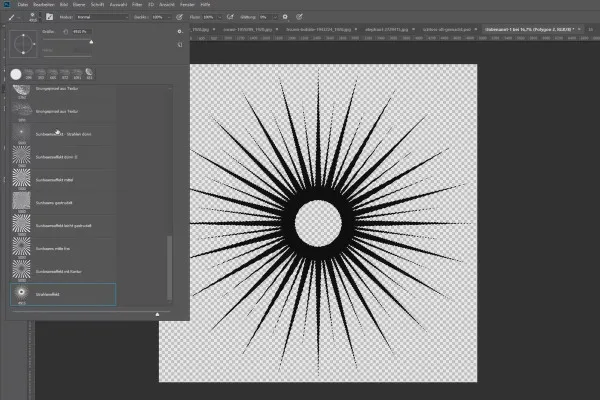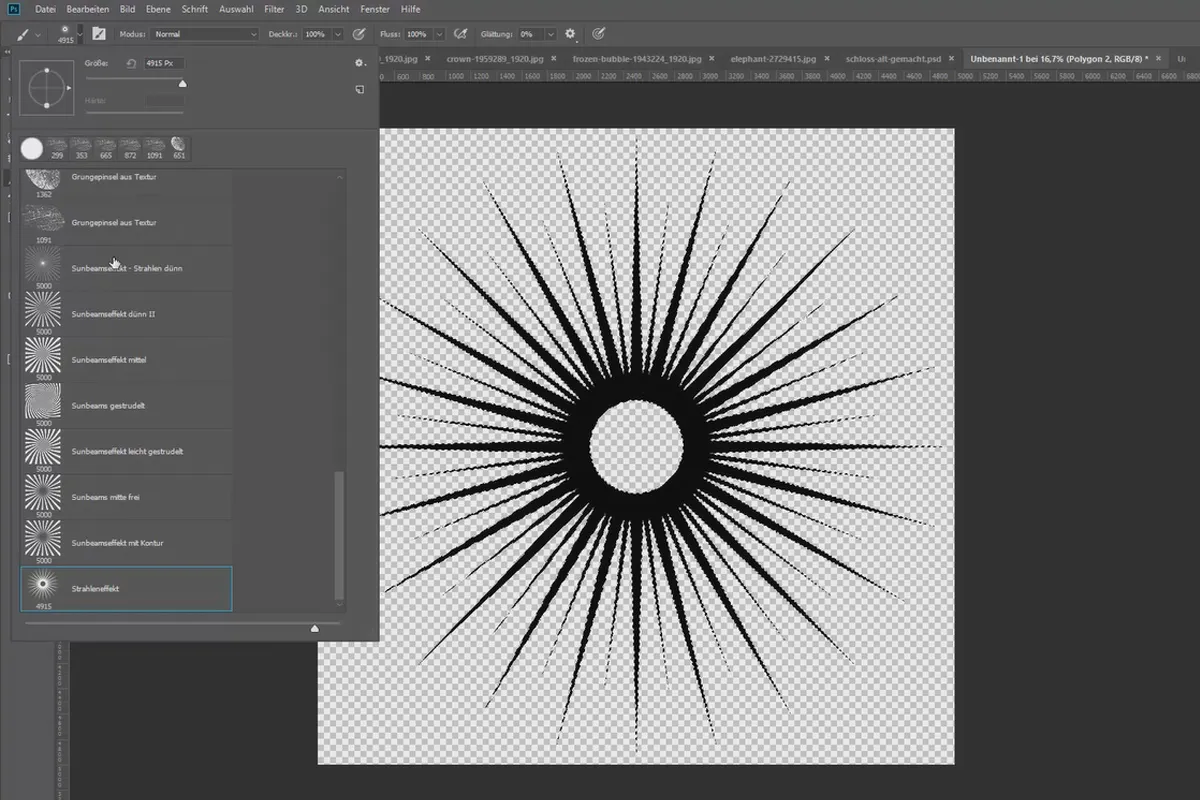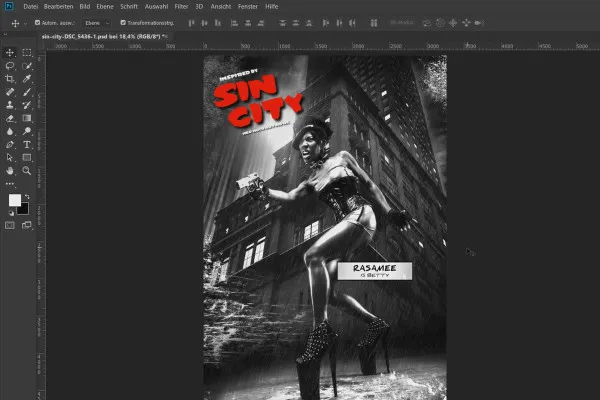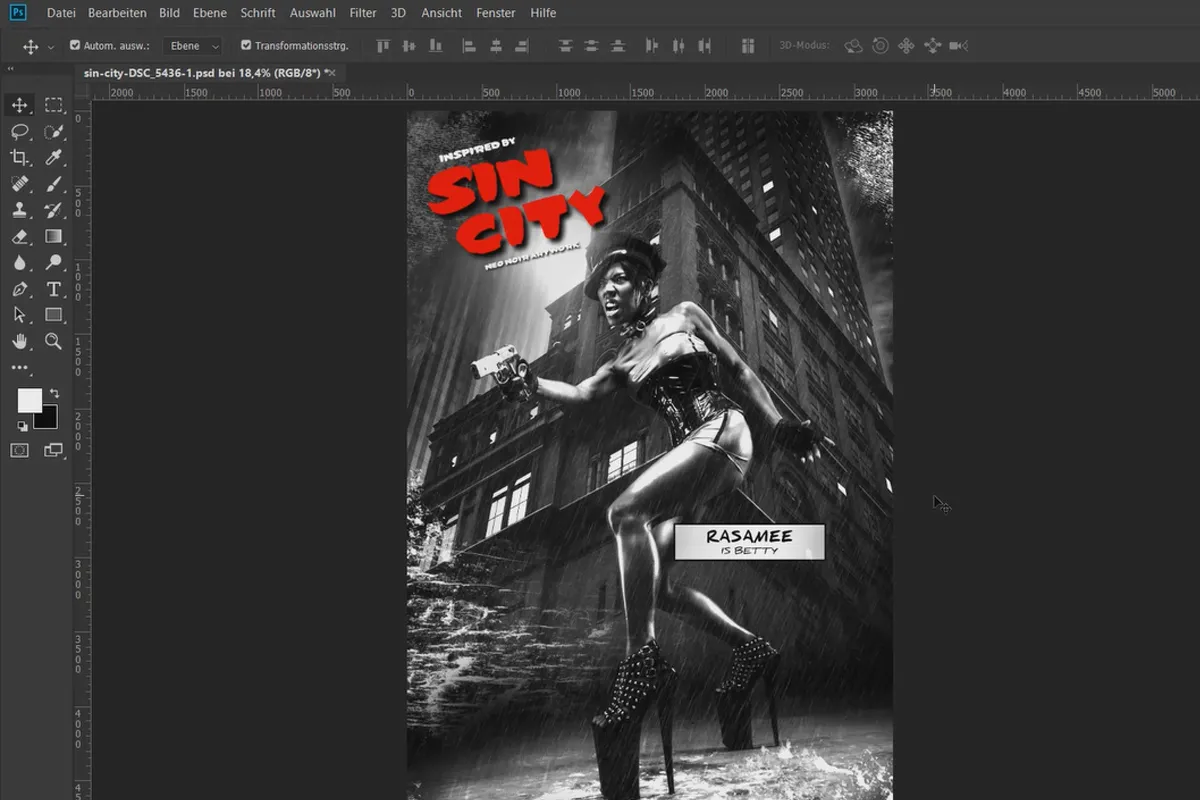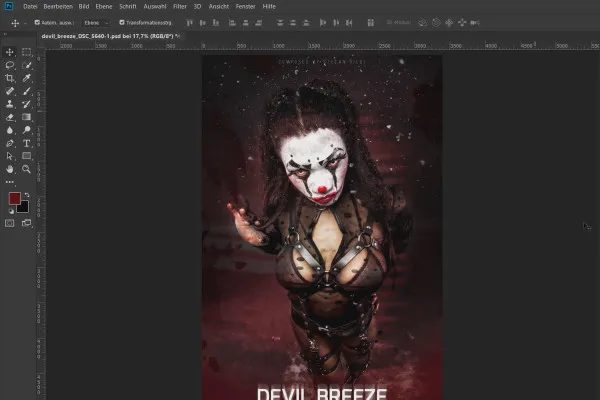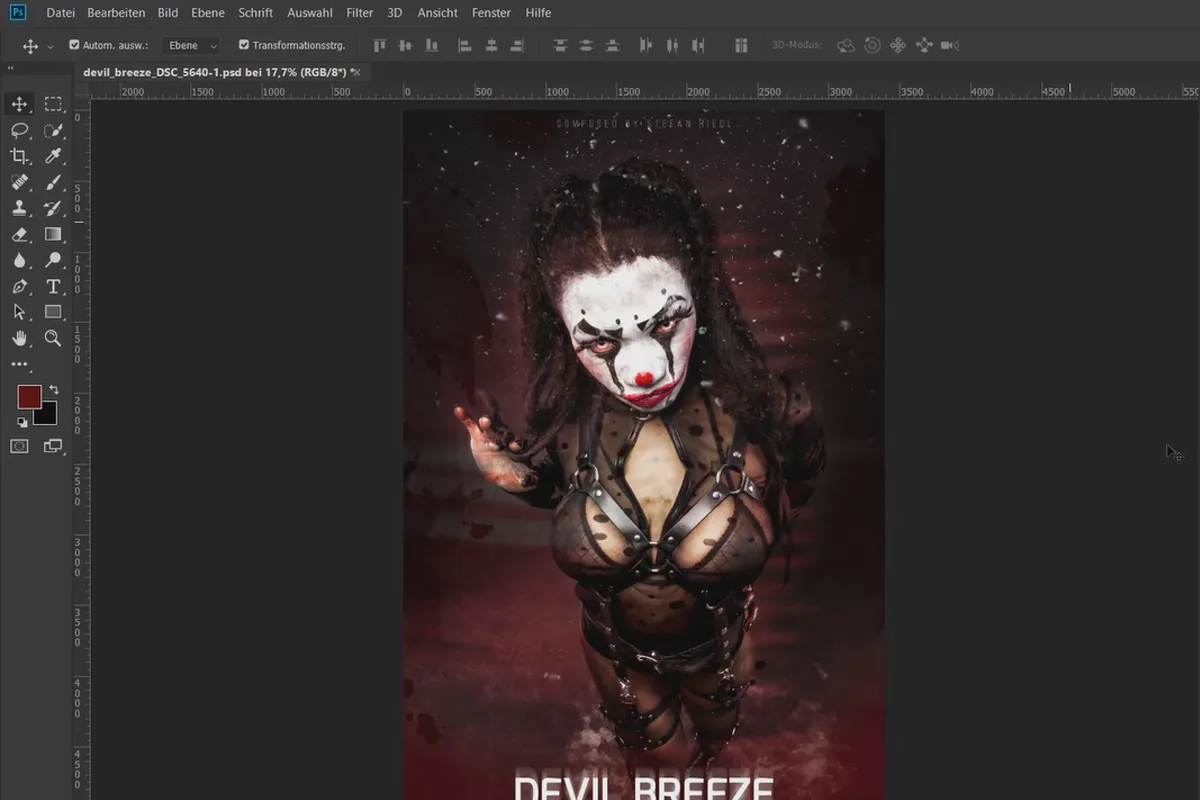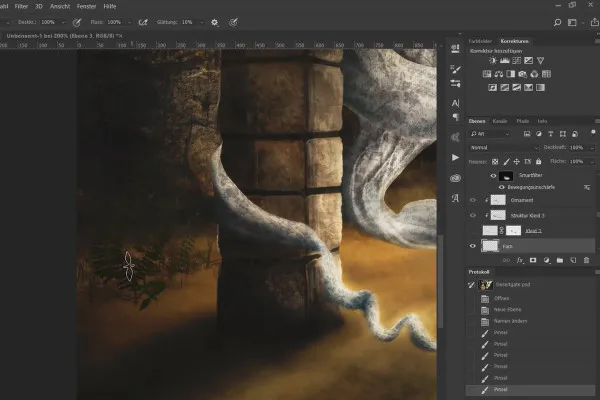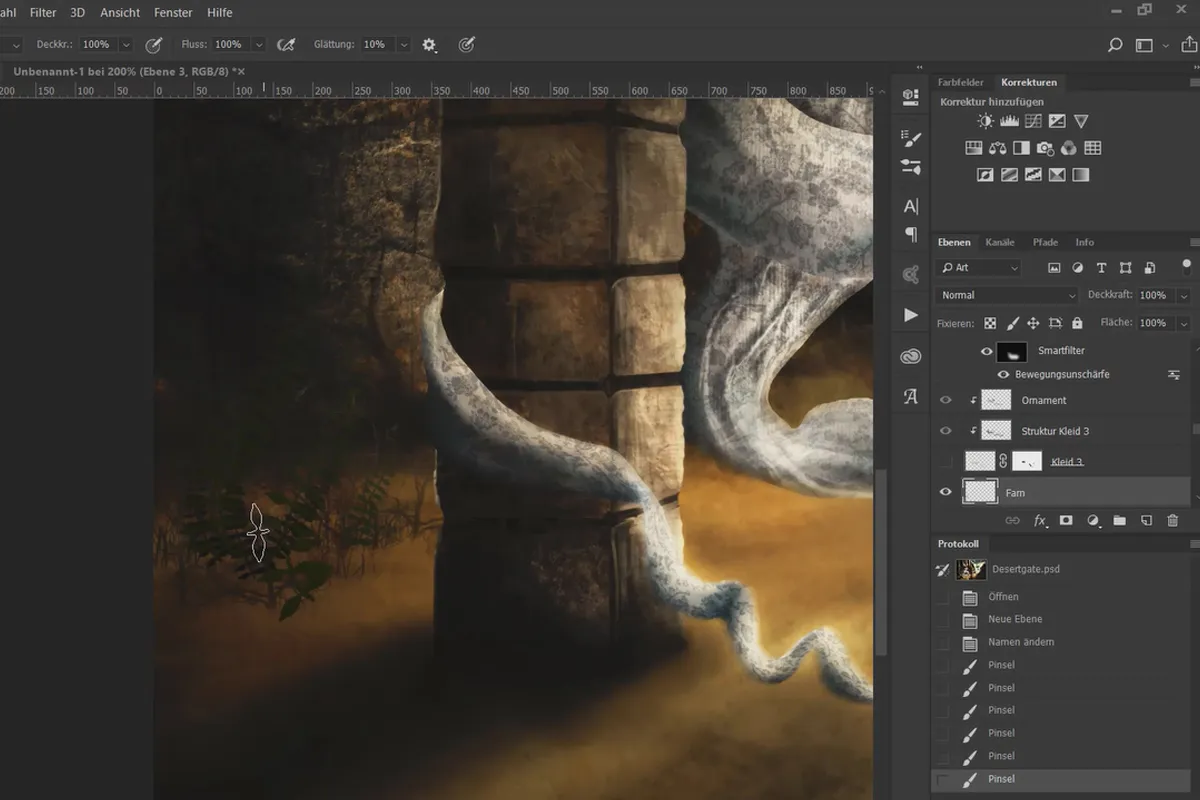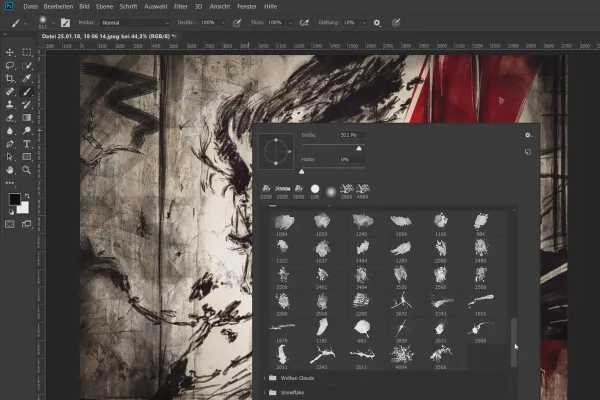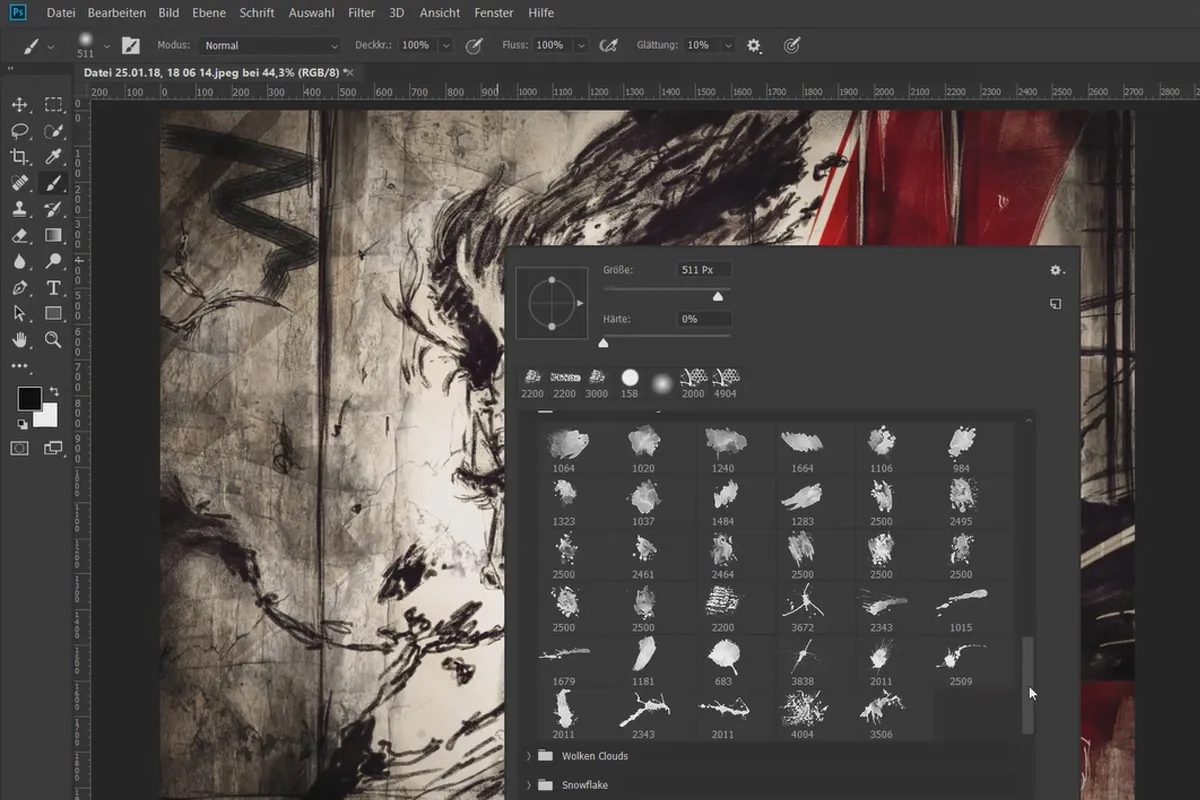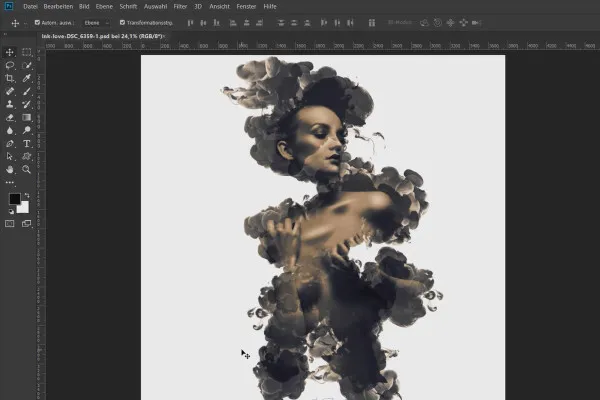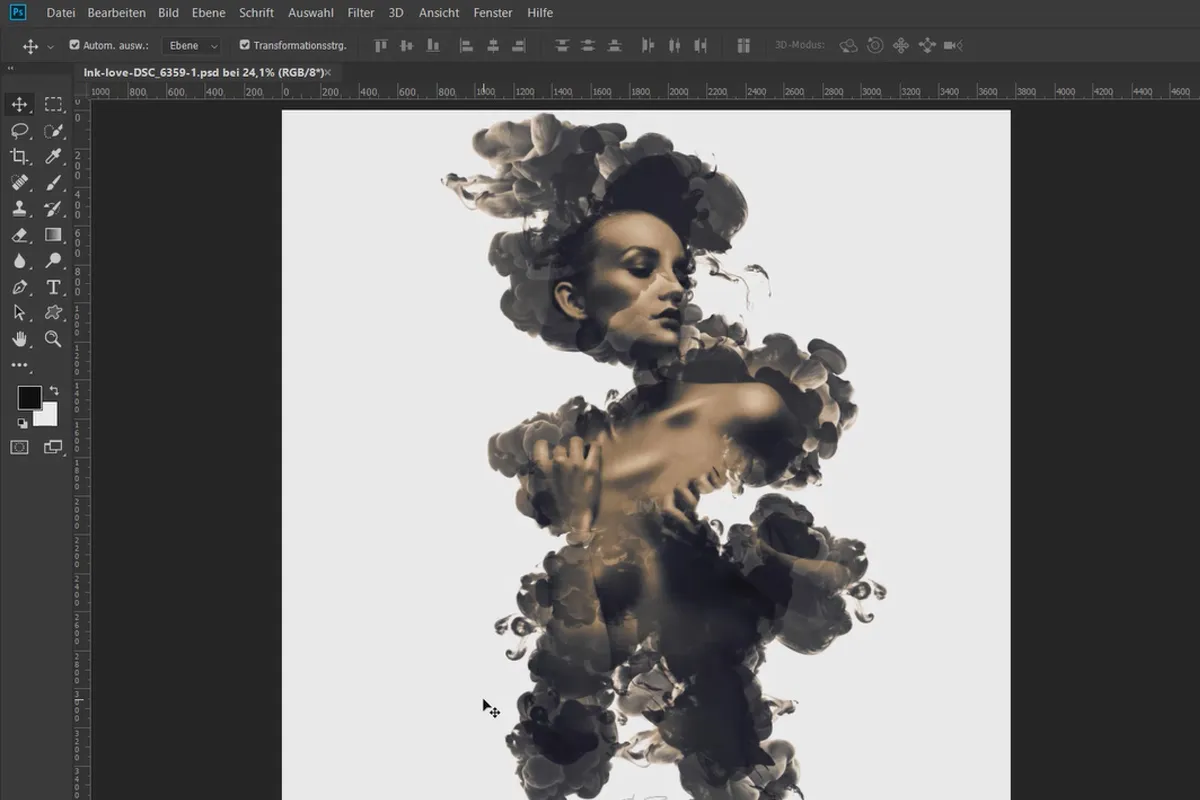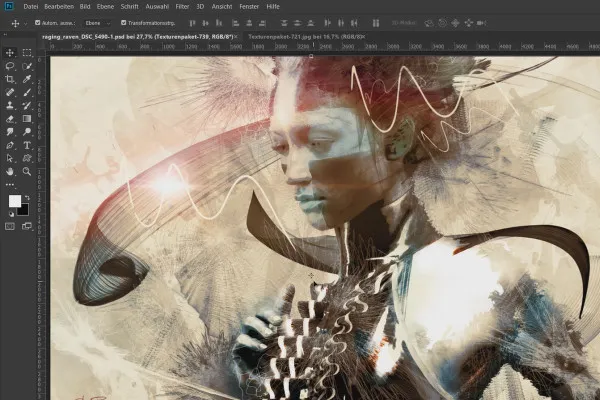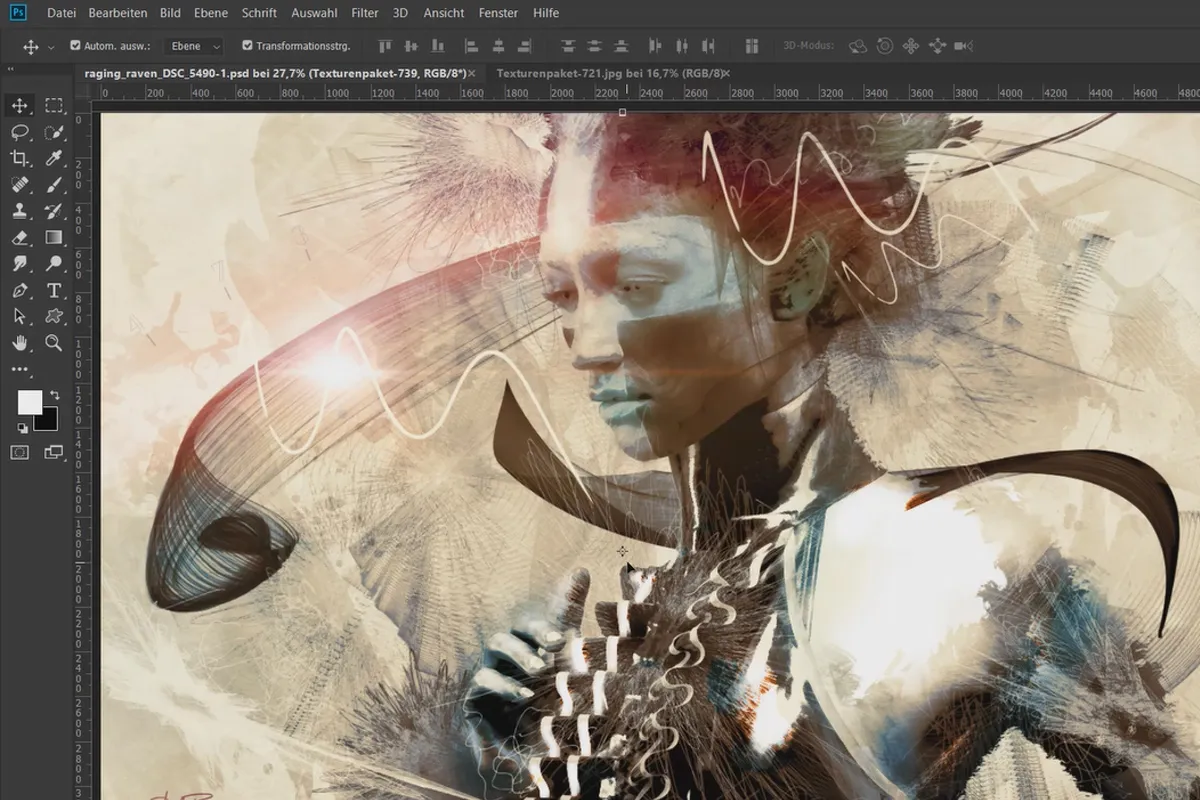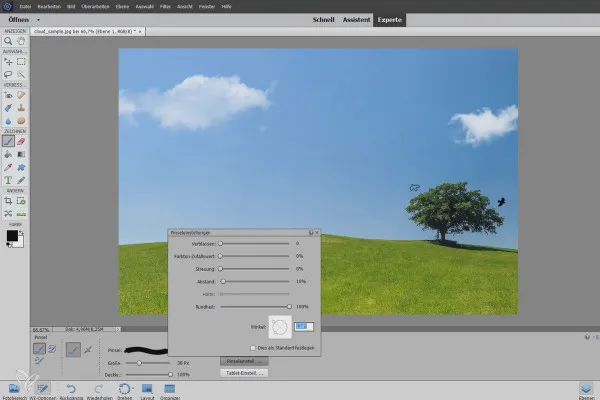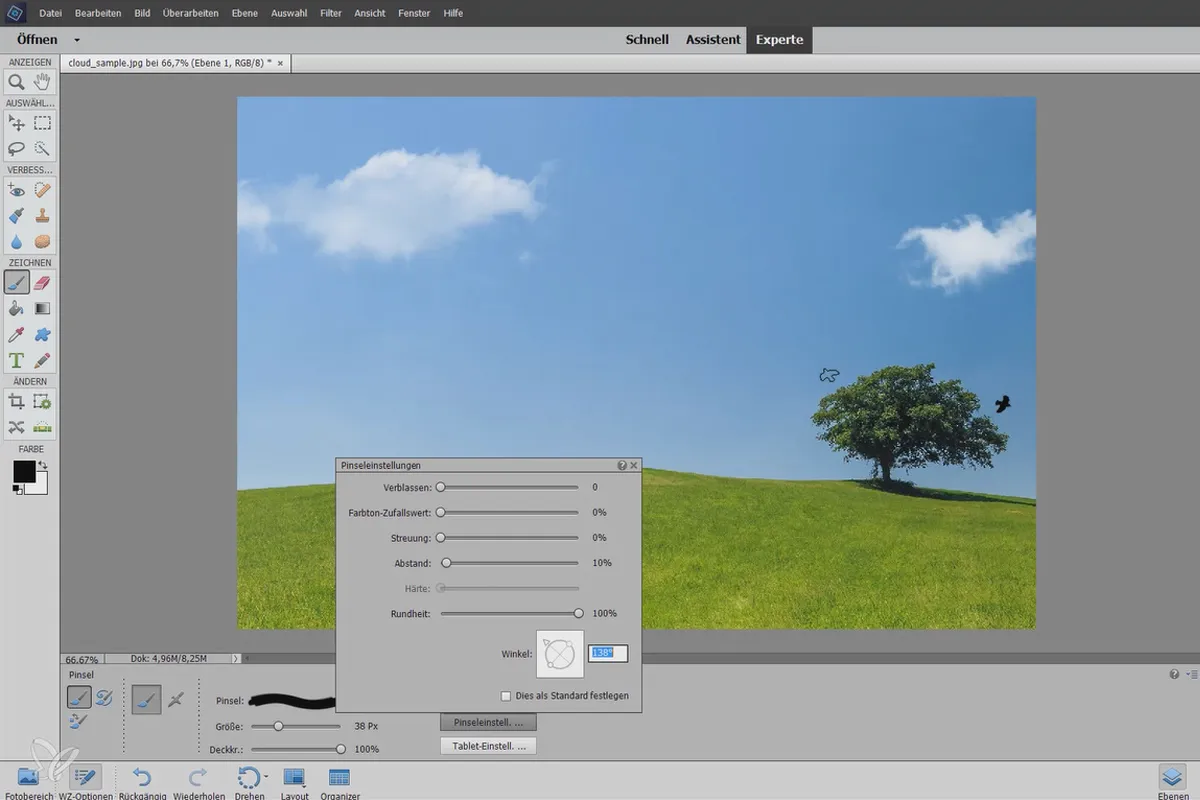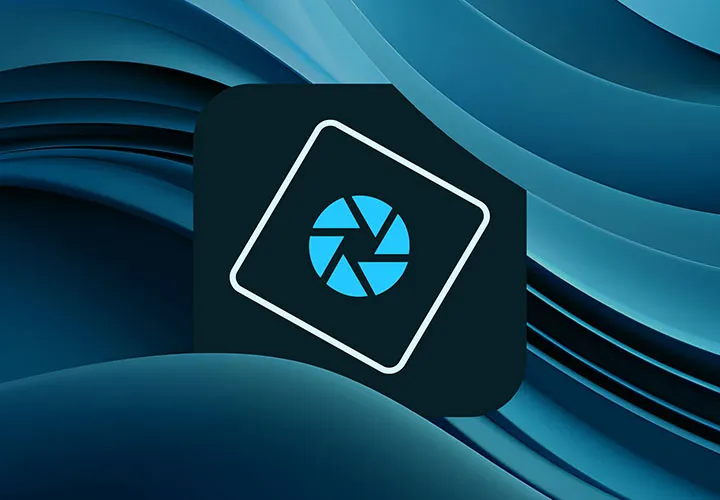Install, create & creatively use brushes: Tutorial for Photoshop
The brush tool offers numerous parameters and an almost infinite variety of motifs - explore the facets and limitless application possibilities with this video training! Learn how to import and install brush tips, create brushes yourself, organize the brush palette and, above all, use the brush tool creatively in design and image editing in this two-hour video training course.
- Installing and importing brushes and creating your own brushes
- How to use brushes in Photoshop in a targeted manner and install them in Photoshop Elements
- How to use brushes efficiently in layout & design, e.g. for typographic effects & illustrated backgrounds
- Photo editing: clouds and light effects, ageing photos - achieve realistic results
- Image montage & painting: create new image elements with brushes and create your own looks
Tim: Brush time! - High time to exhaust the possibilities of the brush tool! You'll also receive over 50 brush tips and various sample images to get you started.
- Usable with:
- content:
2 h Video training
- Licence: private and commercial Rights of use
- Bonus: including working material
Examples of use
-
Open galleryExample: Enhance the mood of your pictures by adding light reflections with brushes.
-
 Open galleryExample: Learn how to use brushes for high-quality illustration of designs.
Open galleryExample: Learn how to use brushes for high-quality illustration of designs. -
Open galleryExample: Create your own grunge brush and use it to trim photos to look old.
-
 Open galleryExample: There are no limits to your creativity with brush tips.
Open galleryExample: There are no limits to your creativity with brush tips. -
 Open galleryUse ready-made brushes or learn how to create brushes in Photoshop. Example of using brushes: Portrait of a woman emerging from wafting inks.
Open galleryUse ready-made brushes or learn how to create brushes in Photoshop. Example of using brushes: Portrait of a woman emerging from wafting inks.
Brush - Photoshop
brush - practical examples
Brush - Photoshop Elements
Details of the content
Layout, design, image editing - brushes can do so much more!
You're probably familiar with brush(es) : you equip your brush tool with a brush tip, i.e. with a desired motif, and then place it in your images and designs. Done? - Not at all, because brushes can do much, much more! They support you in compositing, in designing layouts, in creating looks, image moods or fine, rounding off details.
This training shows you how versatile you can use brushes for your work , adding illustrative elements to backgrounds and text with textured effects and individually created contours. Hearts flutter dozens of times through a romantic design in just a few clicks and whole ivy tendrils grow from the rough sketch of two leaves. Learn how to add realistic cloud brushes to a blue sky, create atmosphere in your pictures with backlights, age photos and use brushes for artistically sophisticated montages. This training provides you with know-how and inspiration for your next brushstrokes!
Install, create, manage and use brushes correctly
In this two-hour video training course, you will learn the basics of importing , organizing, creating and using brushes in Photoshop . The tutorial also explains how to create a realistic fern as a brush yourself using the jitter setting. You will then be able to use the brush tool skilfully and effectively. The training focuses on the numerous possible uses of brushes, illustrated using practical examples.
Using brushes in layout & design
In Layout & Design, you will enliven monochrome backgrounds by adding illustrative elements. You can add exciting structural effects to texts, for example for headlines, or add your own contours using brush fills. Design elements that you use repeatedly for flyers or posters, for example, can be grouped together in a set so that you can access them quickly. If you are missing a suitable brush tip such as a heart for a romantic design, simply create it yourself. Shortly afterwards, the hearts will flutter through your layout with suitable jitter settings, large and small and in different shades.
Using brushes in photo editing
In the field of photo editing, you can use brushes to trim images to make them look old, to add atmosphere with the help of backlights or to add clouds to a flawless blue sky. You will learn how to achieve the most realistic results possible by taking aspects such as the surrounding color or blurring into account.
Brushes used creatively in digital painting and compositing in Photoshop
Is your image montage lacking vegetation? Then roughly sketch the shape of two leaves, turn them into a brush and generate complete plants from them. Learn how to do this and which settings are required in the training. You will also learn from several image reviews how brushes can be used in combination with color overlays, transformations and blending modes, for example, to transform source images into spectacular artwork. Further highlights: the artistic alienation of portraits in sketch-look style or with billowing swathes of ink.
What will you gain from this course?
Learn how to install or import brushes , organize them and use them efficiently with the Photoshop tutorial. The focus is on the creative uses of brushes in the fields of image editing and compositing as well as layout and design. Let yourself be inspired and make the most of the functions of the brush tool!
Other users are also interested
Adjust your knowledge to AI!

Full power, more inspirations, maximum WOW effect!
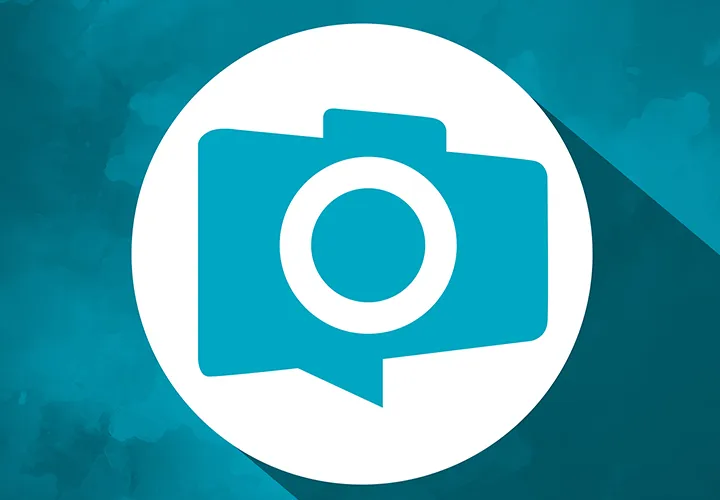
Photo editing & image composition

More style, more power, more templates!

Follow an instructive path of image editing!
Save time with artificial intelligence
Simply edit images professionally

Neatly cut out!