Images with backlight effects bring a special atmosphere to your photos that you should not underestimate. In this guide, you will learn how to enhance your images using Bokeh brushes, flares, and leaks to add more depth. You will also learn how to insert watermarks into your images to sign your works. Let’s get started!
Key Findings
- By using Bokeh brushes, flares, and leaks, you create a more emotional image.
- Different brush techniques give your works individual styles.
- Watermarks can be creatively designed to protect your works.
Step-by-Step Guide
Step 1: Preparing the Image
Start with an image that was taken without any backlight effects. You will create a new layer to add your Bokeh effects. Open Photoshop and load the image you want to edit. Once the image is open, create a new group and add a new layer where you will apply the effects.
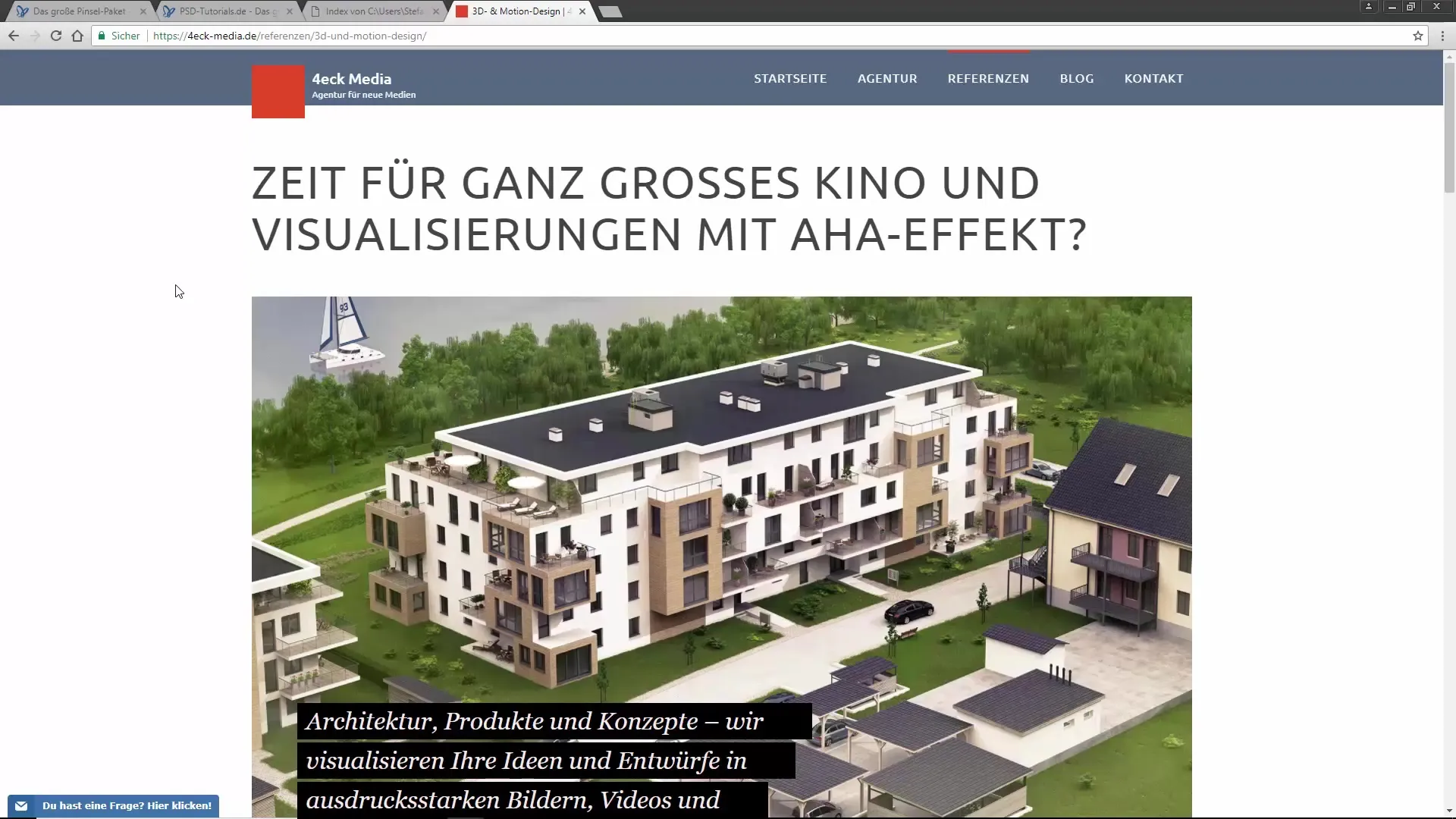
Step 2: Selecting the Bokeh Brushes
You should already have a collection of Bokeh brushes available. In this tutorial, we use the Bokeh brushes from Mario Jakob. This brush set contains various shapes and sizes that allow you to achieve the desired effect. Choose the brushes that you like best, depending on the texture and effect you want to achieve.
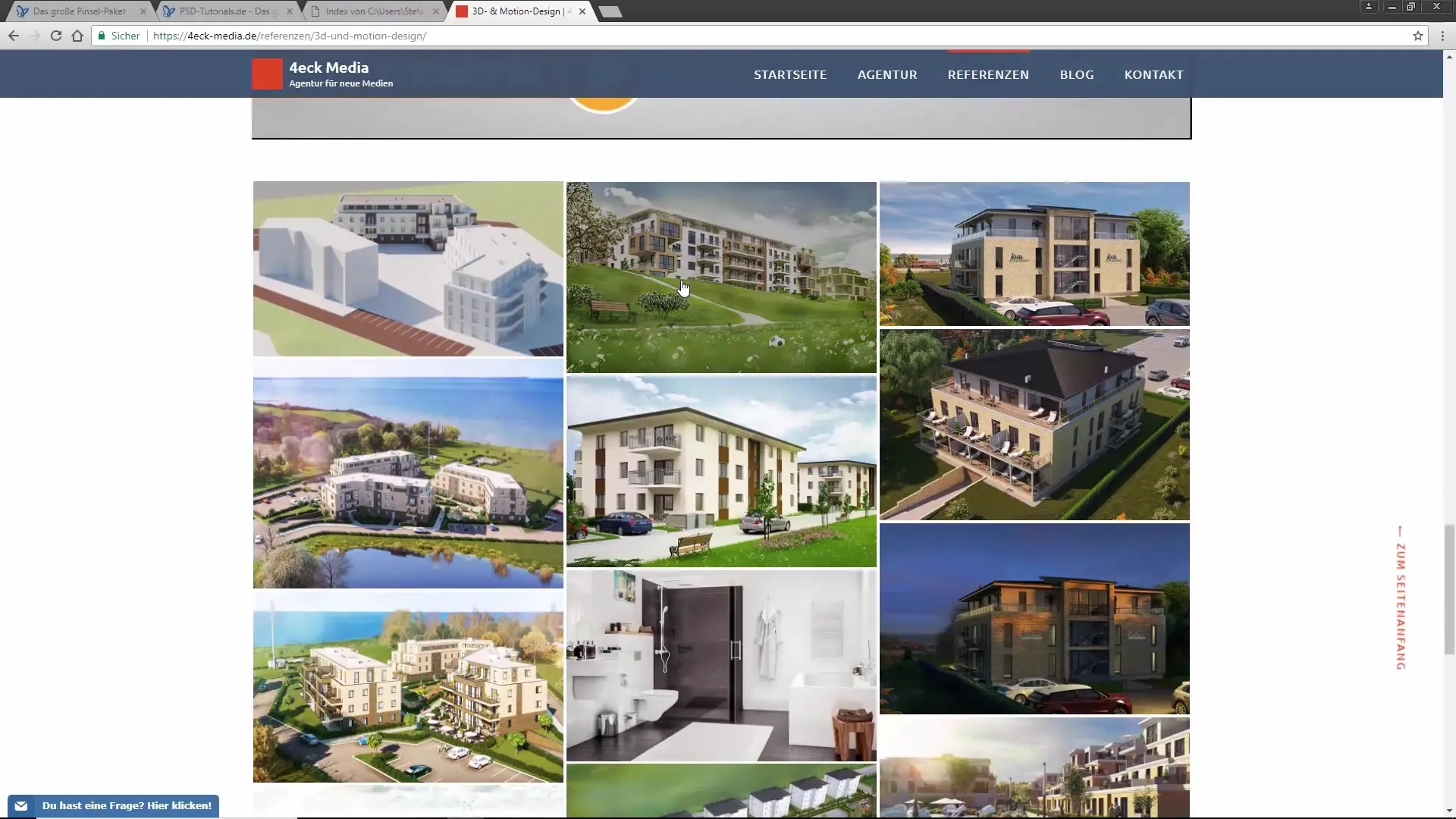
Step 3: Adding the Bokeh Effects
Select the desired Bokeh brushes from the brush panel and make sure the color is set to white. Start “brushing” the Bokeh effect onto your new layer. Be sure to use brushes with soft edges to avoid harsh transitions. You can add a variety of Bokeh effects to give your image the desired atmosphere.
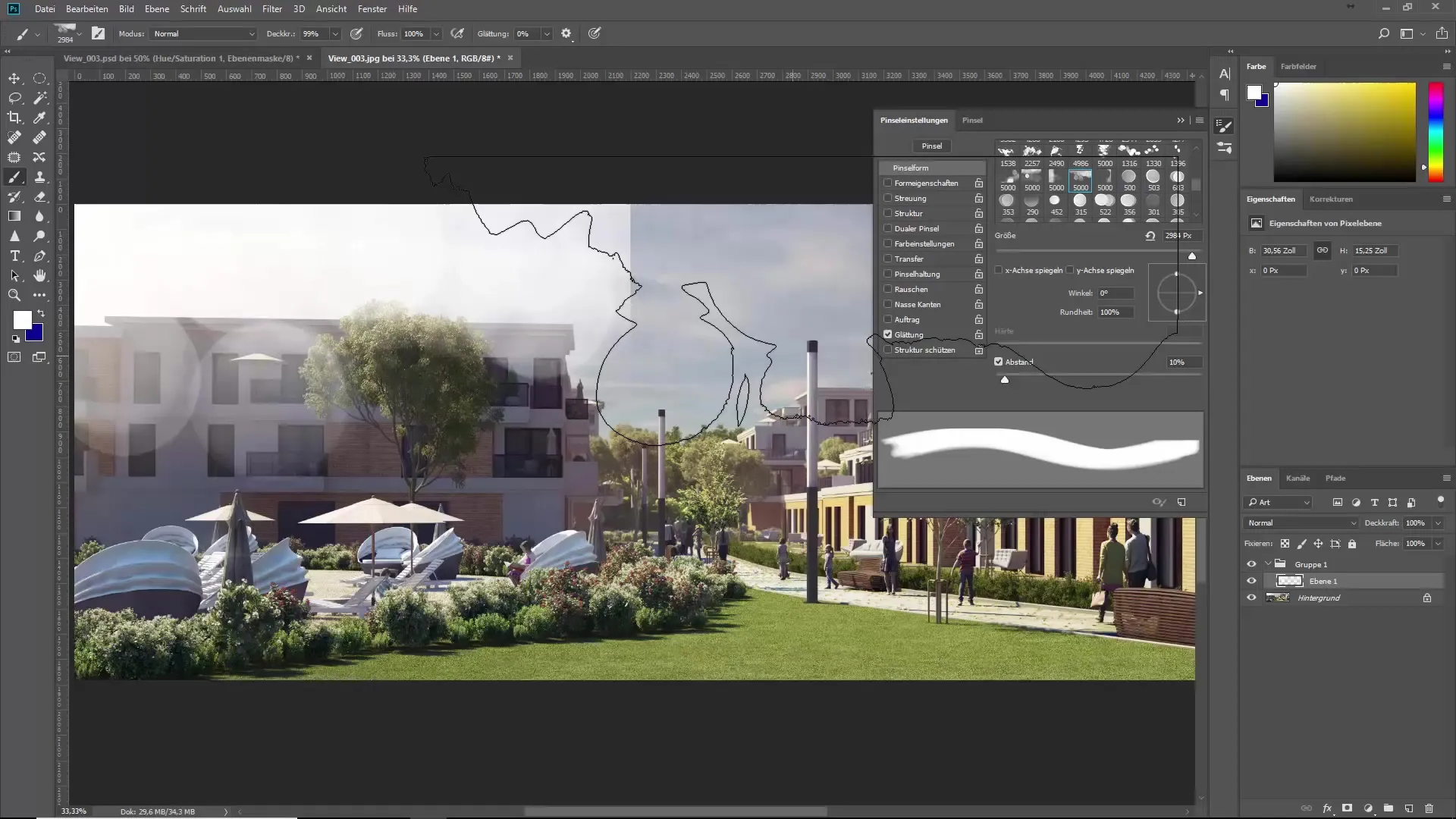
Step 4: Refining the Transitions
If you have harsh edges in your image, it’s time to clean them up. Add a layer mask to the group and use a soft brush to carefully fade the harsh edges. With this technique, you can create smoother transitions and make the Bokeh effects appear more realistic.
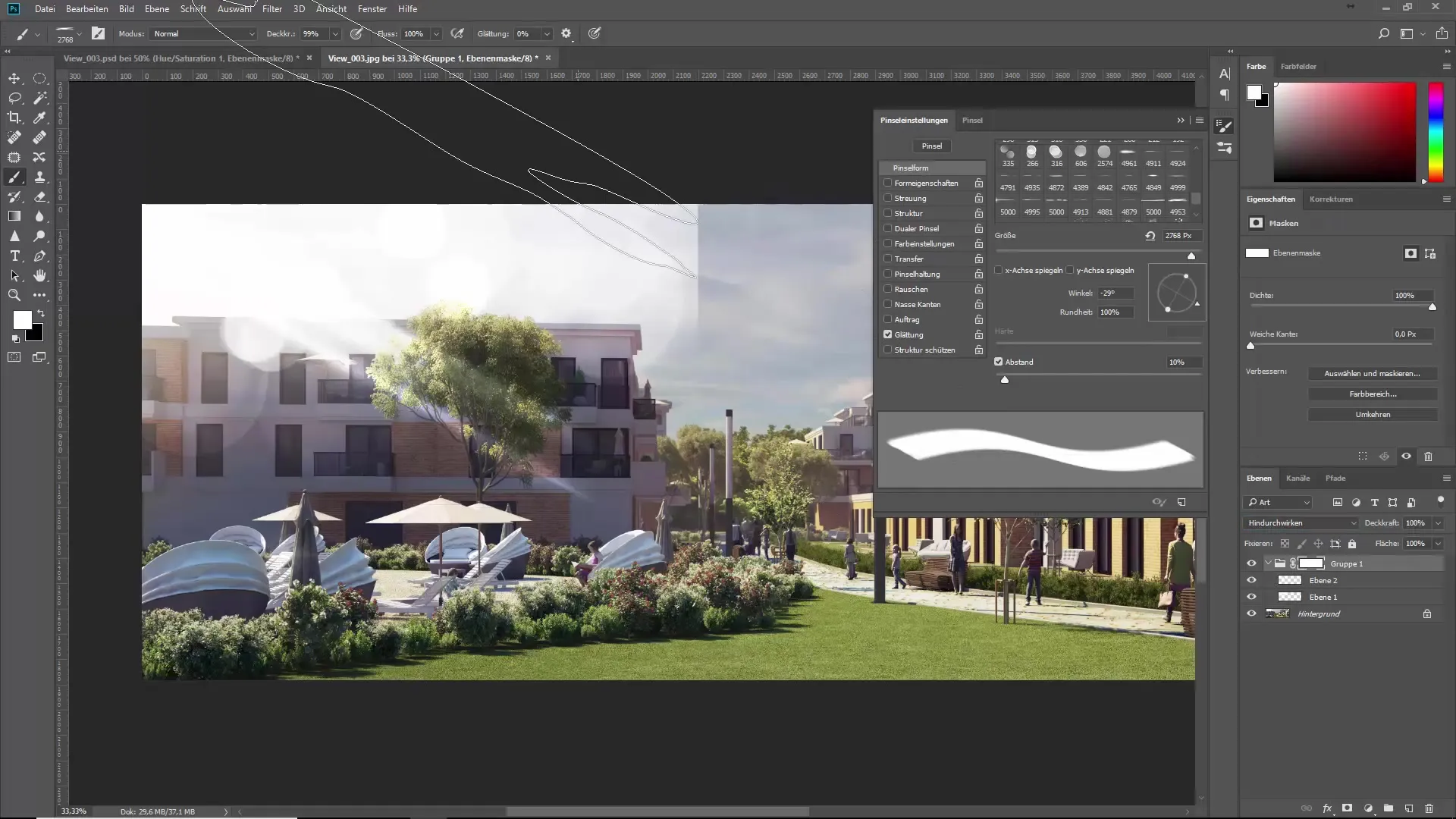
Step 5: Adjusting Color and Brightness
Now that the Bokeh effects are placed, you can adjust the colors to achieve the perfect look. Create a new adjustment layer for color and saturation, and check the box for “Colorize.” Experiment with brightness and saturation to ensure that the new effects fit harmoniously into the overall image.
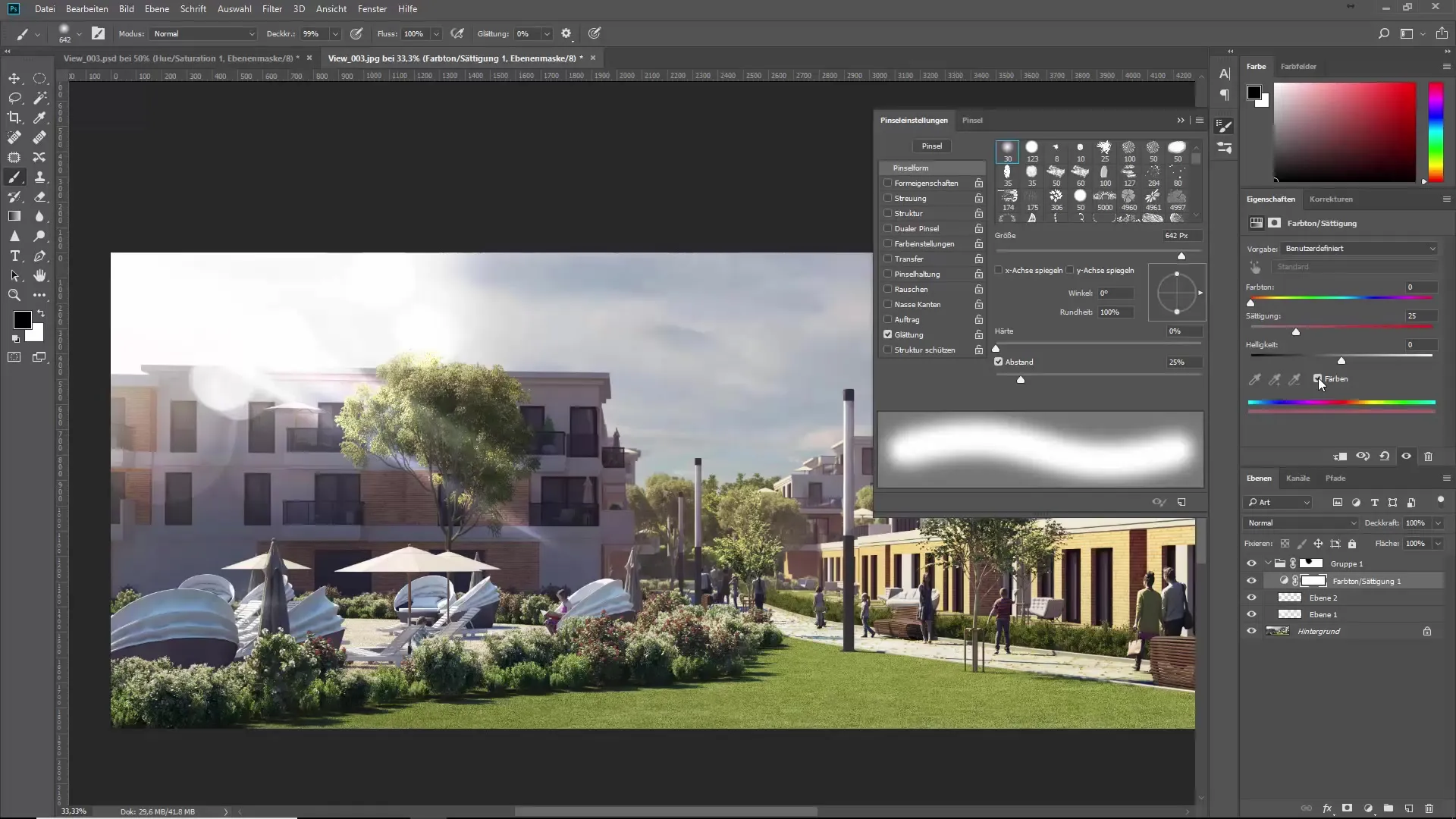
Step 6: Fine-tuning the Effects
Here you can make further adjustments. Move the effects to place them correctly in the image. Often, it looks best when the Bokeh effects are arranged geometrically or in interesting arrangements. Check the overall image and make necessary adjustments to achieve the desired result.
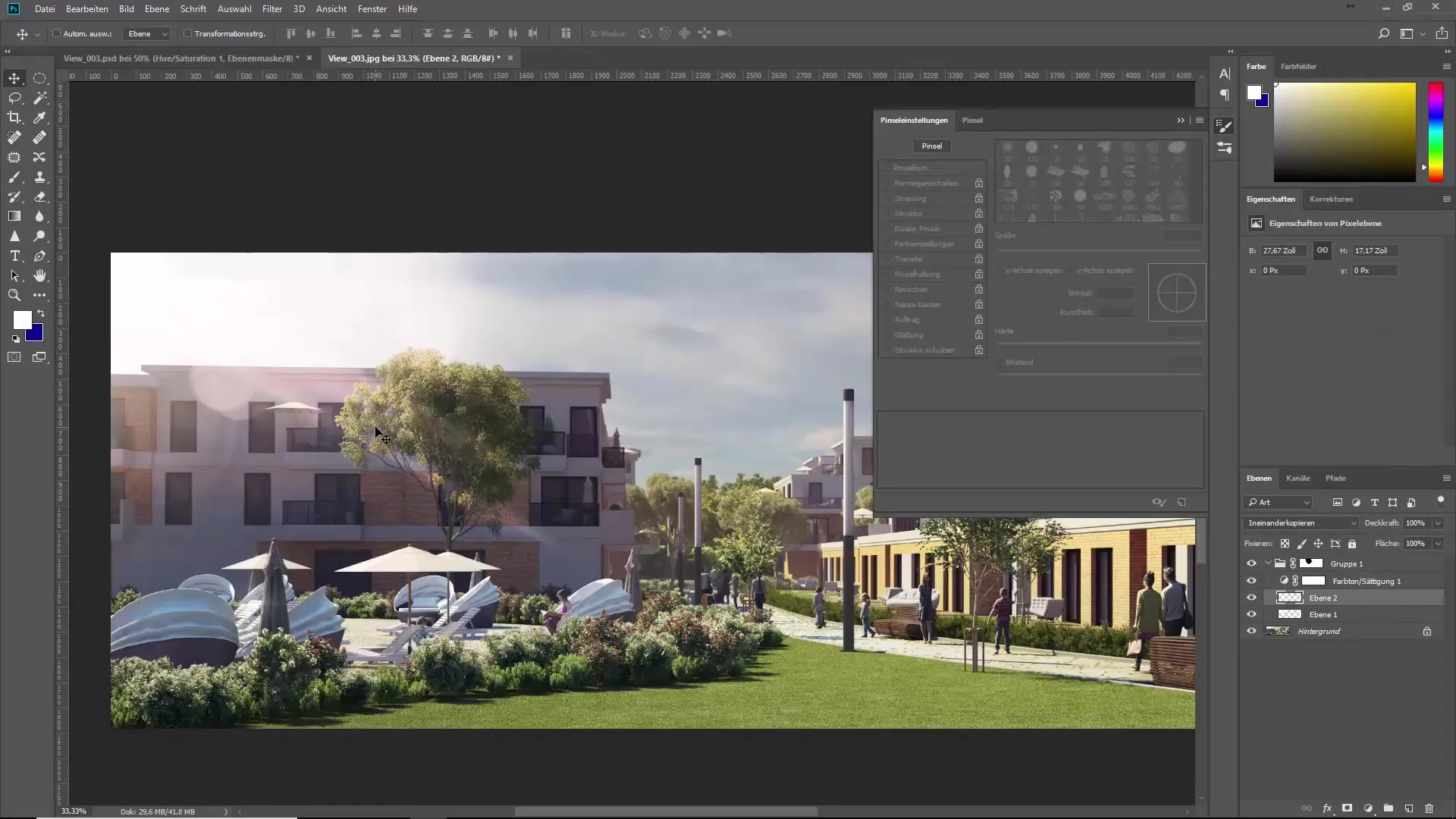
Step 7: Applying Flare Effects
In addition to the Bokeh effects, you can use flare brushes. Combine them on the new layer, add them, and position and rotate them according to your image composition. Make sure to choose the best blending mode for this layer to achieve harmonious effects.
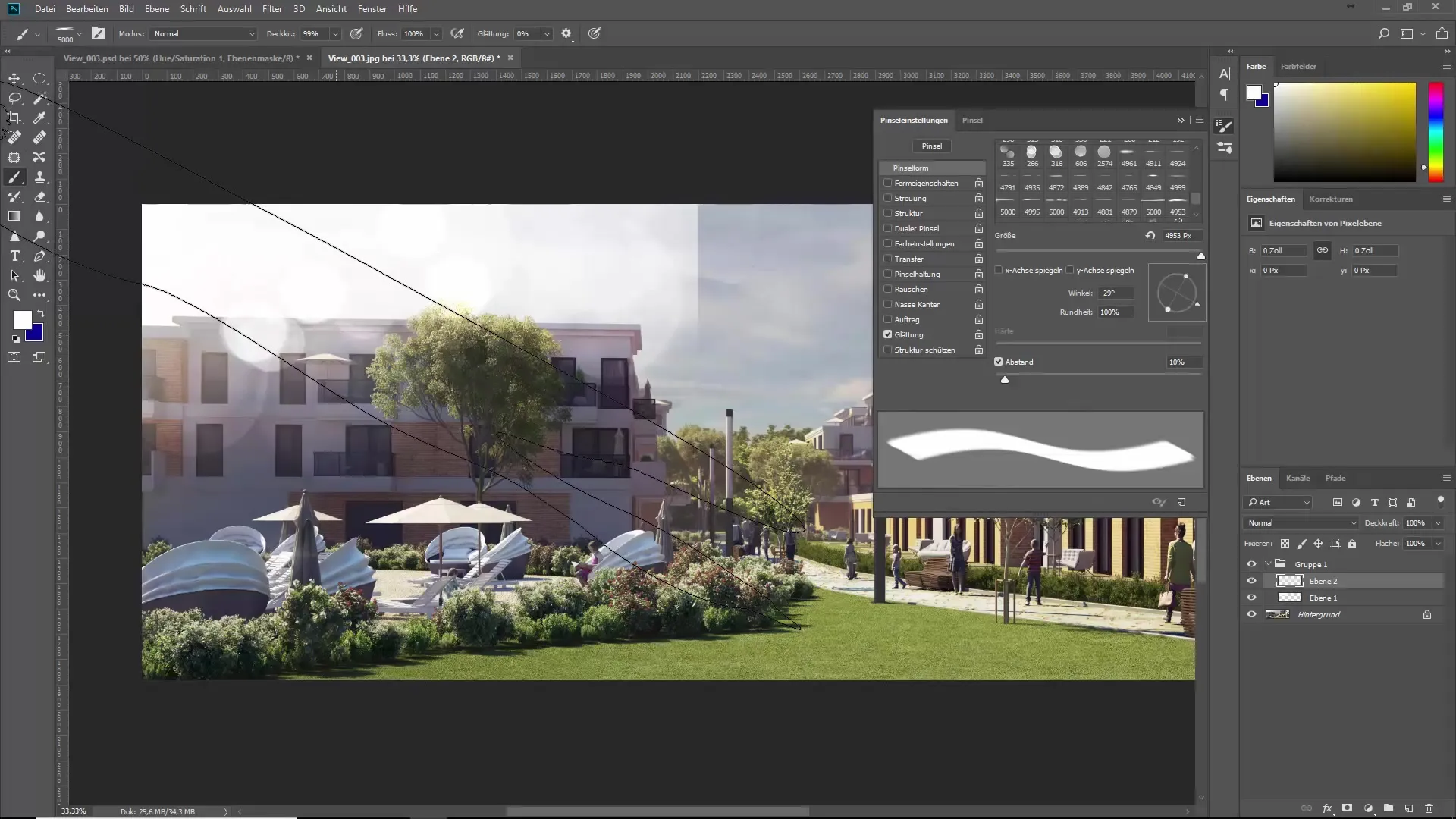
Step 8: Creating a Watermark
To sign your images, create a watermark. Use a text shape and choose a font that matches your style. You can convert the font into a brush and then use it creatively to protect your works. Set the opacity of the watermark so that it is visible but not intrusive.
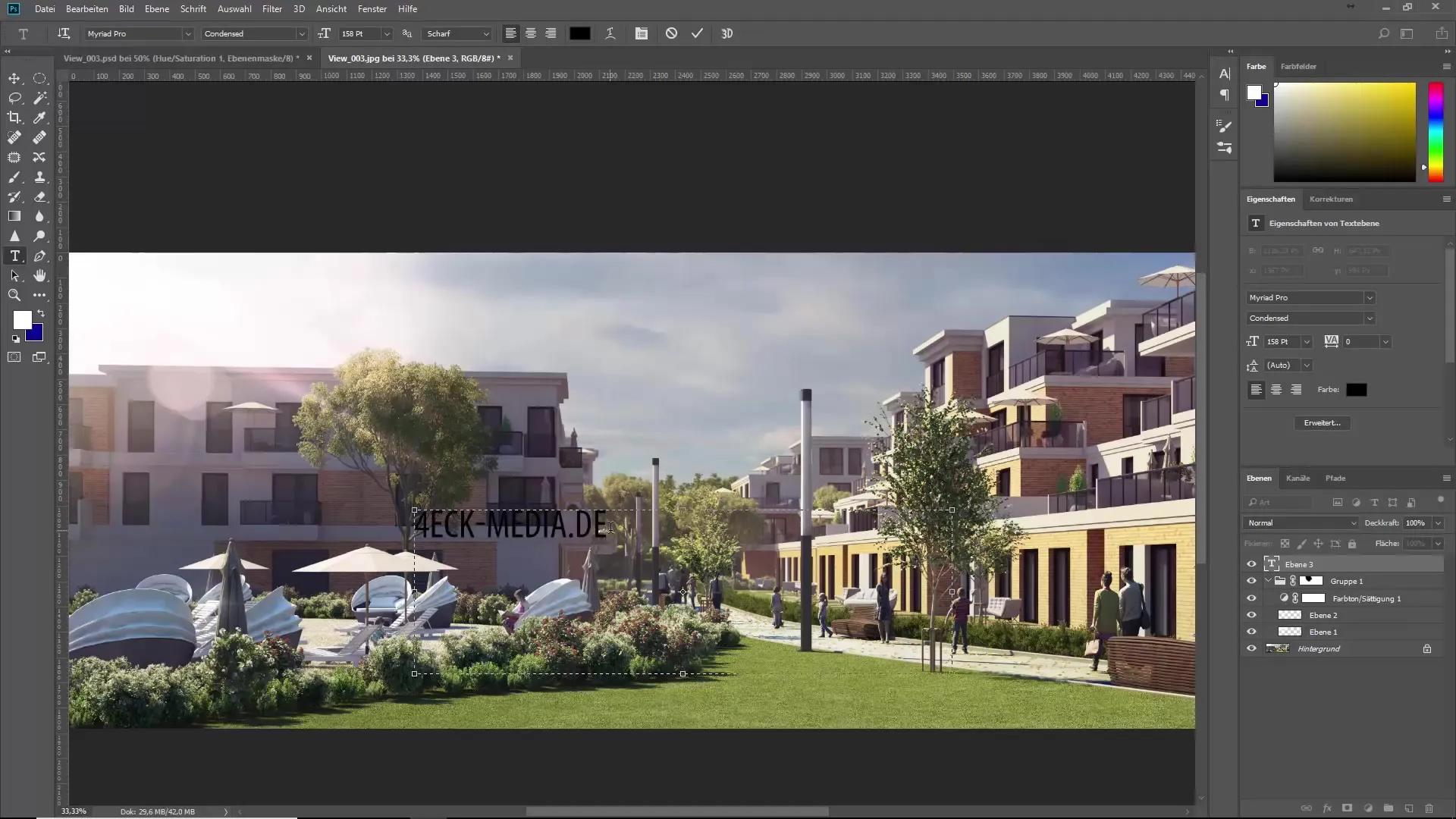
Step 9: Final Checks and Saving
Before saving your image, check all layers and effects. Ensure that the effects work harmoniously together and that the image does not look overloaded. Then save the image in the desired resolution and format to share or present it.
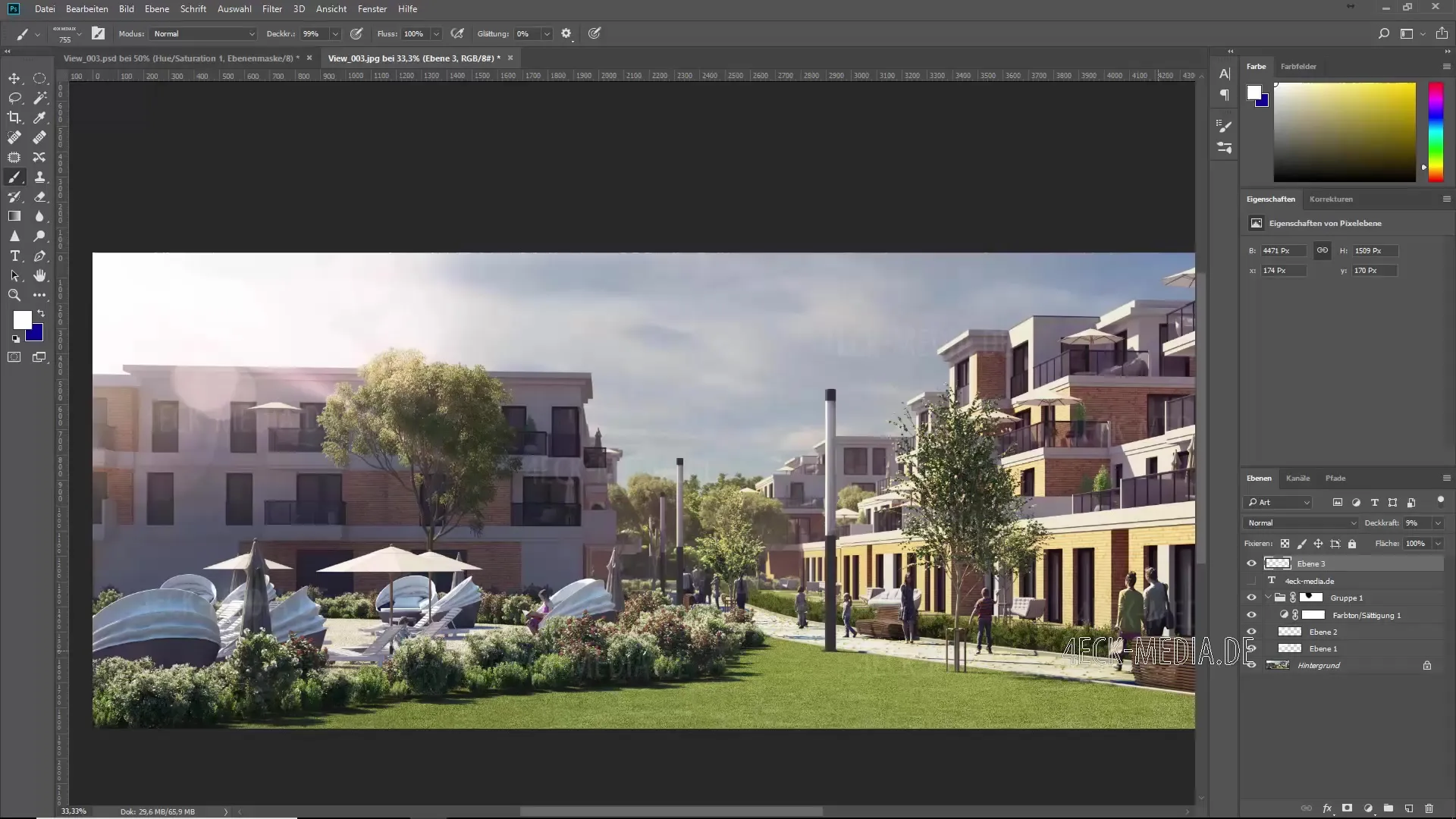
Summary - The Ultimate Brush Training: Using Bokeh Brushes
In this guide, you learned how to integrate Bokeh effects, flares, and leaks into your images to create more atmosphere. You also learned how to add watermarks to your images to protect your works from unauthorized use. Use these techniques to enhance your images in a creative way.
Frequently Asked Questions
Can I use the Bokeh brushes in other programs?The Bokeh brushes are specific to Photoshop and cannot be natively used in other programs.
What do I do if I don’t have brushes?You can find and download brushes online or create your own brushes using your own images.
How can I adjust the watermarks?You can individually adjust the font, size, and opacity of the watermark in Photoshop to achieve the best effect.


