A well-organized inbox is the foundation of efficient communication. Outlook offers you numerous ways to create order in your email mailbox with minimal effort. In this guide, you will learn how to move, delete, mark multiple emails, and create new folders. This will allow you to structure your inbox quickly and effectively.
Key Insights
- You can easily delete, move, or sort emails into folders.
- The distinction between local and IMAP folders is essential for secure organization.
- With the proper use of folders and tags, you will keep track of important emails.
Step-by-Step Guide
To optimally organize your emails in Outlook, follow these simple steps:
Cleaning Up the Inbox
When you open your Outlook inbox, you immediately see a list of your incoming emails. Many of these emails may no longer be relevant or completed. To clean up your inbox, you can select individual emails and delete them using the Delete key or the Delete button.
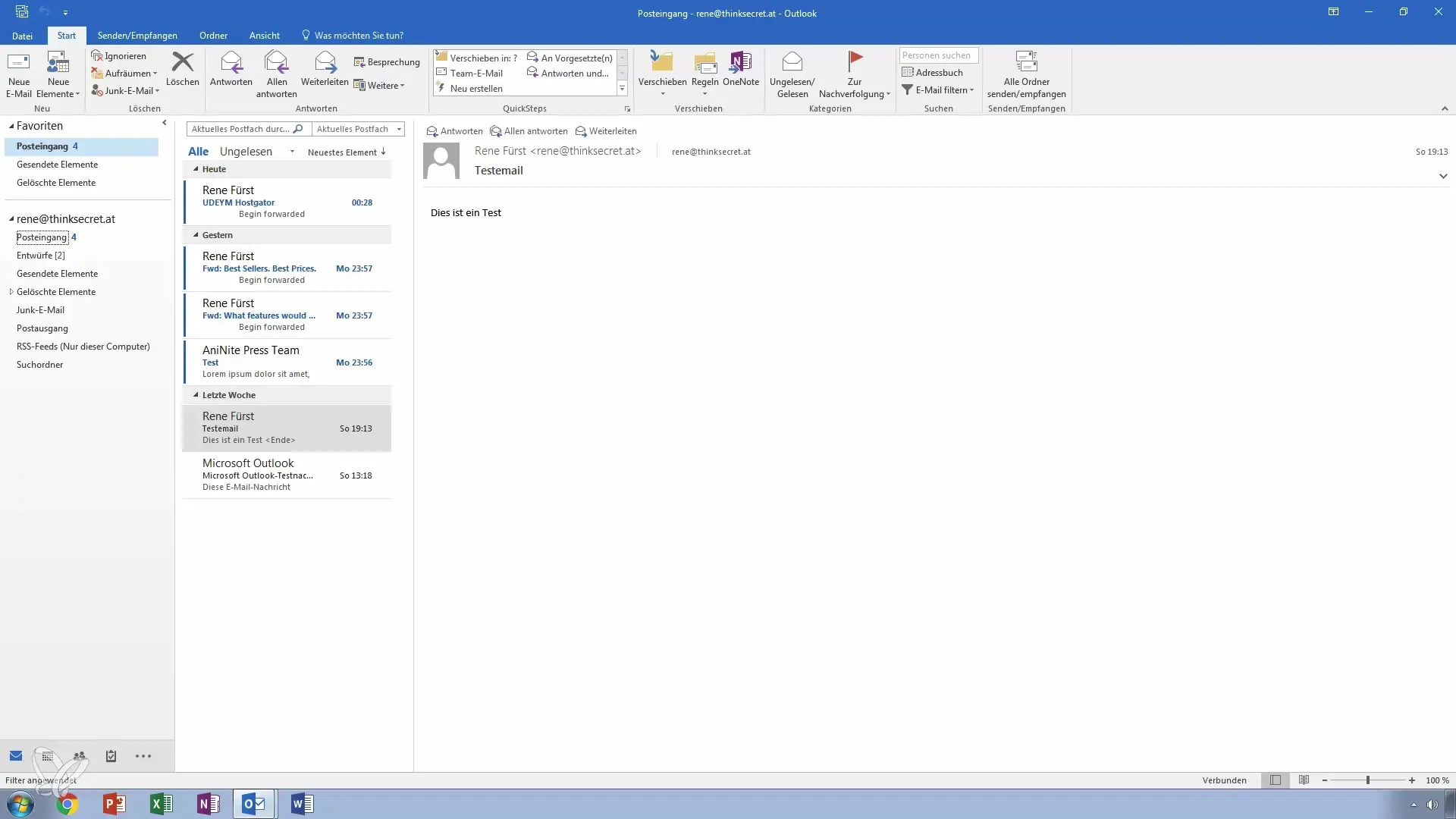
Managing Drafts
Emails that you have written but not yet sent can be found in the "Drafts" folder. Here you can easily delete unwanted drafts by selecting them and pressing the Delete key or right-clicking on the email and selecting "Delete."
Deleting Emails
If you want to permanently delete emails, go to "Home" and then "Delete." Outlook will then inform you that the email cannot be restored. Confirm to permanently remove the email.
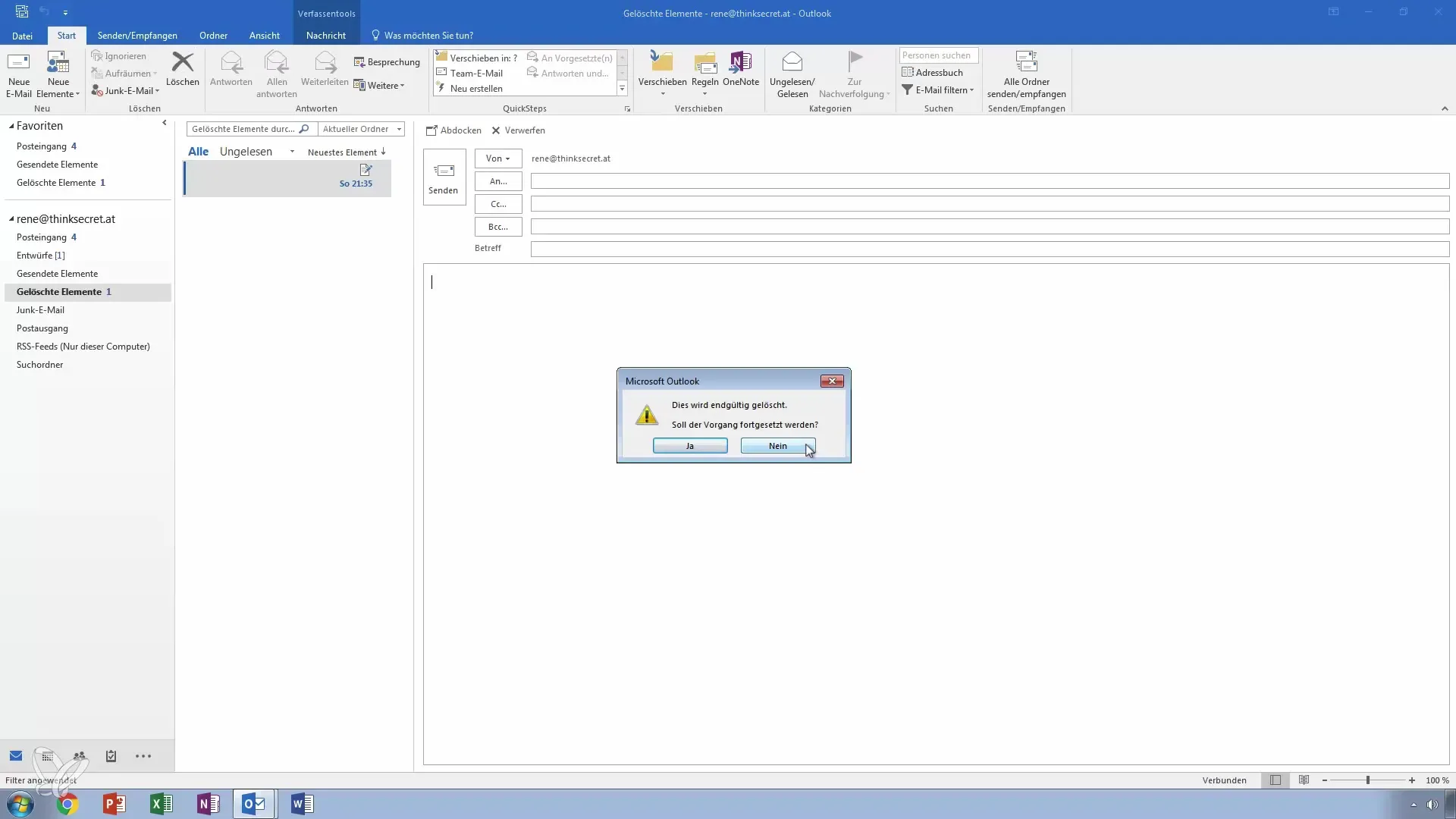
Using the Spam Folder
The Spam folder is automatically set up by Outlook and filters emails that are recognized as unwanted. Here you can check emails that were mistakenly filtered and move them to other folders if necessary.
Cleaning Up the Outbox
The Outbox is used for emails that have been sent but not yet dispatched. If emails get stuck here, check your internet connection or the status of the email server. After successful sending, the emails will be archived in the "Sent Items" folder.
Creating New Folders
To bring more order to your inbox, you can create new folders. Right-click on your inbox and select "New Folder." Name the folder accordingly, e.g., "Completed." This will allow you to neatly sort the emails you have already processed.
IMAP Folders and Local Folders
Be aware of the differences between local folders and IMAP folders. Local folders are stored on your computer, while IMAP folders are stored on the provider's server and thus accessible on other devices as well. This should always factor into your organization considerations, especially for very important emails.
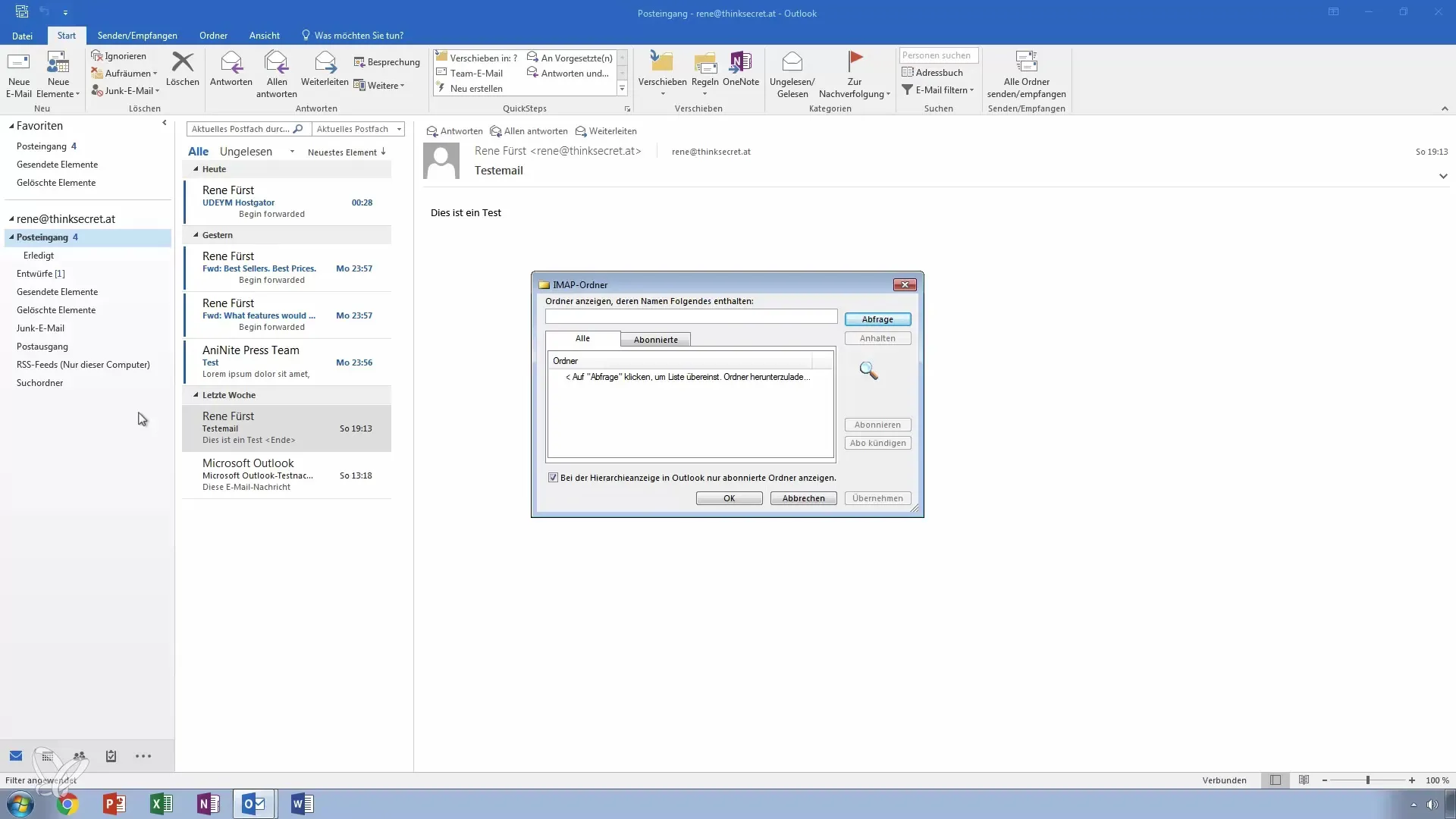
Marking Emails
Mark important emails by clicking on the corresponding email. Hold the Shift or Ctrl key to select multiple emails simultaneously and mark them for later access. This is particularly useful for quickly moving the emails to your new "Completed" folder.
Drag & Drop for Organization
Another useful method is drag & drop. Hold down the left mouse button while dragging emails into the new folder. This is a time-saving method to move multiple emails at once.
Managing Large Email Volumes
Over time, hundreds or even thousands of emails can accumulate quickly. If you notice that your inbox is overflowing, it's time for regular cleaning and applying the methods mentioned above. Regular maintenance of your emails prevents you from losing track.
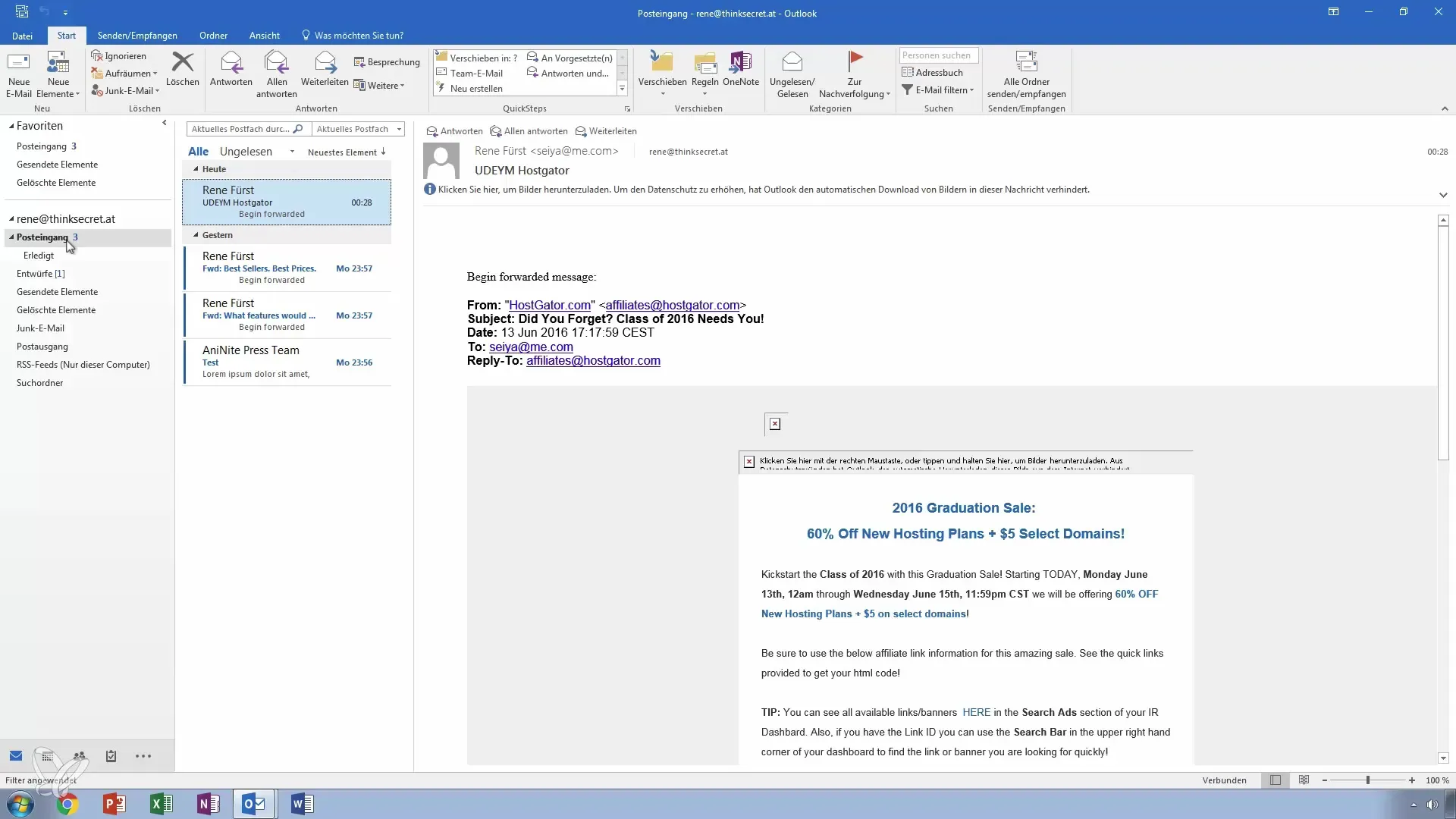
The Importance of Rules
In addition to manual work, you can also create rules in Outlook to perform automated processes. This allows you to automatically place incoming emails into specific folders, saving you time and effort. These options are covered in a separate lesson but are important for long-term email organization.
Summary – Master Email Organization in Outlook
You have learned how to efficiently organize your inbox by moving, deleting, and creating folders for emails. These practices help you keep track and save time.
Frequently Asked Questions
How do I permanently delete an email?Go to "Home" > "Delete" and confirm the permanent deletion.
Can I move emails to multiple folders?Yes, you can move emails using drag & drop or right-click into other folders.
What is the difference between an IMAP folder and a local folder?IMAP folders are stored on the server, local folders are on your PC.
How do I create rules for emails?Go to the settings in Outlook and select "Rules" to set up automated processes.
What should I do with spam emails?Check your spam folder and move mistakenly filtered emails back to your inbox.


