Writing short notes can often be very helpful to quickly capture information without relying on a physical Post-it. Outlook offers the practical feature of a note-taking function that not only saves space but also a lot of time. In this guide, I will show you how to efficiently use notes in Outlook, simplifying your office routine.
Key Insights
- Outlook offers an integrated note-taking function.
- Notes can be easily created, displayed, and managed.
- The note-taking function helps replace physical notes and contributes to better organization.
Step-by-Step Guide
To maximize the note-taking function in Outlook, follow these simple steps:
First step: Access the note-taking function
To find the note-taking function, go to the three dots in the lower left corner of the Outlook window. Click on it to open the notes. Here you can create and manage your notes.
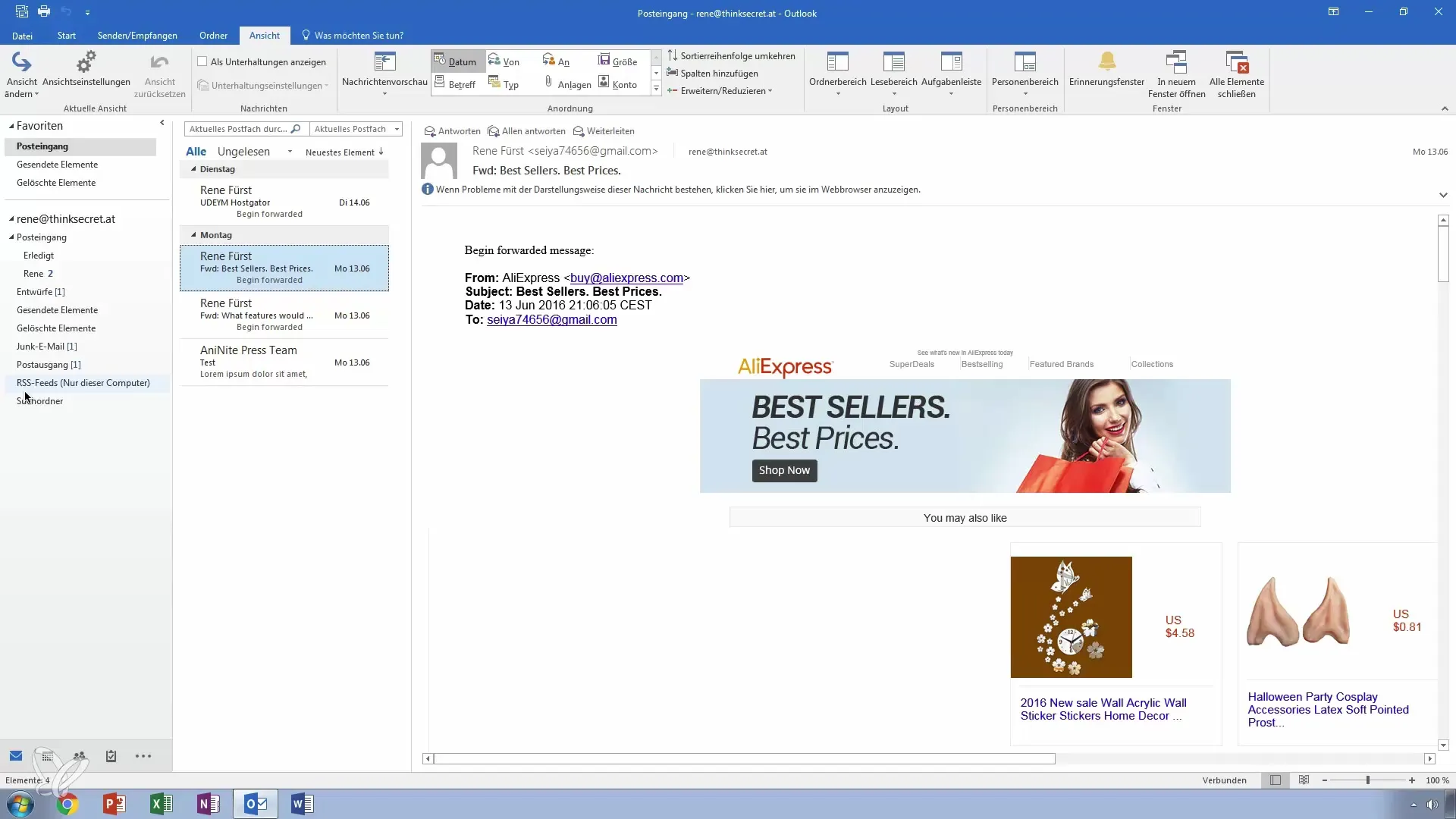
Second step: Create a new note
To create a new note, select the "New Note" option. A window will open, similar to a classic Post-it, where you can enter your note. For example, you might write: “Prepare invoices for Mr. Max.” This way, you have the important reminder at hand immediately.
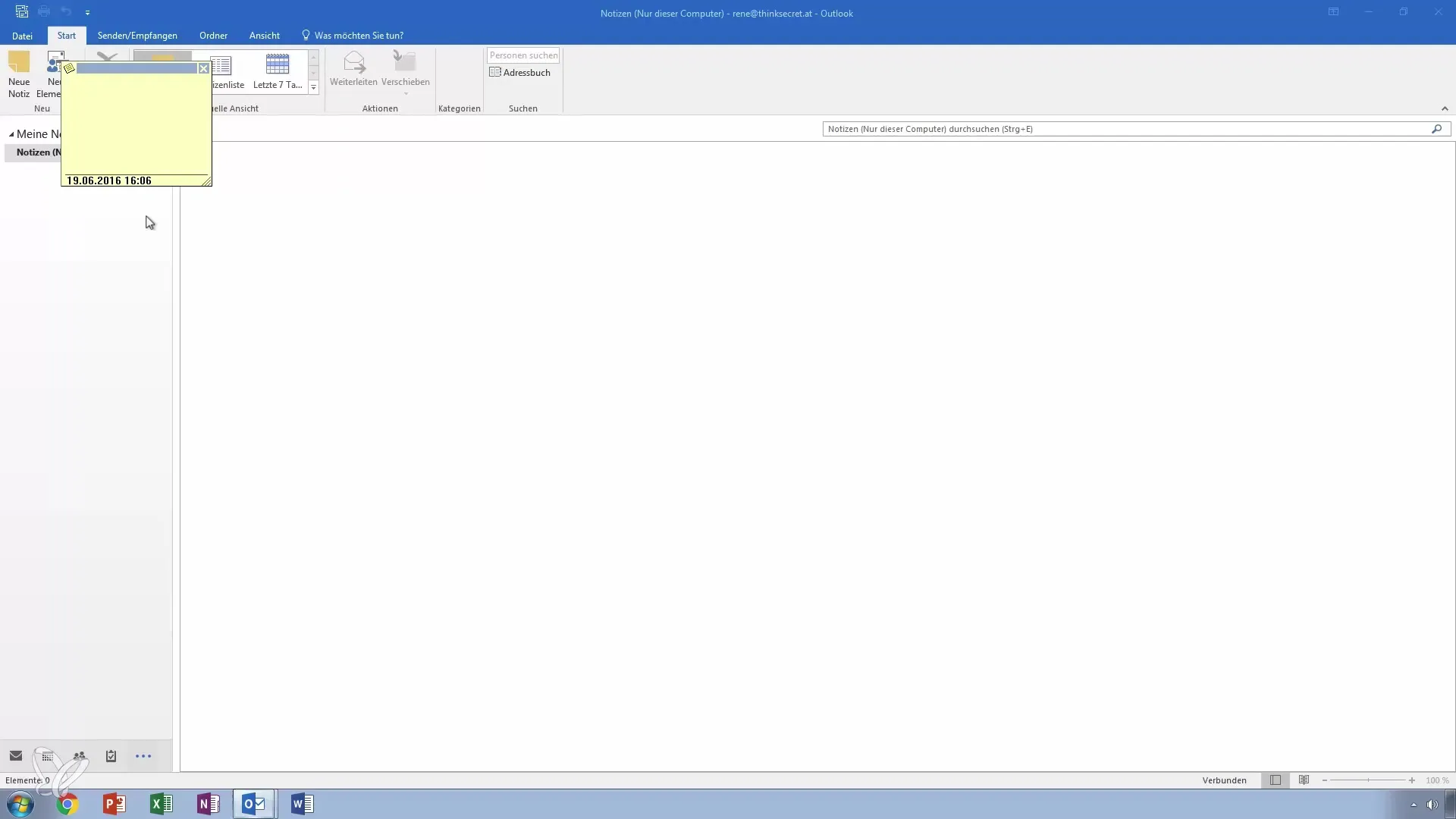
Third step: Display notes
You have the option to display your created notes in a list view. You can also view notes from the last seven days. This way, you always keep track of your current tasks and information. Double-click on a note to edit or highlight it.
Fourth step: Keep notes running in the background
The great feature of a note is that it can run in the background. This means you can browse the internet or work elsewhere while your note remains visible. This allows for high flexibility, as you don't have to constantly switch between different applications. A note stays active until you close or hide it.
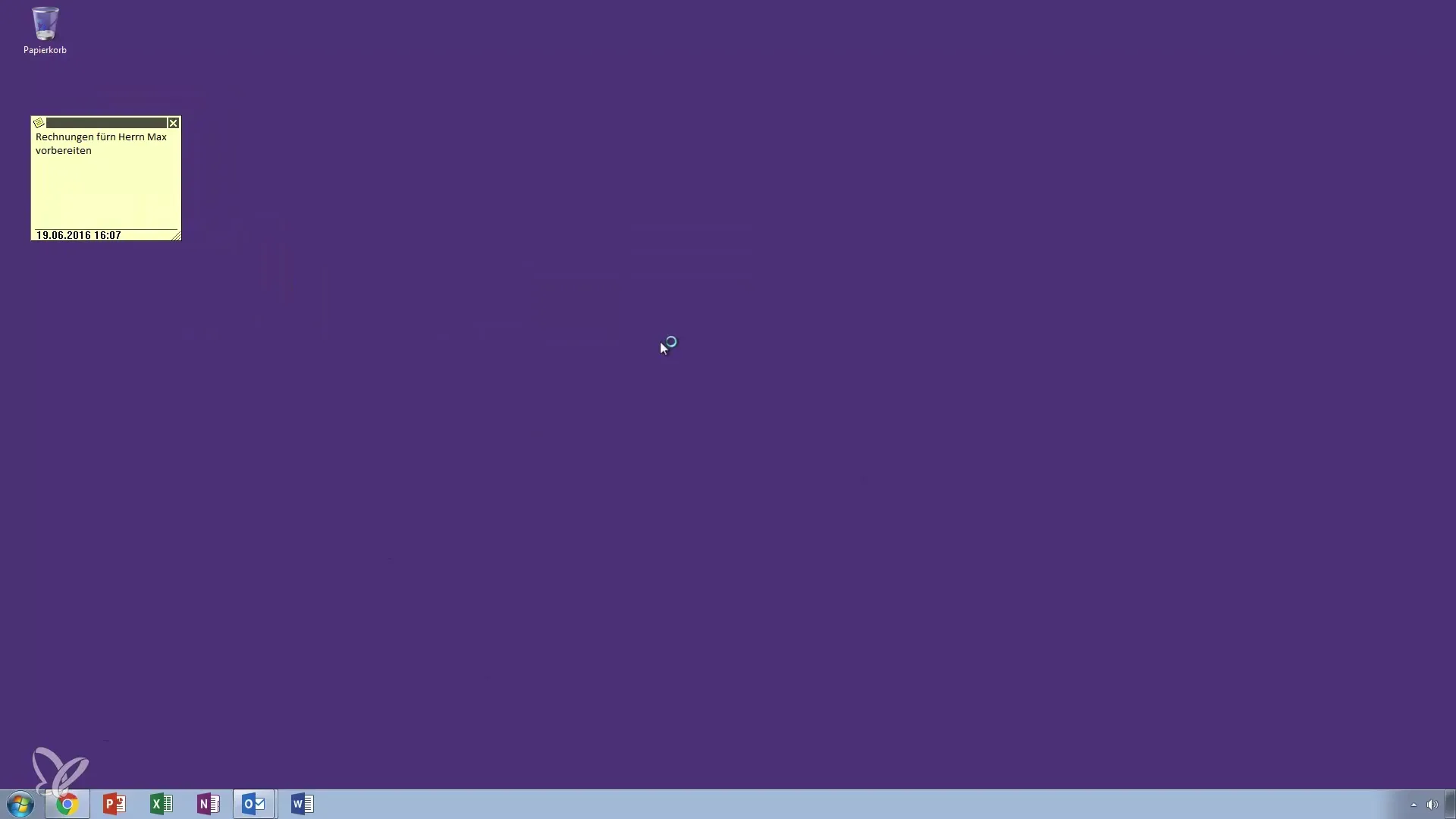
Fifth step: Organize and delete notes
You can easily organize notes and delete them if needed. A double-click opens the selected note, which you can quickly edit or remove. You only need one click to remove the note from your workspace without permanently deleting it. This is very convenient if you want to create notes quickly without much hassle.
Sixth step: Use notes as a To-Do list
Although the note-taking function doesn't offer as many options as a complete To-Do list, you can still use it creatively. For example, you can jot down short tasks like “Write proposal” or “Go shopping.” This function is particularly useful for documenting spontaneous tasks without having to maintain long lists.
Summary – Notes like Post-its in Outlook: Become Your Own Office Hero
With Outlook's note-taking function, you can better organize your work and manage notes efficiently. You can easily capture important information and leave physical note-taking behind. Use this practical function to declutter your office routine.
Frequently Asked Questions
How can I access the note-taking function in Outlook?You can access the note-taking function through the three dots in the lower left corner of the Outlook window.
How do I create a new note?Click on "New Note" and enter your text in the window that appears.
Can I edit my notes later?Yes, by double-clicking on the note, you can edit or highlight it.
How long does a note remain visible?The note remains visible in the background while you work on other tasks until you close it.
Can I use notes as a To-Do list?Yes, you can use notes to capture short tasks or errands, similar to a To-Do list.

