Do you want to design your e-mails professionally and ensure that they are free of errors? In this guide, I will explain the necessary steps to check your emails in Outlook not only for spelling and grammar but also how to find alternative words using the thesaurus and how a translation into different languages works. Join me on this journey to a more effective use of Outlook!
Key Takeaways
- E-mails in Outlook can be checked for spelling and grammar.
- The thesaurus helps you to find alternative words and vary your expression.
- E-mails can be translated into different languages.
- You can adjust the settings for spelling and translation.
Step-by-Step Guide
Check E-mails for Spelling and Grammar
You start by creating a new email. Simply insert some placeholder text to demonstrate the functions. A simple example would be: "This is a test." Make sure to insert some deliberately misspelled words to check the corrections later.
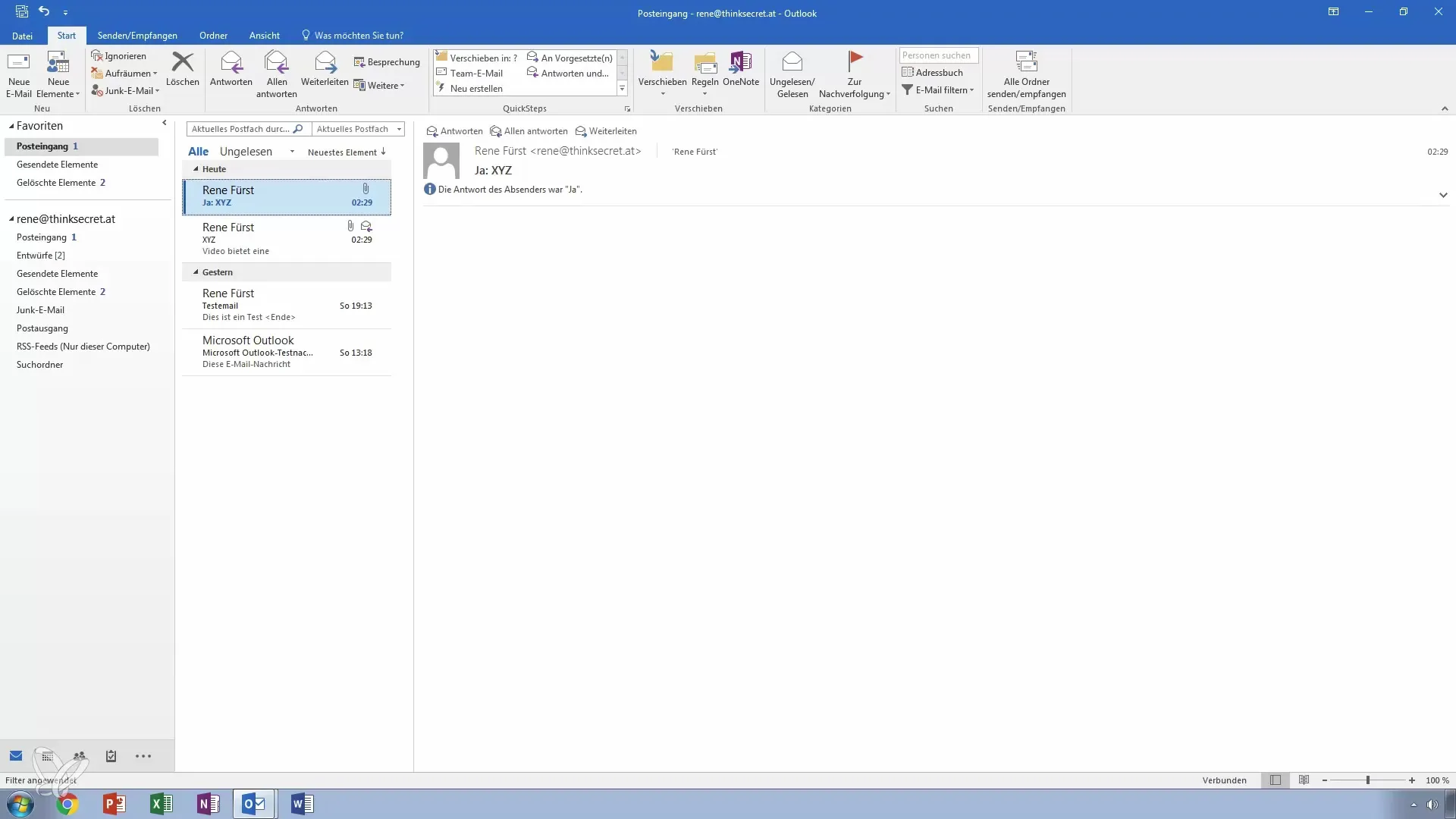
After composing the email, go to the "Review" tab in the menu bar. There you will find the option for spelling and grammar check. When you click on it, Outlook will scan the entire text and display errors to you.
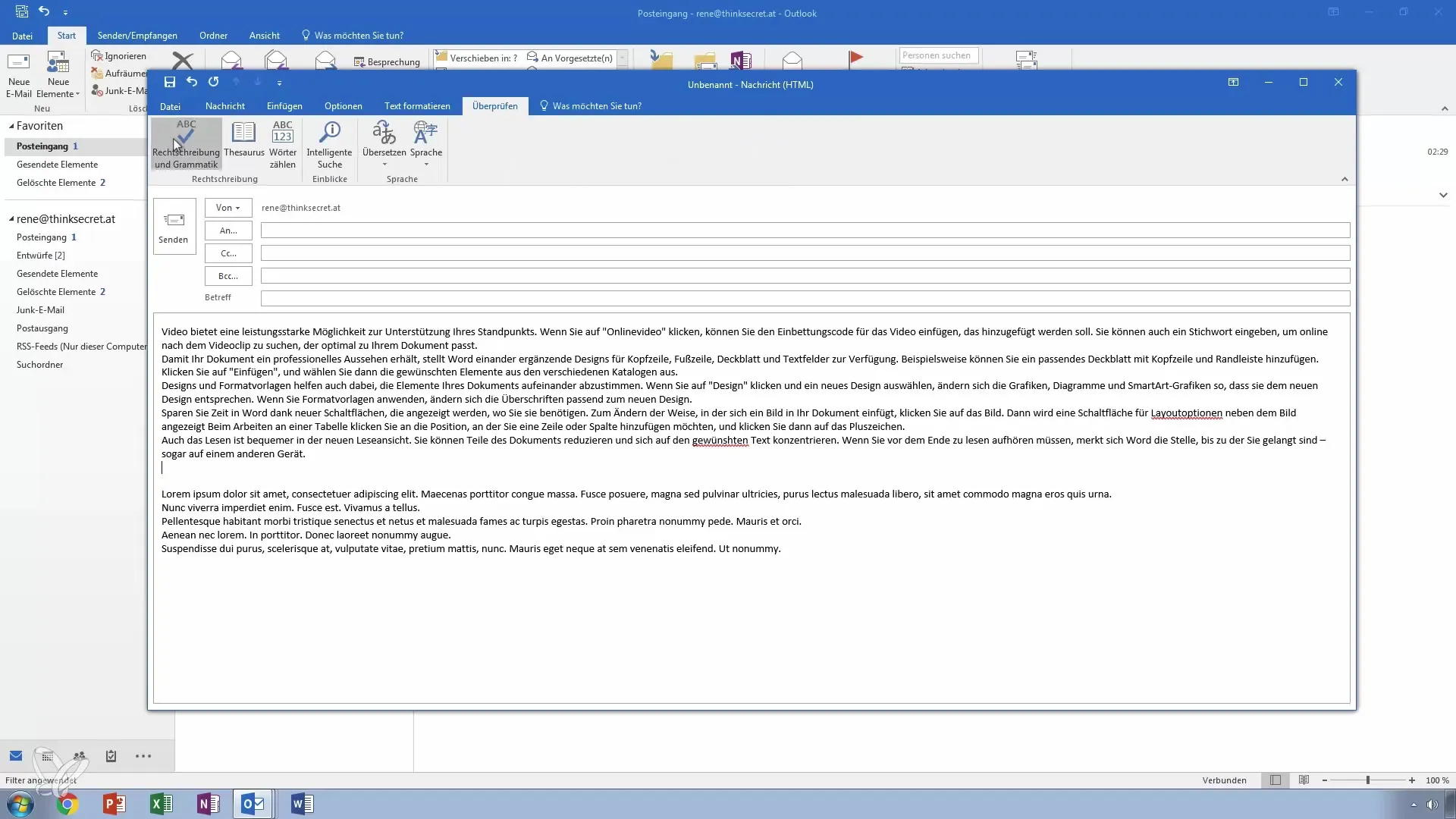
Outlook will then suggest automatic corrections, and you have the option to accept or ignore them. If, for example, you have misspelled a word, a correct alternative suggestion will be provided.
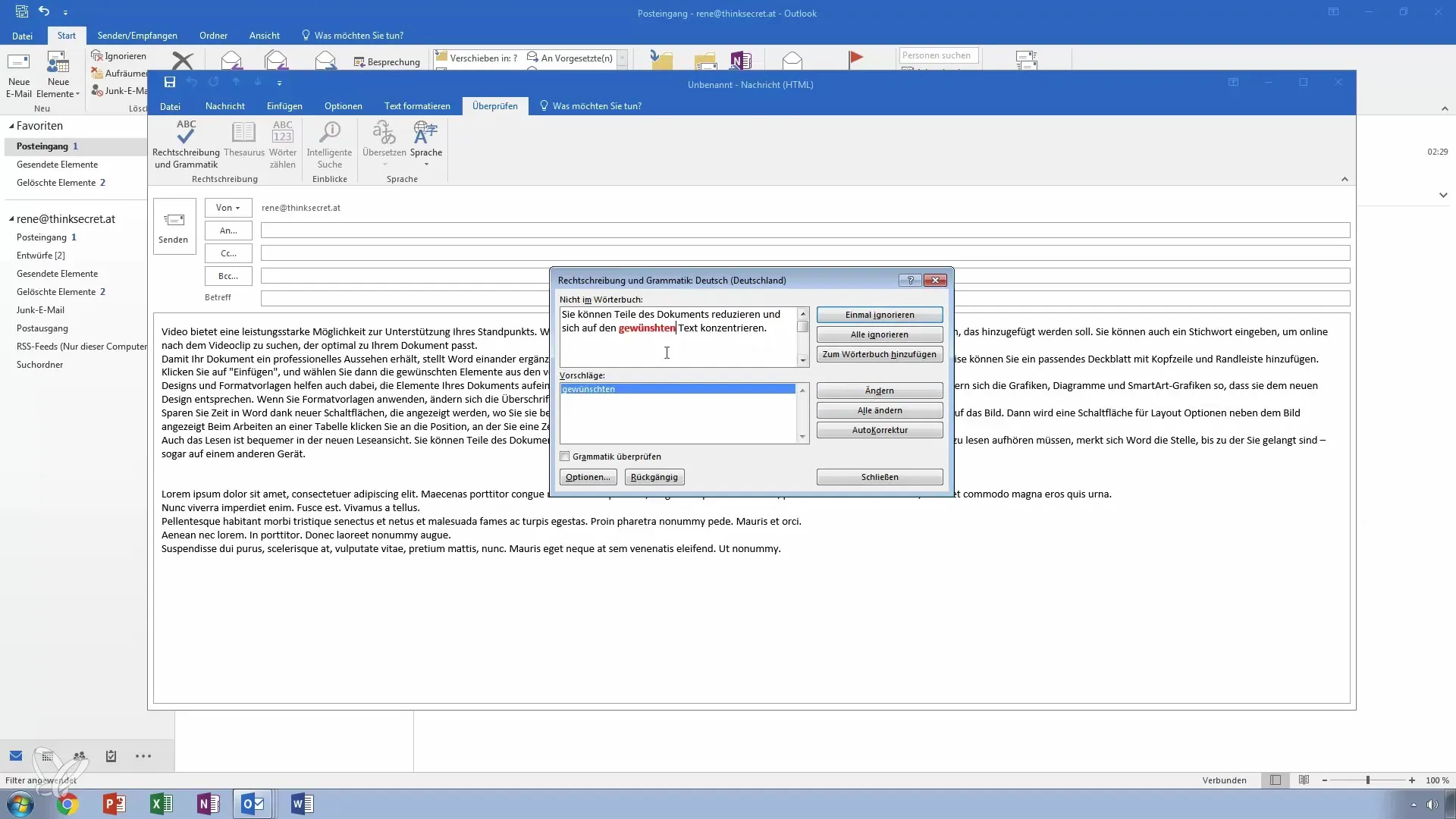
If you accept the change, the word will be automatically corrected in the email, and you should ensure that everything is satisfactory.
Find Alternative Words with the Thesaurus
If you feel that a word is not quite right while writing or you are looking for an alternative, you can use the thesaurus. Simply highlight the word you are looking for synonyms for and open the thesaurus.
The window will now display various alternatives that you can insert into your text. For example, type "stop," and you will receive suggestions such as "cancel" or "restrict."
You also have the option to adjust the language for the thesaurus if you are working in multiple languages. Once you have reviewed the suggestions and decided on a word, you can insert it directly into your text.
Translate E-mails into Other Languages
Suppose you want to send an email to an international contact. Outlook provides you with an easy way to translate. Click on the translation option in the email window. You will then be prompted to select the target language, e.g., Japanese.
Confirm your selection and whether you want to translate the entire text or just a part of it. The program will inform you that the text is being uploaded to the internet to perform the translation.
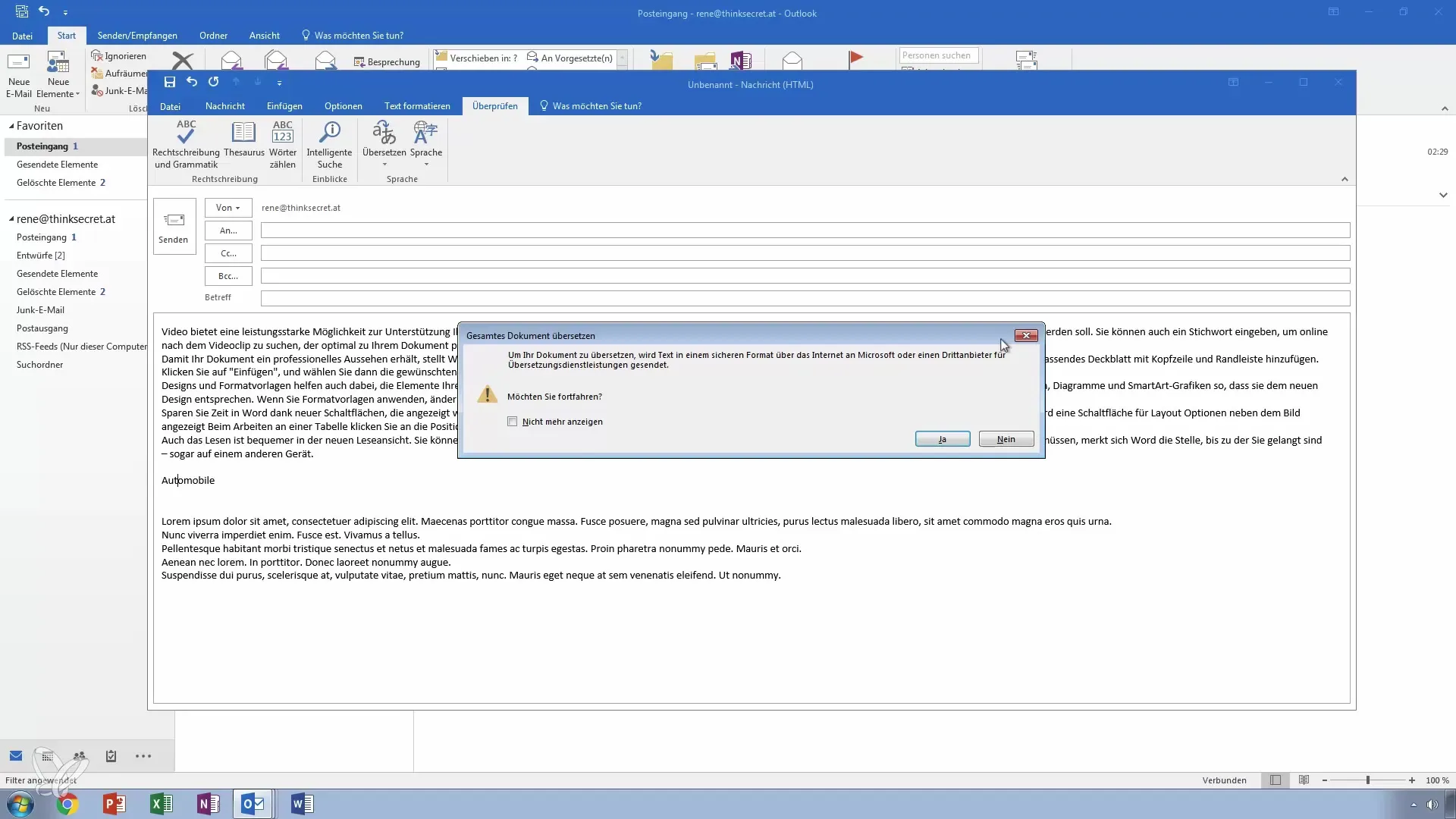
If you agree to this use, the translation will occur and open in your browser. Here, you can check the translated email and ensure that it is correct.
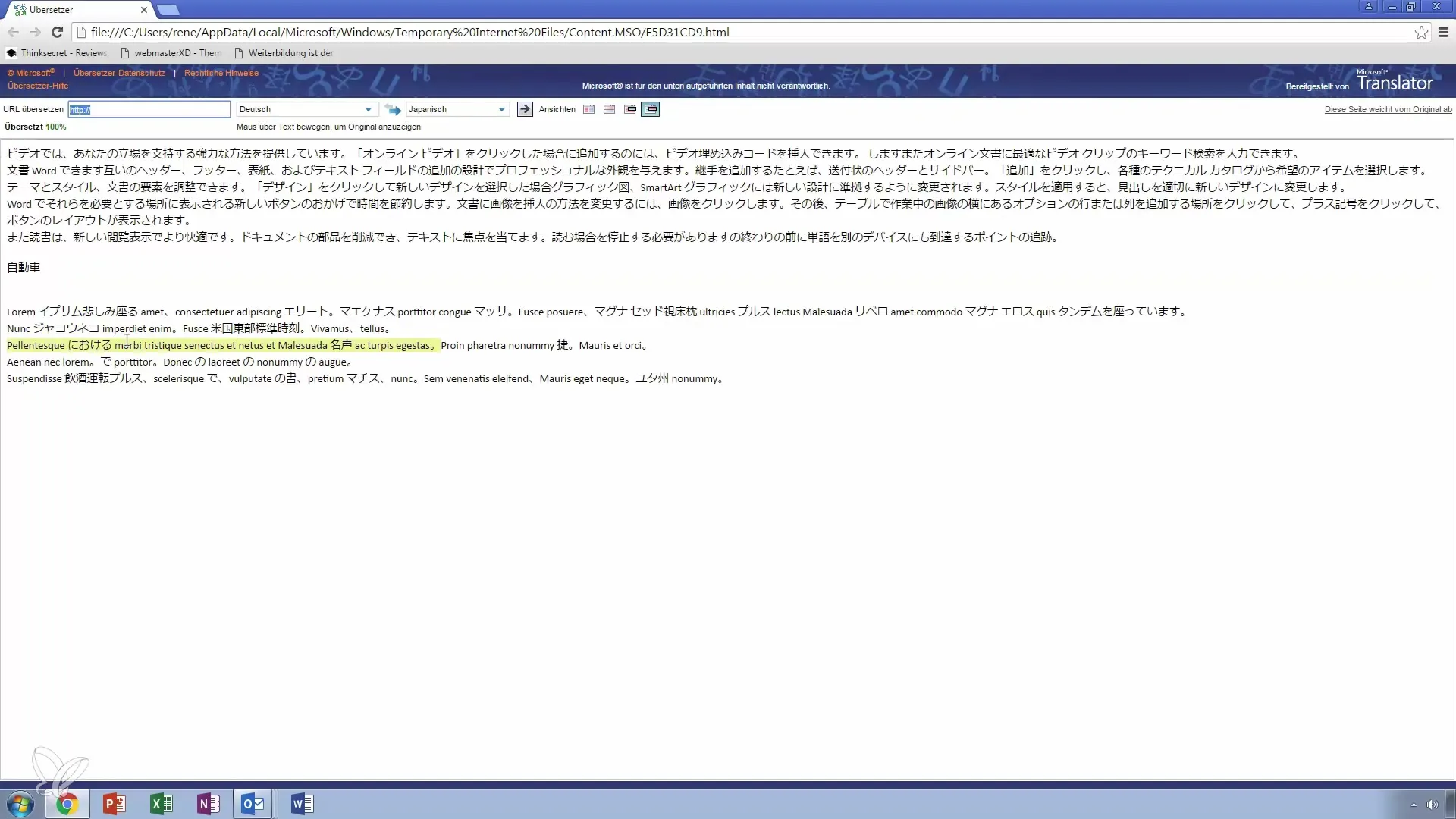
Settings for Language Corrections
Don't forget that you can adjust the language settings for spelling check and translation in Outlook. To do this, go to options and select the language in which you frequently write emails.
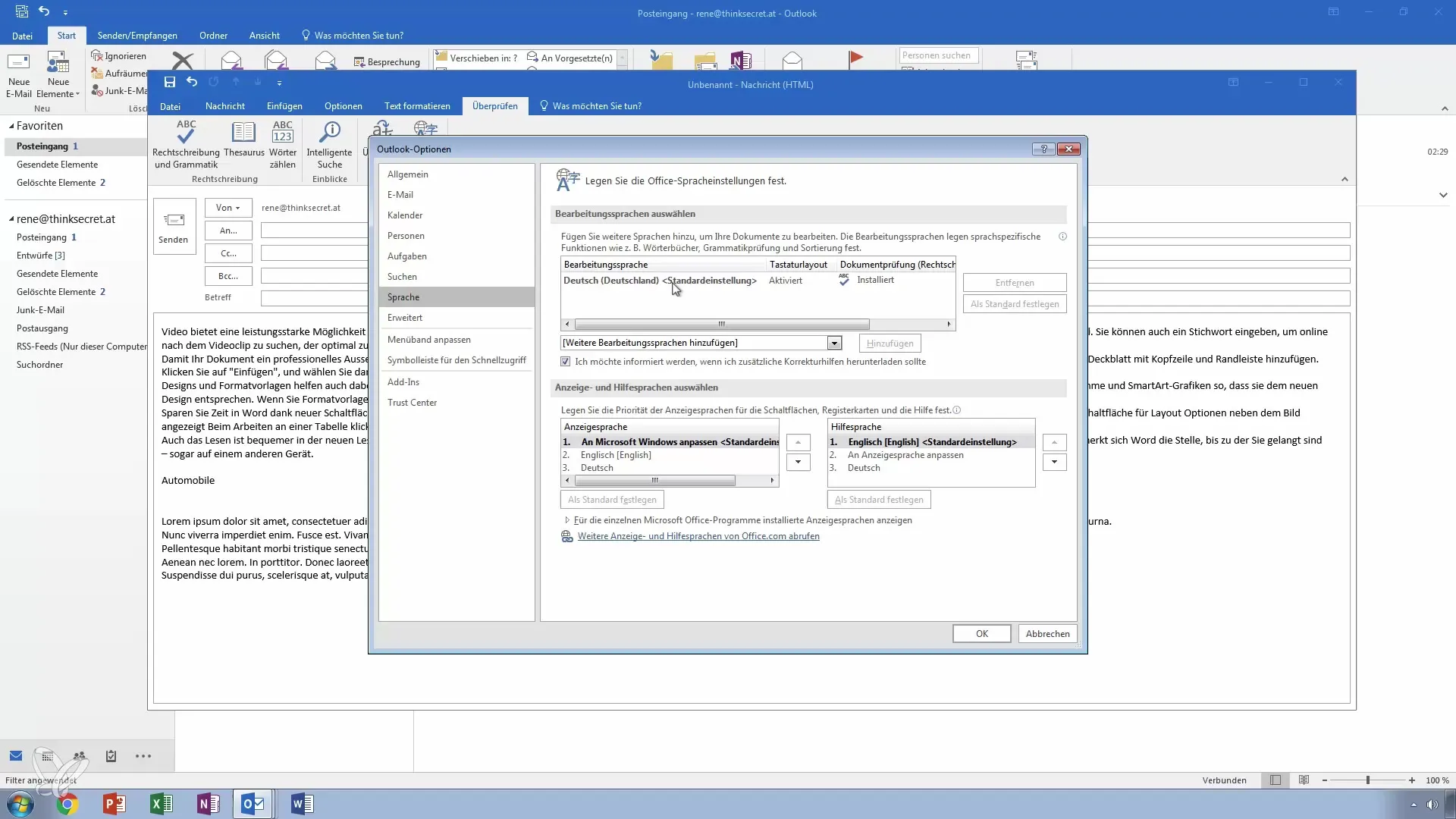
By adjusting these options, you can ensure that your emails are written in the correct language and with correct grammar.
Summary - Master Outlook: Email Spell Check, Thesaurus, and Translation
In this guide, you have learned how to effectively check emails in Outlook for spelling and grammar, use the thesaurus for alternative word choices, and translate your emails into different languages. These features will help you improve and make your communication more effective.
Frequently Asked Questions
How do I check the spelling in my email?Go to the "Review" tab and click on the option for spelling and grammar check.
Can I find alternative words with the thesaurus?Yes, highlight the word and open the thesaurus to receive alternative suggestions.
How do I translate an email into another language?Use the translation option in the email window and select the target language.
Can I adjust the language for the spelling check?Yes, in the settings you can set your preferred language for spelling corrections.
Do I have to agree to the online translation?Yes, Outlook will inform you that the text will be uploaded, and you must agree.


