Calendars are essential for personal organization, especially when it comes to keeping track of important holidays and birthdays. Peace, joy, and conviviality are indispensable parts of our lives, and adding these significant days to your Outlook calendar can help you not forget high-stress periods and potential appointments.
Key Insights
- You will learn how to efficiently add holidays and recurring events in Outlook.
- Series types allow you to automatically manage recurring appointments, such as holidays or birthdays.
- You will receive valuable tips to plan holidays several years in advance.
Step-by-Step Guide
First, you should ensure access to your Outlook calendar. Once you have opened the calendar view, you can start setting up your calendar immediately.
Adding Holidays
To add holidays like New Year's and Christmas to your calendar, navigate to your calendar and select the month view. This gives you a clear overview of the upcoming days.
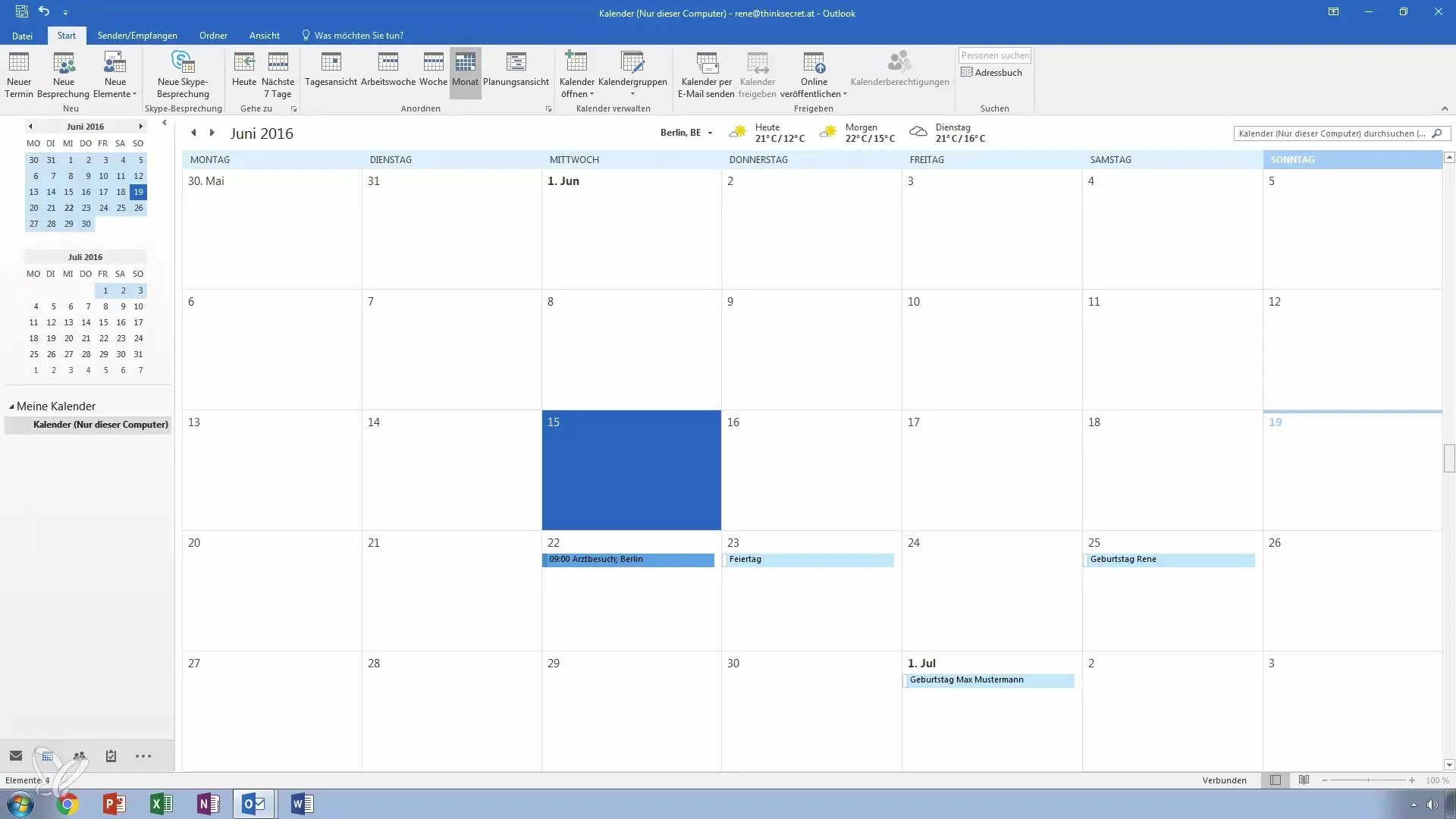
When you are in the month view, look for December. Here you will find current entries that you can edit. Christmas, for example, is an important date that most people want to have in their calendar. You should mark Christmas Eve, December 24th, and the first day of Christmas, December 25th.
Next, you can also mark December 26th, the second day of Christmas. By deliberately adding these holidays for December 2016, you get a clear idea of which holidays will be relevant for you in the future.
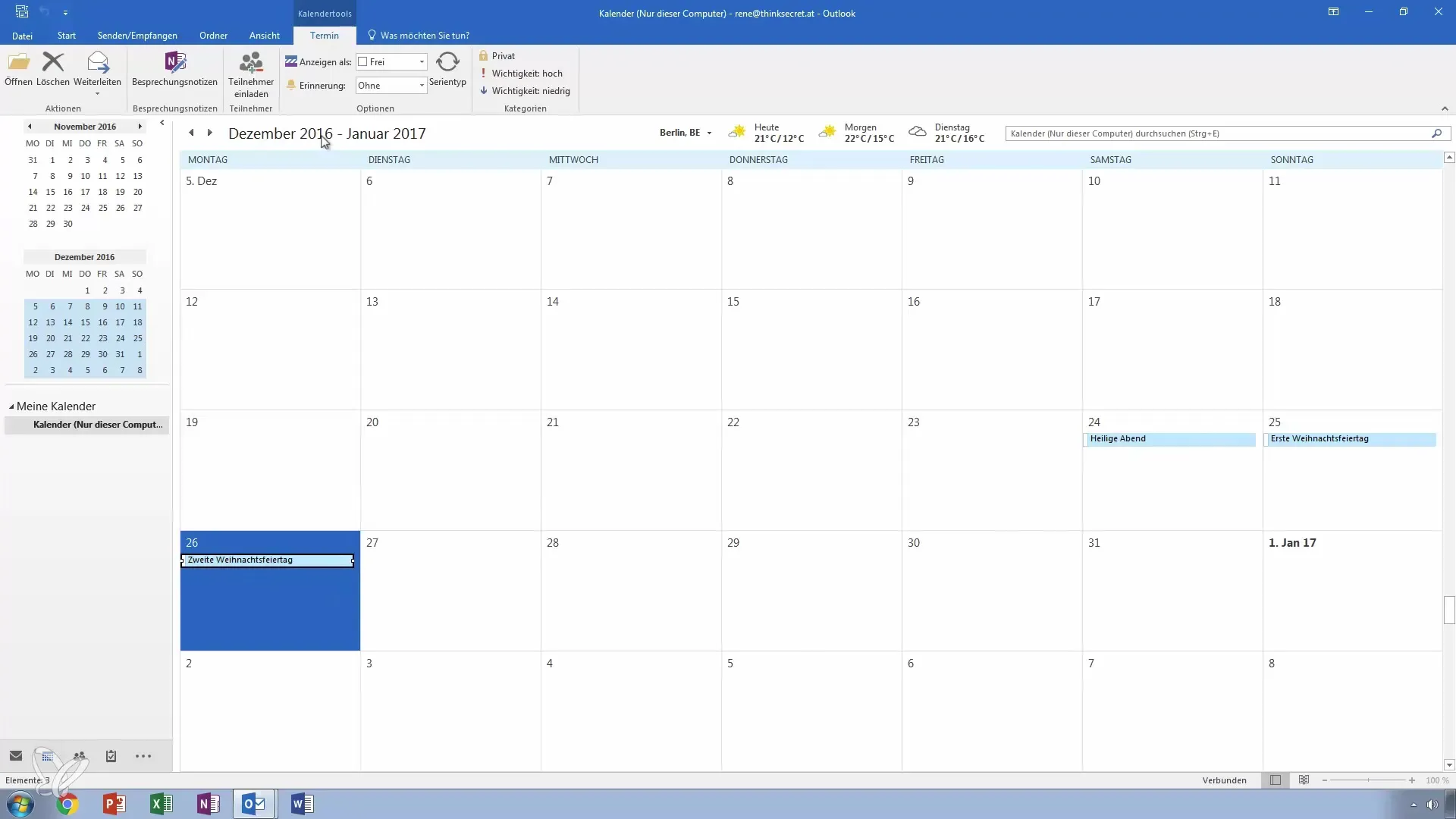
It is important that you do not repeat these achievements manually every year. Instead, you can use the “Series Type” function. For example, click on Christmas Eve to create a series type.
A series type is an excellent way to manage your recurring appointments. Since you want to celebrate these holidays every year, it is effective to save them as a series type. You can specify that the entire day is recognized as a holiday from 0 to 0 hours. After that, select "yearly."
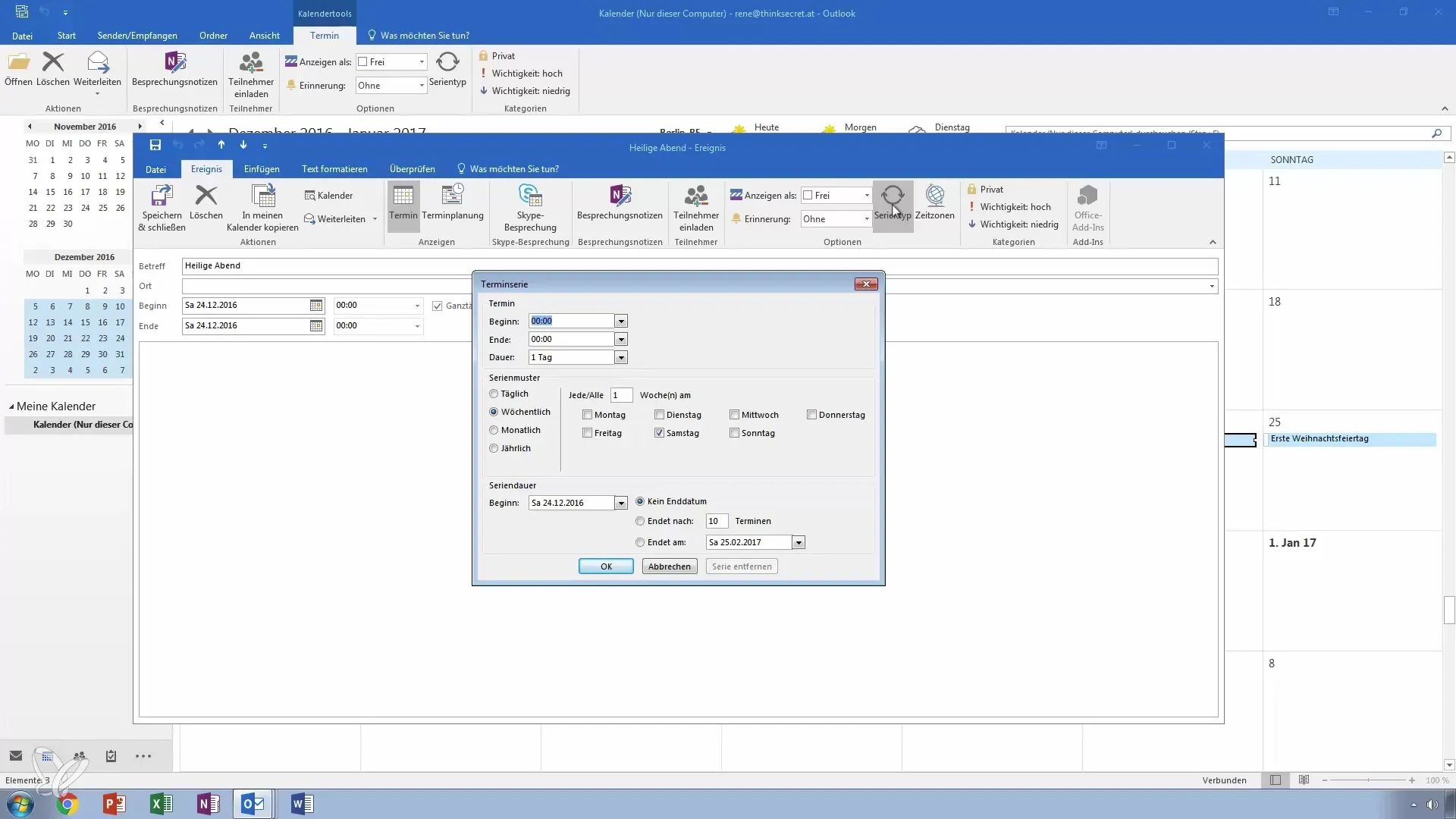
In the series settings, you can precisely define how often a holiday is repeated. You can even specify when the date changes, for example, the first Monday of a month, and Outlook will set this accordingly.
You choose the start date for your series type, for example, December 24, 2016, and can also specify when this recurring entry should end. You have the option to set the number of repetitions or to specify a specific end date.
With a simple click on "OK," your custom series is saved in the calendar. You can now see that the appointment will take place every year on December 24th, starting in 2016.
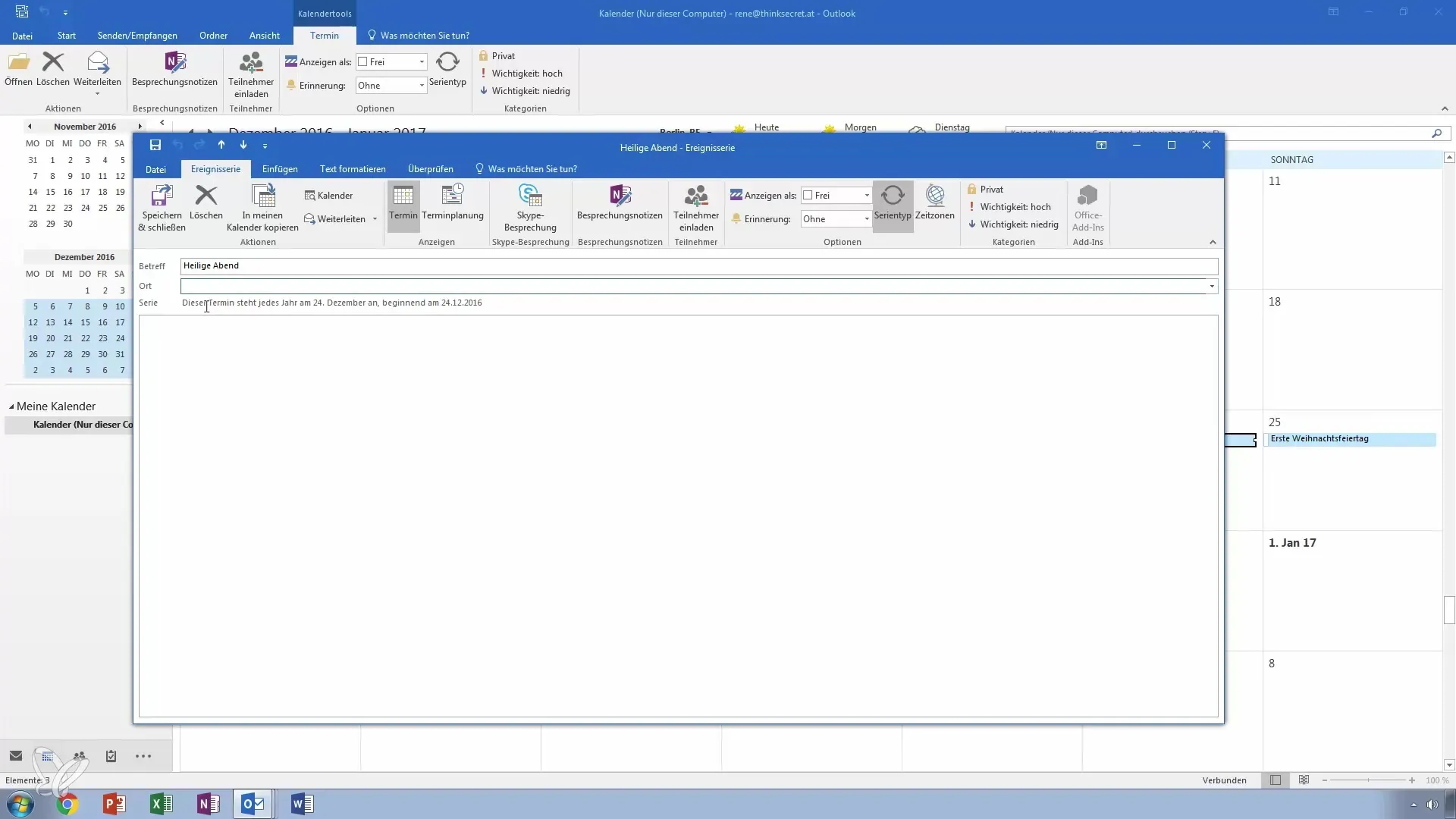
Repeat this process for each holiday you want to have in your calendar. The input is quick and straightforward.
Additionally, you can also add birthdays using the same procedure. Simply click on the birthday you want to enter and create a series type that recurs annually.
When you then open the calendar view for the year 2017, you will see that Christmas Eve and the first holiday are already entered.
Conclusion: Creating a holiday calendar in Outlook is easy to accomplish when you use the series type correctly. This makes adding them each year a breeze.
If you have any further questions, leave them for me in the comments section or contact me directly. Good luck organizing your calendar!
Summary – Successfully Managing Holidays and Birthdays in Outlook
Adding holidays and birthdays to your Outlook calendar is an efficient way to ensure that you don't forget any important occasions. With series types, your calendar remains up to date throughout the year and optimizes your planning.
Frequently Asked Questions
How do I add a holiday in Outlook?Go to the month view, select the holiday, and use the series type function.
How do I ensure that a holiday repeats annually?You can set the series settings to "yearly."
Can I also add birthdays as recurring appointments?Yes, you can add and mark birthdays in the same way as holidays.
Will my recurring appointments automatically update?Yes, when you set up the series type, they update automatically every year.
If a holiday changes, how do I adjust it in my calendar?You can edit the existing series type and adjust the date accordingly.


