Managing holidays in your calendar can be a tedious task, especially if you frequently switch between different countries or regions. However, Outlook offers a simple way to add holidays for your country, saving you this trouble. In this guide, I will show you how to import automatic holiday entries into Outlook and how to display and manage them efficiently in your calendar.
Key insights
- You can easily import holidays for your country into Outlook.
- Outlook supports a variety of countries, allowing you to add specific holidays.
- After importing the holidays, you have the option to edit them as you wish and display them in different views.
Step-by-Step Instructions
Before we start importing holidays, you should ensure that Outlook is open and you are in your calendar. Then proceed as follows:
Step 1: Open Account Settings
To add holidays, first navigate to the “File” tab in the top left corner of your Outlook window. There you will find the account settings.
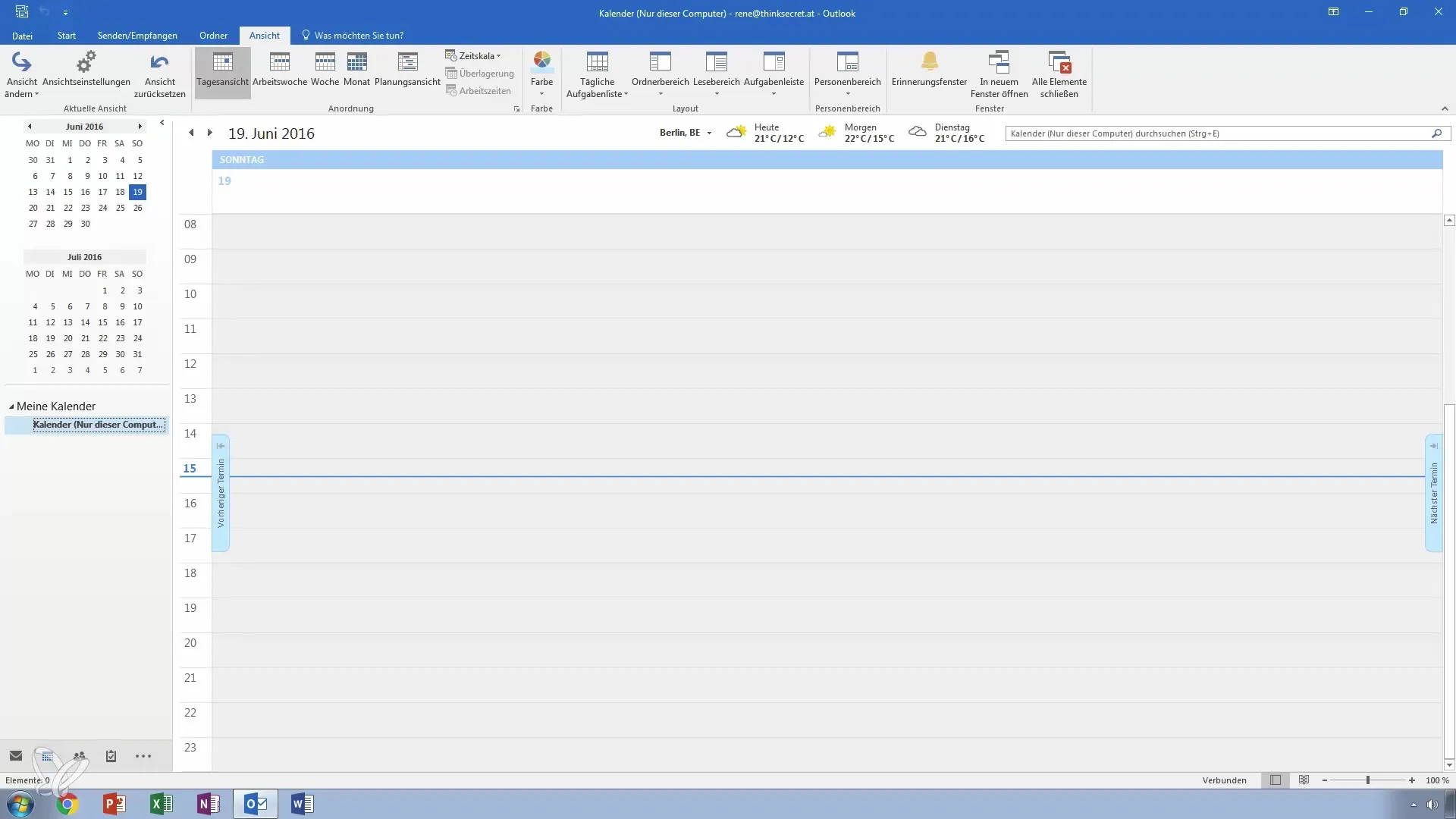
Step 2: Go to Calendar Options
In the account settings, look for the “Options” section and select it. Afterwards, you should access the calendar options menu.
Step 3: Add Holidays
You now have the option to add holidays to your calendar. Click on the “Add Holidays button. It will automatically show you all the countries you can add based on your Windows operating system settings.
Step 4: Select Your Country
Since you have already configured your Windows to Germany, this country will be selected by default. However, you can also select other countries if you want to add Austrian holidays, for example. Just click on the desired country.
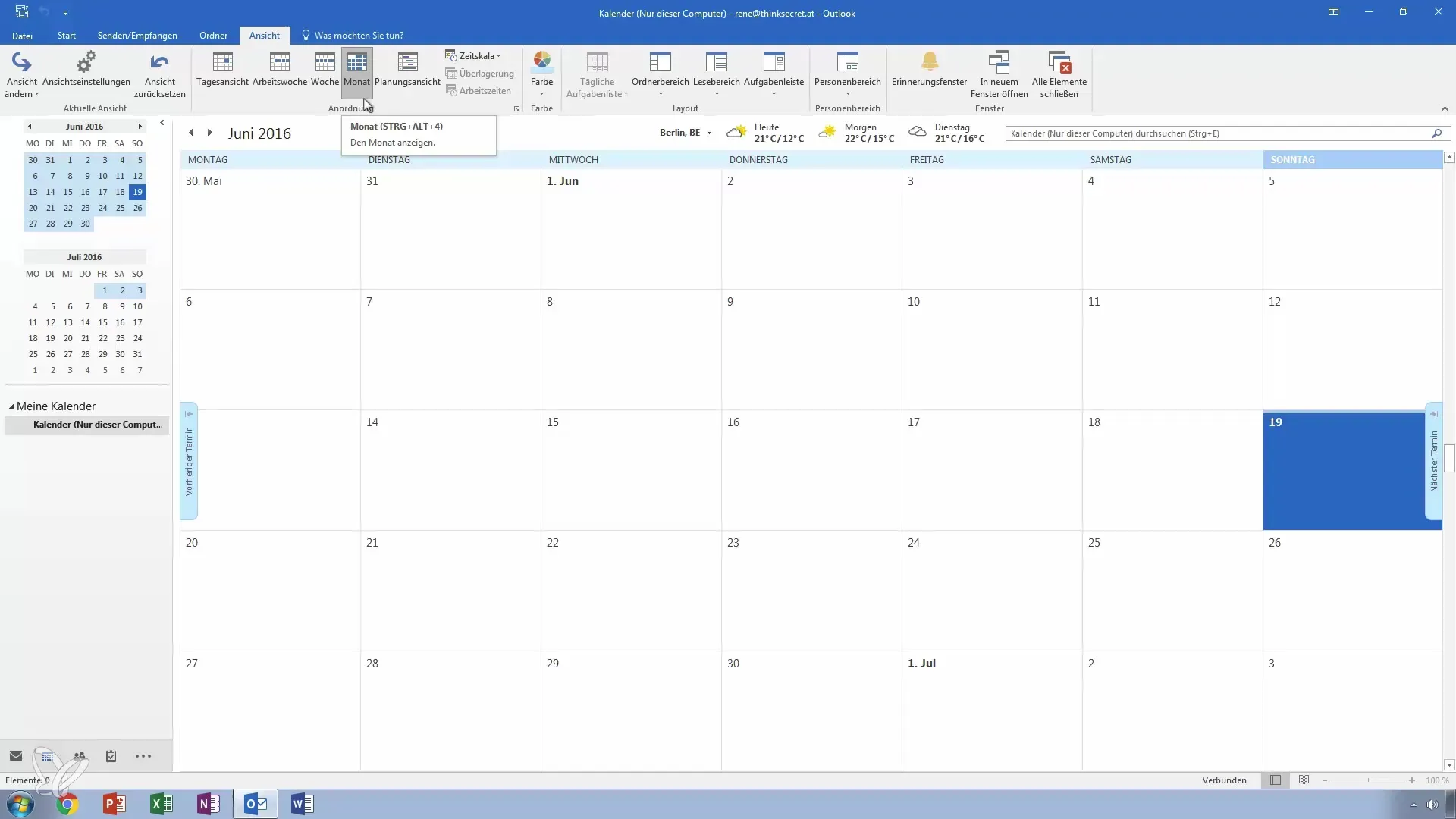
Step 5: Import Holidays
After selecting your country, click “OK”. You can now import the holidays that Outlook offers for your selected country. This happens automatically.
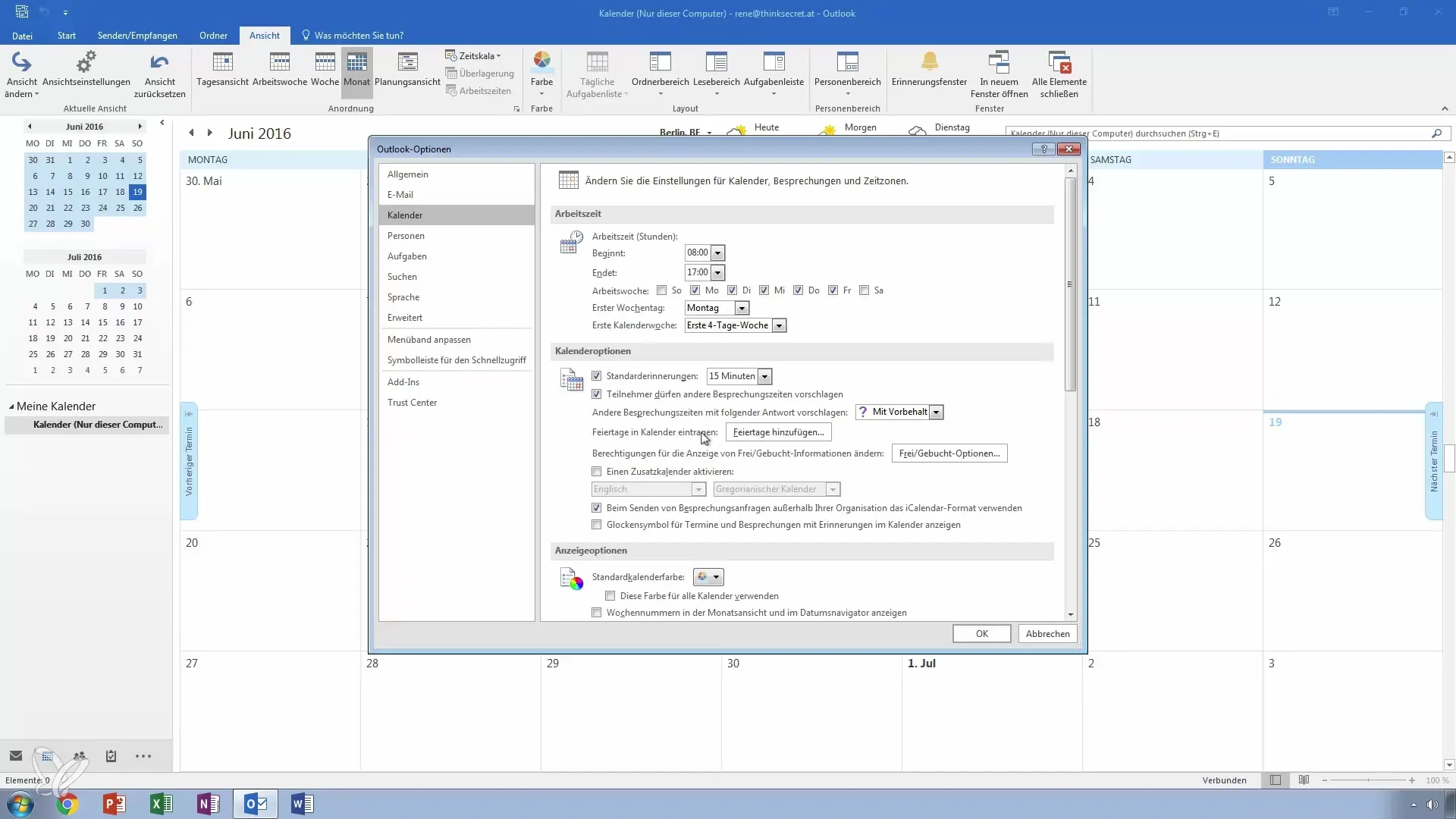
Step 6: Confirm the Holidays
If the holidays have been successfully added, you can confirm the changes. Go to your calendar's year or month view to see the holidays.
Step 7: Review and Edit Holidays
Check the entries that now appear in your calendar. You should now see holidays such as Assumption Day or German Unity Day. You also have the option to edit the entries if necessary.
Step 8: Switch to List View
If you want to view all holidays in a clear list, switch to list view. For this, go to your calendar's view settings and select “List view”.
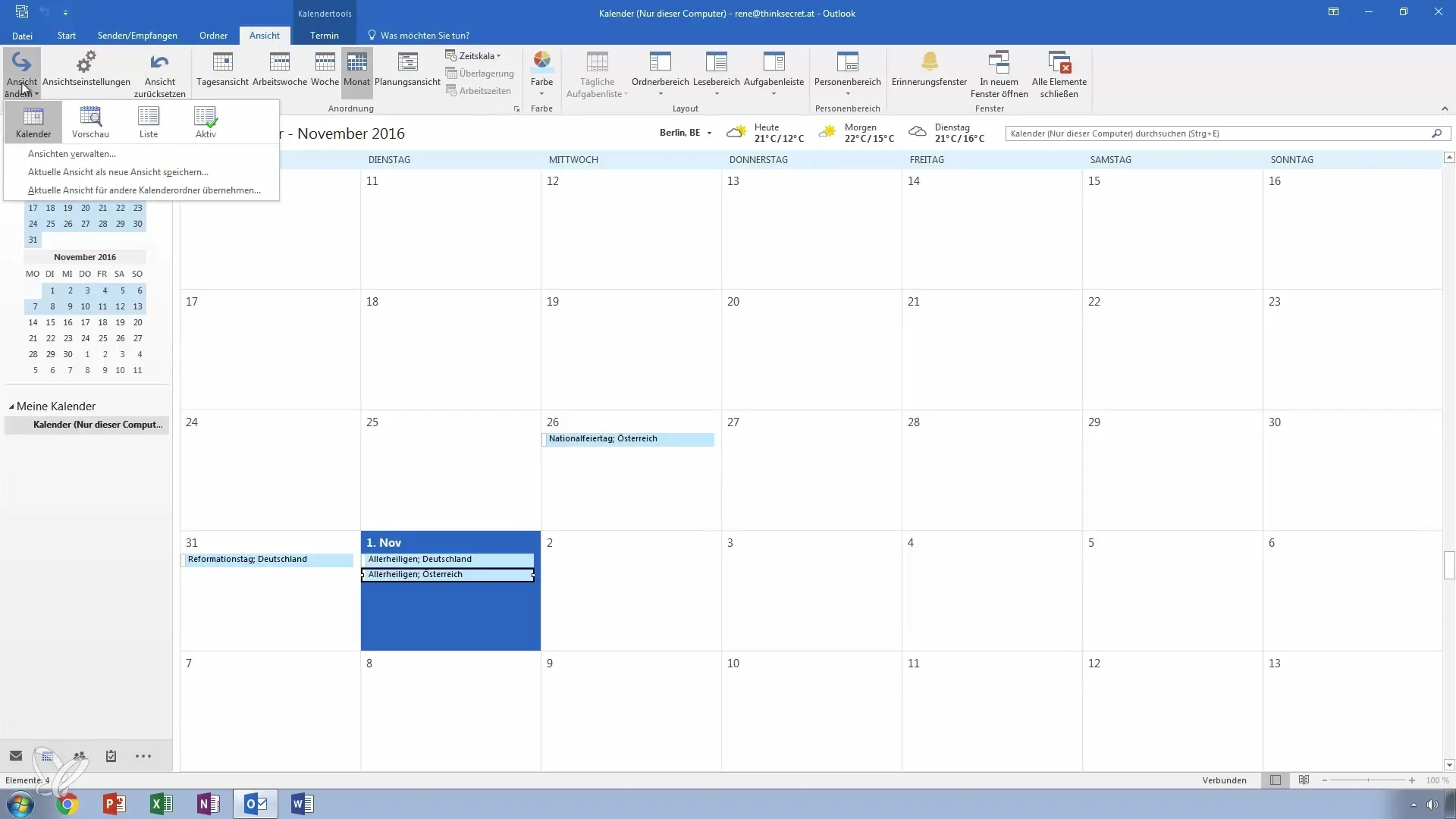
Step 9: Show Categories
In list view, you can display additional information, such as categories. This way, you keep a good overview of all your holiday entries.
Step 10: Questions and Feedback
If you have any further questions on this topic or need additional information, feel free to leave a comment. I am happy to assist you in making your Outlook calendar even more efficient.
Summary – Efficiently Importing and Managing Holidays in Outlook
Adding and managing holidays in Outlook is easy with this step-by-step guide. Use Outlook's built-in options to add a variety of holidays for your country and customize your calendar accordingly.
Frequently Asked Questions
How do I add holidays in Outlook?Go to “File” > “Options”, select “Calendar” and click on “Add Holidays”.
Does Outlook support holidays for other countries?Yes, you can select holidays for many different countries.
Can I edit the holiday entries?Yes, you can adjust and edit the automatic entries of the holidays.
How do I switch to list view in Outlook?Go to the view settings and select “List view”.


