You want to install Microsoft Outlook 2016 on your PC and also take advantage of the Office 365 trial version? Then you are in the right place! In this guide, you will learn how to easily install Outlook and what the differences are between Office 365 and the conventional Office 2016 version.
Key insights
- Outlook 2016 can be downloaded for free via a trial month of Office 365.
- You need a Microsoft account to install it.
- Office 365 provides access to multiple devices and cloud storage.
- You can choose between a one-time payment and a monthly subscription.
Step-by-Step Guide
Step 1: Go to the Microsoft website
Start your web browser (Internet Explorer or Chrome) and go to the Microsoft website. The page will automatically be displayed in German if you are in Germany or Austria.
Step 2: Navigate to the Office section
Click on the "Products" menu item, then select "Software" and go to "Office". There you will find various options for using Office. Select the one for home to access the free trial version.
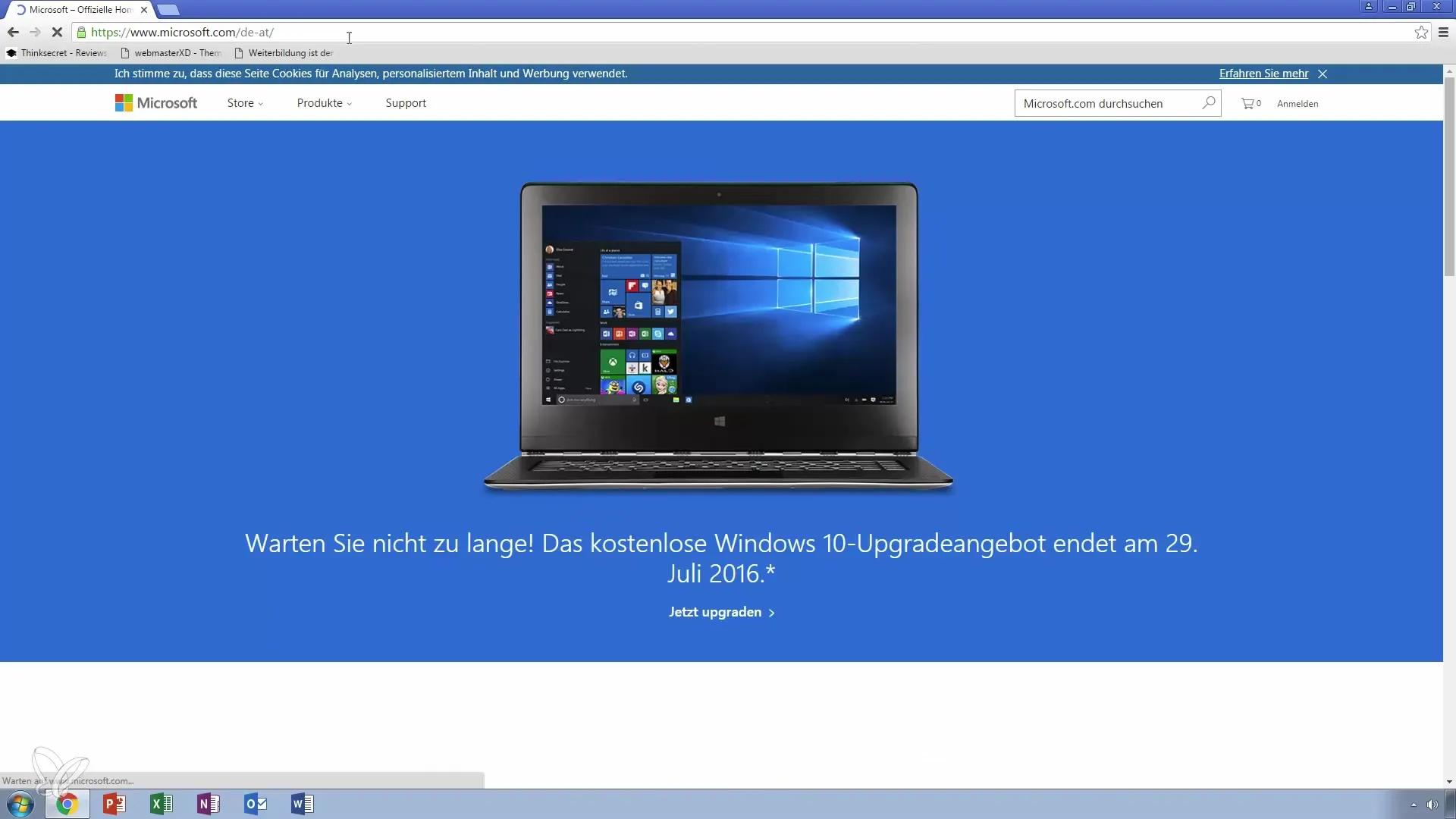
Step 3: Download the trial version
You will see a green button that says "Try for free". Click on it to download the trial version. This trial version is suitable for Windows 7 and higher as well as Mac with at least OSX 10.10.
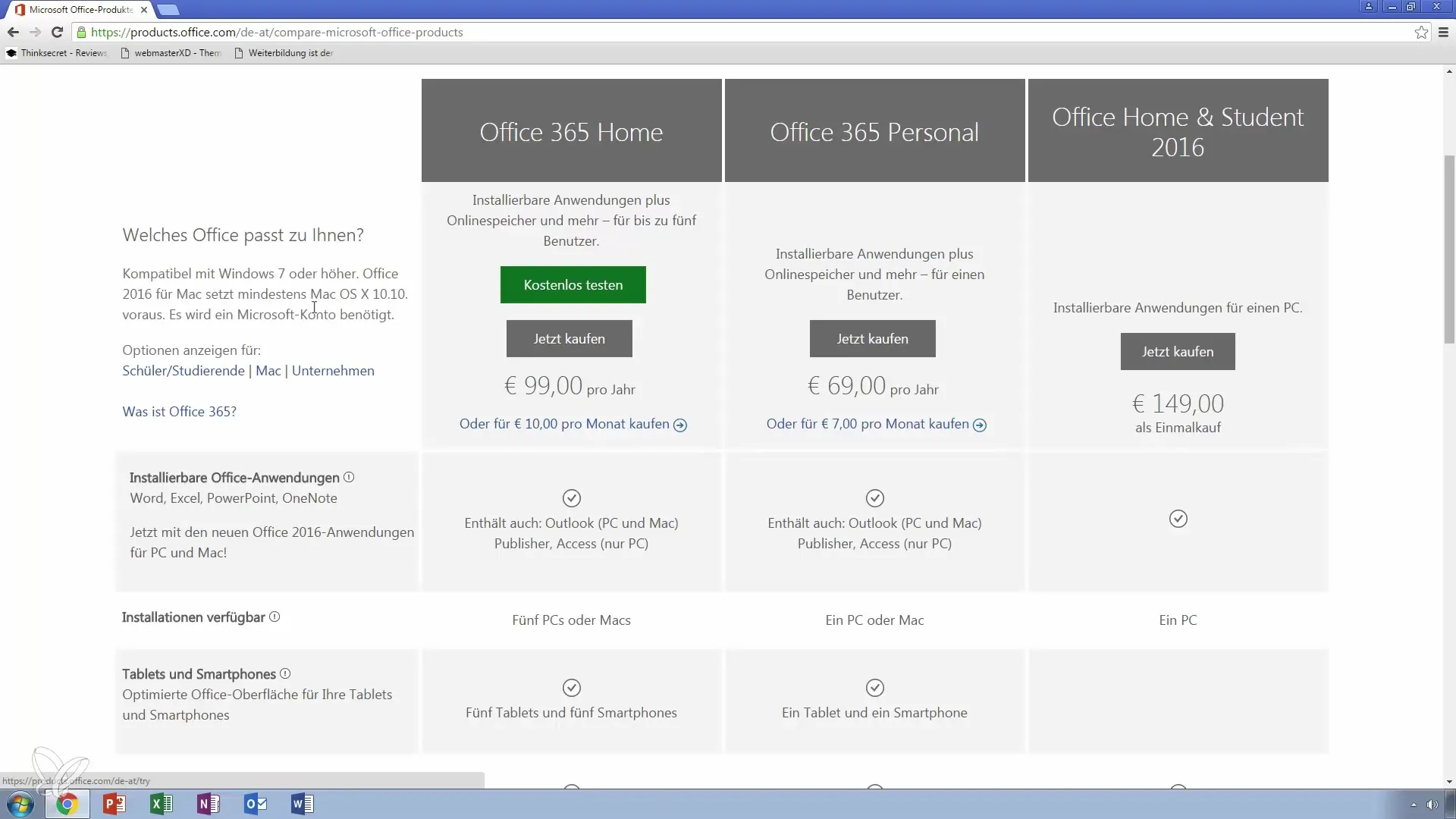
Step 4: Create a Microsoft account
Before you can proceed with the installation, you need a Microsoft account. If you don't have one, you can register for free. This is necessary to use Office.
Step 5: Understanding Office 365
In the trial version, you receive not only Office 2016, but also Office 365. The main difference is that Office 365 offers a comprehensive package that includes Word, Excel, PowerPoint, Outlook, and additional programs.
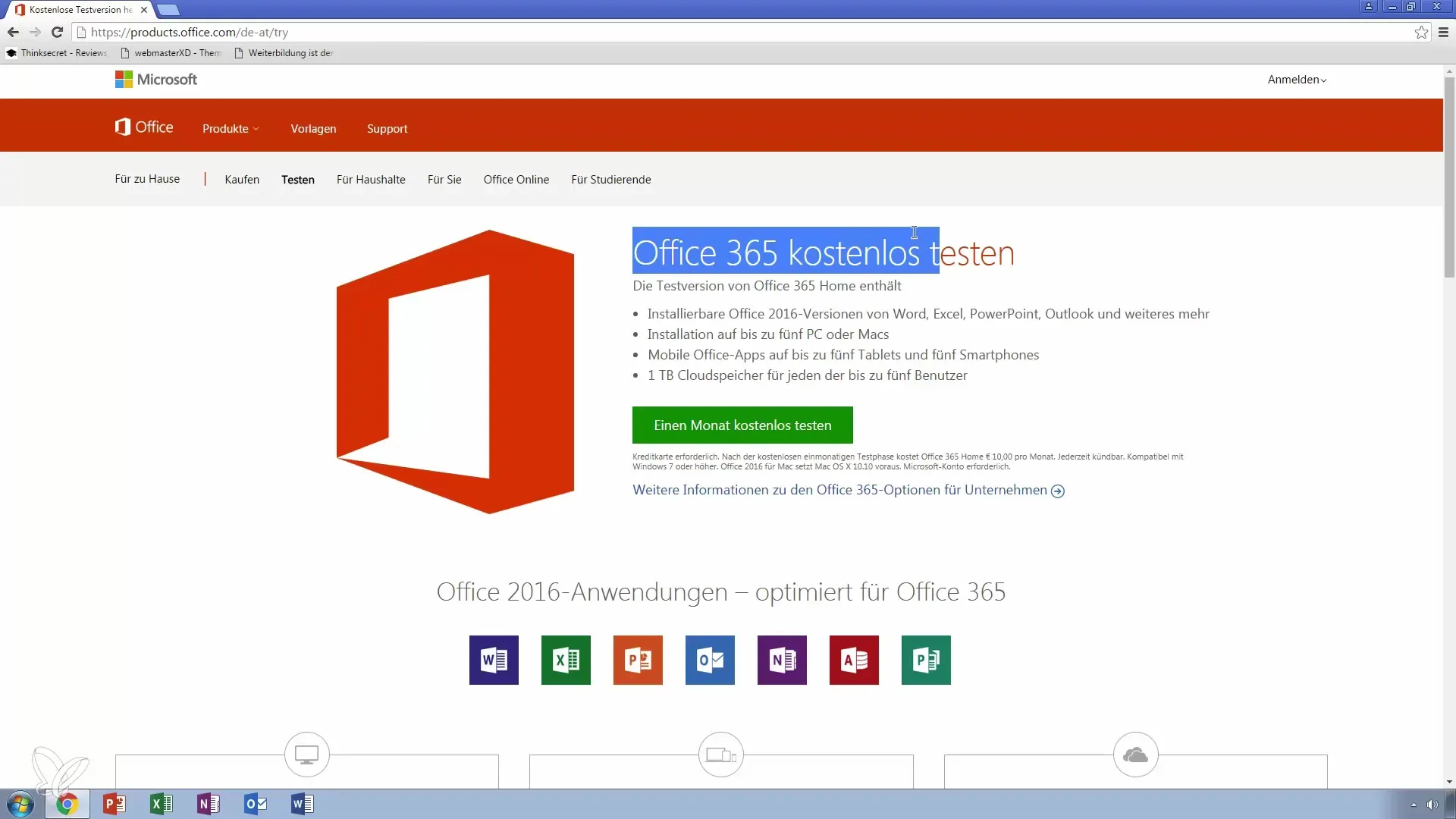
Step 6: Installation on multiple devices
The trial version allows usage on up to five PCs. So if you have family members, they can also benefit from the trial version. Additionally, there are mobile apps for tablets and smartphones.
Step 7: Pricing details and options
The monthly cost for Office 365 is 10 euros. In addition to the application programs, you also receive cloud storage that a maximum of five users can use privately. Consider whether this option is worth it for you or if you prefer to buy Office 2016 as a one-time purchase.
Step 8: Purchase Office 2016
If you want to use Office 2016 permanently, you can also purchase it as a one-time buy for about 100 euros. This way, you have already financed the product for the year, provided you do not need monthly subscriptions.
Step 9: Different pricing models for businesses
For businesses, there are various subscriptions starting at 4.20 euros per user. These include different services, including Exchange. Please note that the prices are quoted without tax.
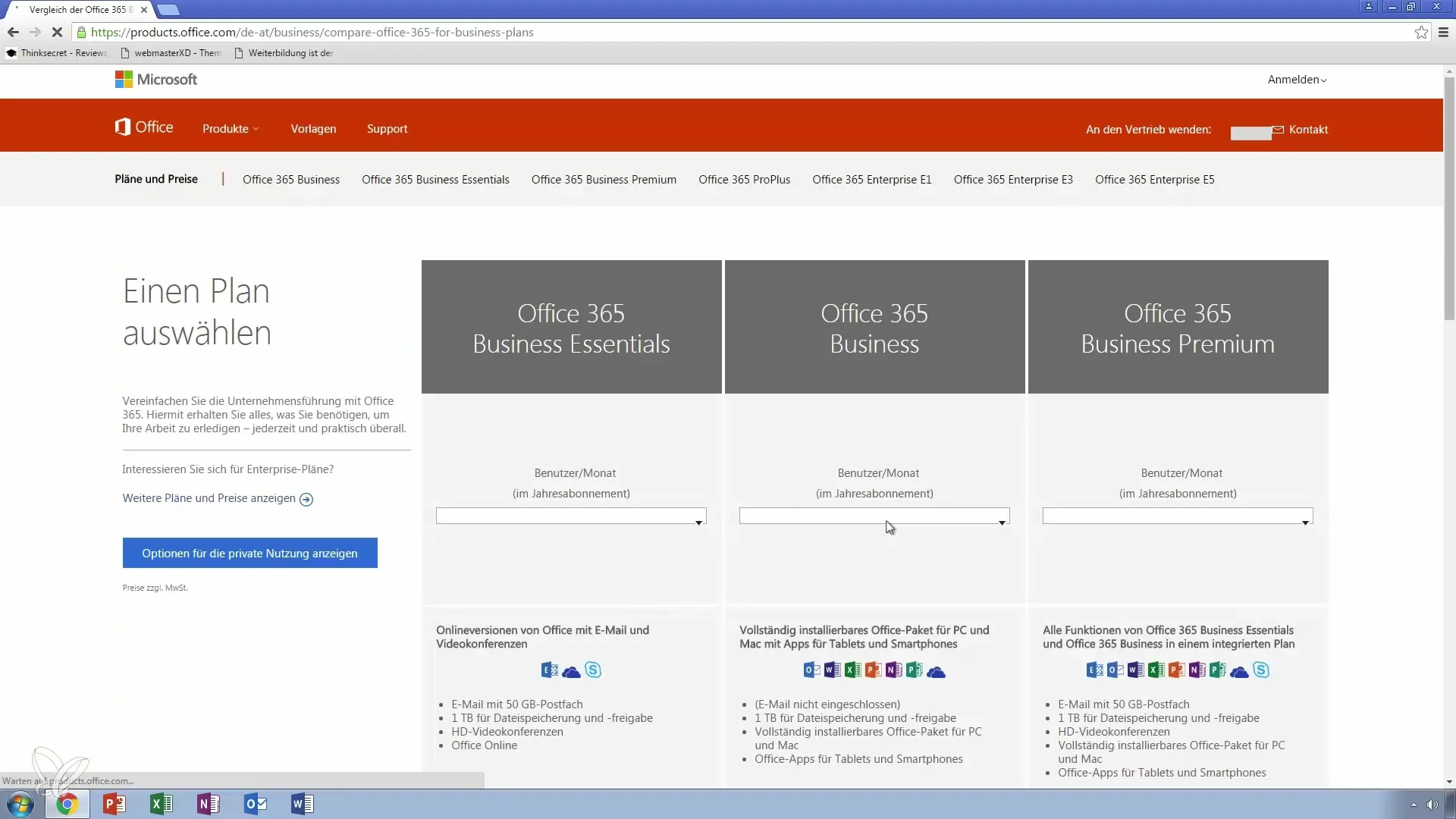
Step 10: Install Outlook 2016
Once you have downloaded the trial version, go to the installation file. Click on it and follow the instructions for the installation. After successful installation, you can start working with Outlook 2016 and learn the basics.
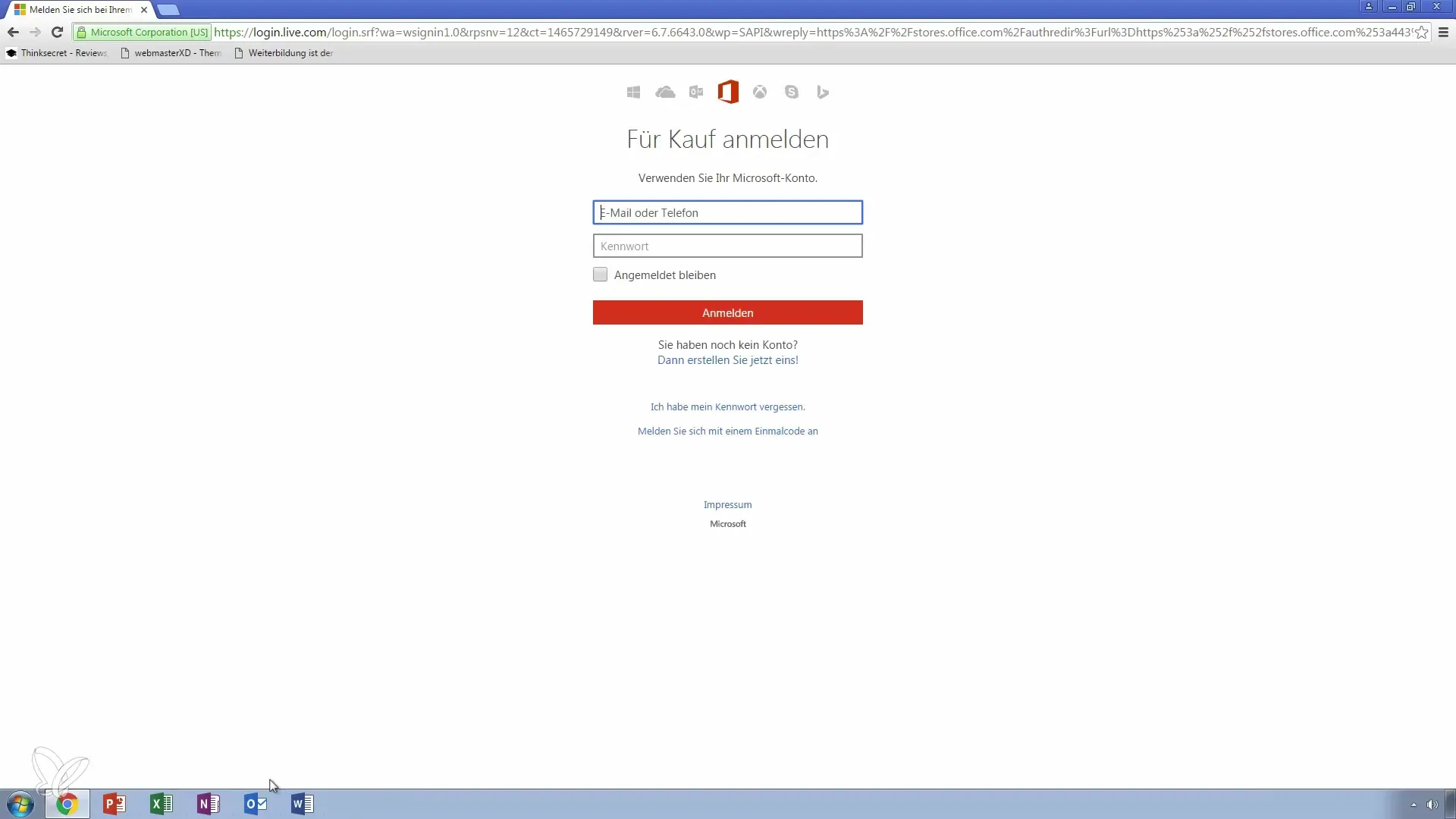
Step 11: Questions and communication
If you have any questions about Outlook 2016 or its functionalities after installation, feel free to leave a message. This way, you can receive targeted support and deepen your knowledge.
Summary – Step-by-Step Guide: Installing Outlook 2016 and Office 365 Trial Version
You have now learned the necessary steps to install Outlook 2016 and utilize the Office 365 trial version. Whether you want to try the trial version or decide to make a permanent purchase, the choice is yours.
Frequently Asked Questions
How long does the Office 365 trial version last?The trial version lasts for one month.
Do I need a Microsoft account for installation?Yes, a Microsoft account is required.
Can I use the trial version on multiple devices?Yes, you can use the trial version on up to five PCs.
How much does Office 365 cost after the trial version?The cost is 10 euros per month.
What are the differences between Office 2016 and Office 365?Office 365 offers a comprehensive package with multiple applications and cloud storage.


