If you frequently interact with different people, a well-organized address book quickly becomes a valuable resource. Outlook allows you to not only store contacts but also manage them efficiently. This guide will show you how to create, customize, and effectively use contacts in Outlook. You will learn how to organize your contacts so you can always keep track and quickly reach the right people.
Main insights
- Contacts can be customized individually in Outlook.
- You can create contact groups for quick email communication.
- Features like notes and digital certificates help keep track of everything.
Step-by-step guide
1. Create contacts
Start by creating a new contact in Outlook. Go to “People” in the sidebar and click on “New.” This menu allows you to create either a new contact or a contact group.
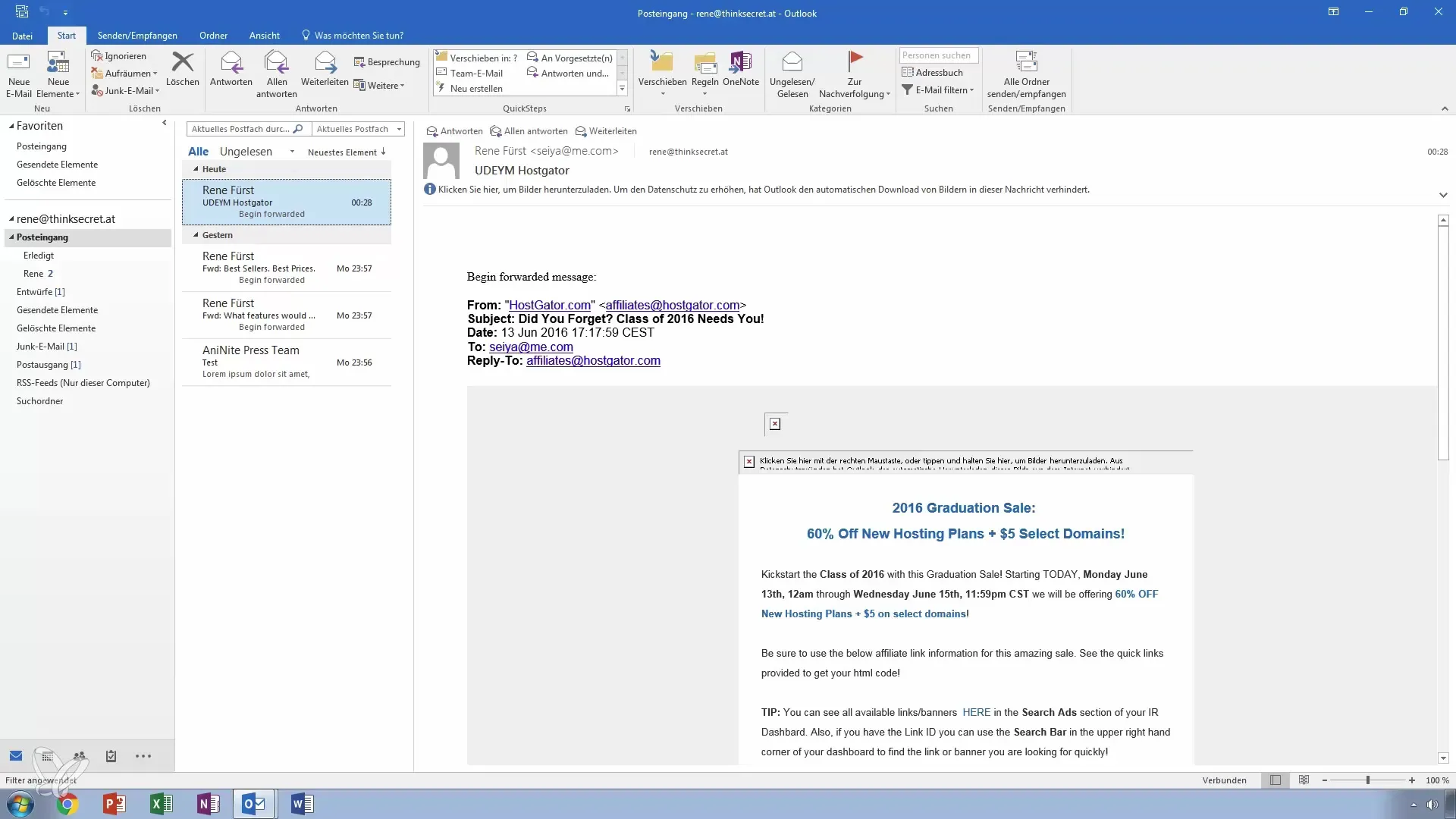
2. Fill out the contact form
A contact form will open. Here you can create a virtual business card. Enter your name, your title, and the company name. You will notice that the card automatically adjusts as you input the information.
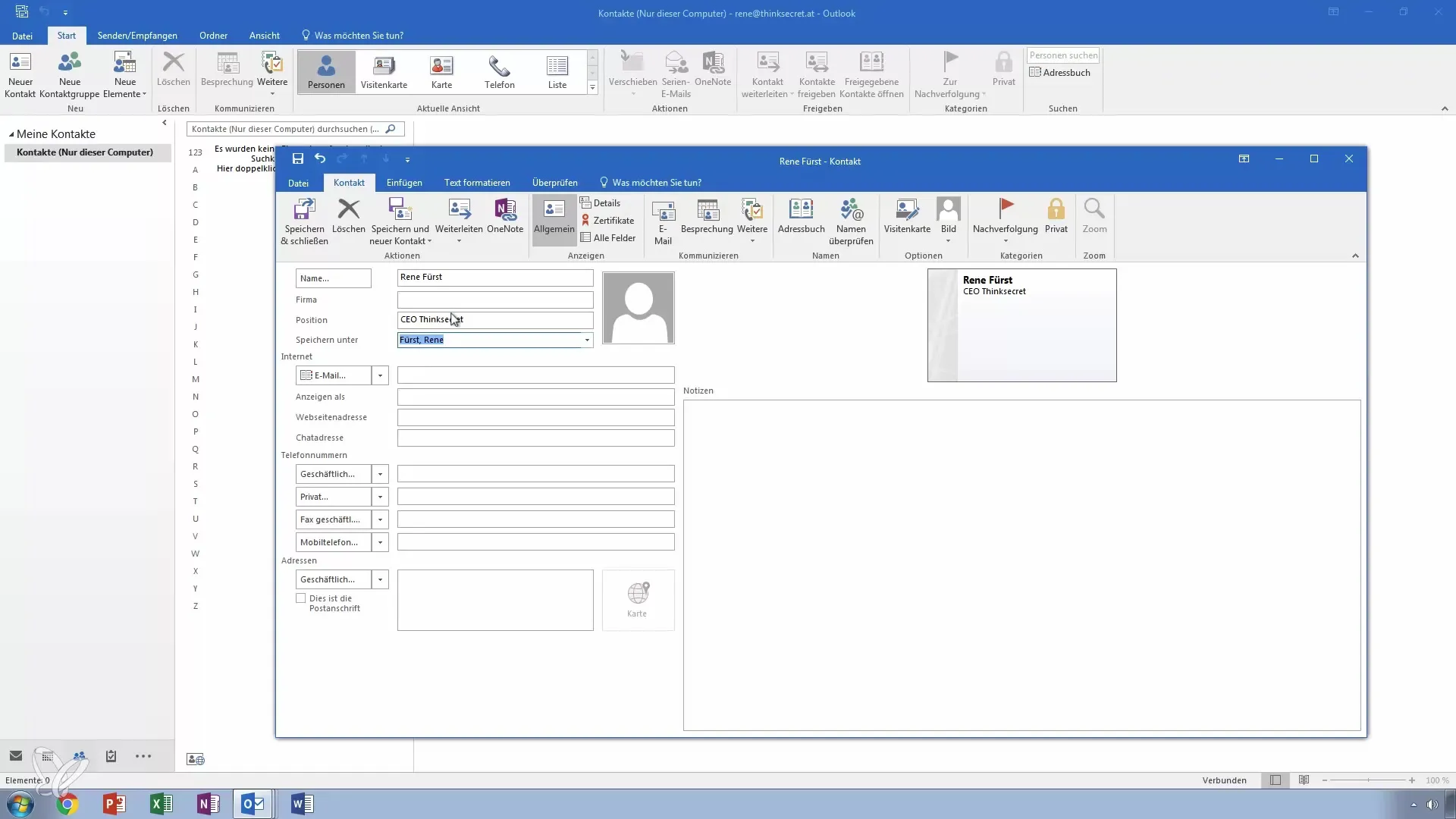
3. Add email address and phone number
Add the email address, website, and optionally a chat address like ICQ. You can also enter phone numbers. Be sure to differentiate between business and private numbers to make it easier to identify the contact later.
4. Add address and location
Fill in the contact's address. Outlook may ask you for the state and country. Add the postal code and city to complete the information.
5. Add notes
Use the notes field to store ongoing information or reminders, such as the nature of the relationship or specific details about the contact that may be useful later.
6. Add additional details
You can further customize the contact by adding information about the department, profession, and special dates like birthdays. These details can be used later for reminders.
7. Save contacts
Once all required information is entered, you can save the contact and close the window. You also have the option to create another contact directly or forward the current contact as a business card.
8. Optimize email communication
If you want to send an email to the contact, you can do so directly from the contact profile. Just click on “Send Email” to create a message without having to manually enter the email address.
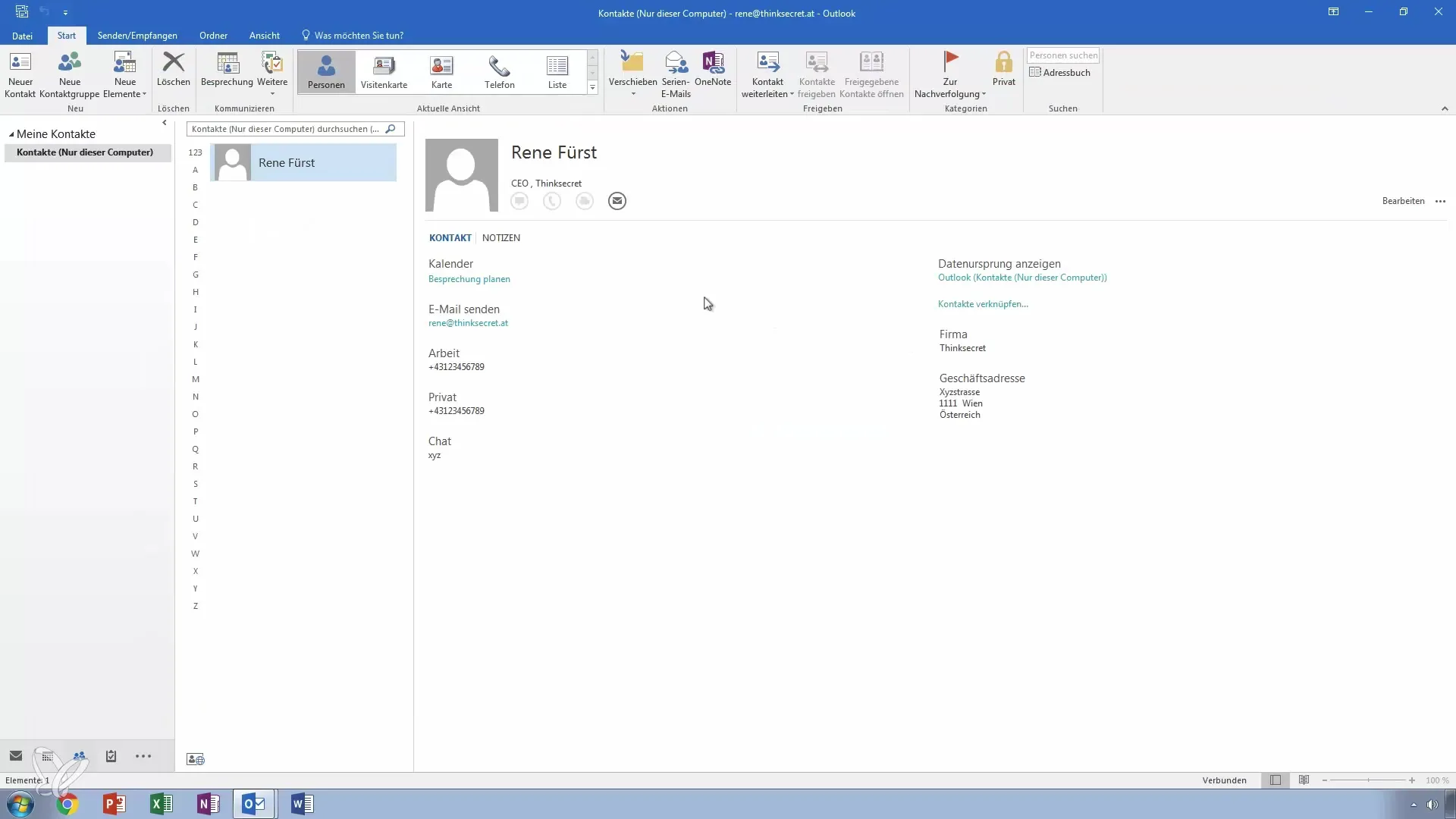
9. Change contact views
Outlook allows you to choose different views of your contacts, including business cards or list view. This makes it easier to browse your contacts and helps you quickly find the desired people.
10. Create contact groups
To email multiple contacts at once, create a contact group. To do this, select the “New Contact Group” option in the People area. Add members and give a concise name to the group.
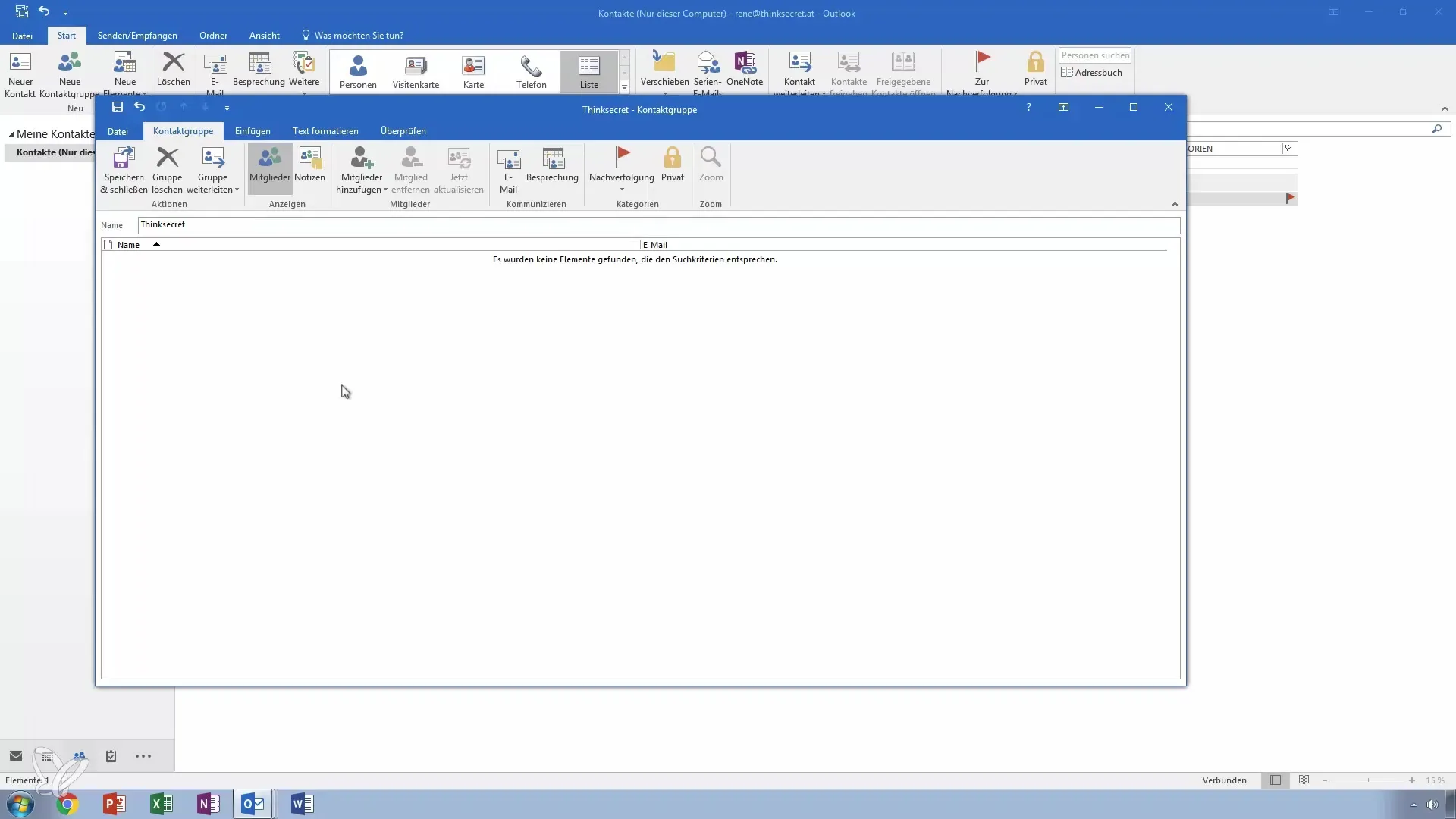
11. Use groups for mass communication
With contact groups, you can send targeted emails to groups of people without having to select each contact individually. This is especially helpful in management or team projects.
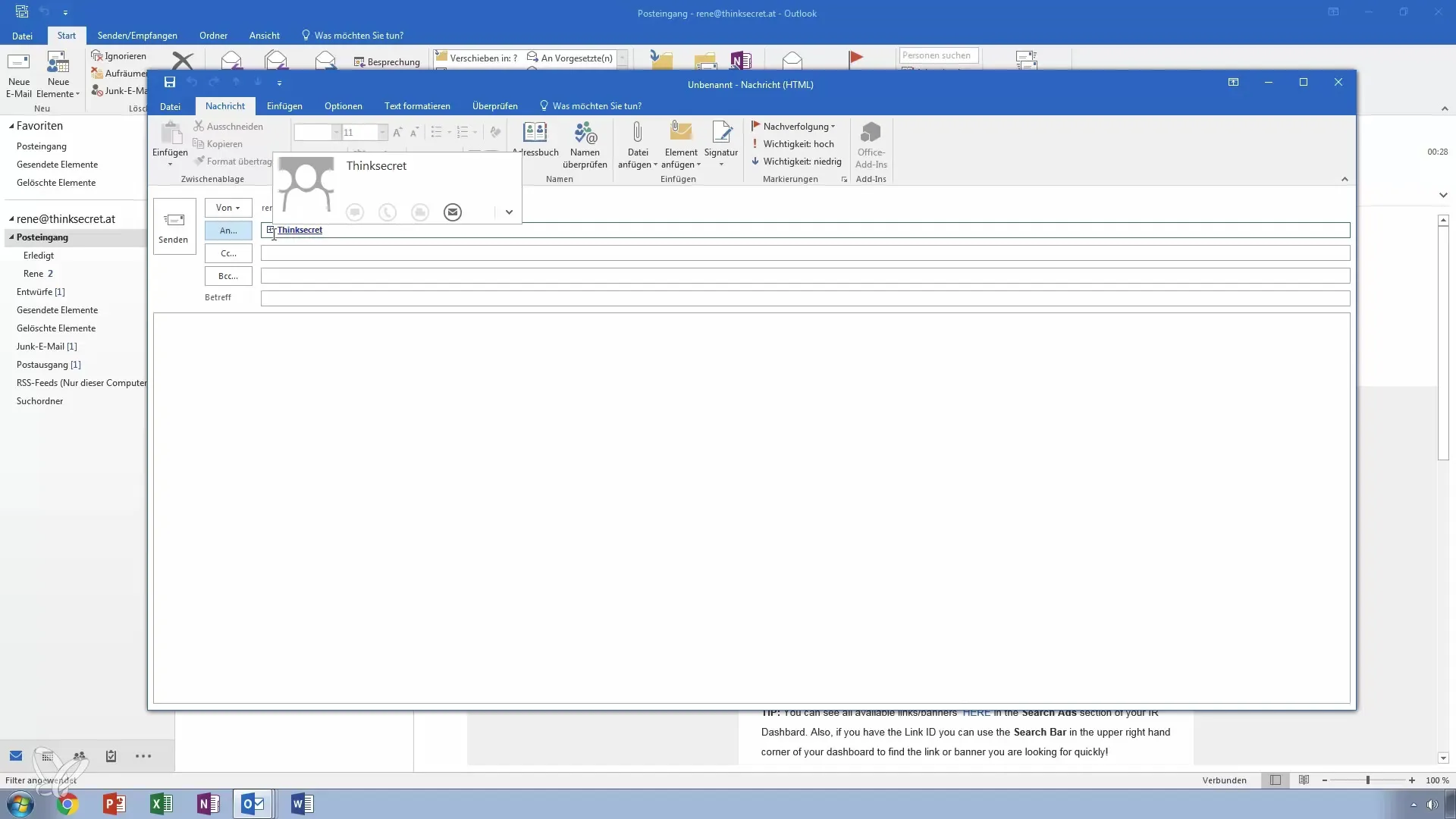
12. Make adjustments
If your team changes or you want to add new contacts, it's easy to update the members in your groups. This way, you always stay up to date.
Summary – Making the most of contacts in Outlook
In this guide, you have learned how to create, customize, and manage contacts in Outlook effectively. You can add individual contact information, set up contact groups to optimize communication, and utilize further useful features to turn your address book into a powerful tool.
Frequently asked questions
How do I create a new contact in Outlook?You go to the “People” section, click on “New,” and fill out the contact form.
Can I also create contact groups?Yes, you can create a new contact group in the “People” section and add members from your contacts.
How can I add notes to a contact?In the contact form, there is a field for notes where you can record specific information about your contact.
Can I sync contacts between Outlook and other services?Yes, many services like Google Contacts and Apple Contacts support the import and export of contacts.
How do I change the view of my contacts?You can switch between different views like list or business card in the “People” section to better view your contacts.


