WordPress is one of the most popular content management systems and is well-suited for creating niche sites. In this guide, you will learn how to effectively install and configure WordPress to get your online project up and running. You will learn everything from the basic settings to the plugins you absolutely need. Let's get started!
Key Insights
- Installing WordPress is simple and user-friendly.
- Pay attention to the correct configuration to achieve optimal results.
- Plugins are important for expanding the functionalities of your site.
Step-by-Step Guide
1. Download WordPress
The first step is to download WordPress. Visit the website wpde.org and download the latest version. This version might be, for example, 4.1.1.
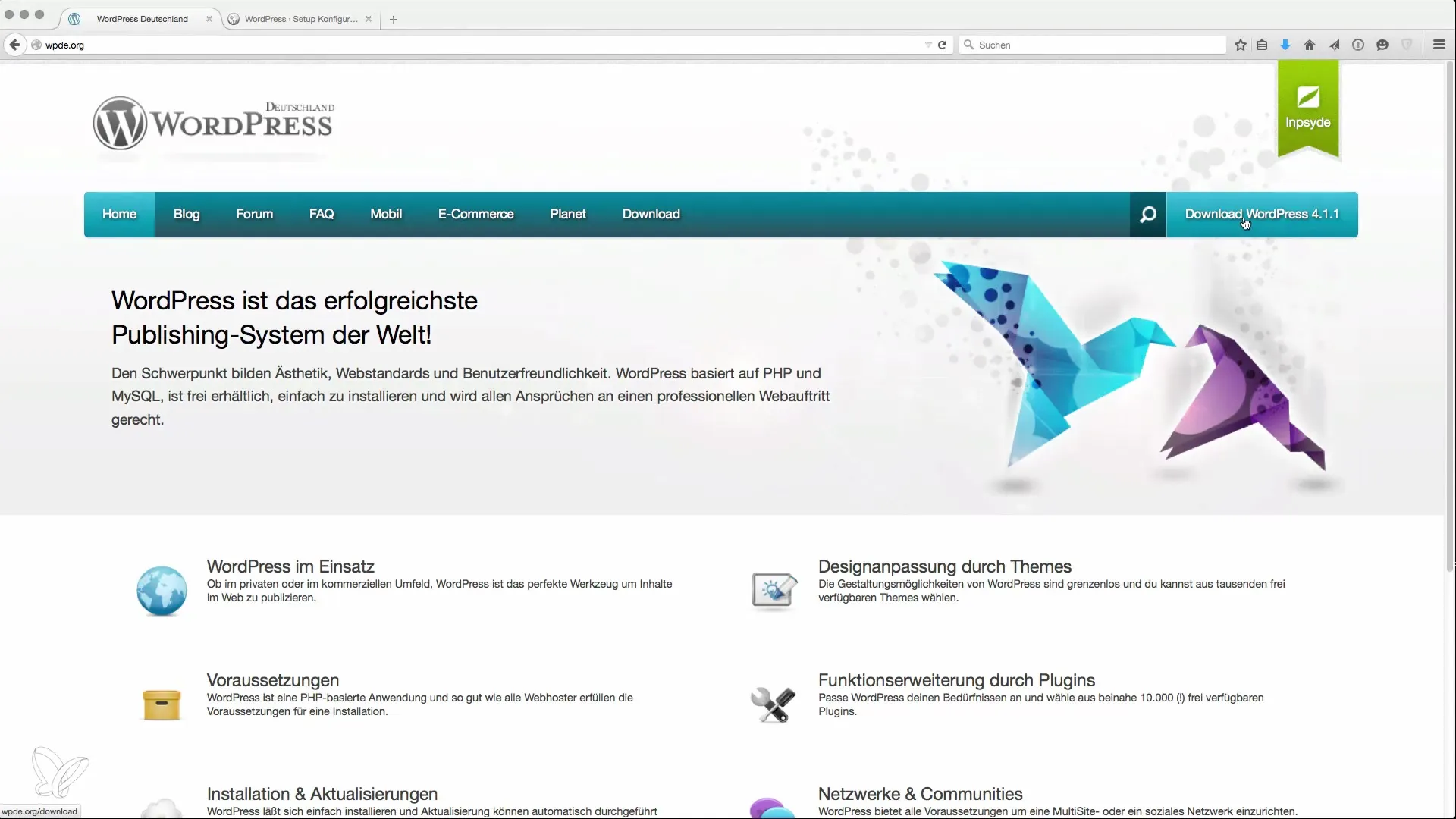
Once the file is downloaded, unpack it on your computer to proceed with the installation.
2. Prepare Web Space
If you already have web space, make sure the necessary data is present. You should have the access credentials for your database ready. Basic information includes the database name, username, and associated password.
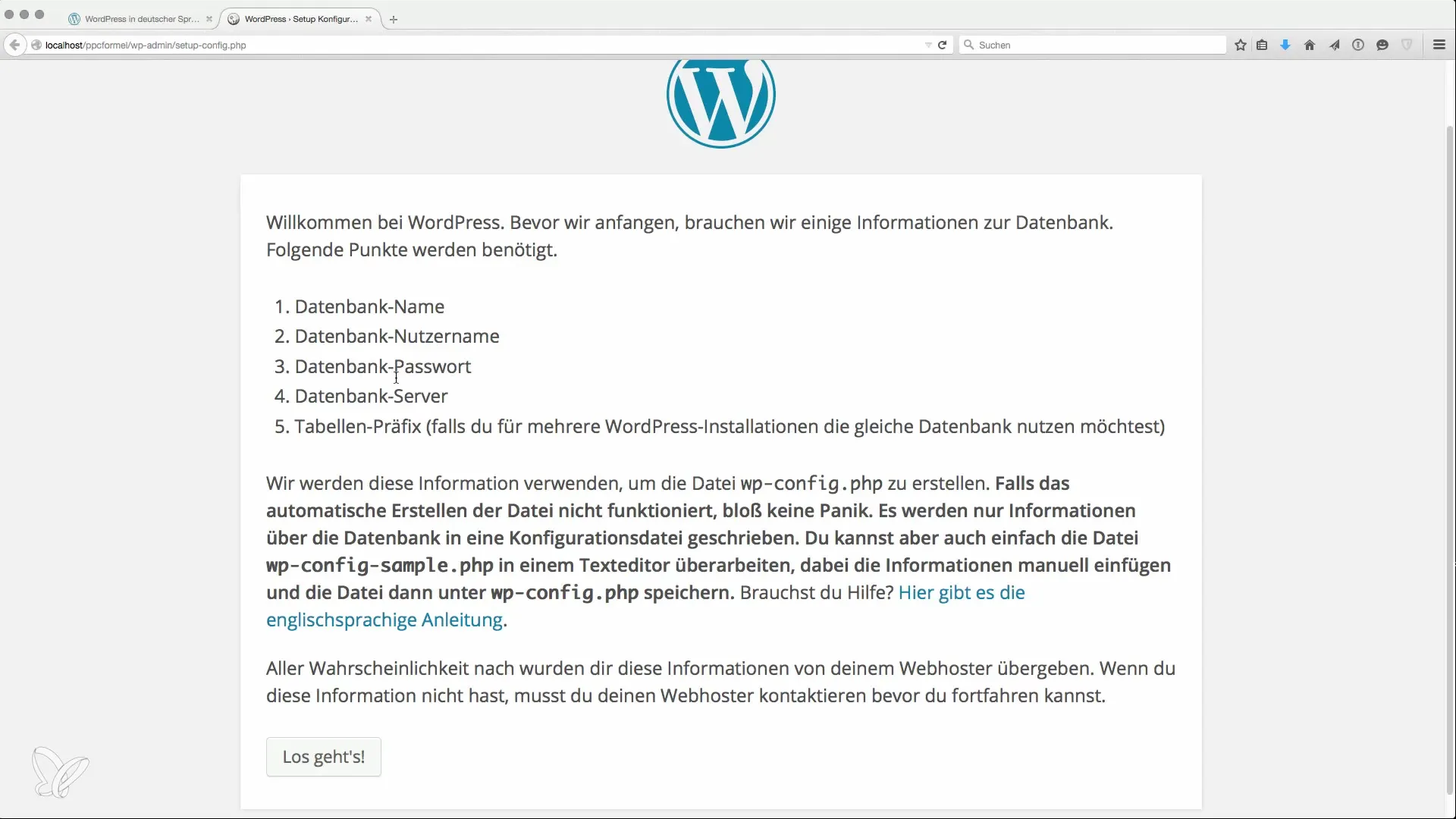
If you do not have web space, you can set up a local server on your computer. Software like XAMPP or MAMP is excellent for testing WordPress locally.
3. Install WordPress on the Server
Open your local WordPress installation or the web space where you want to set up WordPress in your browser. You will be redirected to the installation screen. Here, click "Get Started" and enter the required database information.
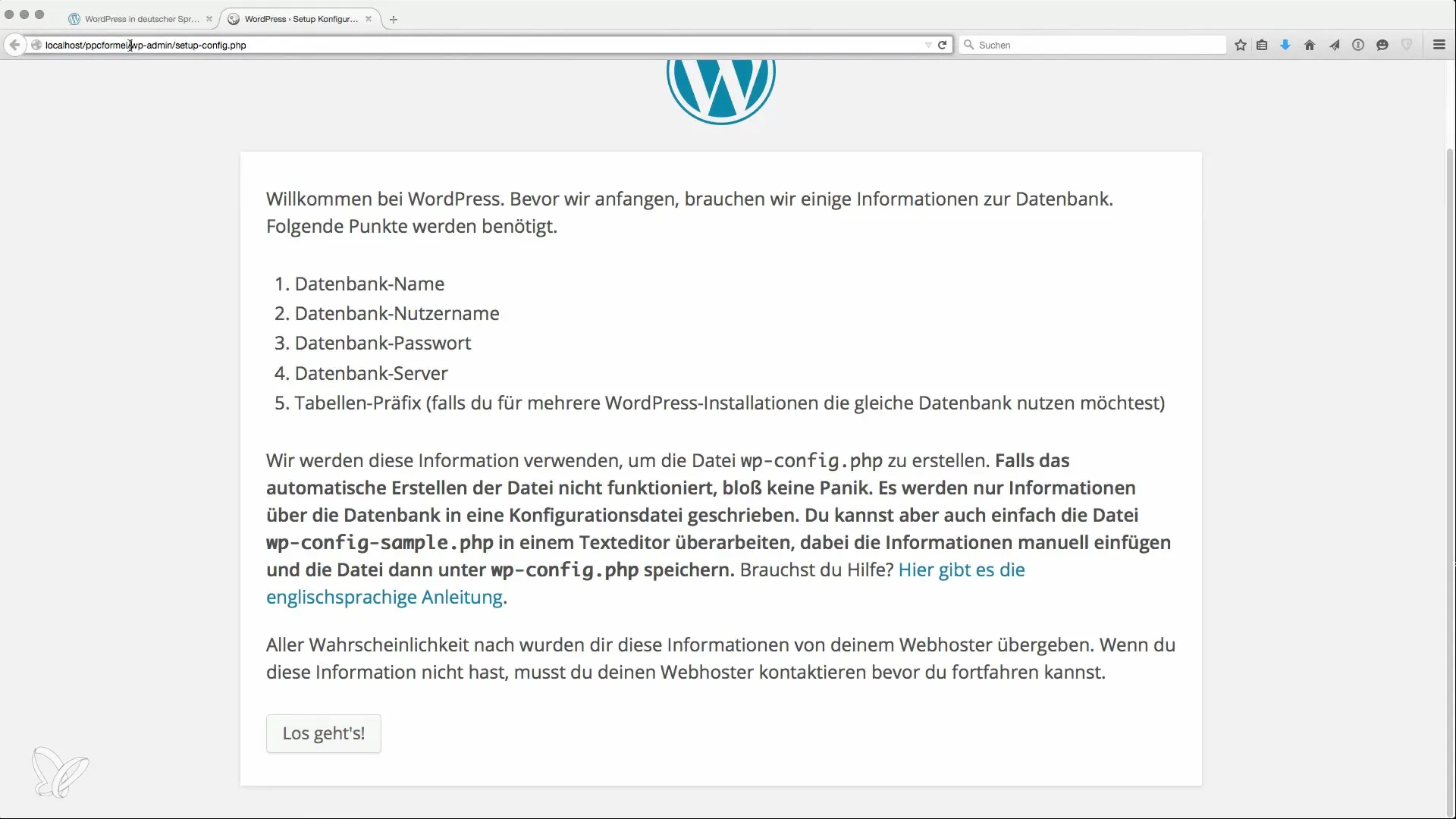
Make sure that the database host is correct. If you are working locally, enter "localhost". Confirm the entries to start the WordPress installation.
4. Basic Configuration
After successfully connecting to the database, you will be prompted to enter the title of your website. This is the name that will appear in search engines later. You might choose "PPC Formula Example".
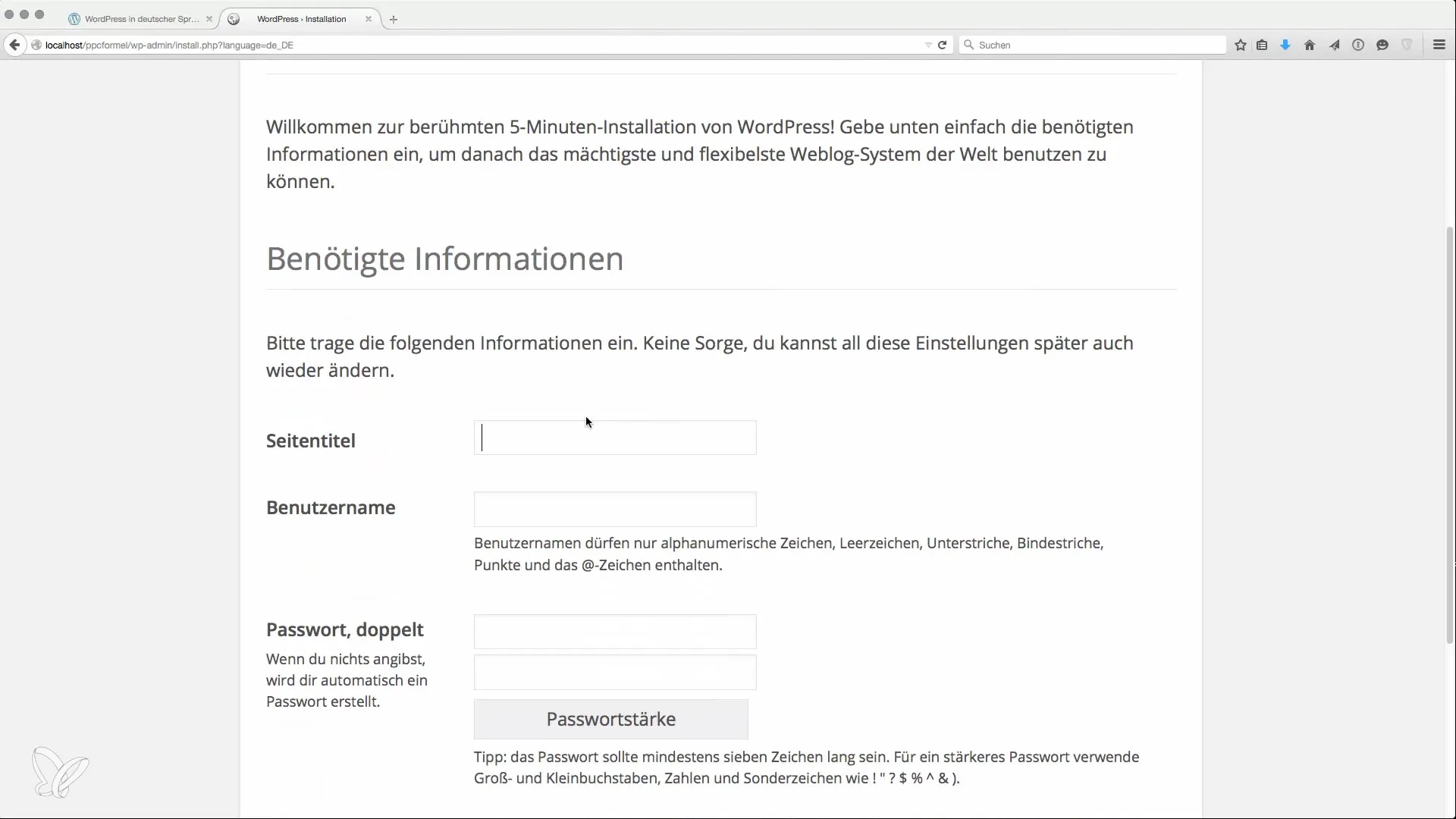
Additionally, choose a username for accessing the backend, as well as a secure password. Do not use a weak password – instead, create a secure password with at least 16 characters and special symbols.
5. Provide Email Address
Enter a valid email address. This is important to receive notifications and recovery links. It is advisable to use the email address associated with your domain.
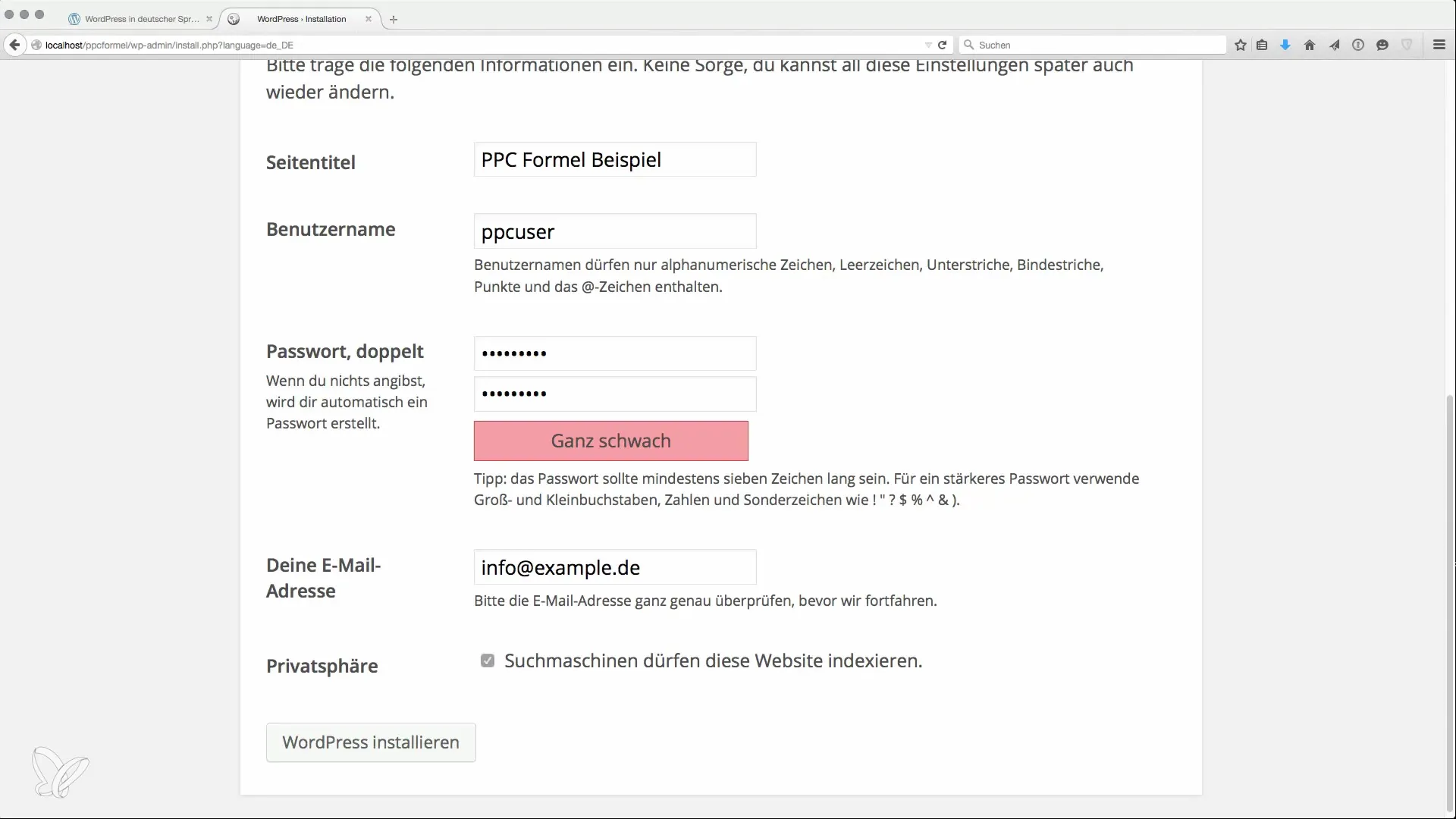
Don’t forget to uncheck the option "Discourage search engines from indexing this site" if you want your site to be indexed.
6. Complete Installation
Now click on "Install WordPress". The installation should now be completed. You will receive a confirmation that the installation was successful, and you can now log into your dashboard.
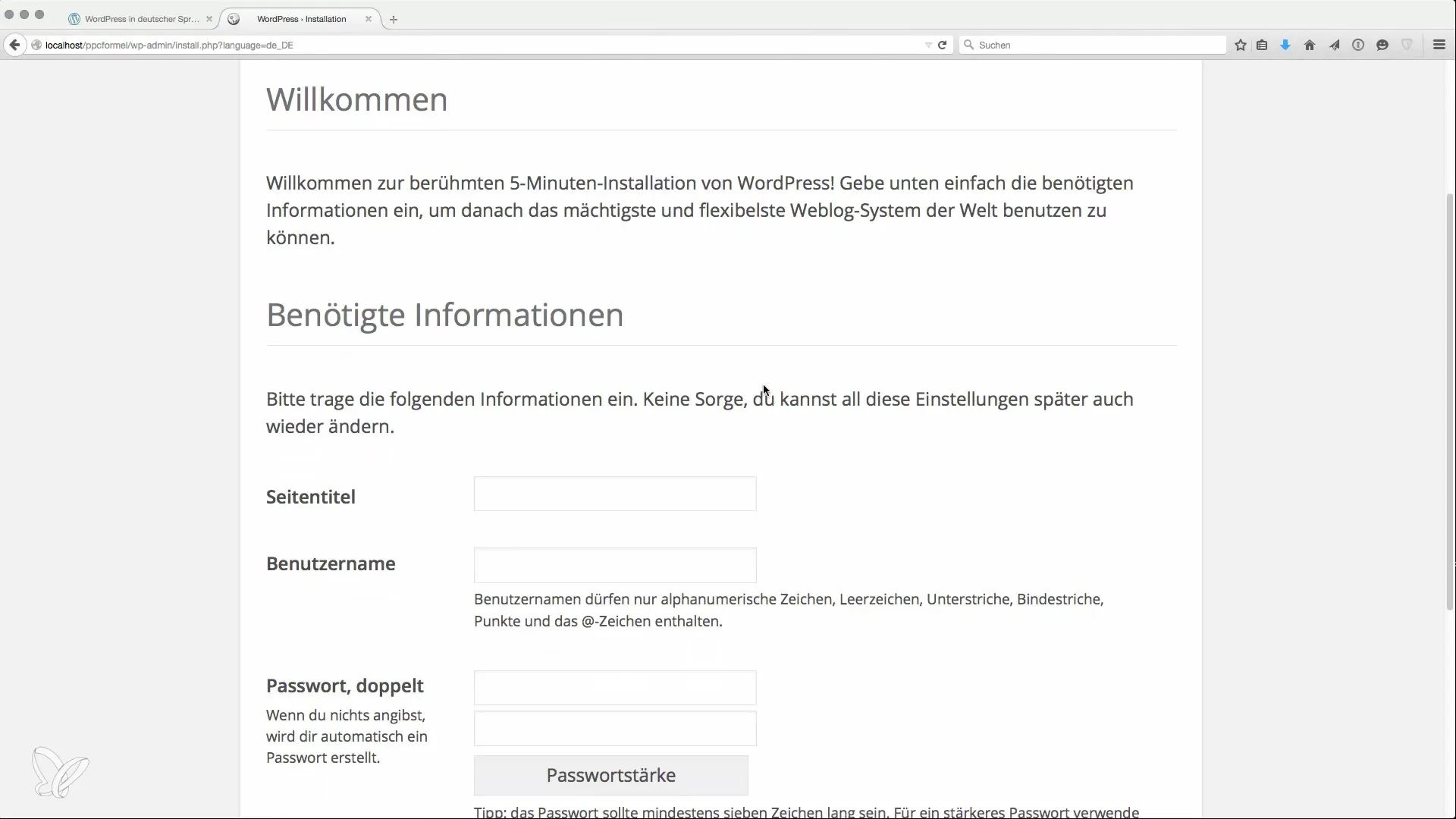
7. Explore Dashboard
After logging in, you will land in the WordPress dashboard. Here you will find all the essential functions to manage and customize your site.
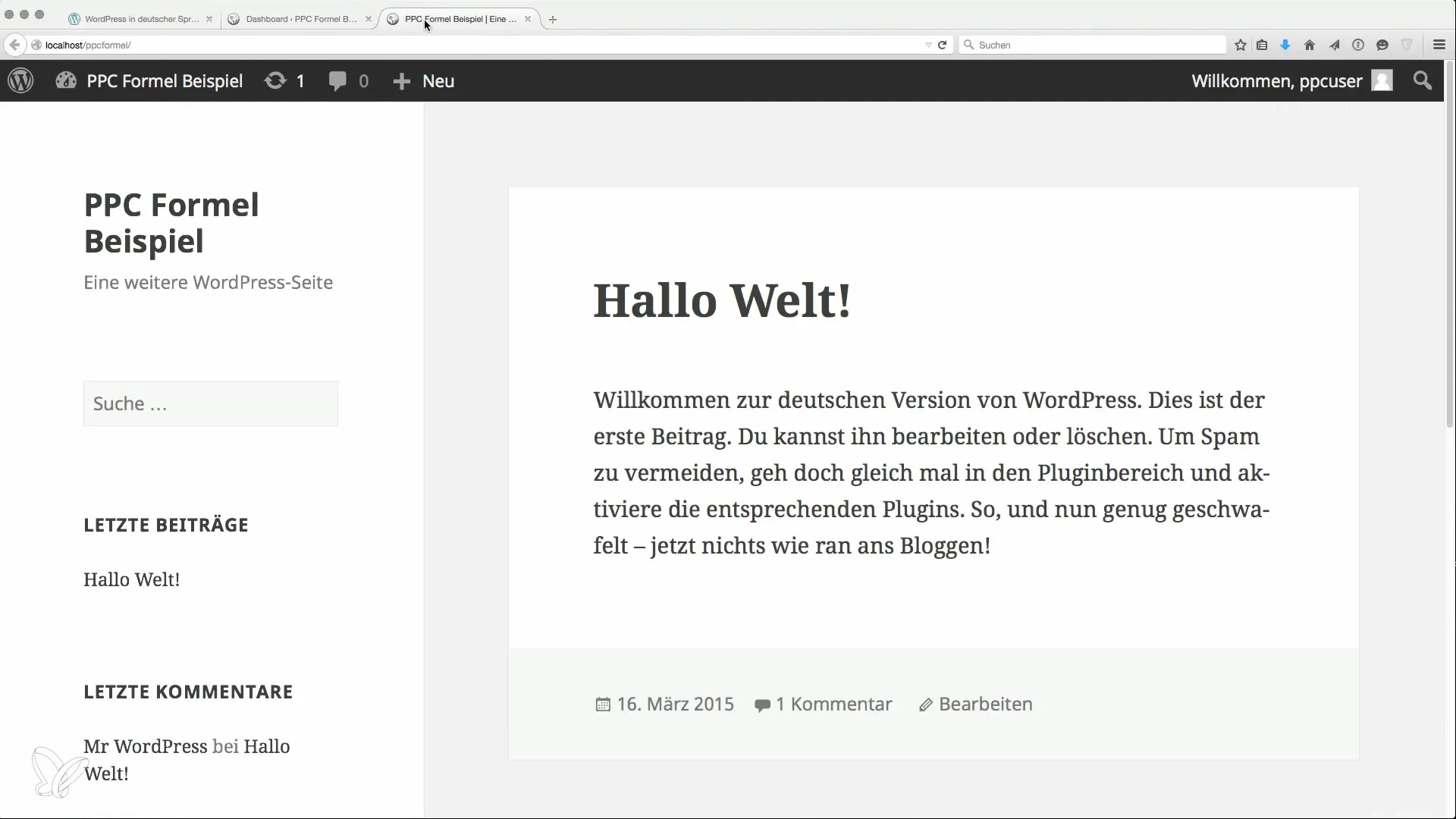
What can you do here? Check if the installation worked by editing and saving the post "Hello World". This shows whether the changes are saved.
8. Install Theme and Plugins
To customize the appearance of your website, select a suitable WordPress theme. Go to "Appearance" > "Themes" and choose an appropriate one.
Plugins that add various functions are also important. For example, you can install an SEO plugin to optimize your site for search engines.
9. First Steps with Your Niche Site
Now you can start creating your content. Remember to regularly post articles and apply various SEO strategies to generate visibility.
The installation of WordPress and the initial configurations are now complete. Use the next steps for further optimization and expansion of your website with the right plugins and themes based on your needs.
Summary
The installation of WordPress is the first crucial step to your niche site. With this guide, you can easily and securely create and customize your website. Be sure to follow the basic steps to get the most out of your WordPress installation.
Frequently Asked Questions
How do I download WordPress?Visit the website wpde.org and download the latest version.
What should I consider regarding the database?Make sure you provide the correct credentials and hostname to establish a connection.
How do I find a suitable theme?Choose a suitable one under "Appearance" > "Themes" in the WordPress dashboard.
Why is the email address important?It is used for notifications and password recovery.
What are the most important plugins for niche sites?Plugins for SEO, security, and performance are particularly important.


