You are at the beginning of your journey to make money with your website and have already selected the right theme for your project. Now it’s time to tackle the technical implementation. In this guide, you will deal with configuring your WordPress theme to ensure that all settings are optimally tailored to your needs. With a clear structure and the right parameters, you can maximize the success of your site.
Key Insights
- Adjust the color scheme of your theme to increase the click-through rate.
- Add a custom logo and a meaningful page description.
- Ensure that your website includes an imprint and is optimally configured for Google Analytics.
Step-by-Step Guide
To successfully set up your WordPress theme, follow these detailed steps:
Step 1: Access the Theme Options
Navigate to the theme options in your WordPress dashboard. You can find this under the “Sentient” section in the administration area. The respective icon is usually highlighted in color, so you can easily recognize it.
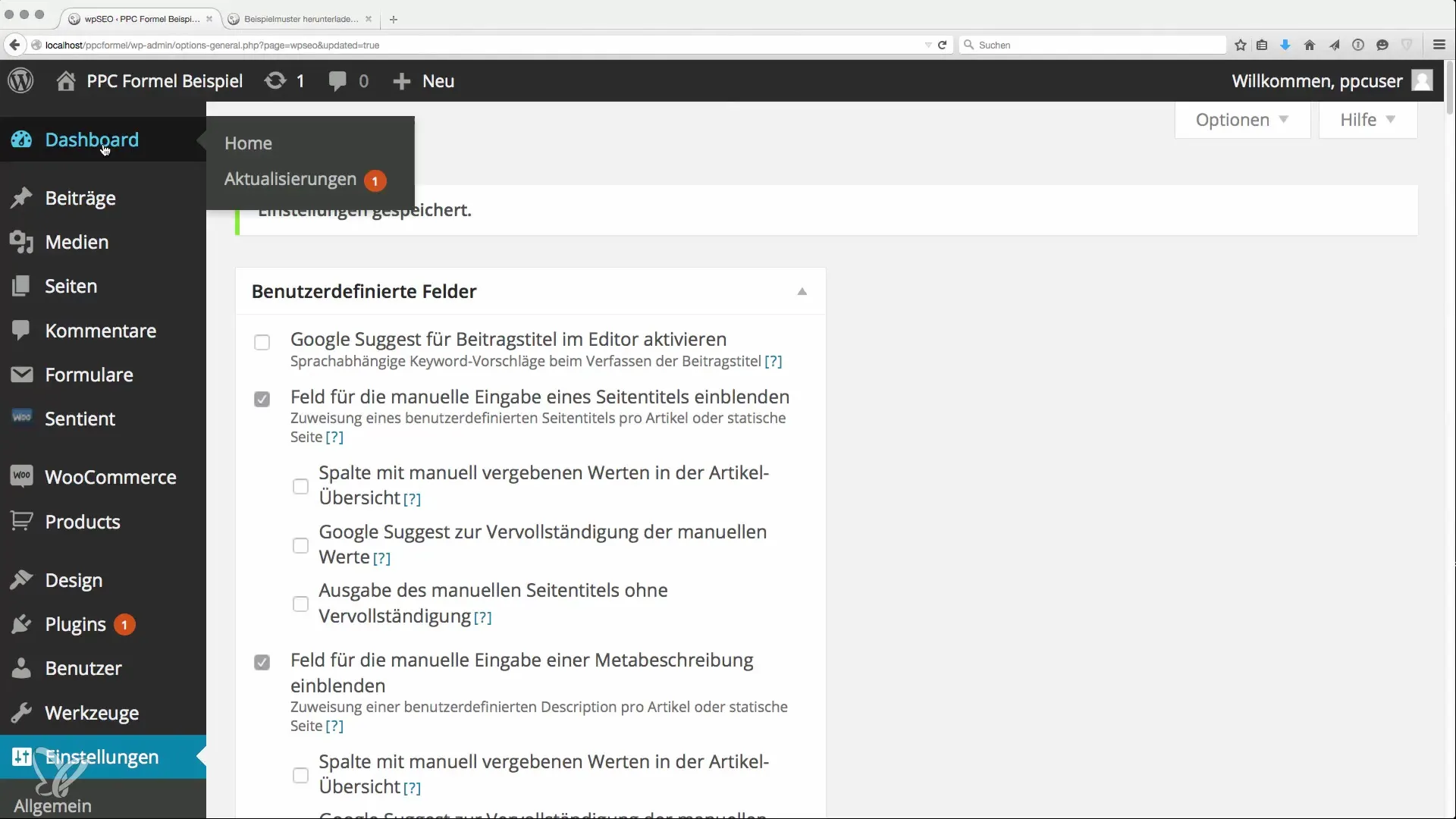
Step 2: Adjust Basic Settings
Once you are in the theme options, you can make the general settings. First, disable all unnecessary notices or advertisements to make the configuration process clearer. Here you will find the backend with the configuration settings.
Step 3: Choose a Color Scheme
An important decision is the selection of the color scheme. Use a striking color like orange for your website, as it has been shown to increase the click-through rate. It stands out from the common black-and-white texts. Choose the appropriate color options to create a visually appealing user interface.
Step 4: Add Logo and Title
To make your site appear professional, add a logo. You can do this by dragging and dropping it into the designated fields. If you don't have a logo, make sure that at least the text title and the page description are activated. These elements help make your site more appealing.
Step 5: Save Page Settings
After you have made all the desired changes, click “Save” and refresh the page to check the updates. You should now see an improved appearance of your site.
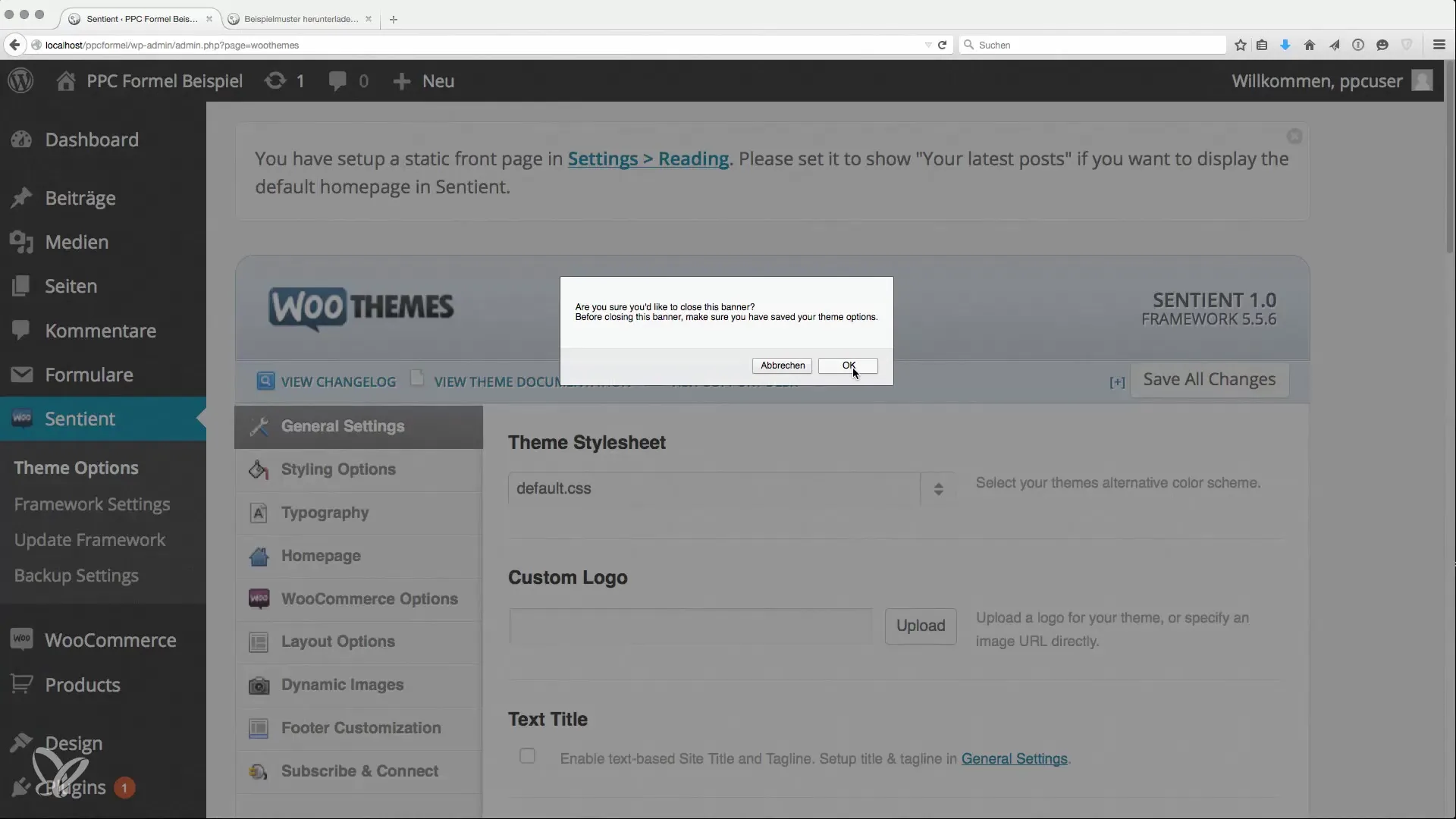
Step 6: Insert Google Analytics
In the theme options, you will find the possibility to add an analytics code. This function is particularly important to analyze the visitor traffic on your website. Make sure to insert the correct tracking code from Google Analytics.
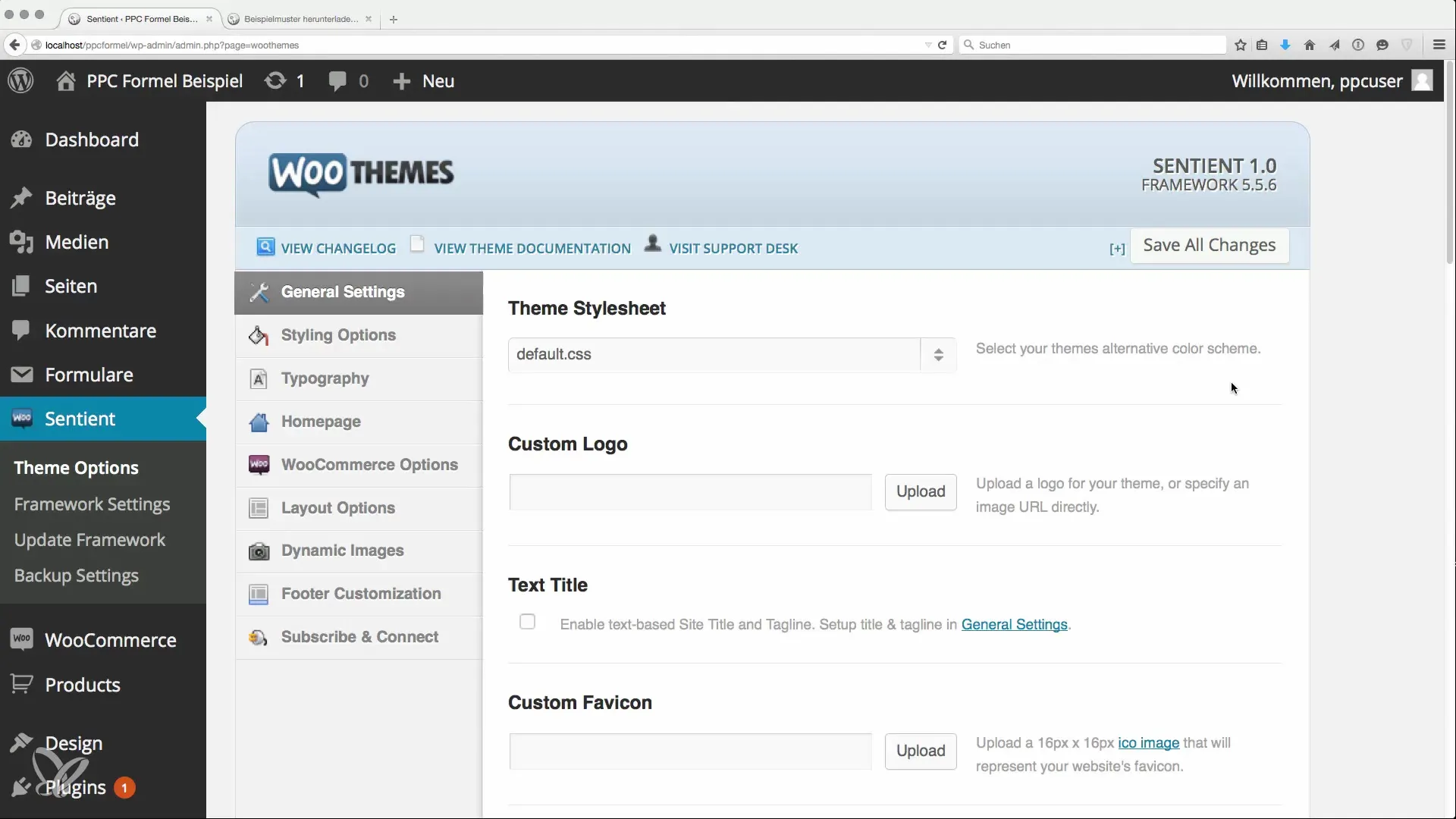
Step 7: Activate Contact Form
If you want to embed a contact form, there are corresponding fields where you can enter your email address. This allows visitors to contact you. You can activate or deactivate this function as desired.
Step 8: Manage Author Box
Consider whether you want to display an author box under your posts. This is often not recommended on niche sites as it can distract from the main content. Disable the author box to keep the focus on your content.
Step 9: Insert Imprint in Footer
An imprint is legally required in Germany. To achieve this, activate the custom footer and insert the imprint link in HTML. Make sure that the link does not give any link power to your website and is marked with “nofollow”.
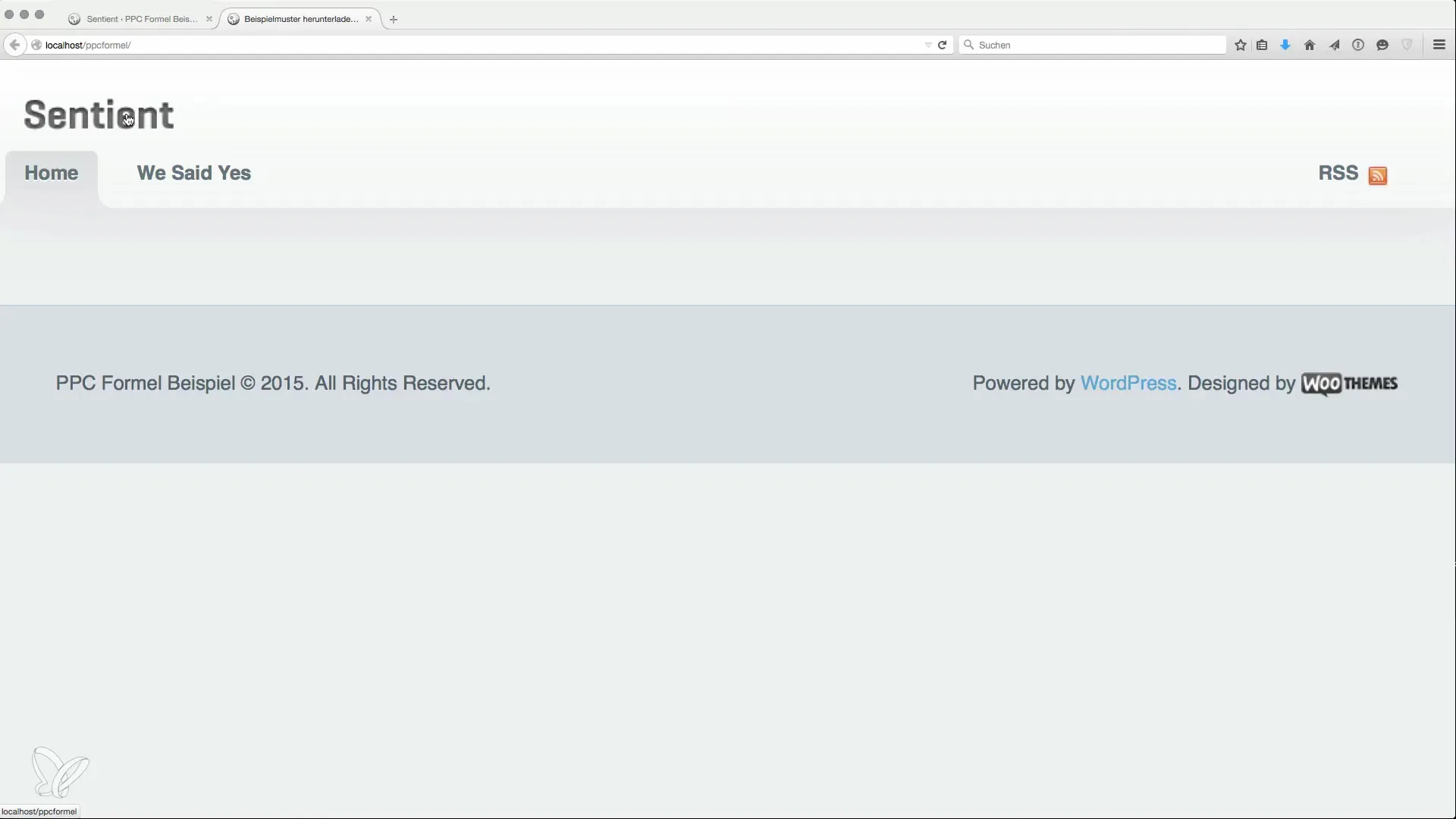
Step 10: Define Page Structure
At the conclusion of your theme settings, it is important to adjust the page structure and widgets. Ensure that navigation is intuitive so visitors can easily navigate through the website. Start by creating additional important pages and organizing the content.
Summary
The correct configuration of your WordPress theme is crucial for the success of your website. By making the basic settings and adding personalized features, you increase user-friendliness and the chances of financial success.
Frequently Asked Questions
How do you add a logo?You can add the logo by dragging and dropping it into the theme options.
Why is an imprint important?An imprint is legally required in Germany and protects you from legal consequences.
How do you integrate Google Analytics?Insert the tracking code into the designated field in the theme options.
What is the author box?The author box displays information about the author of the post but can often be irrelevant on niche sites.
How can you customize the footer?Activate the custom footer and insert the imprint link in HTML.


