Frequency separation is a proven method in image editing that offers significant advantages, especially in photo retouching. This technique allows you to edit colors and details independently, giving you greater control over the image processing. In this guide, you will learn how to effectively apply frequency separation and significantly improve your image editing.
Key Insights
- Frequency separation allows for the separate editing of color information and detail information.
- The color and detail layers are created in Photoshop on two different layers.
- By adjusting the contrasts and applying a high-pass filter, you achieve an optimal detail level.
- This method allows you to precisely retouch imperfections or distracting areas without affecting the color values.
Step-by-Step Guide
Start by opening your image in Photoshop and ensure you are working on the top layer. Here’s how to perform frequency separation.
1. Create the Layers for Frequency Separation
To apply frequency separation, you first need to split the copy of the image into two parts: the color and detail layers. Press Alt+Command+Shift+E (Mac) or Ctrl+Alt+Shift+E (Windows) to create a new layer that will consolidate all visible layers. Repeat this step so that you have two new layers. Group these two layers and name them “FS” for frequency separation.
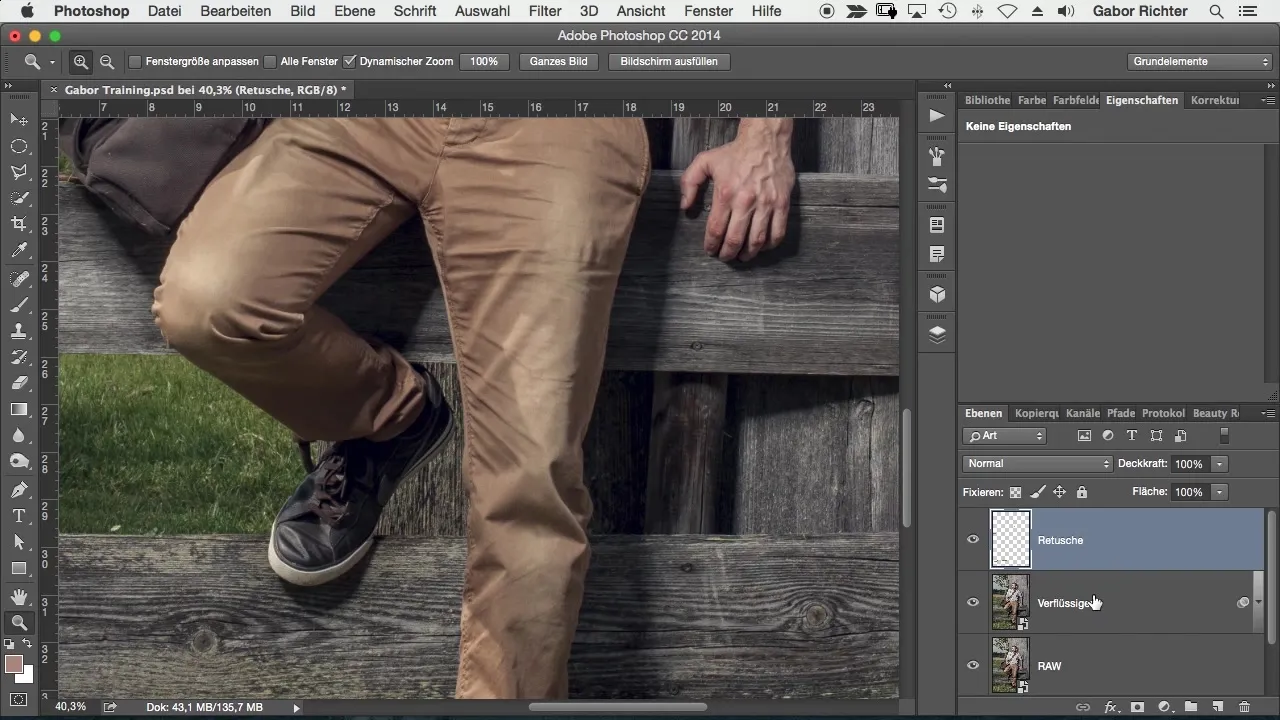
2. Rename and Disable the Top Layer
The bottom layer will be the color or tone layer, while the top layer will consist only of the detail information later on. Disable the top layer so you can focus solely on the color information.
3. Apply Blur Filter to the Color Layer
Go to the bottom layer and apply the Gaussian Blur. Choose Filter > Blur Filter > Gaussian Blur and set the radius to about 10 to 12 to remove details and make only the color information visible. This helps you isolate the color values.
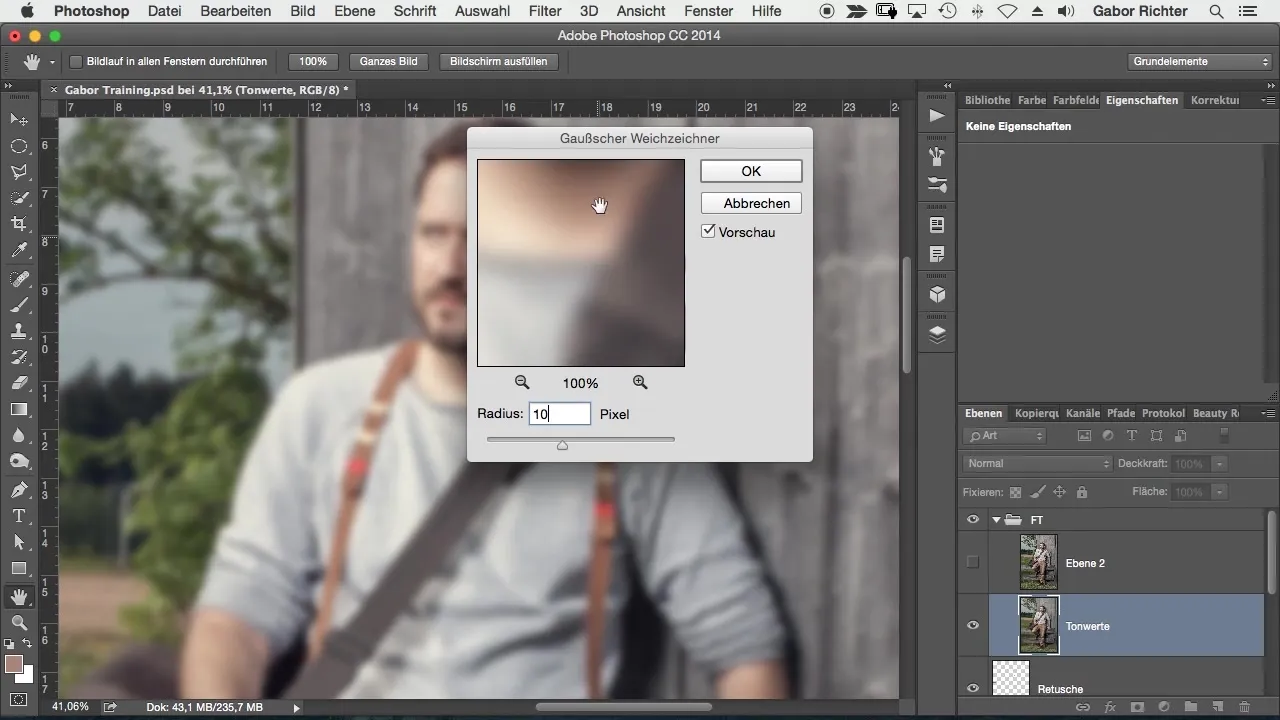
4. Adjust Brightness and Contrast
Now activate the top detail layer and adjust the brightness and contrast by going to Image > Adjustments > Brightness/Contrast. Set the contrast to -50. This step is crucial for the frequency separation process, as these adjustments need to be applied directly to the pixels.
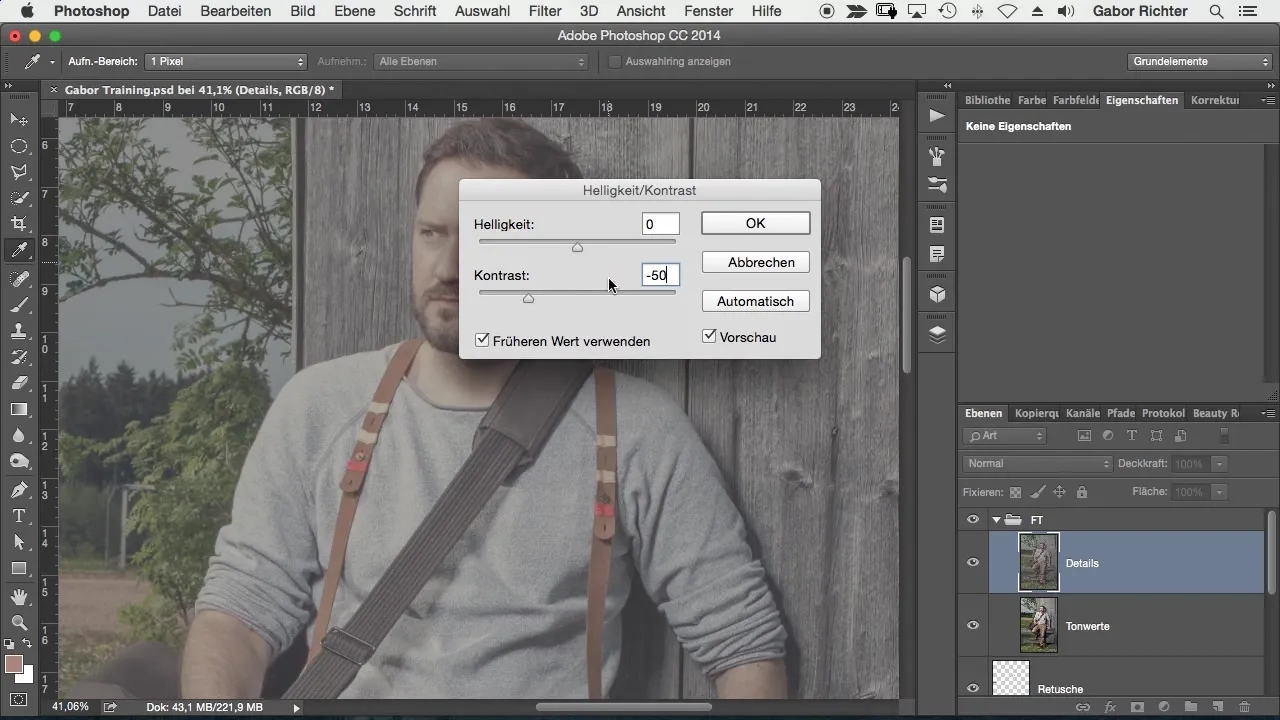
5. Apply High Pass Filter to the Detail Layer
Now you need to apply the high pass filter to the detail layer. Choose Filter > Other Filters > High Pass and set the radius to the same value as for the color layer, about 10. This ensures that the details are well highlighted.
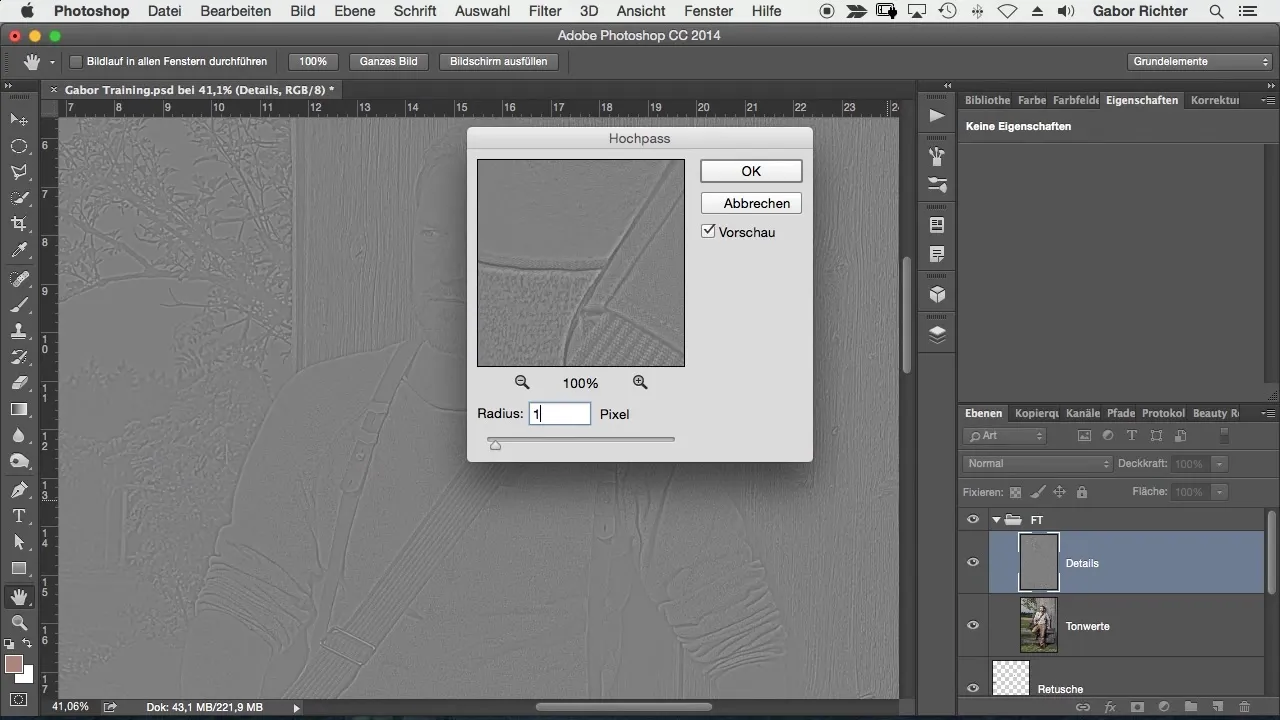
6. Change Blending Mode
Change the blending mode of the detail layer from “Normal” to “Linear Light”. This ensures that the lighter and darker details are displayed correctly, which is essential for the correct application of frequency separation.
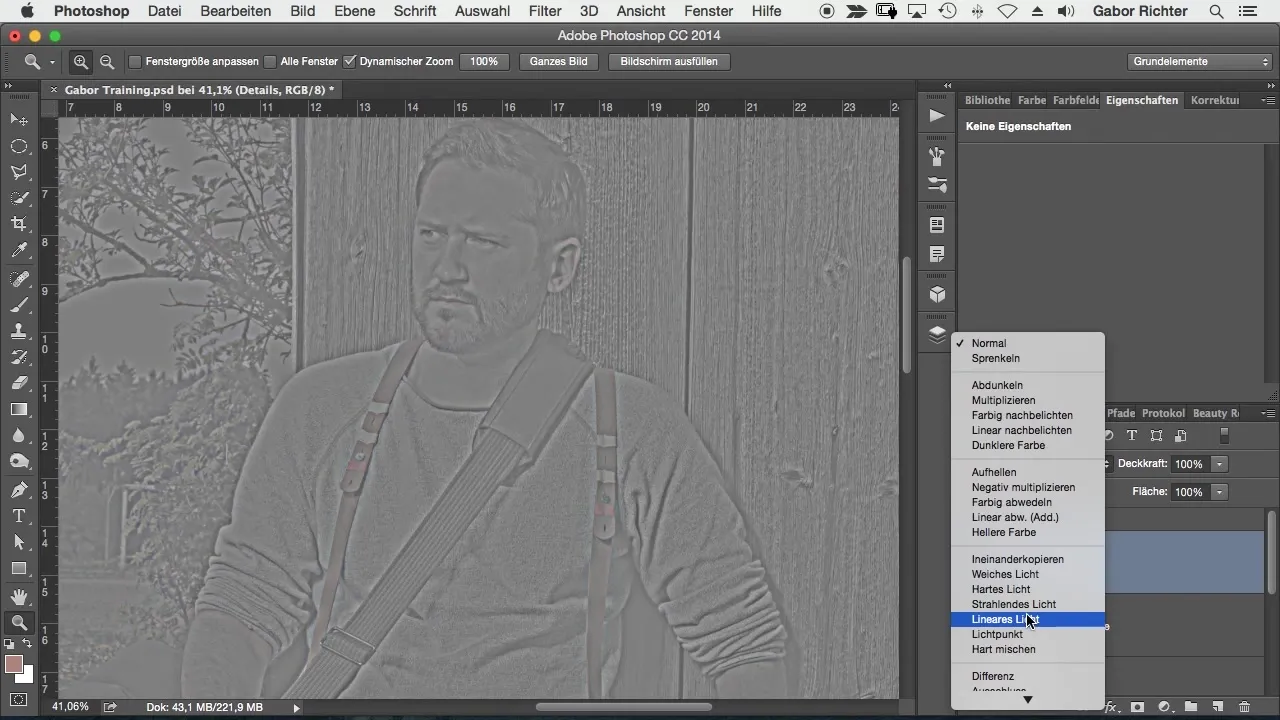
7. Retouch Details Selectively
Now you can retouch only the details. Activate the detail layer and select the Clone Stamp tool. Set the opacity to 100% and make sure the current layer is selected. Now you can reduce distracting details like wrinkles without affecting the colors.
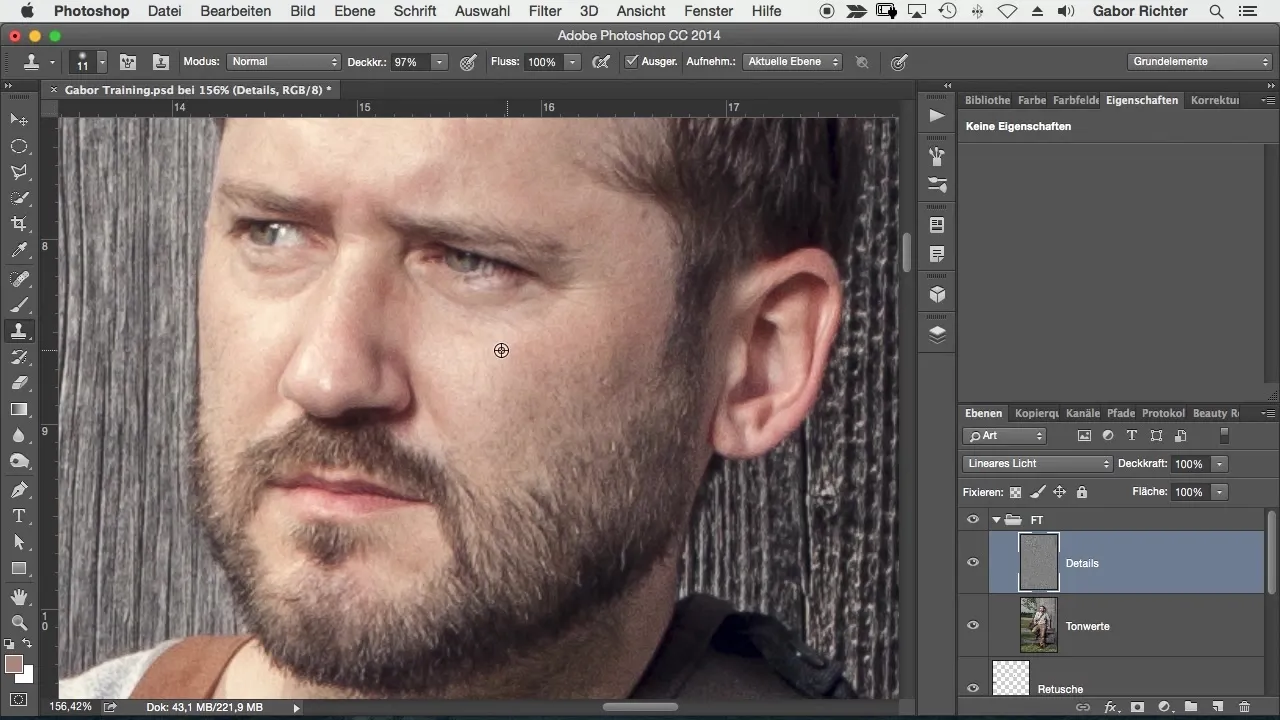
8. Perform Color Corrections
To correct areas that have color problems, create a new empty layer between the color and detail layers. Paint with a brush and select the color directly from the image. This allows you to adjust only the color values without altering the details, enabling precise control.
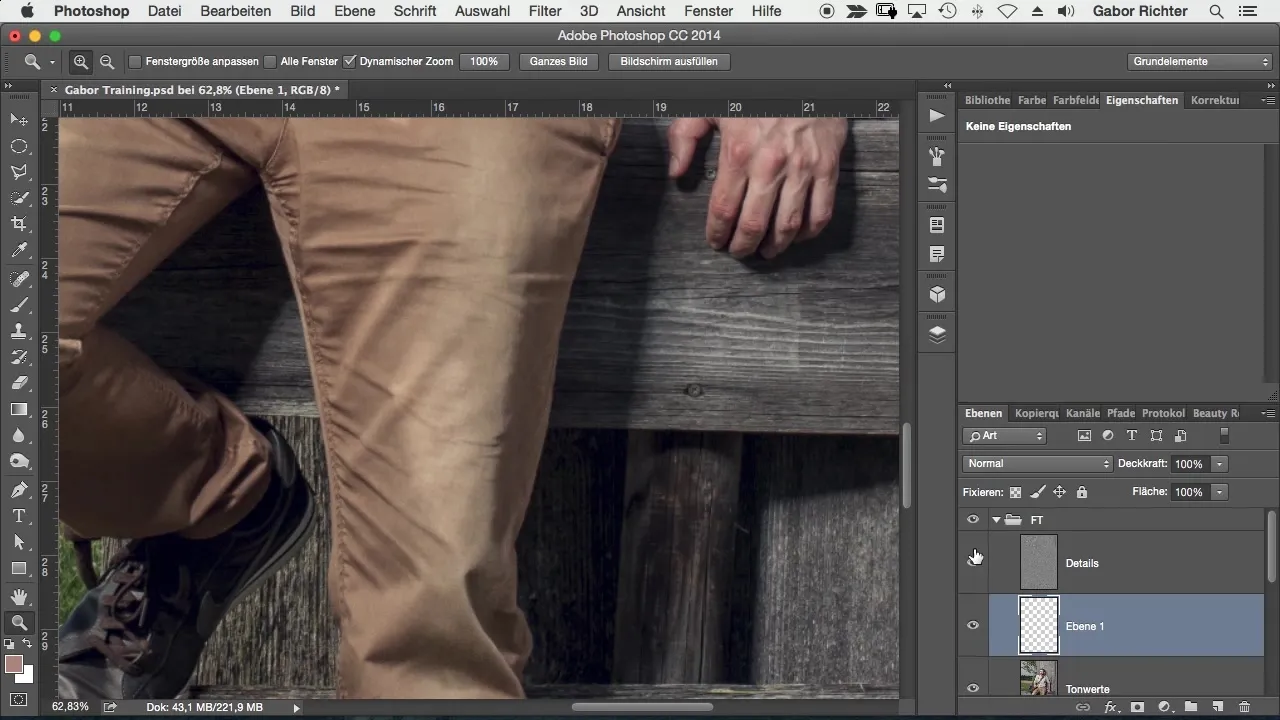
9. Final Adjustments and Retouching
After making the desired changes, you can merge the groups and complete the frequency separation. Check the image to ensure everything looks harmonious. This method allows for quick and effective retouching with enormous flexibility.
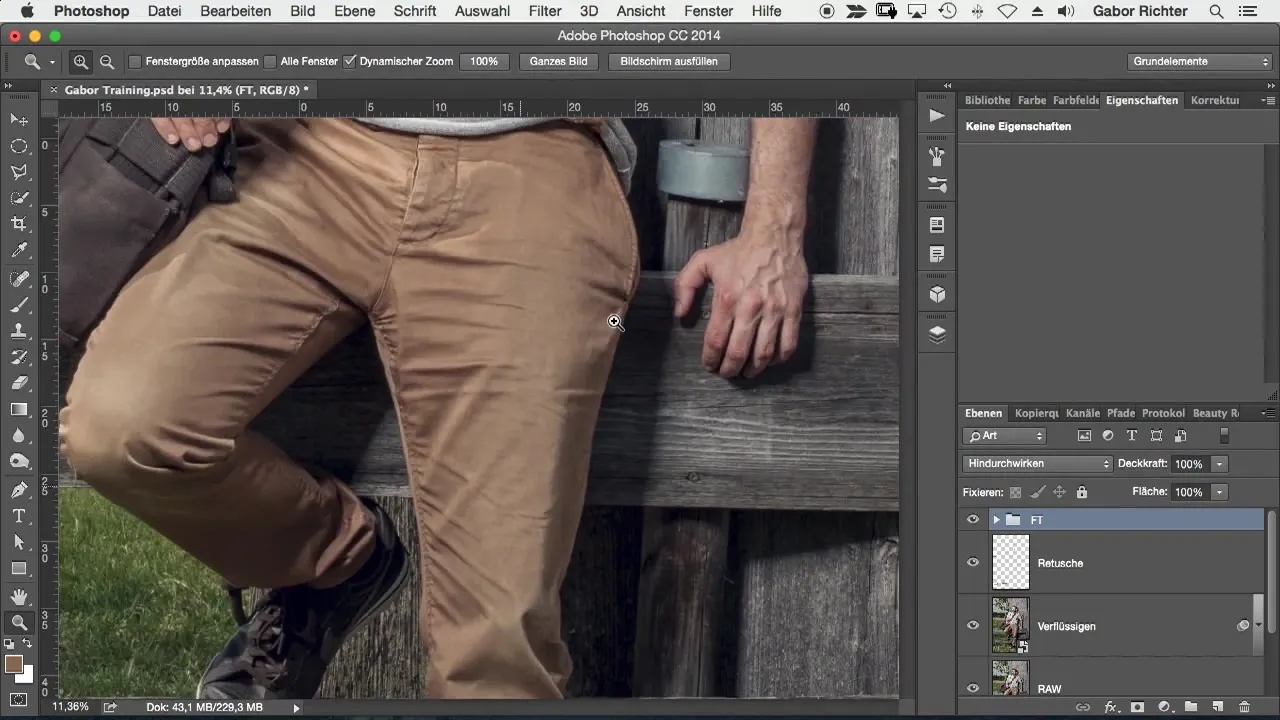
Summary – Frequency Separation Made Easy in Photoshop
Frequency separation gives you the opportunity to edit your images precisely and effectively. With this technique, you can edit colors and details independently, significantly improving your retouches. You have learned how to create the two layers and apply the necessary filters - now you can implement your knowledge in practice.
Frequently Asked Questions
How does frequency separation work exactly?Frequency separation splits an image into two layers: one for colors and one for details, allowing for separate editing.
When should I apply frequency separation?This technique is especially useful for retouching portraits or images where both color and detail adjustments are needed.
Is frequency separation complicated to learn?With some practice, frequency separation is an accessible method that you can master quickly to improve your image editing.
What software do I need for frequency separation?For frequency separation, you should use Adobe Photoshop or a comparable user-friendly editing program.
Does frequency separation affect image quality?No, when applied correctly, it improves image quality without degrading it.


