You are planning to create your own podcast, but you are still missing the right design for your portfolio or website? And have you heard of Canva? Canva is a user-friendly platform that allows you to create creative designs for a variety of projects. In this guide, I will give you a comprehensive tour of Canva's features that you can use to fully unleash your creative potential. Let's get started!
Main Insights
- Canva offers a variety of templates for all types of designs, from logos to posters and social media graphics.
- You can collaborate with others by inviting them to your project.
- With a premium membership, you gain access to additional features and paid designs that can give your projects a professional touch.
Step-by-Step Guide
1. Sign Up and First Impression
You have created your account at Canva and are ready for the first tour. After confirming your email address, you will land on the homepage. Here, you can immediately create a new design or choose from existing templates. It's a good idea to invite friends or colleagues to collaborate on projects together. This way, you can design your creations as a team.
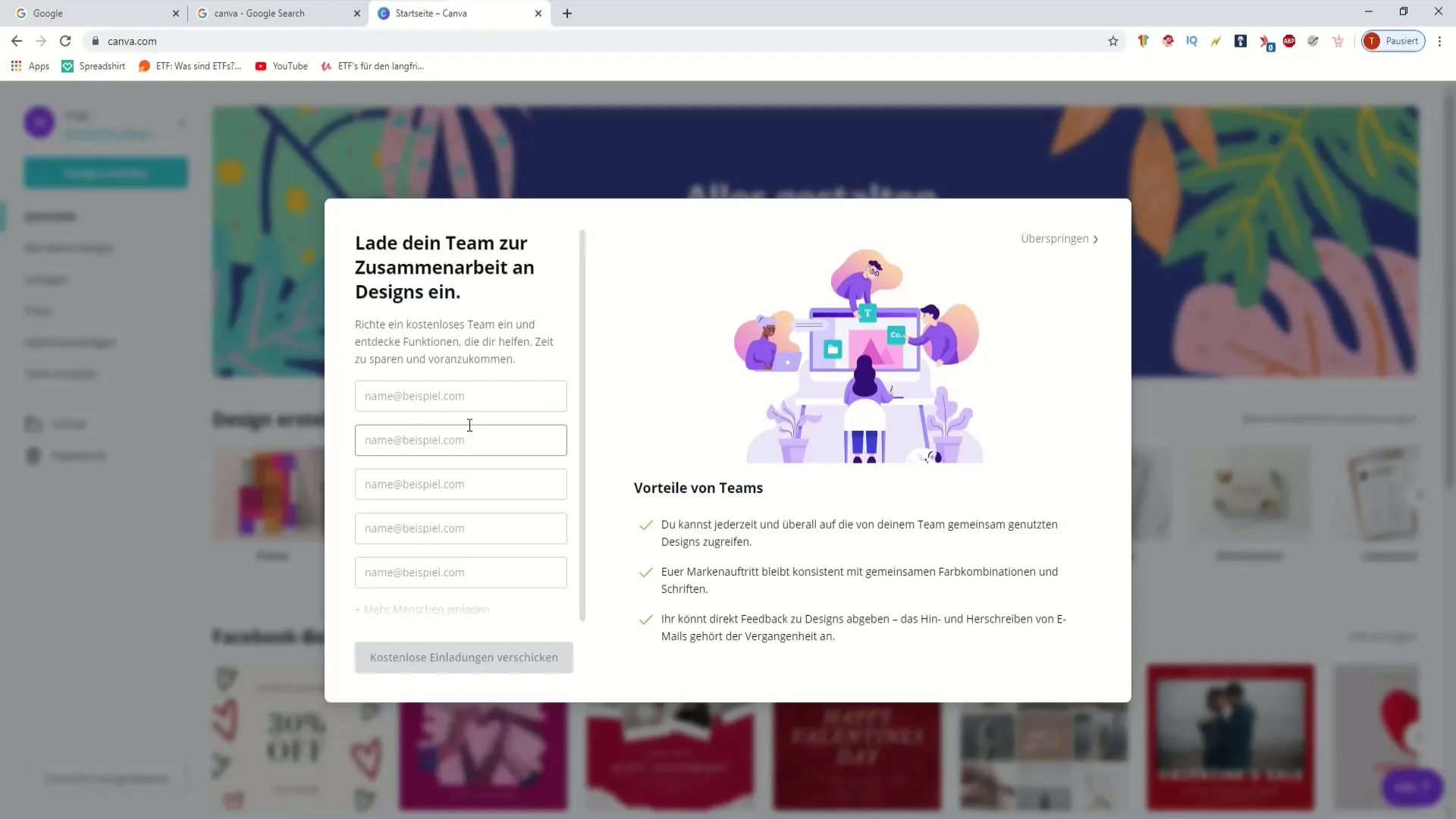
2. Exploring the Homepage
On the homepage, you will see different options available to you. Under the "Templates" tab, you will find an incredible selection of ready-made designs – from resumes to invoices to business cards. Copy & Paste is a thing of the past, as Canva gives you the creativity to create designs that truly reflect your personal handwriting.
3. Using Images and Elements
Do you want to use images for your project? Click on the "Photos" tab. There you will see both commercial and free images. Premium content is paid, but it can save you a lot of time. When working with such images, keep in mind that they are only fully usable with a premium account. You can also filter images by specific themes or occasions – very useful when you are seeking inspiration.
4. Setting Your Brand Colors
To ensure a consistent brand appearance, it is important to set your brand colors. Go to the "Brand Kit" menu, where you can enter your specific colors. These colors will then be available to you at any time so that you can quickly use them in all your designs.
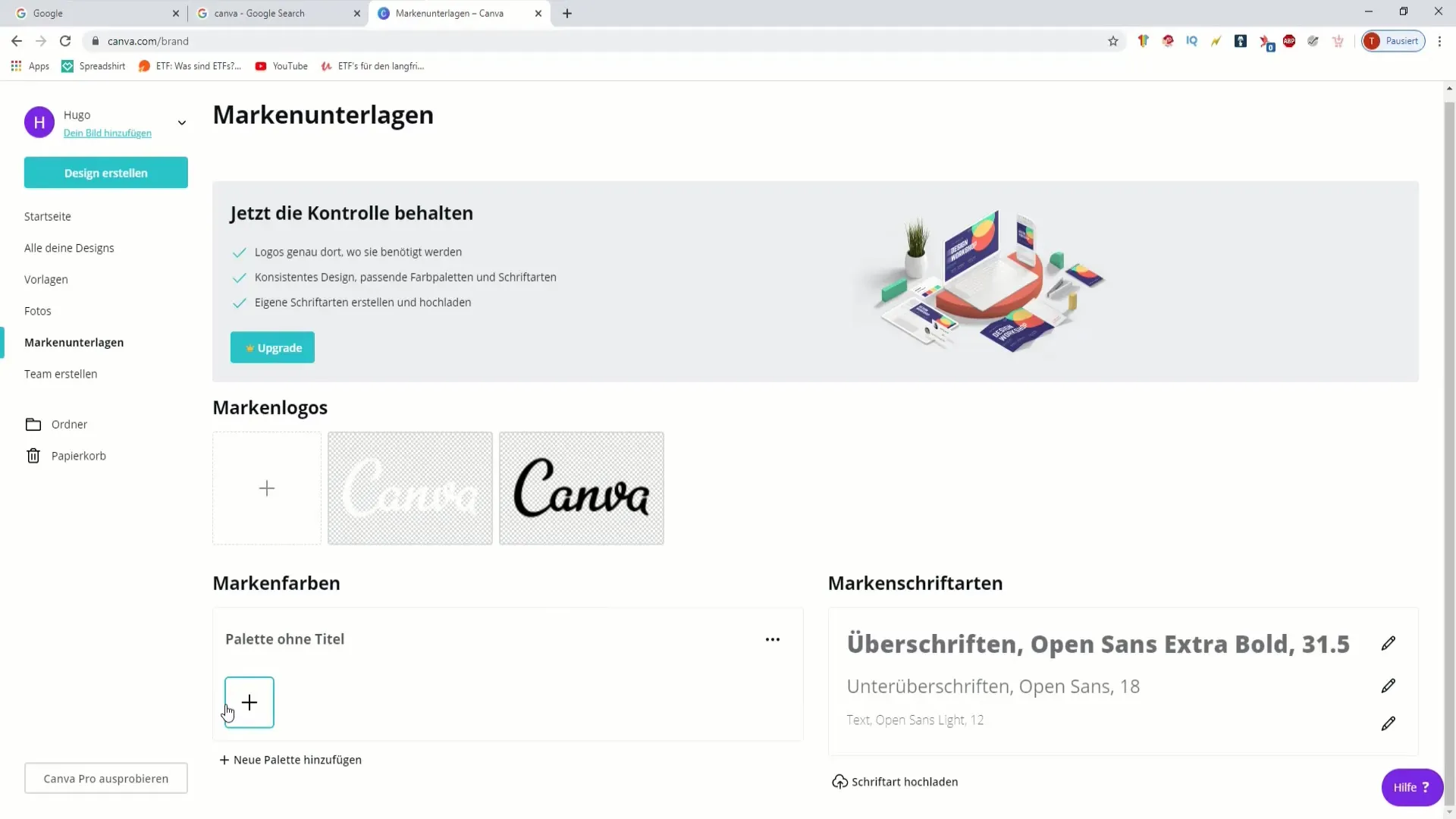
5. Choosing Fonts and Layouts
An important design decision involves the fonts. You can use Canva's standard fonts or, if you have a premium account, upload your own font files. Make sure to choose a font that matches your theme or emphasizes your personal style. In the menu, you can immediately access your selected font and use it for headings or text.
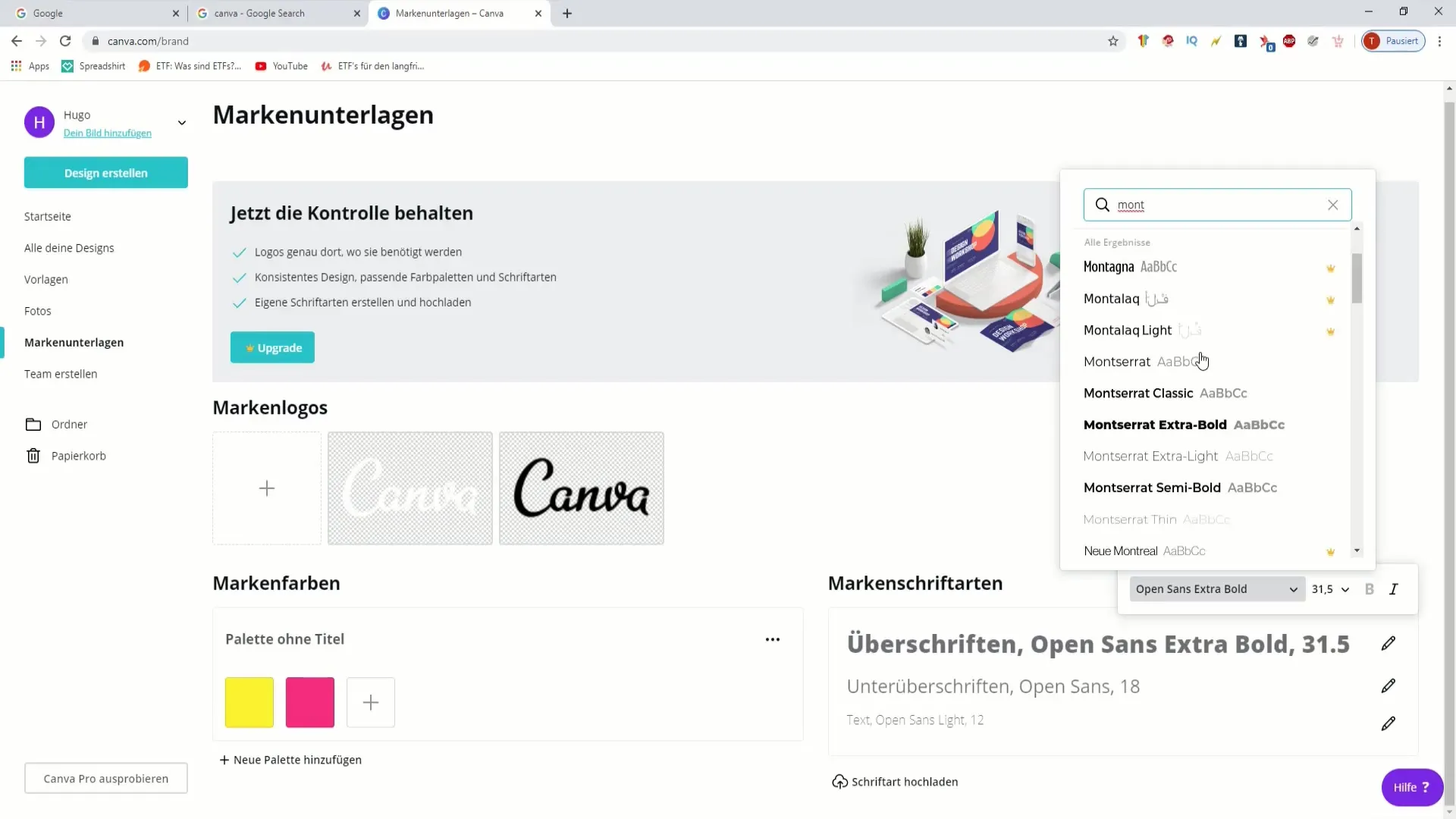
6. Team Collaboration
If you want to design a project with multiple people, you can easily invite team members. This is done through the "Create Team" function. Here, you can allow others access to your design while collecting feedback, without needing separate communication channels.
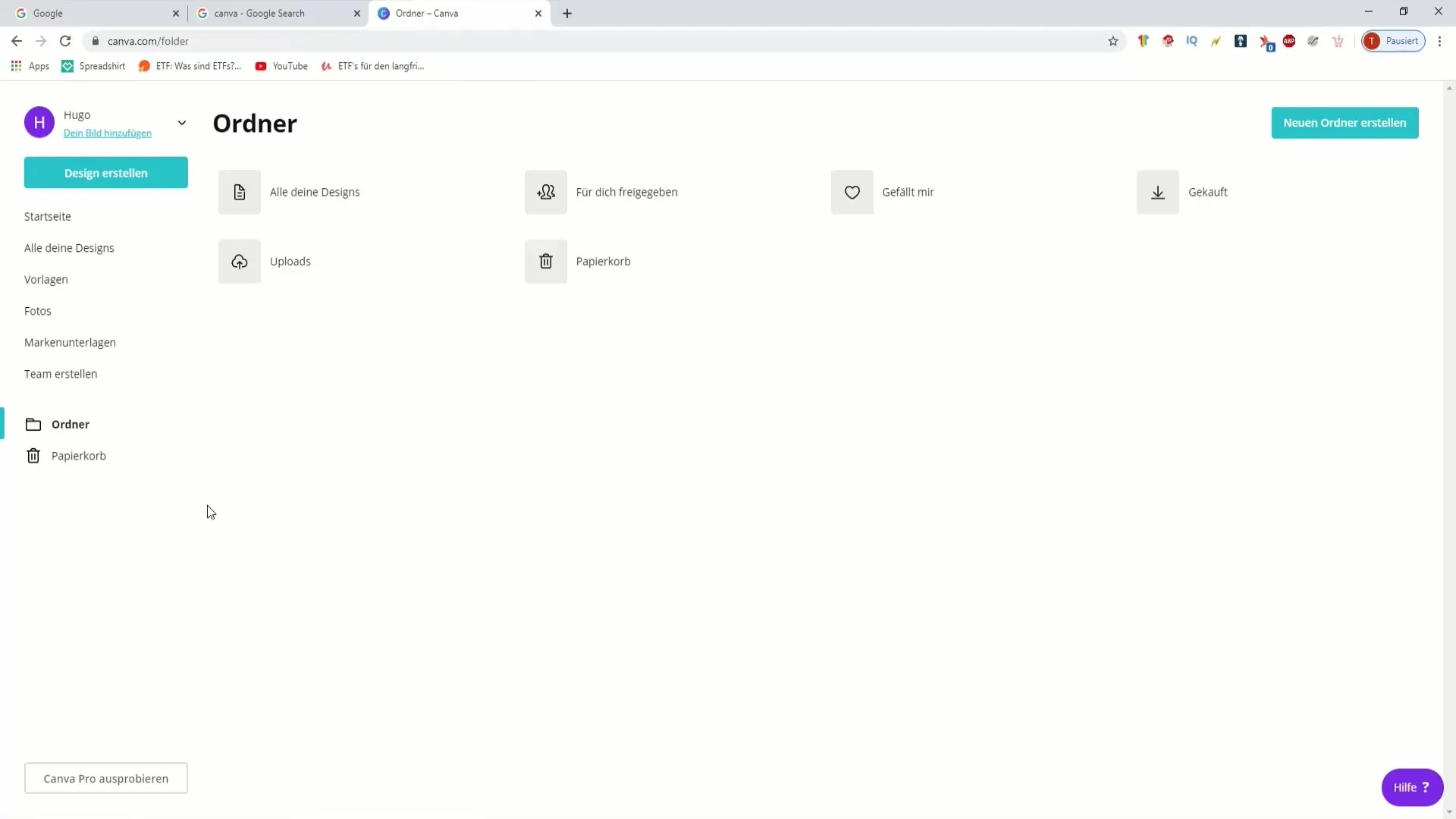
7. Downloading and Sharing Designs
Once you are satisfied with your design, there are various options to save or download it. Canva supports a variety of file formats, allowing you to use the results for both digital and print media. Make sure to name your design well so you can find it quickly in the future.
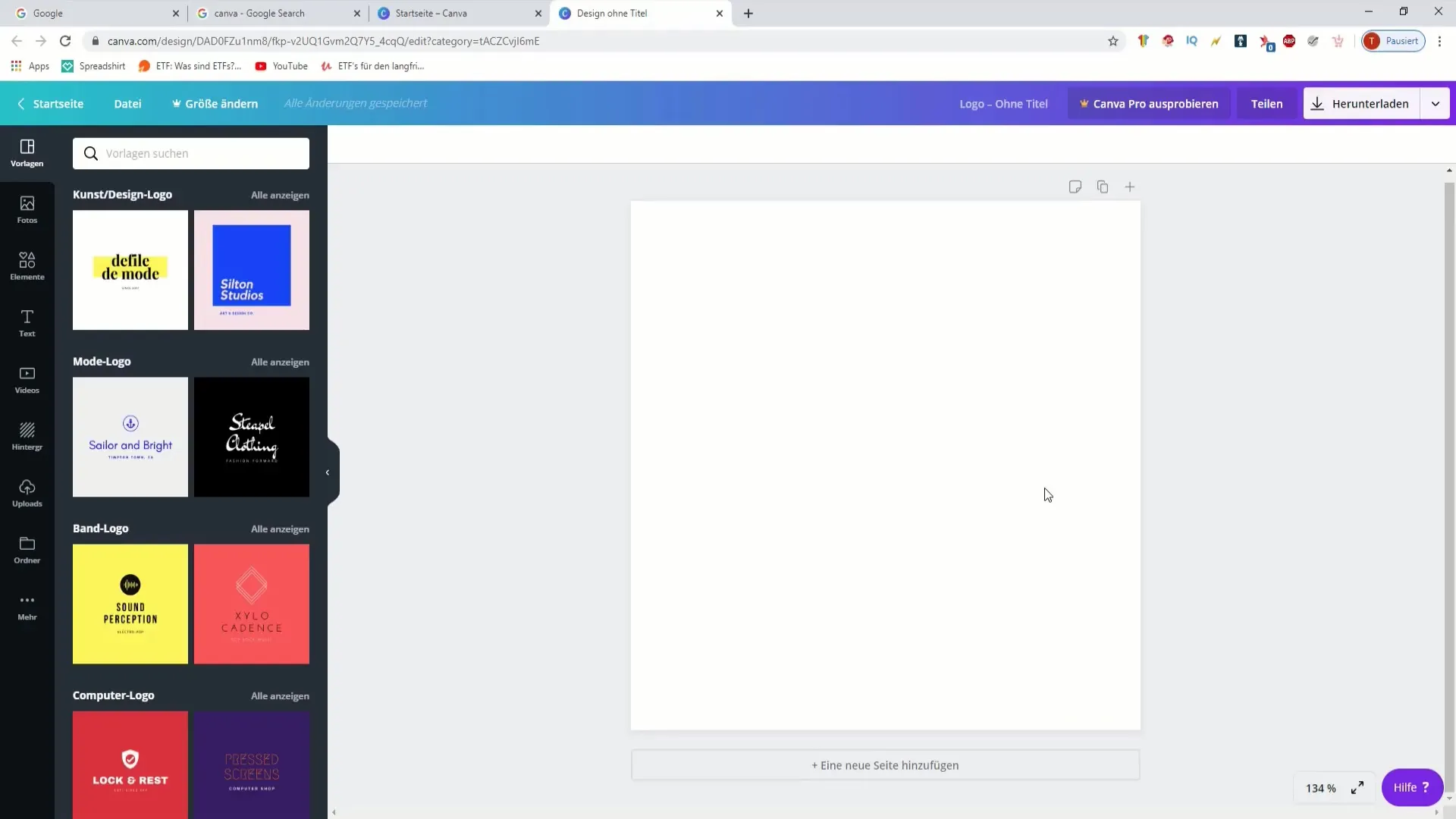
8. Additional Features and Creative Possibilities
You can utilize many more great features in Canva – from animated graphics for Instagram to specialized documents for business applications. Whether you need a newsletter, an invitation, or even a social media post, the selection is enormous. Use custom dimensions for your designs to meet specific requirements, and be creative – you will be amazed at what you can create!
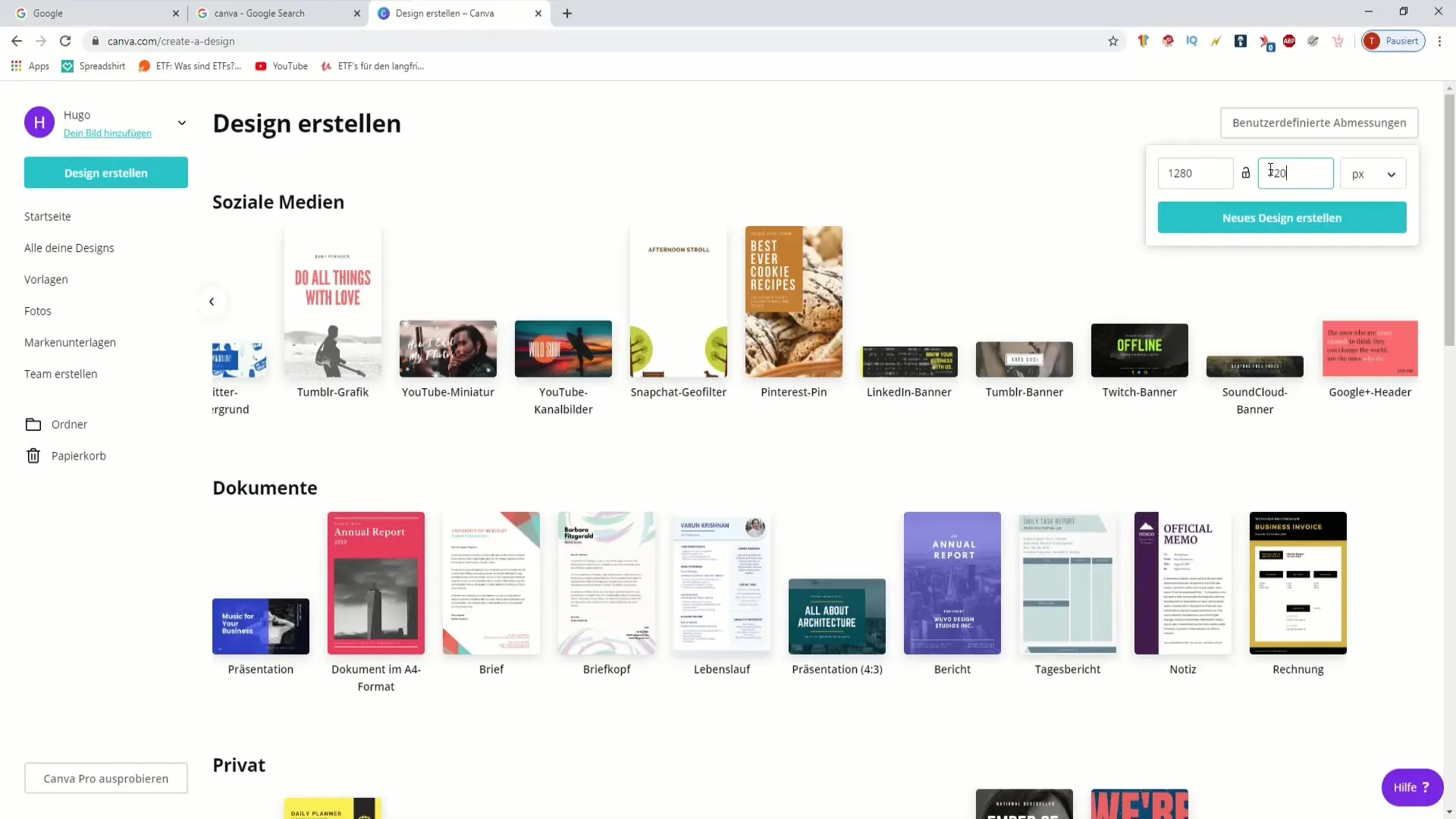
Summary – Designing Your Own Podcast with Canva
To creatively design your podcast or other projects, Canva offers a user-friendly platform. The diverse templates, the ability to collaborate in a team, and customize brand identities help you create professional designs.
Frequently Asked Questions
How can I create a team in Canva?You can invite team members by using the "Create Team" tab.
How much does a premium account cost at Canva?Pricing varies based on subscription; check the Canva website for current prices.
Can I use my own fonts in Canva?Yes, with a premium account, you can upload and use your own fonts.
Where can I find social media templates?Click on the "Social Media" tab on the homepage to see a variety of templates for that.
Are all images in Canva free?No, there are both free and premium images that are paid.


