Whether you're recording a podcast, editing music, or simply experimenting with audio, choosing the right software is crucial. Audacity is one of the most well-known and widely used open-source software solutions for audio editing. In this text guide, you will get a comprehensive overview of Audacity's features and learn how to effectively use the software to start your own audio projects.
Key Takeaways
- Audacity is versatile software for audio recording and editing.
- The user interface may be confusing at first, but it offers many valuable features.
- Efficient use of the toolbar can significantly improve your workflow.
- Selecting and editing audio are central functions that you should master.
Step-by-Step Guide
1. Open Audacity and Familiarize Yourself with the User Interface
When you open Audacity, you will be immediately faced with the user interface. This may seem a bit overwhelming at first glance, but don't worry—there are many helpful features you can use. You will find the main tools in the top taskbar, where you can easily navigate.
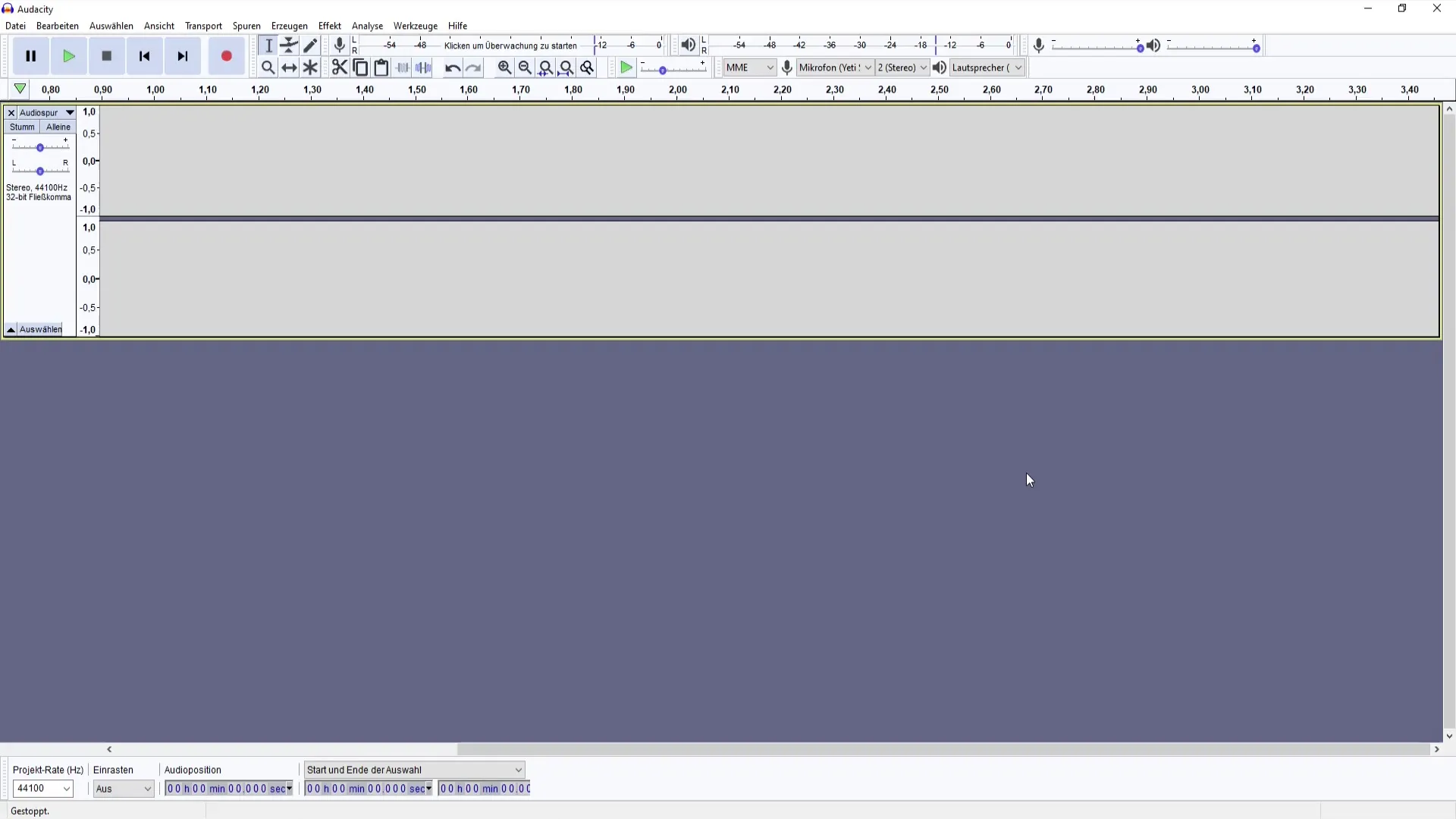
2. Start Audio Recording
To start the recording, move the cursor to the point where you want to start the recording. The recording symbol that you can press will help you start the process easily. A simple way to pause the recording is by using the spacebar.
3. Utilize the Zoom Functions
Zooming in Audacity can help you better edit the details of your recording. You can zoom directly with the mouse or use the zoom button (F4). This is especially useful when you want to make precise edits.
4. Edit Beginning and End of Recordings
You can jump to the beginning or end of a recording to make quick changes. This makes editing long recording tracks much easier. Remember that you can select parts of the audio track with the selection tool (F1).
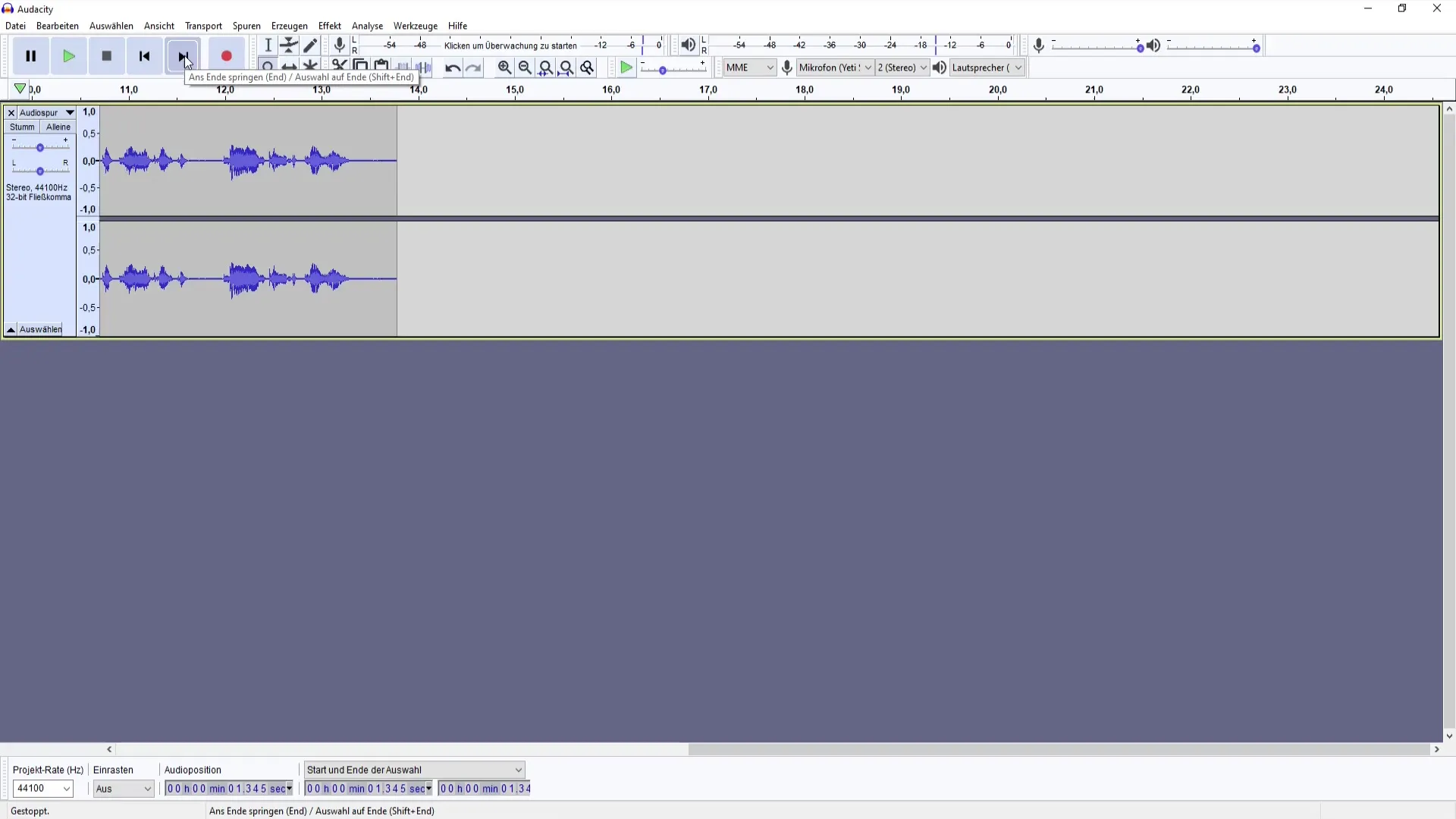
5. Edit and Delete Audio Tracks
Don't like a part of your recording anymore? You can delete unwanted parts with a simple selection and the delete key. Undoing actions (Ctrl + Z) is also a useful function for smooth editing.
6. Use the Envelope Tool
With the envelope tool, you can adjust the volume of your audio track. This function is very helpful for making different parts of the recording louder or quieter. Admittedly, not everyone uses this function often, as it can be a bit tricky at times.

7. Cutting Tool and Copy/Paste
The cutting tool allows you to select and cut parts of your audio track. You can also copy audio (Ctrl + C) and paste it (Ctrl + V) to a new location. This is especially useful when you want to rearrange multiple parts of a recording.
8. Select Audio Sources
You can select your audio source on the top bar. If you have a microphone connected, make sure it's selected correctly. The same goes for the output devices, which help you control the sound.
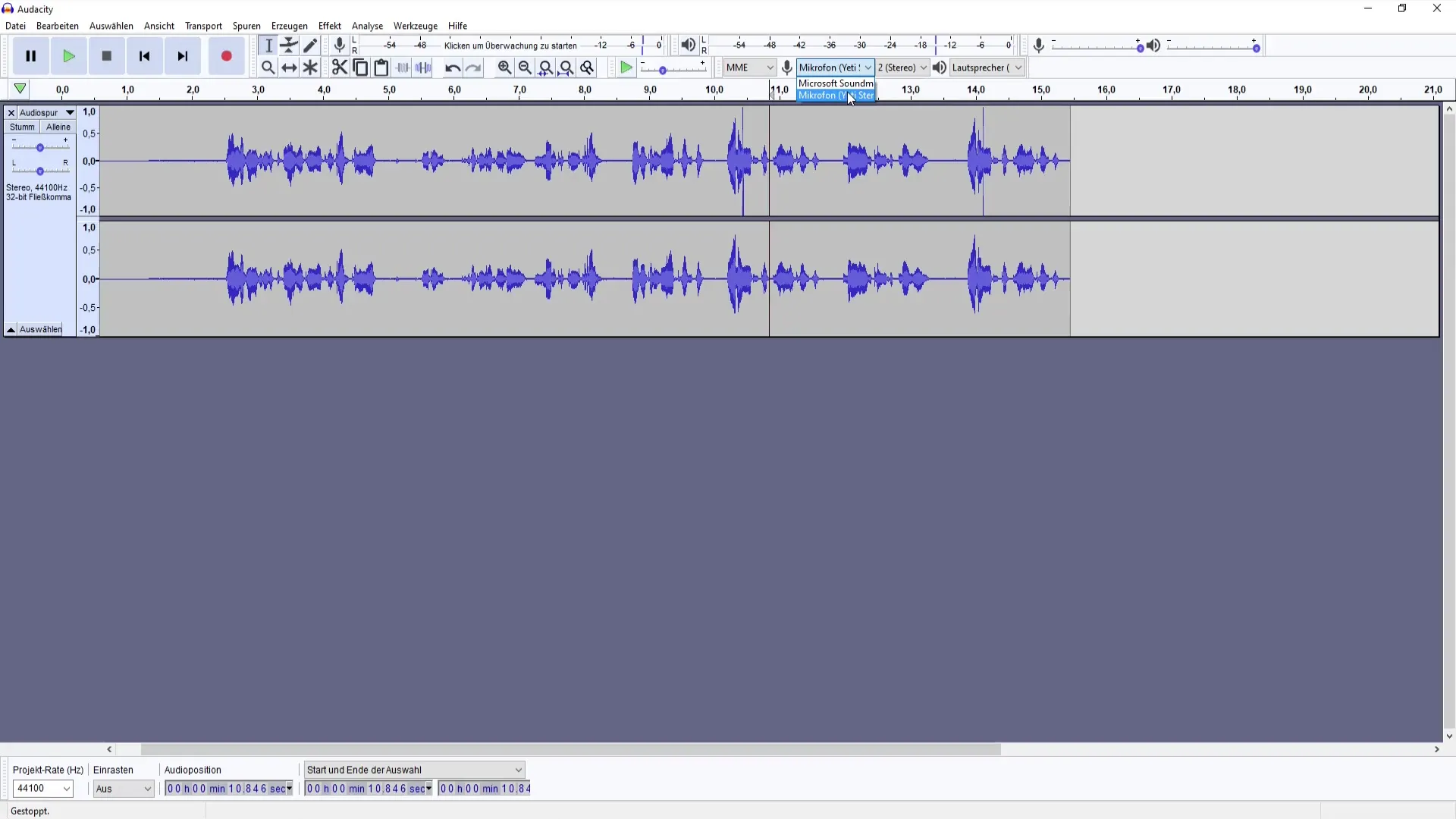
9. Adjust Volume Functions
You can also determine the strength of your recording. Whether you max everything out or find a balance between loud and soft depends on your project. Make sure to keep an eye on the volume while recording.
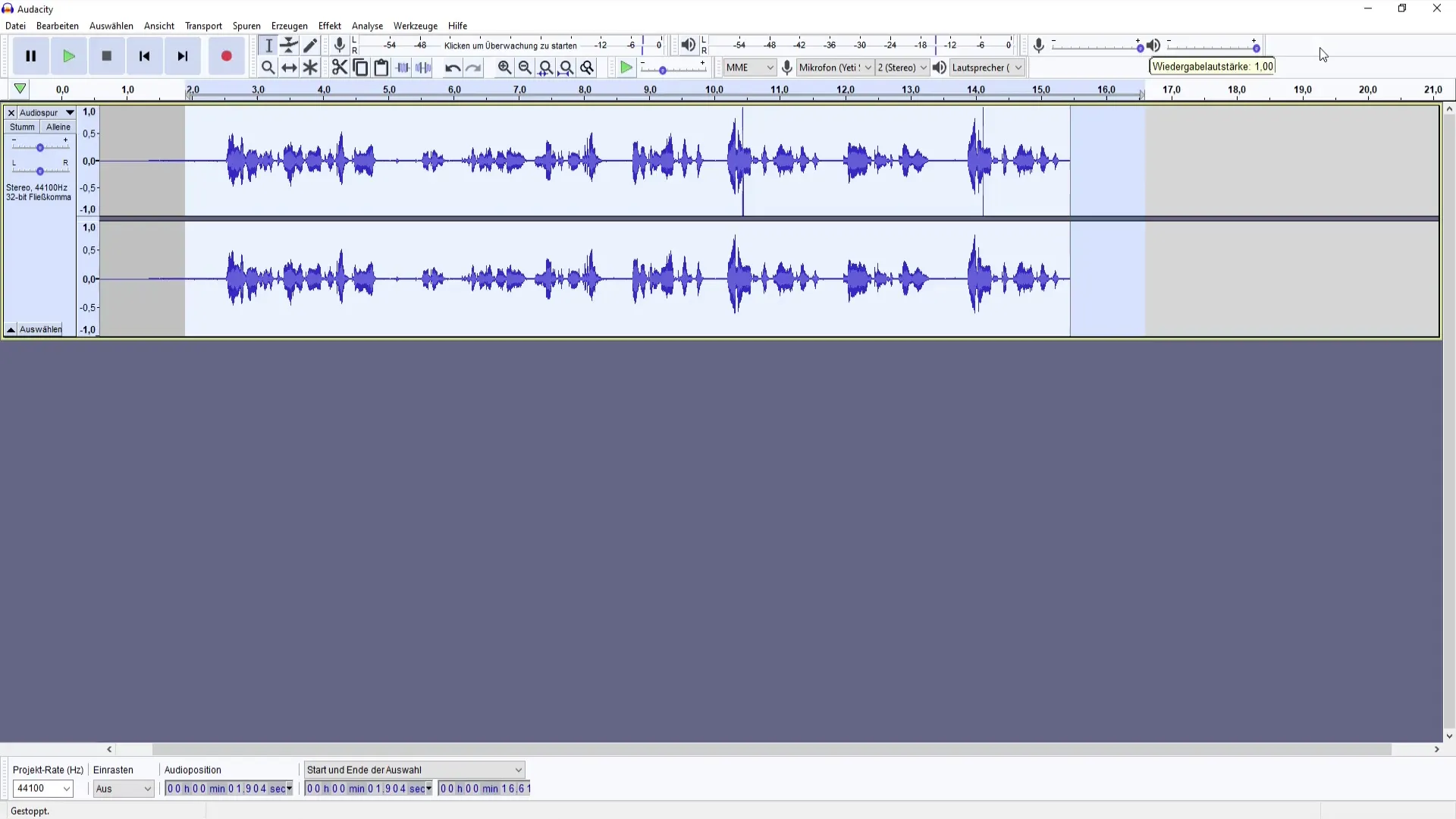
10. Save Basic Functions and Silence
Audacity also offers ways to generate silence between recordings. This can be important for various projects, even if it's not everyone's cup of tea. This way, you can ensure that your recording has the desired structure.

11. Conclusion and Next Steps
Now that you are familiar with the basic functions, you can learn about the different effects and special features of Audacity in the next video. This will prepare you well for the next steps.

Summary
Audacity provides a comprehensive and versatile platform for recording and editing audio. With the basic functions described here, you are well-equipped to realize your own audio projects. The software may seem a bit overwhelming at first, but it offers excellent tools for audio management.
Frequently Asked Questions
What is Audacity?Audacity is a free, open-source software for audio recording and editing.
How do I start a recording in Audacity?To start a recording, click on the recording icon in the software.
How can I delete parts of my recording?You can select parts and press the Delete key or use the Undo command.
Can I adjust audio during recording with Audacity?Yes, you can adjust the volume and other parameters in real time during recording.
Is there a way to customize Audacity?Yes, the user interface can be customized, including selecting input devices and volume settings.


