Creating your own podcastcan be an exciting and creative journey that requires a lot of planning and preparation. Whether designing cover art or creating promotional materials, adding imagesis an essential part. However, sometimes you may just want to cut outcertain people from images to optimize the graphic or integrate them into a different design. In this guide, I will show you how to effectively cut outimages with remove.bg to use in your podcast or other designs.
Key Insights
- With remove.bg, you can cut out images for free.
- The service removes the background from images.
- There are various post-processing options for more realistic results.
- You can easily use the edited images on platforms like Canva.
Step-by-Step Guide
Step 1: Choose an Image
Start by selecting an image that you want to cut out. It's ideal to choose people or objects that are easily recognizable and have a clear background. For example, if you have a photo of a woman that you want to use for a t-shirt design, download the image. It can be helpful to consider multiple images to achieve the best result.
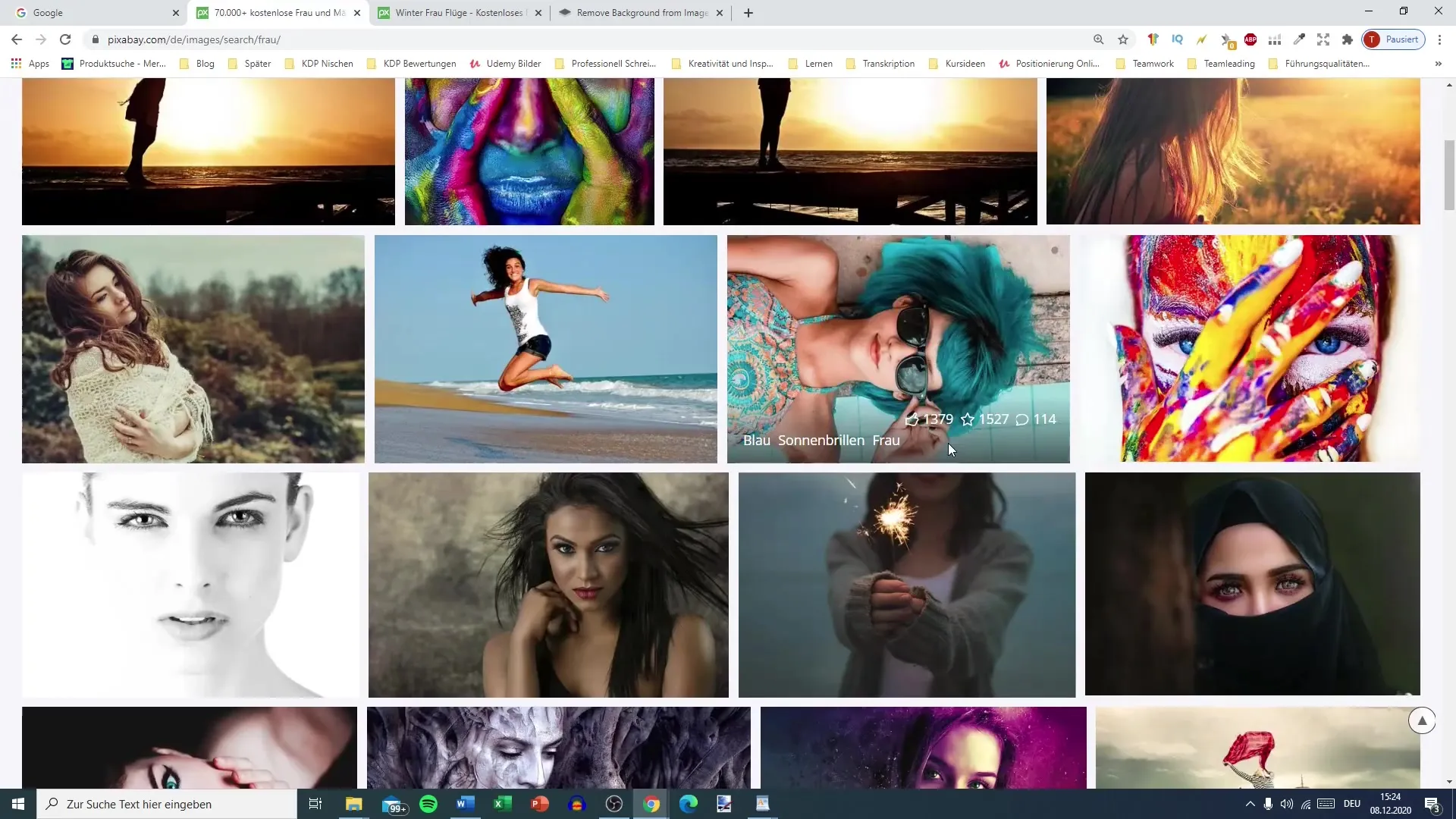
Step 2: Access remove.bg
Visit the remove.bg website. This Austrian platform allows you to upload images for free and automatically removes the background. Note that there is also a paid version that offers additional features, but this is not necessary for beginners.
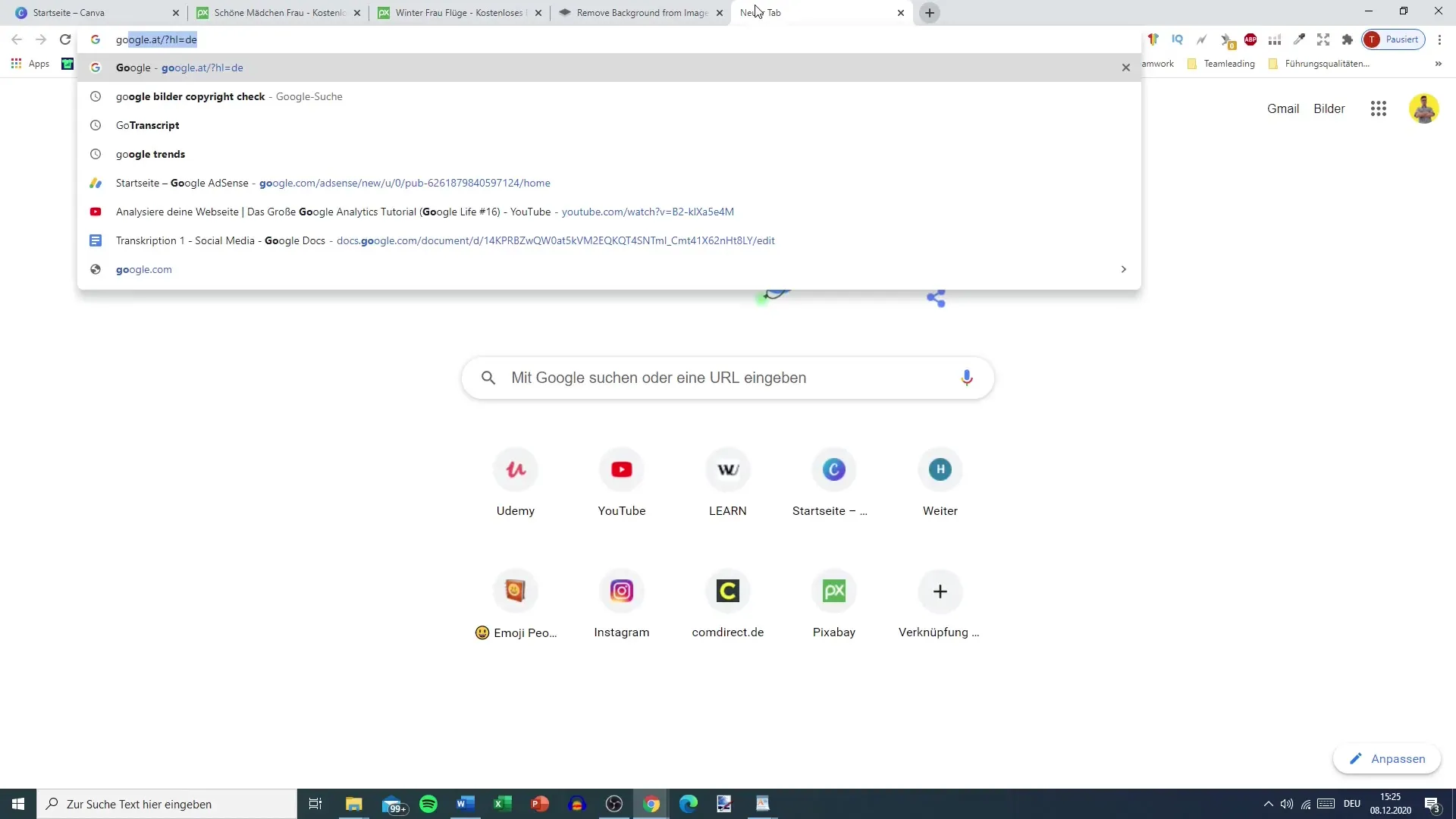
Step 3: Upload the Image
Now you can upload your chosen image. Click the "Upload Image" button and select the image you downloaded earlier. remove.bg will immediately start analyzing and cutting out the background.
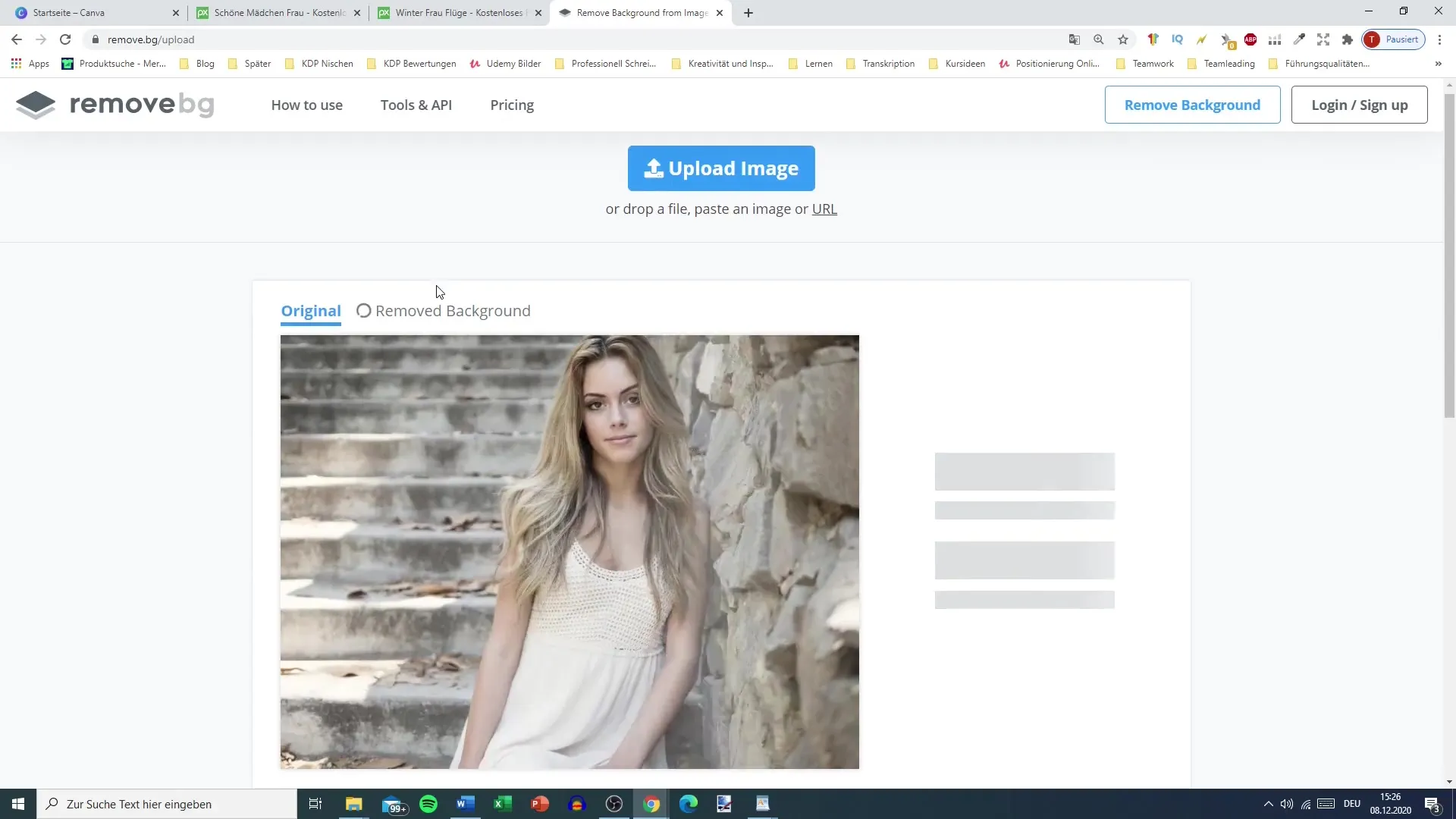
Step 4: Check the Result
Once you have uploaded the image, you will see the original image along with the edited image. Make sure to check how well the background has been removed. Often, the cut-out images look very good, even when there are details like hair.
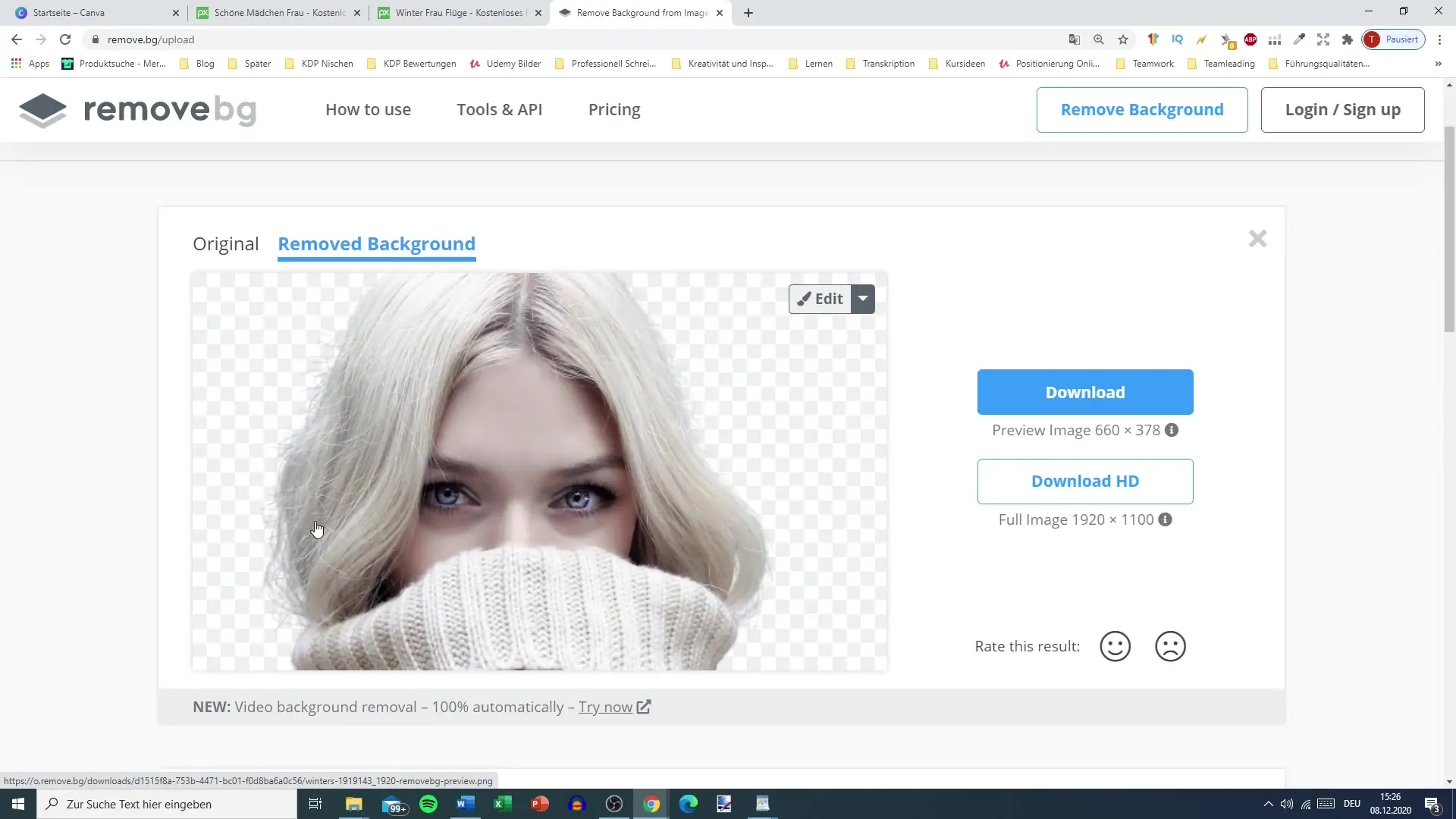
Step 5: Choose a Background
If you are happy with the result, you can now choose a new background for your image. Click on the “Edit” option and select “Background.” Here, you can choose images from various backgrounds or a solid color area. This allows you to further personalize the image.
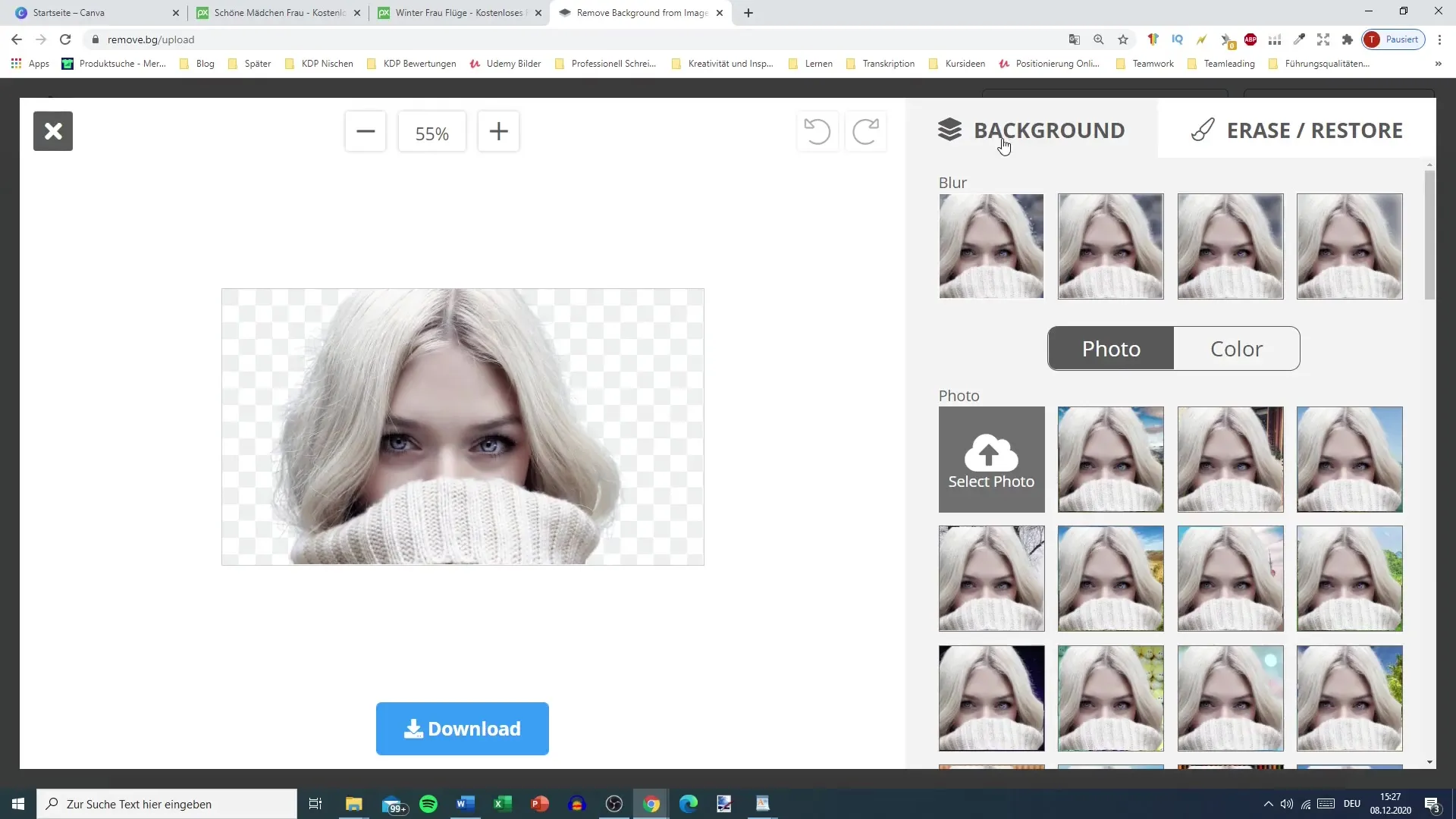
Step 6: Post-Processing
You can also add effects like blur to make the image more lively or to integrate it better into your graphic. Experiment with different backgrounds to see what fits best. This can range from a simple color area to complex landscapes.
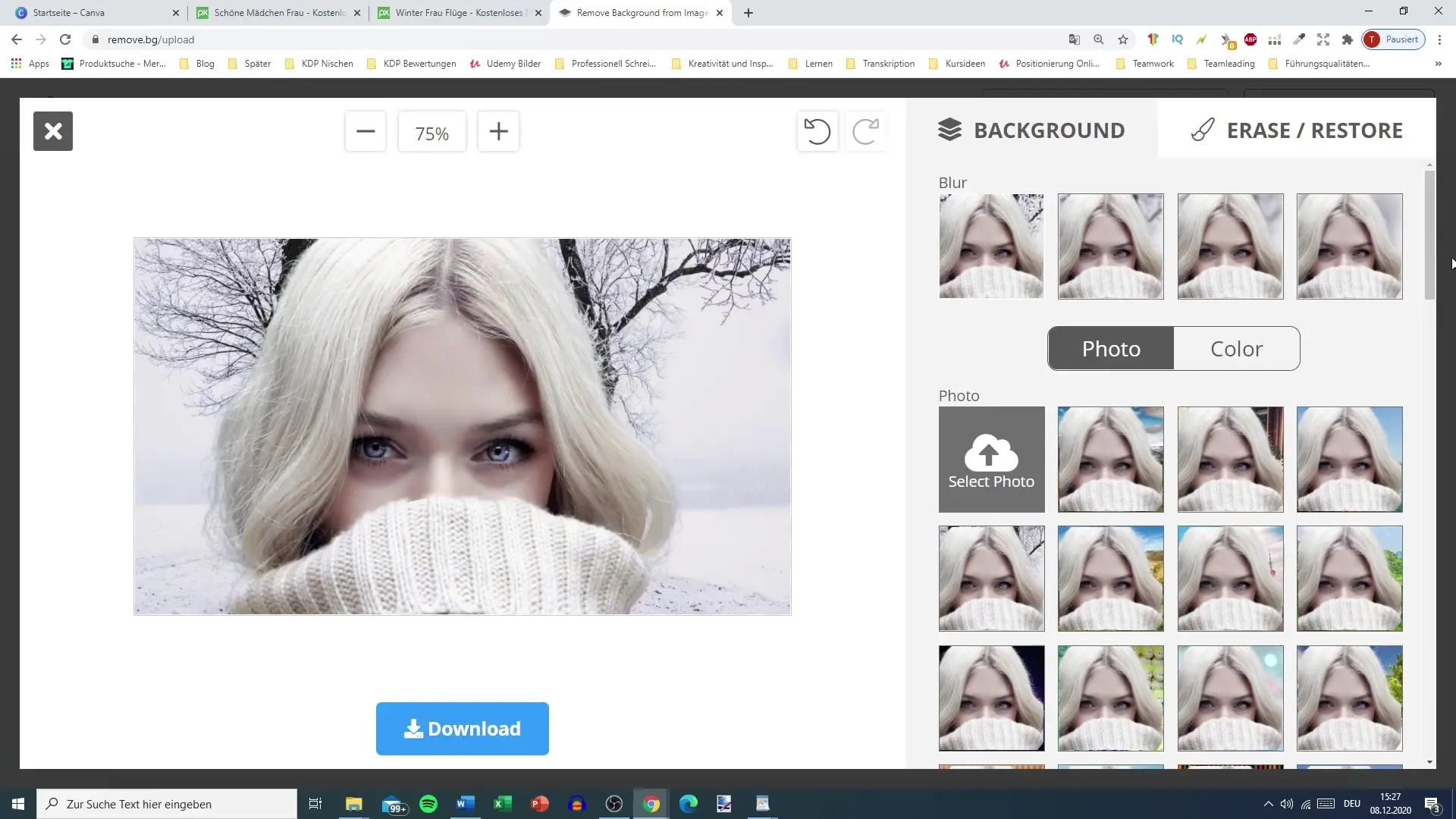
Step 7: Fine-Tuning
To further edit the details of your image, remove.bg offers the option to restore or delete certain parts of the image. With the “Restore” function, you can bring back areas that may have been accidentally removed.
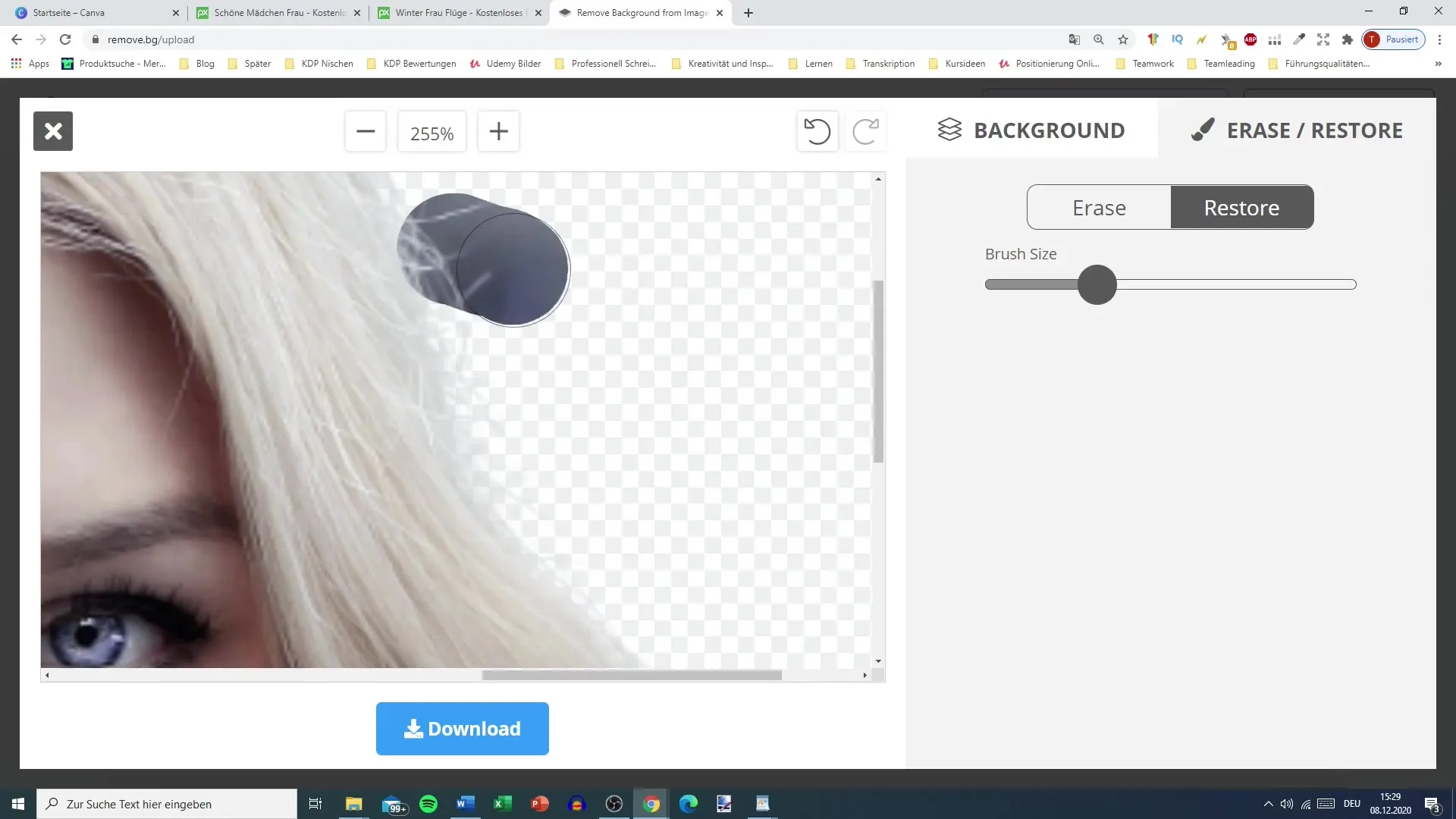
Step 8: Download the Edited Image
Once you are satisfied with the editing of your image, click on “Download.” Here, you can choose whether to download a normal version or the Full HD version. Please note that you may need an account for the Full HD version.
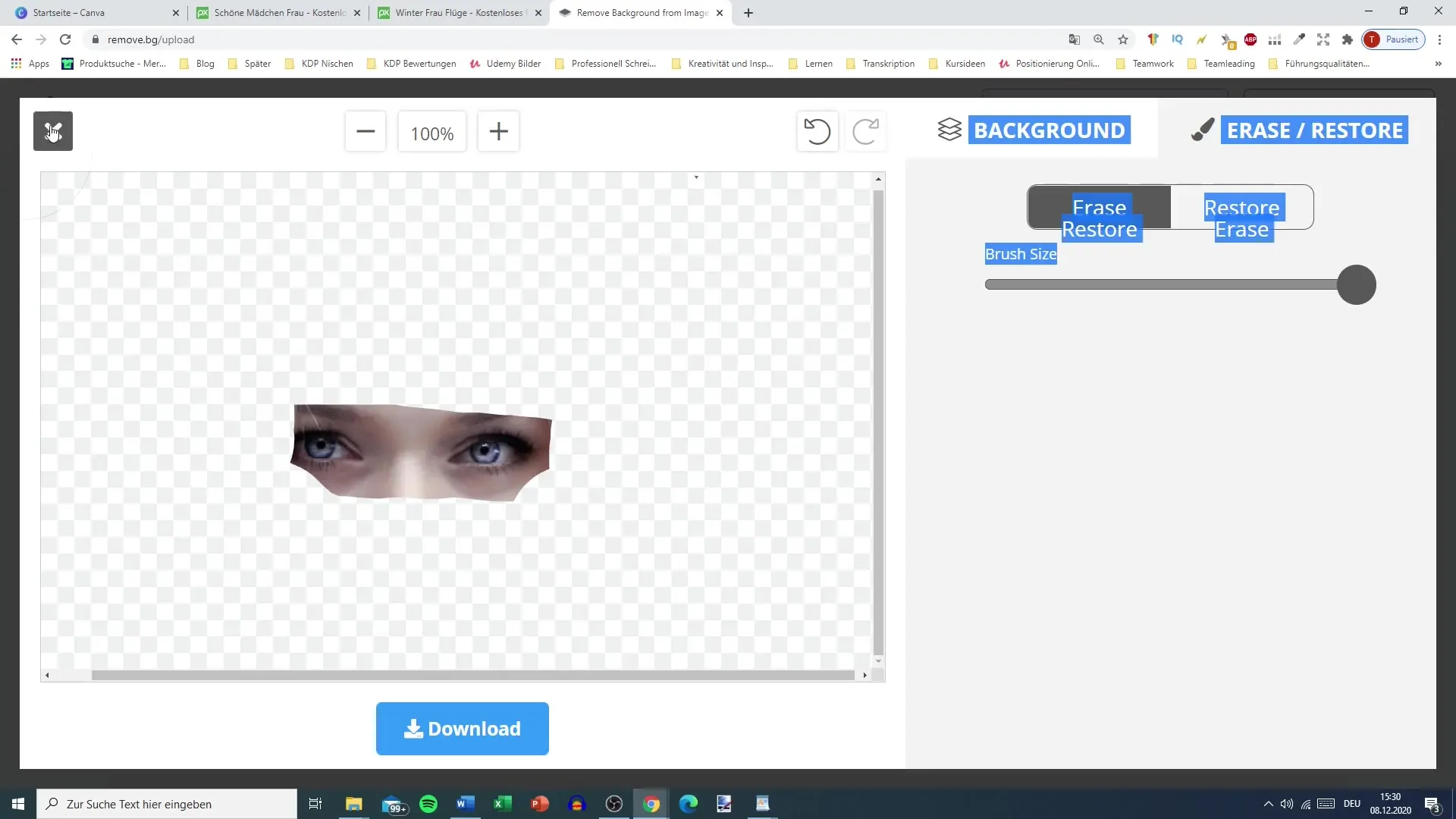
Step 9: Use in Graphic Design Software
After downloading, open a graphic design tool like Canva. You can import the edited images from your download folder and get creative. Simply drag the graphics into your design to place them optimally.
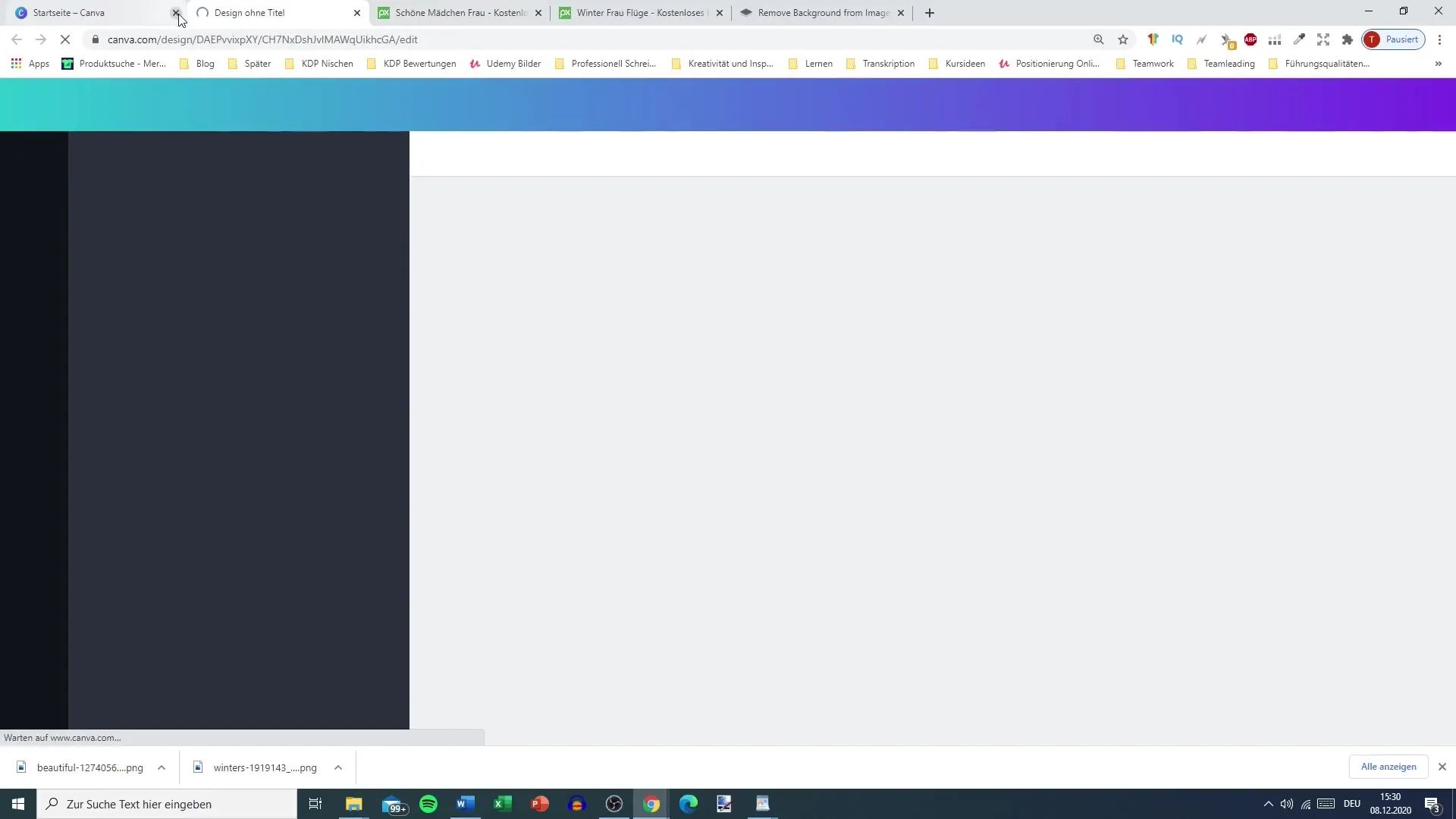
Step 10: Finalize the Design
Utilize Canva's features to add text and other graphic elements. Combine the cut-out image with other design elements to create an appealing promotional graphic that fits your podcast marketing strategy.
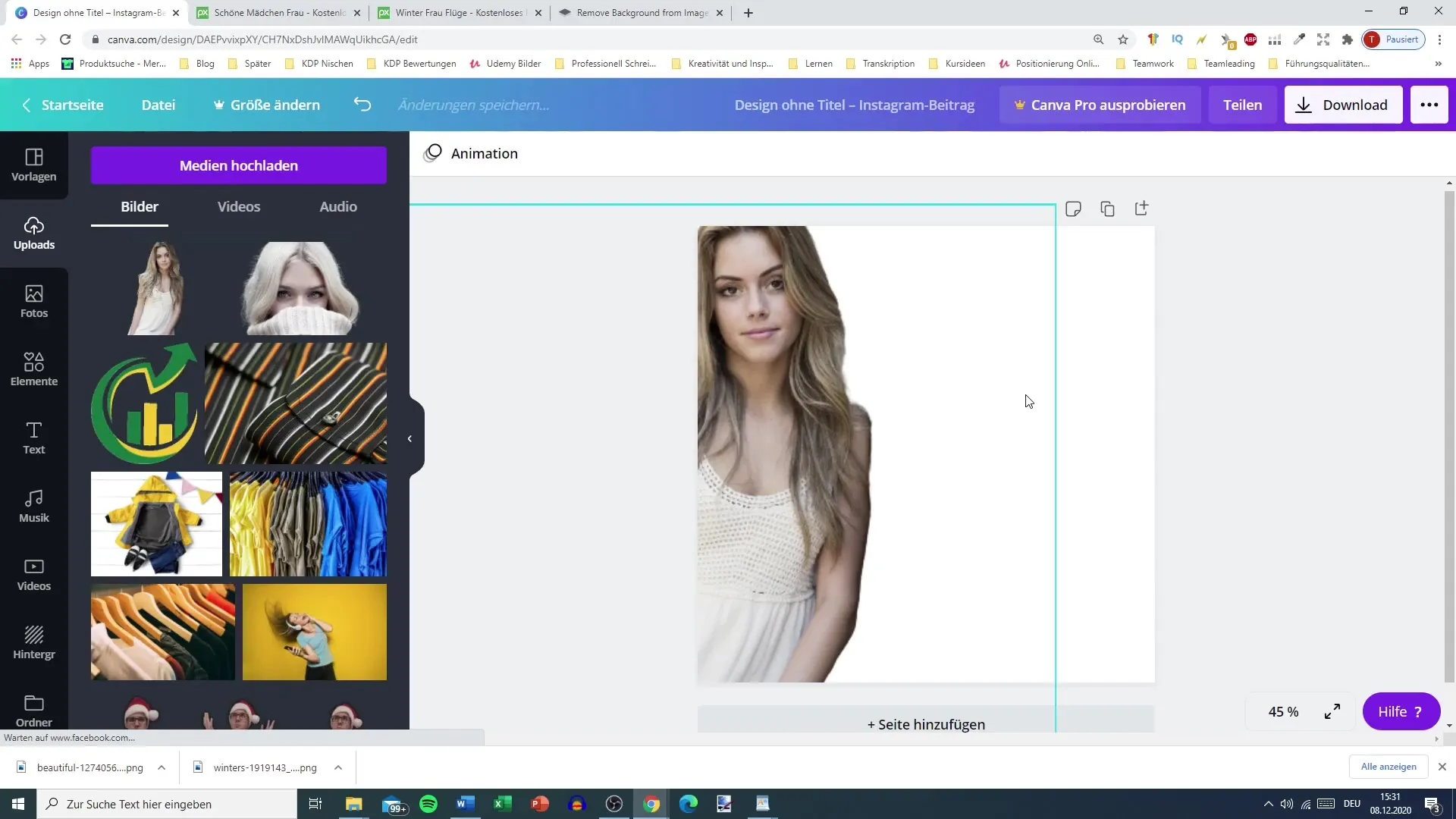
Summary – Create Your Own Podcast: Cut Out Images with remove.bg
Cutting out images is a useful skill for designing your podcast or promotional materials. With remove.bg, you have an effective tool at your disposal to quickly and easily remove backgrounds. You can then further edit and adjust your cut-out images in graphic design programs. Be creative and explore the many possibilities this technique offers!
FAQ
What is remove.bg?remove.bg is an online platform that automatically removes the background from images.
Is remove.bg free?Yes, the basic features are free, but there are also paid options available.
Can I further edit the image after cutting it out?Yes, remove.bg offers post-processing features that allow you to adjust the image further.
Where can I use the edited images?The edited images can be used in graphic design tools like Canva.
Do I need an account with remove.bg?An account is only required if you want to download the Full HD version of the image.


