Do you want to get creative with Canva and create your own designs for your podcast? The platform offers you a variety of elements that you can use to create visually appealing designs. In this guide, you will learn how to effectively use shapes, frames, and other graphic elements in your projects.
Key Insights
- Canva offers various graphic elements such as shapes, frames, and illustrations.
- You can easily insert, edit, and customize elements.
- Transparency and positioning of the elements help you create unique designs.
Step-by-Step Guide
1. Create a Blank Design
Start by providing a blank document in Canva. You can do this by removing existing content like logos or images. Select the elements you want to delete and press the delete key or tap the trash can icon. This leaves you with a blank sheet for your design.
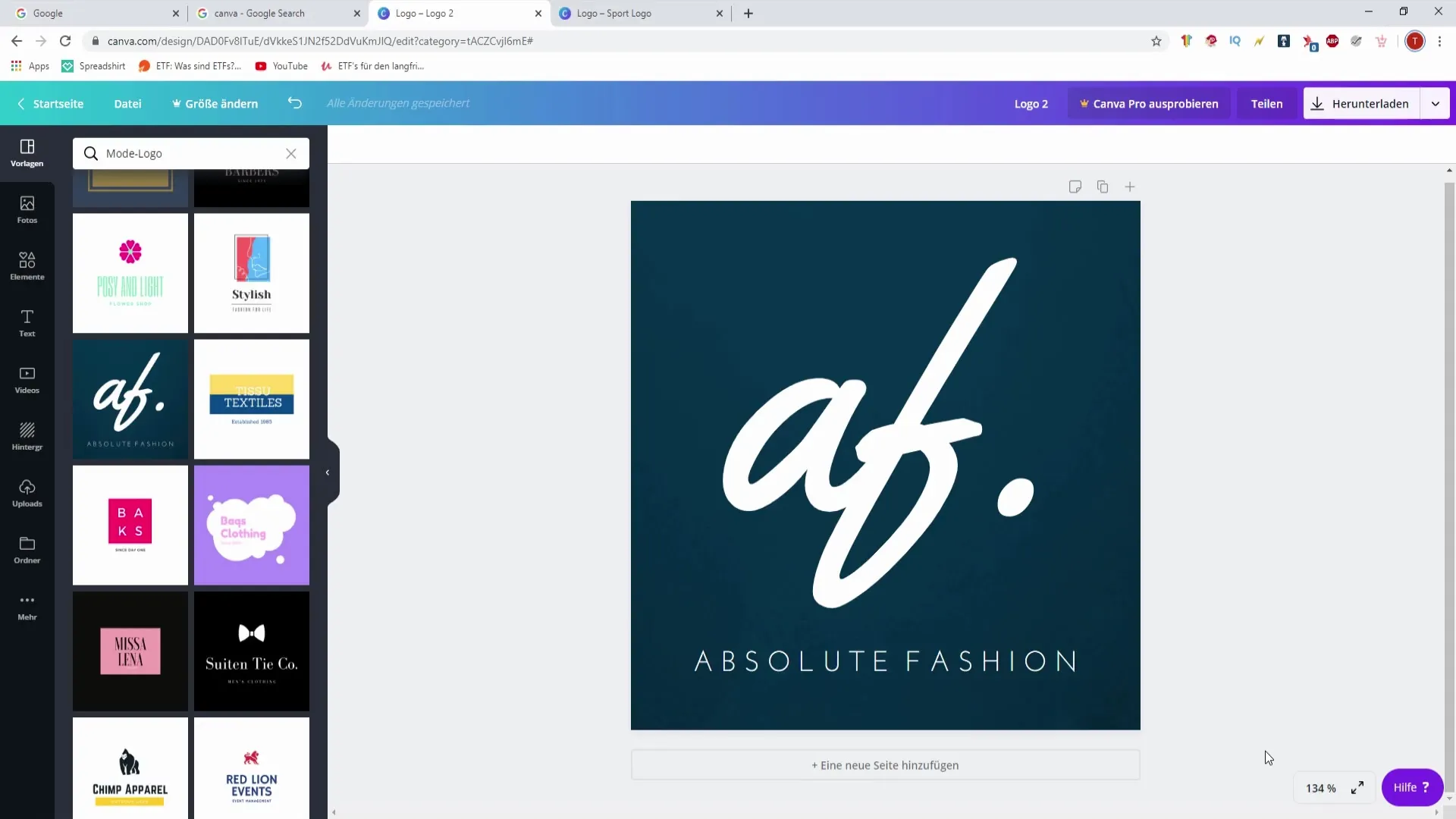
2. Select Elements
Go to the "Elements" tab in the left menu. Here you will find a variety of pre-prepared graphic elements, ideal for different occasions or themes. You can browse through the recommended selection and drag the elements directly into your design.
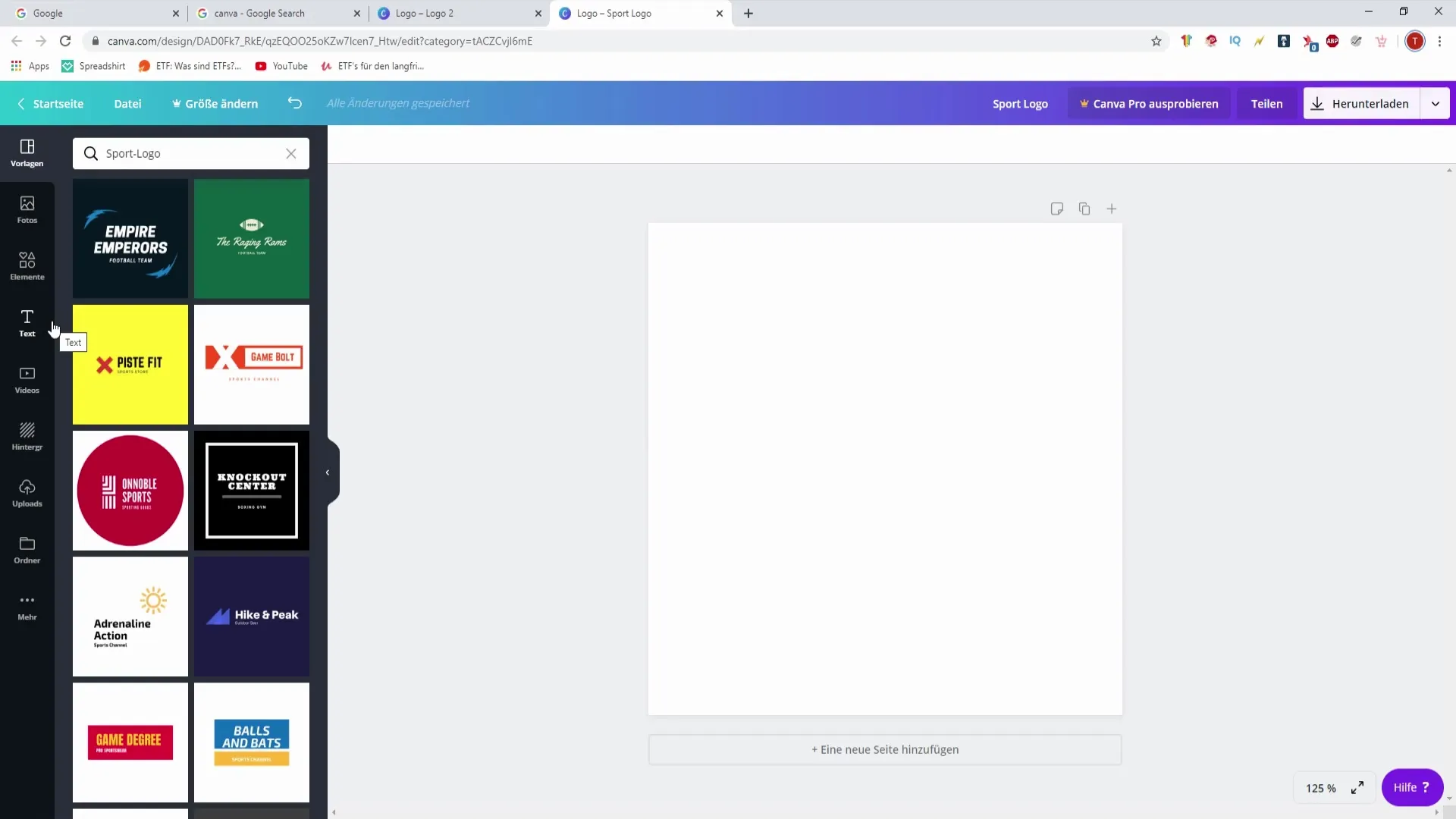
3. Insert and Adjust Elements
Once you have selected an element, click on it to place it in your design. You can change the size by dragging the corners and move it to the desired position. You can also customize the colors and fonts of this element, which we will elaborate on in a later step.
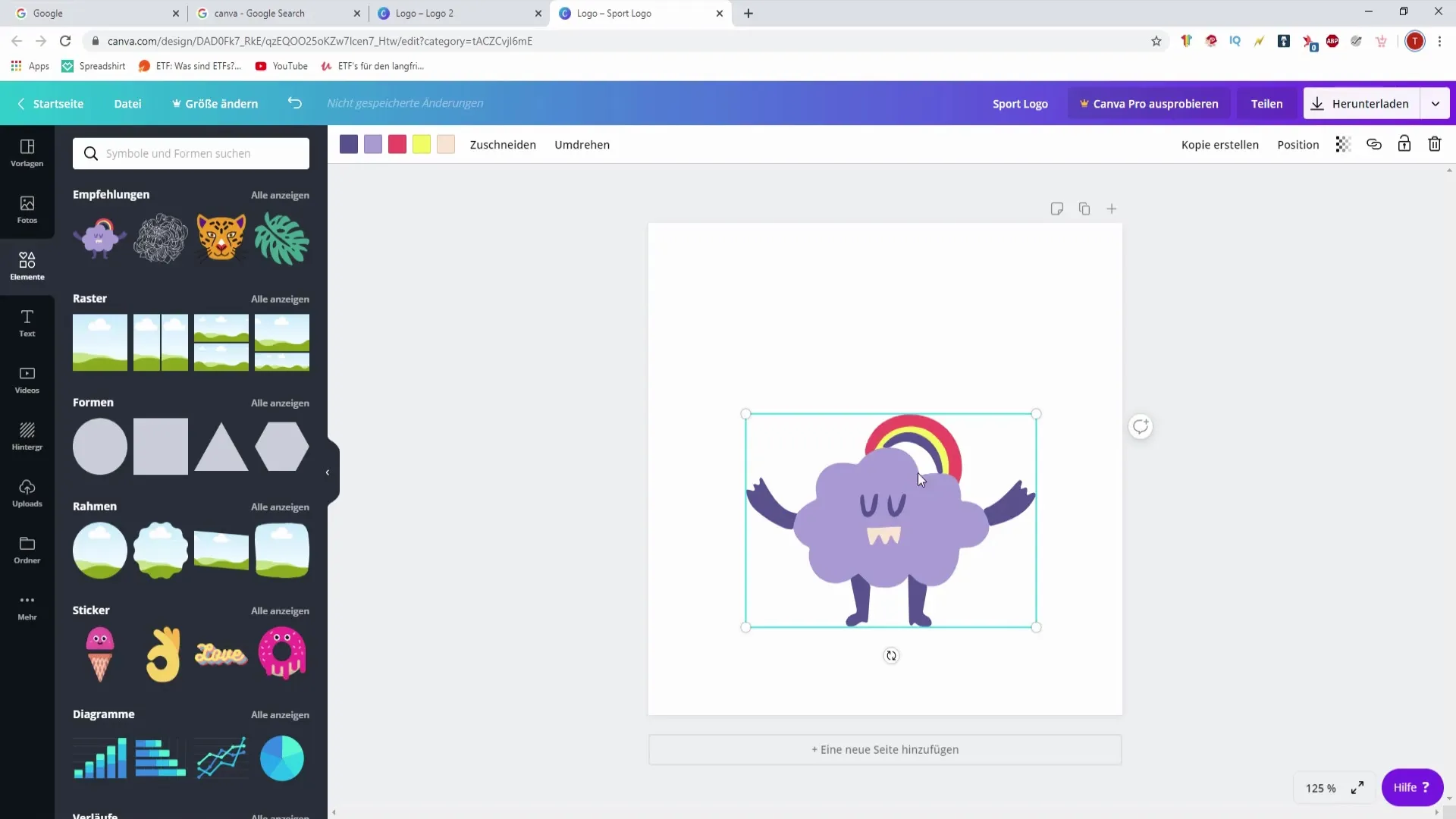
4. Create Background for Your Design
A grid or background image can significantly enhance your design. Choose a grid type from the elements and drag it into the background of your design. You can then place your own images and graphics on top to create a harmonious composition.
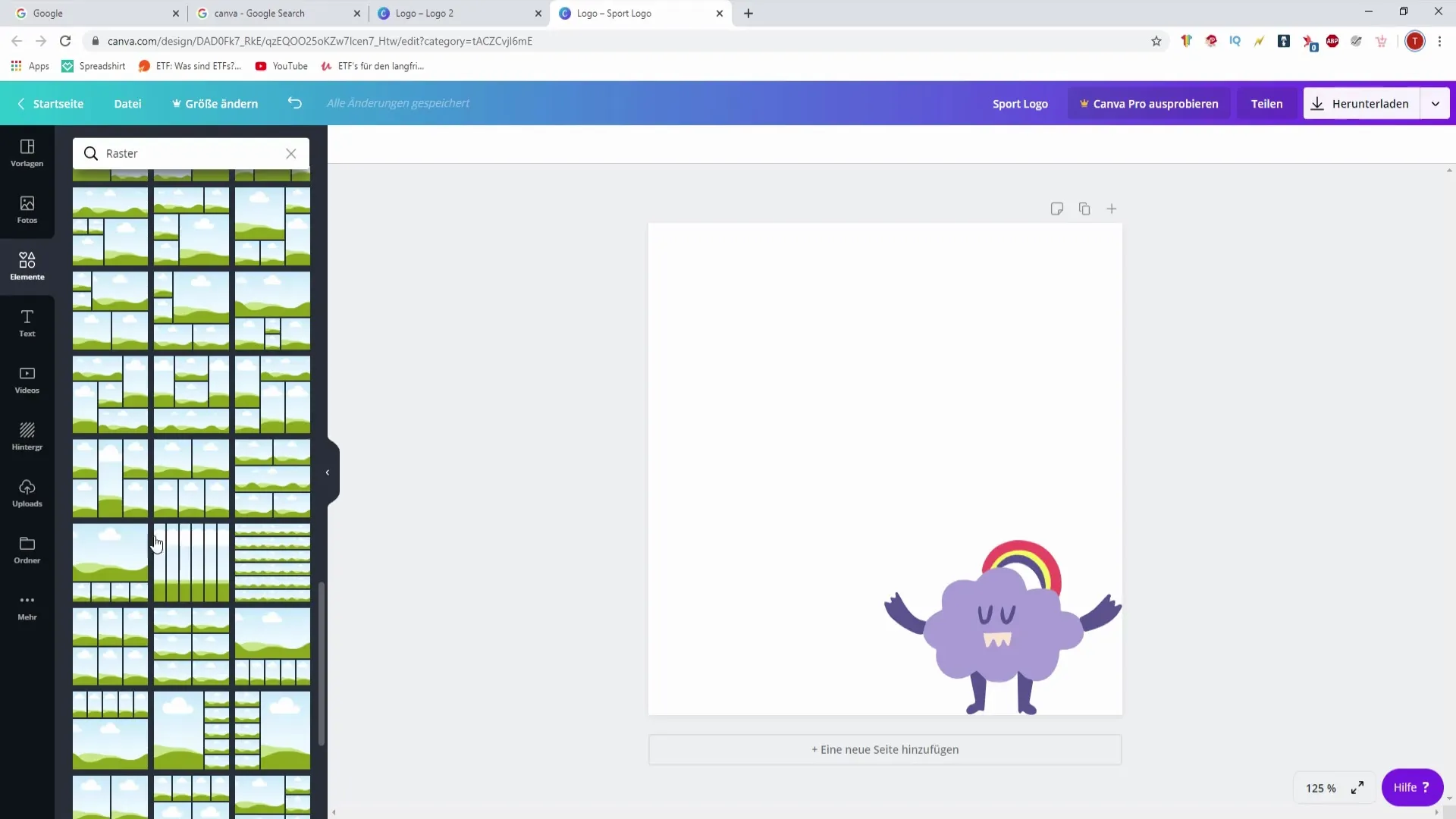
5. Work with Frames
Among the elements, you will also find various frames that you can use to insert images or text. Select a frame, for example, a round or squared one, and place it in your design. You can then insert photos or text into this frame and thus create an appealing look.
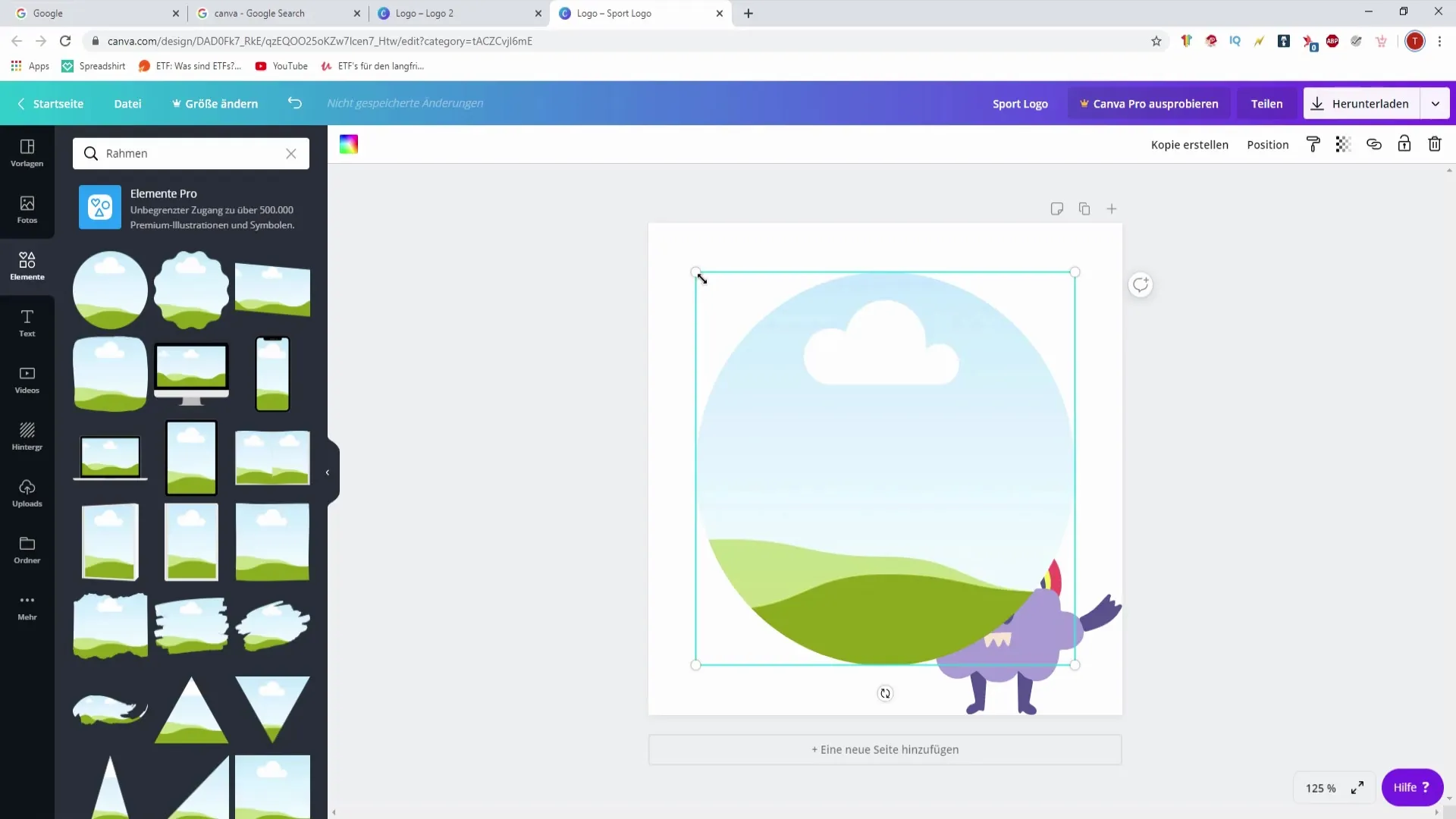
6. Add Shapes
Shapes such as circles, rectangles, or stars offer you versatile design options. You can add them in various sizes and colors to give your designs structure and depth. Use the shape options to highlight important information, for example.
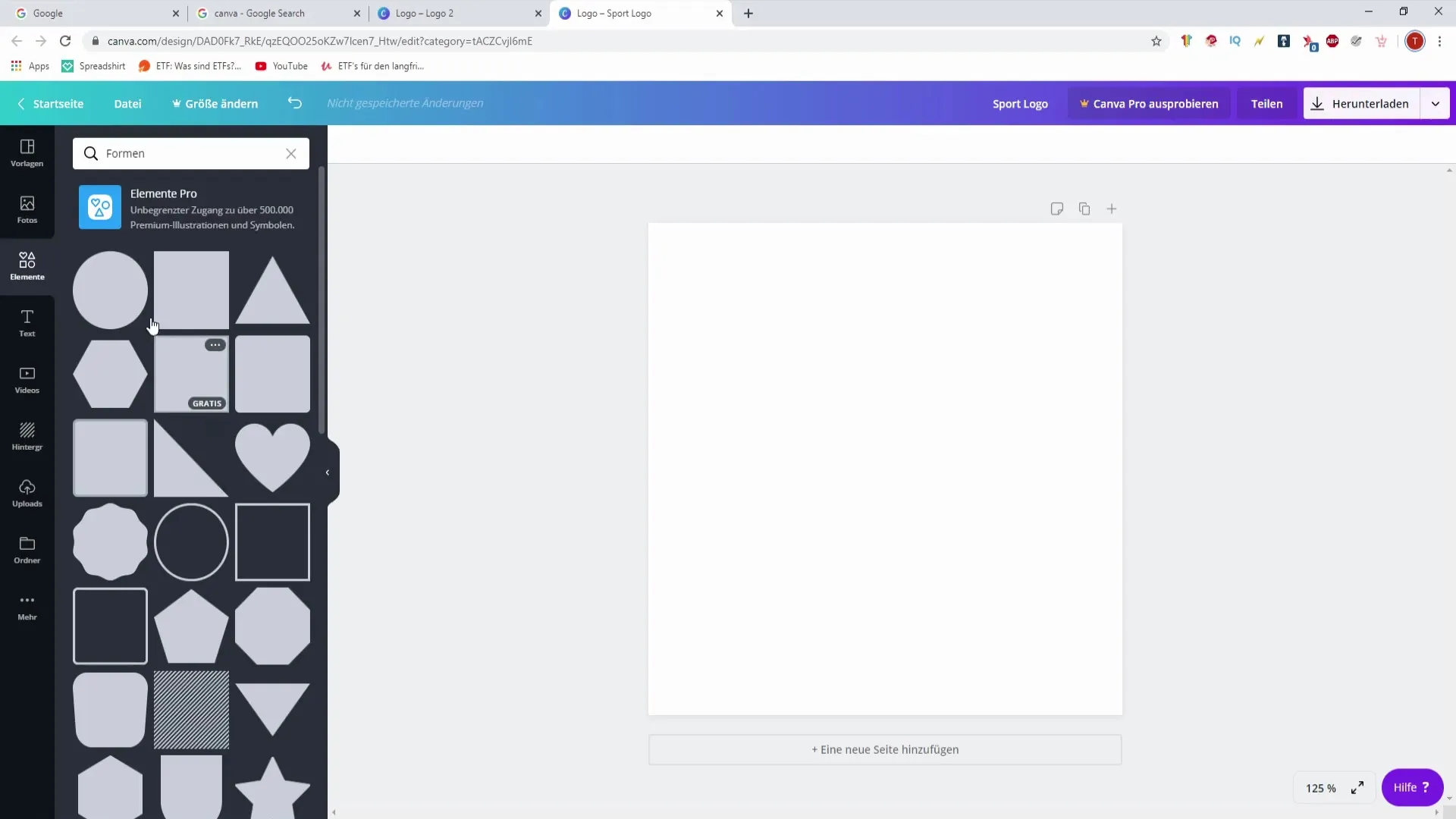
7. Adjust Graphics and Illustrations
Canva offers free graphics that you can integrate into your designs. These graphics can easily be moved or even made transparent. You can adjust the transparency of an element to blend it softly into your design, making it appear less dominant.
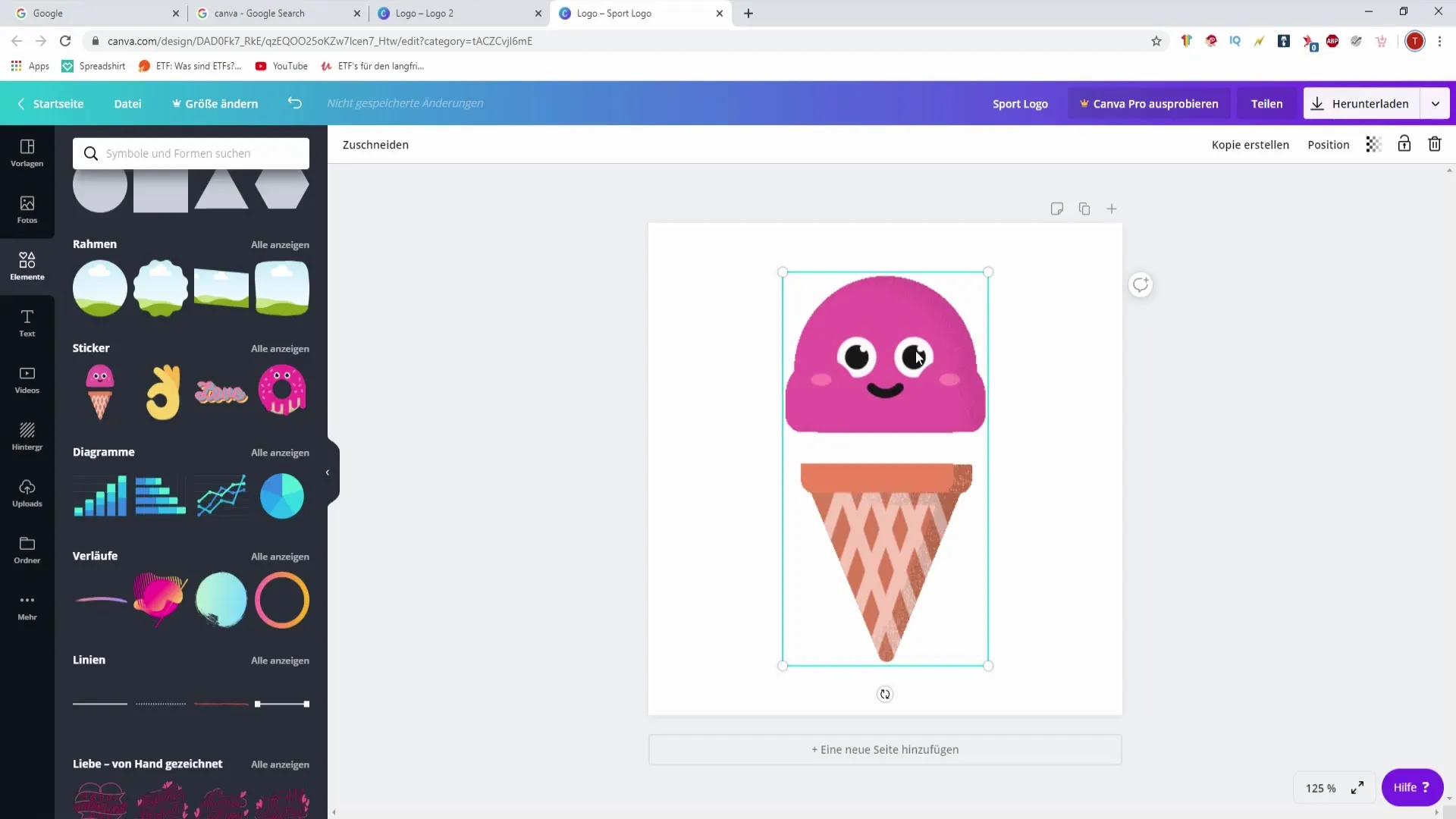
8. Create Charts
If you want to visually represent data, you can insert charts into your design. Choose a chart, adjust the categories and values by double-clicking, and design it according to your preferences. This feature is perfect for presenting information clearly and accessibly.
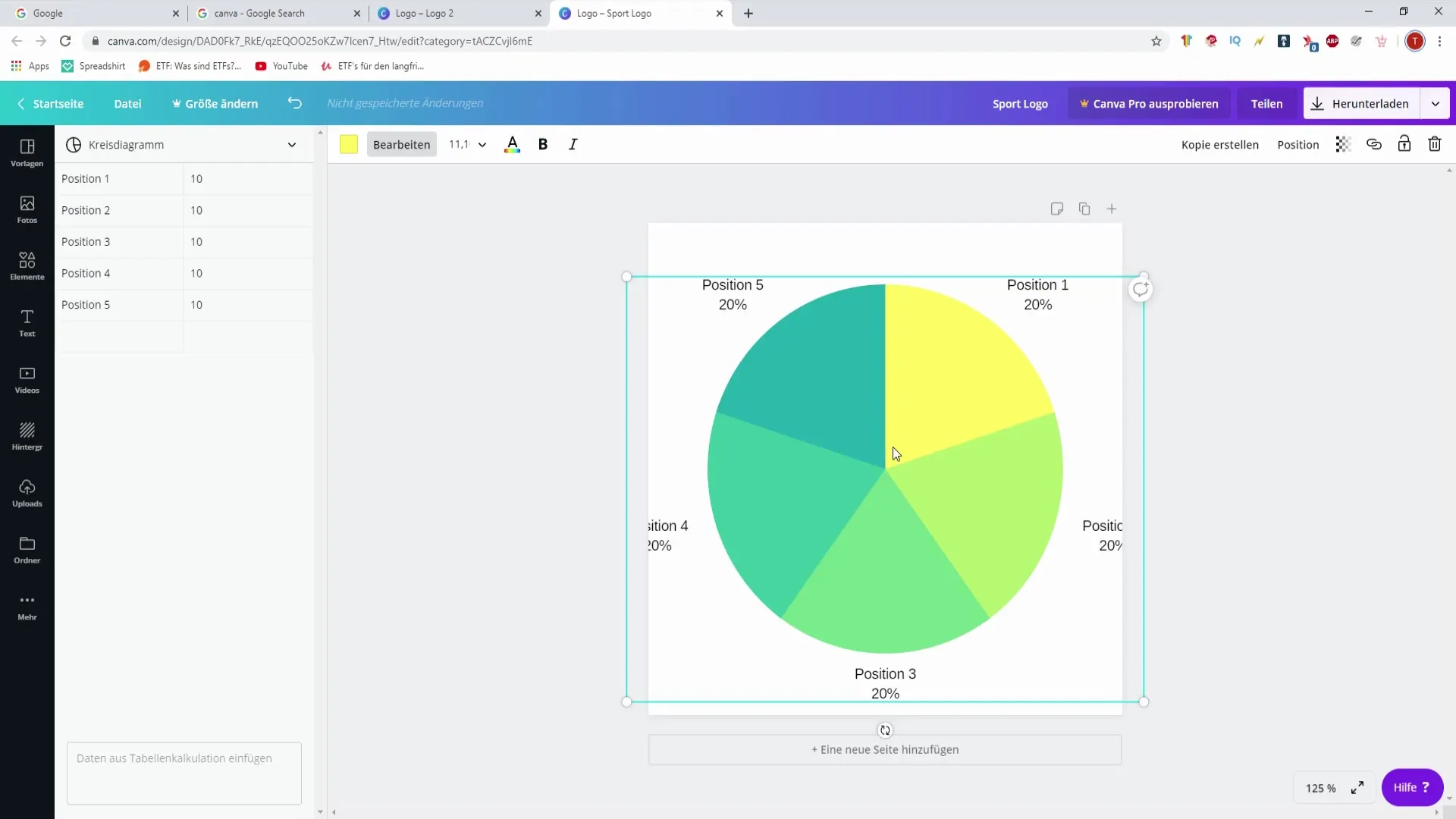
9. Use Lines and Gradients
Use lines and gradients to achieve interesting design effects. Lines can be used as separations or to structure content, while gradients add an artistic touch. You can easily integrate these elements via drag-and-drop.
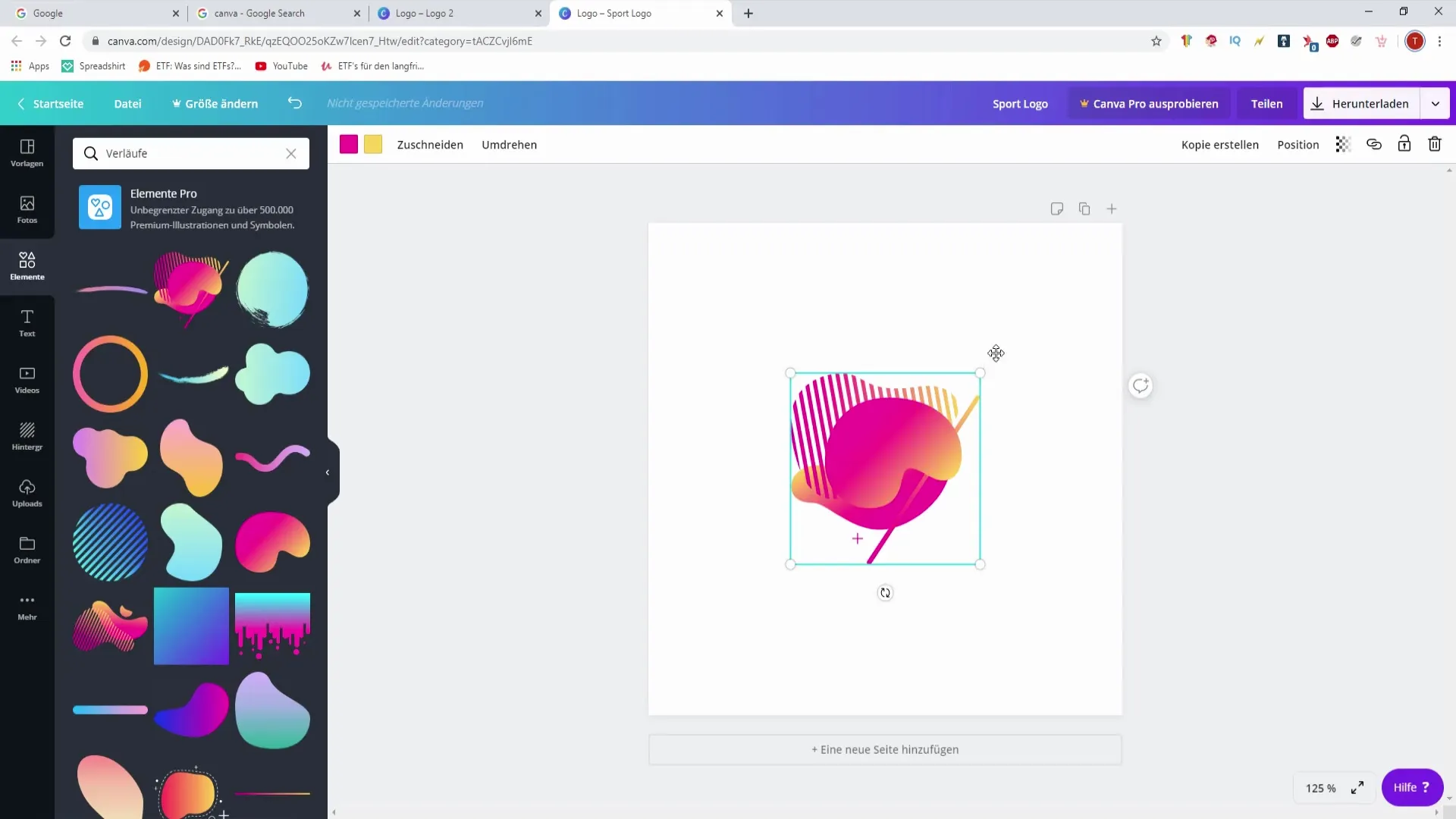
10. Duplicate Graphics
If you need an element multiple times, you can duplicate it. Select the element and use the shortcut Ctrl + C followed by Ctrl + V. This way, you can efficiently create similar designs without having to redesign each element.
11. Save and Export
When you are satisfied with your design, don't forget to save it. You can also export your project in the desired format to use it for your podcast or other purposes. This is particularly important to ensure that your designs are easily accessible in the future.
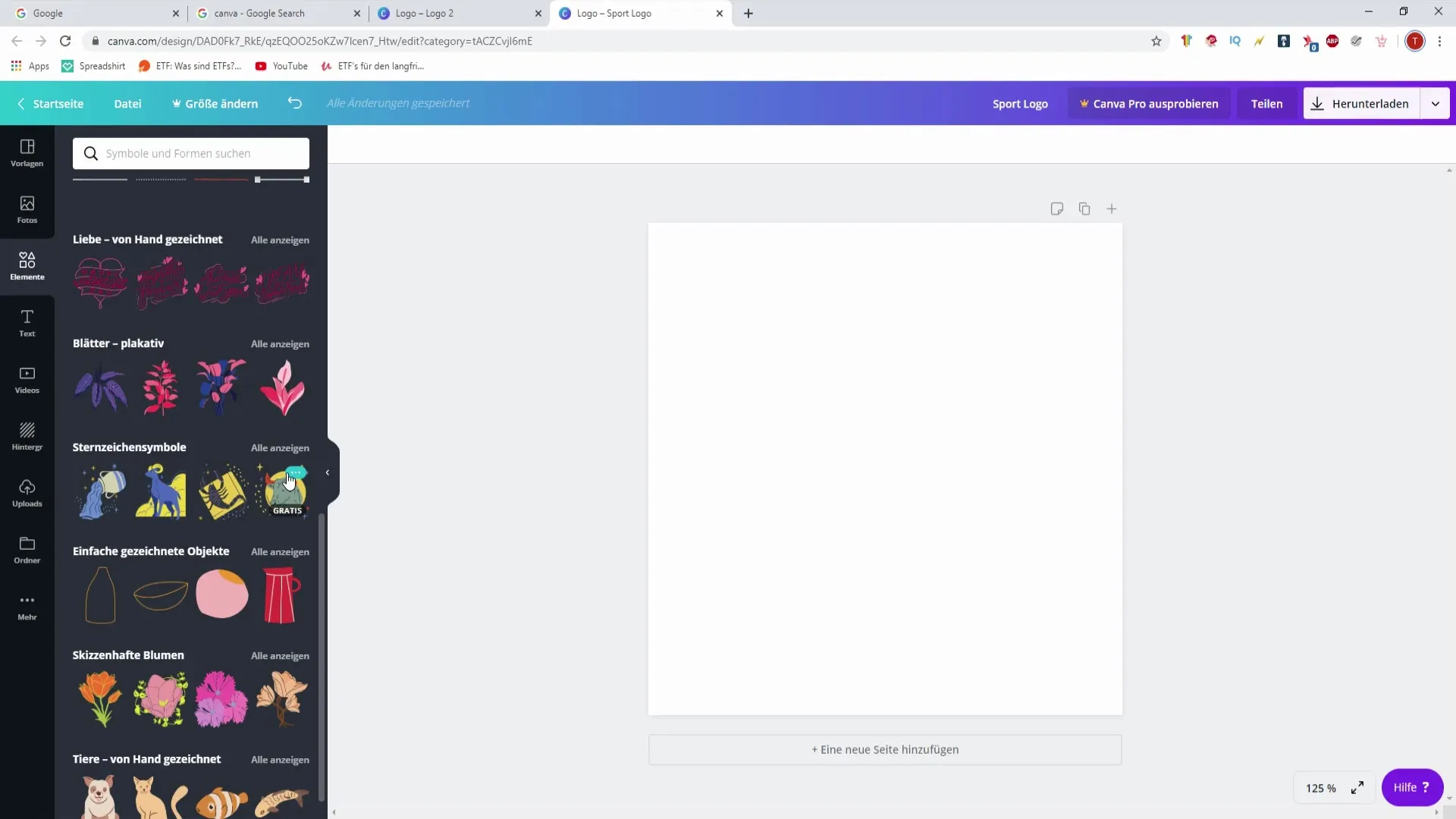
Summary – Creating Your Own Podcast: Designing Elements in Canva
In this guide, you learned how to use various elements in Canva to effectively create your designs for your podcast. From selecting and adjusting shapes and frames to using graphics and charts – the possibilities are wide-ranging. Put your creative potential into action and experiment with the numerous options Canva offers you.
Frequently Asked Questions
How can I customize elements in Canva?You can select elements, change their size, adjust colors, and move them.
Can I use grids in my design?Yes, grids provide a good foundation for arranging your elements.
How can I use transparency in my design?Select an element and adjust the transparency in the settings to blend it subtly into your design.
Can I save my designs in different formats?Yes, Canva allows you to export your designs in various formats.
Are there free graphics available in Canva?Yes, Canva offers a variety of free graphics that you can use in your designs.


