If you want to create a podcast, a suitable audio editing program is essential. Audacity is one of the most popular free tools that can help you professionally edit your audio projects. In this guide, I will show you how to download and install Audacity on your computer so you can start working on your podcast right away.
Key takeaways Audacity is a free and powerful audio editing program. The installation process is straightforward as long as you use the official download sources and proceed carefully during the installation process.
Step-by-Step Guide
Step 1: Access the Download Page
To download Audacity, open your web browser and go to Google. Enter "Audacity" in the search bar. I recommend using the official site to ensure you get the latest version. The direct link to the official download page is www.audacity.de.
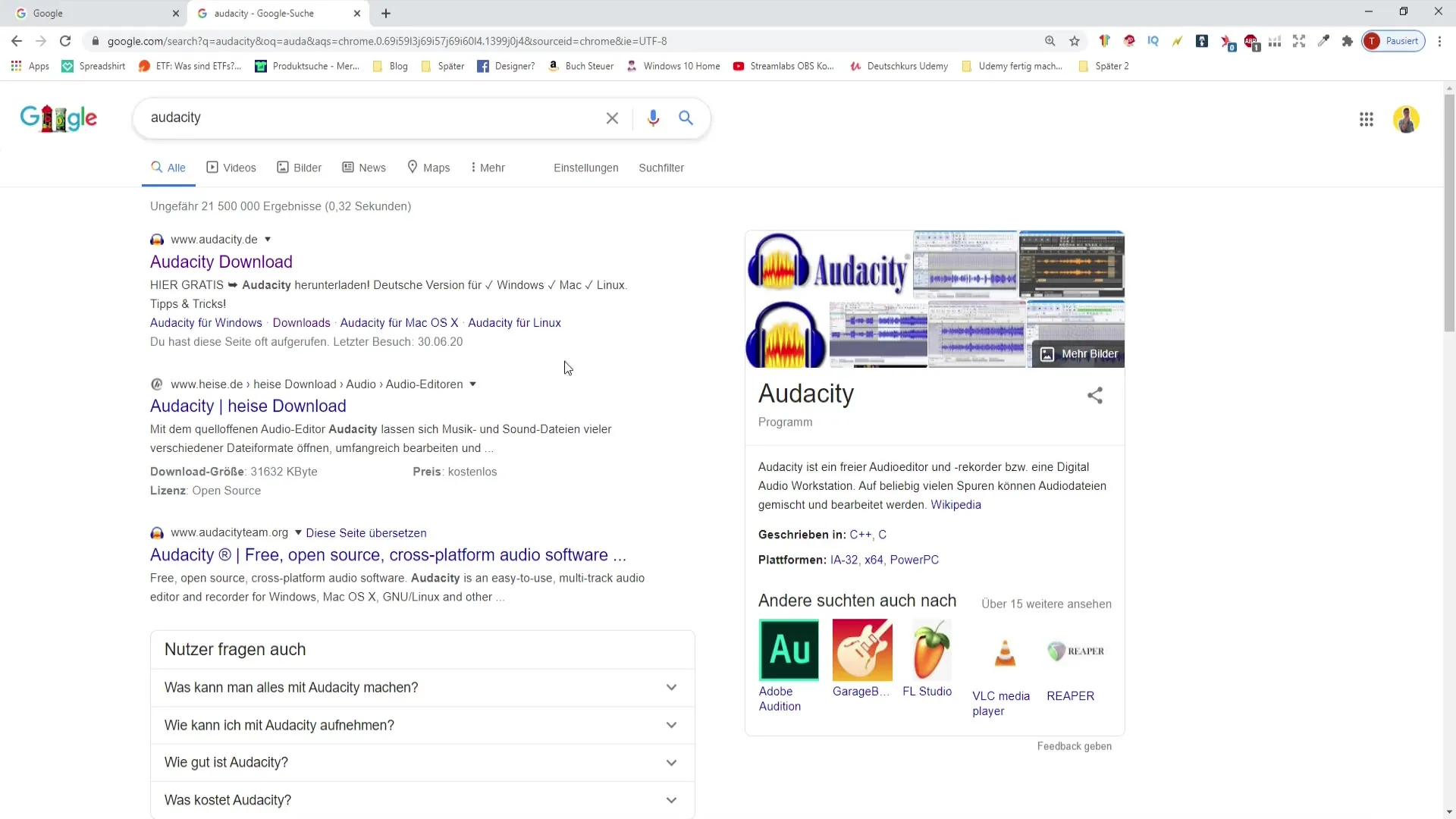
Step 2: Download Audacity
On the official website, you will find the "Download" button. Click on it and choose the appropriate operating system for your computer—Windows, Mac, Linux, or Source Code. In this example, we will click on "Windows."
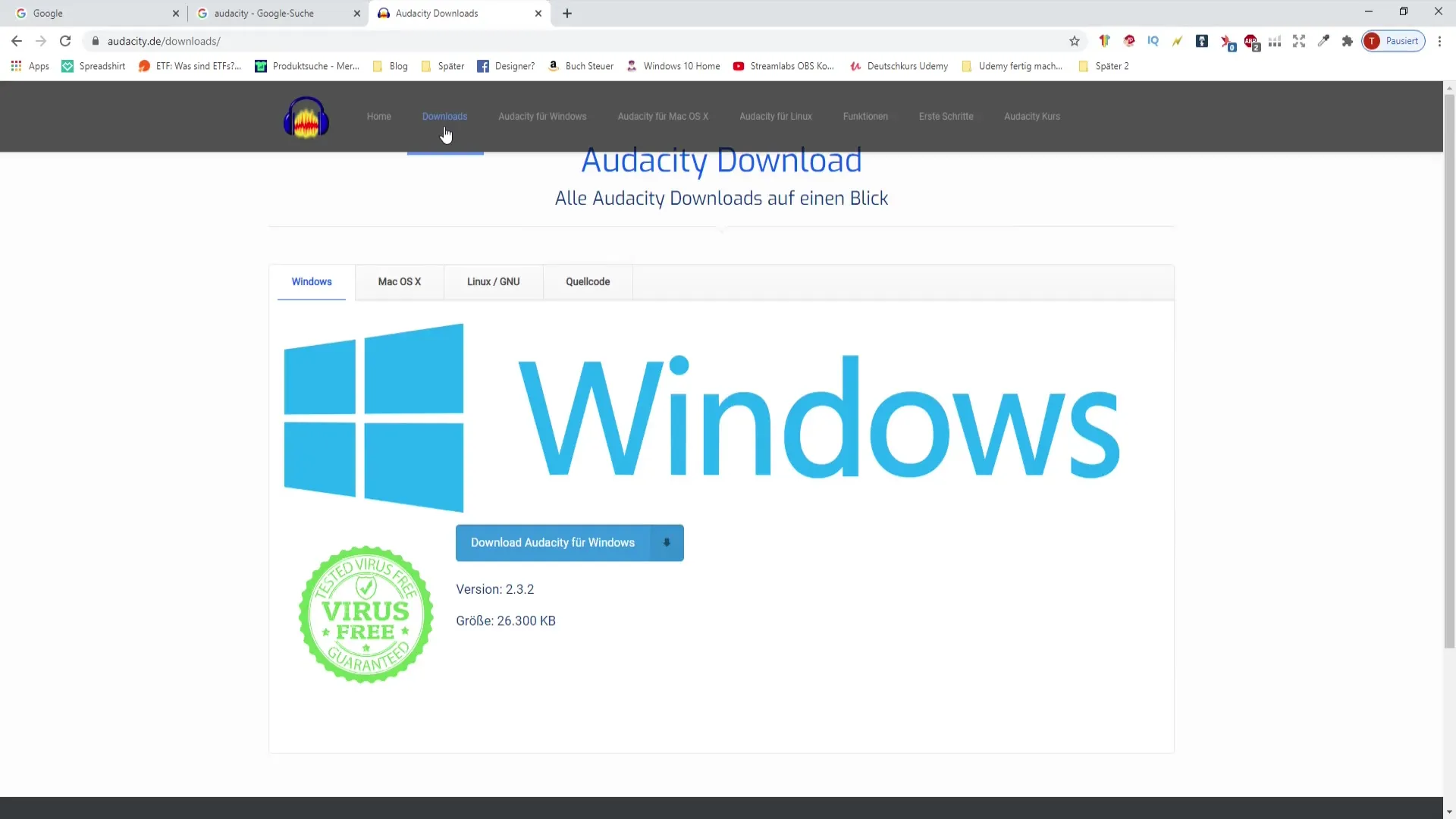
Step 3: Start the Download
After clicking on the download button, you will be prompted to confirm the download again. Click on "Start Audacity Download" to begin the download. This process is free and quick.
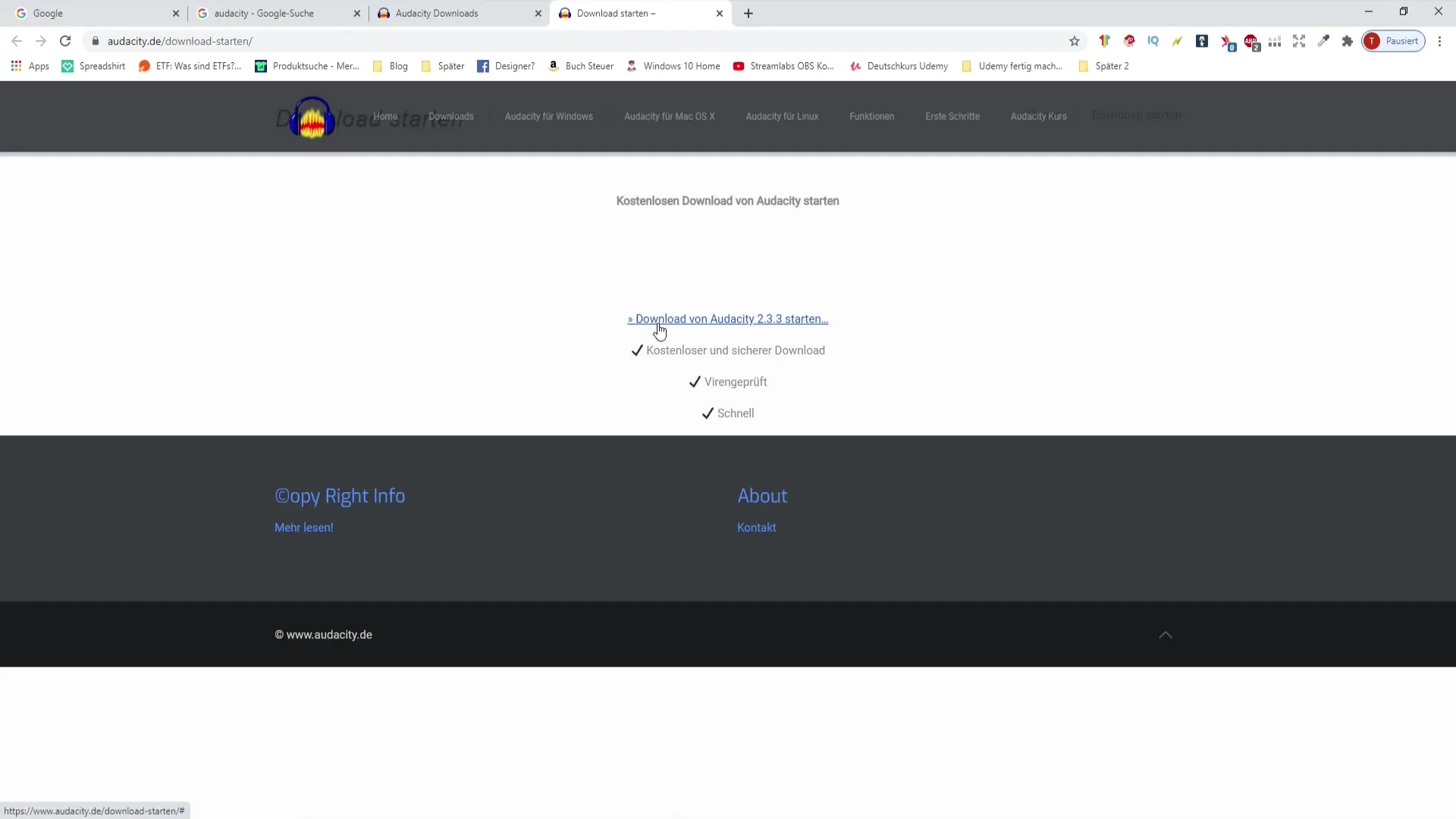
Step 4: Open the Installer
Once the download is complete, find the file in your download folder. Double-click on the downloaded file to start the installation process.
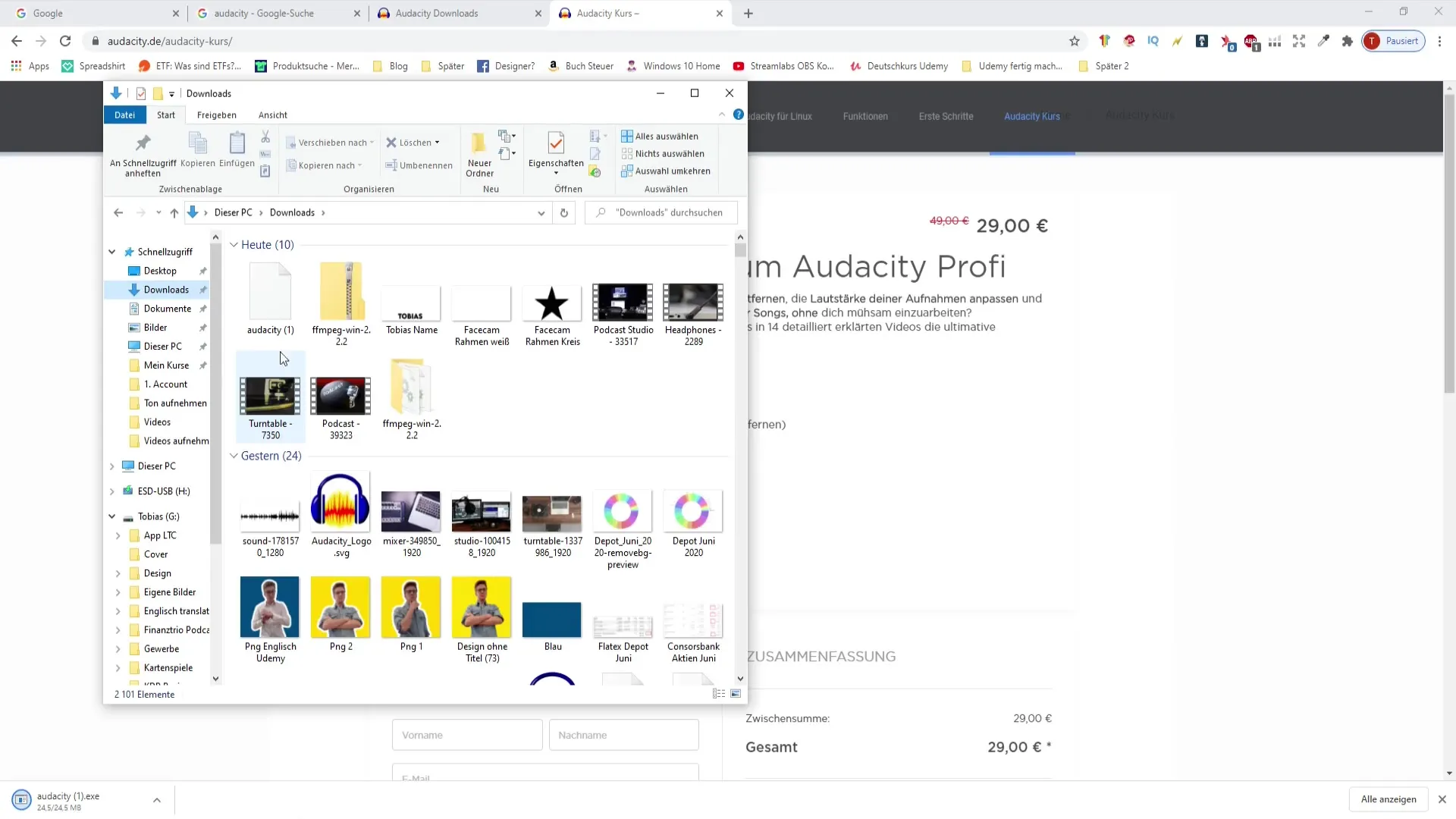
Step 5: Audacity Installation
After double-clicking, the installation window will open. Press "Install." During the installation, you will need to click "Next" multiple times. Make sure not to click on any additional software offers that are often pre-checked during this process. Uncheck those boxes before clicking "Next."
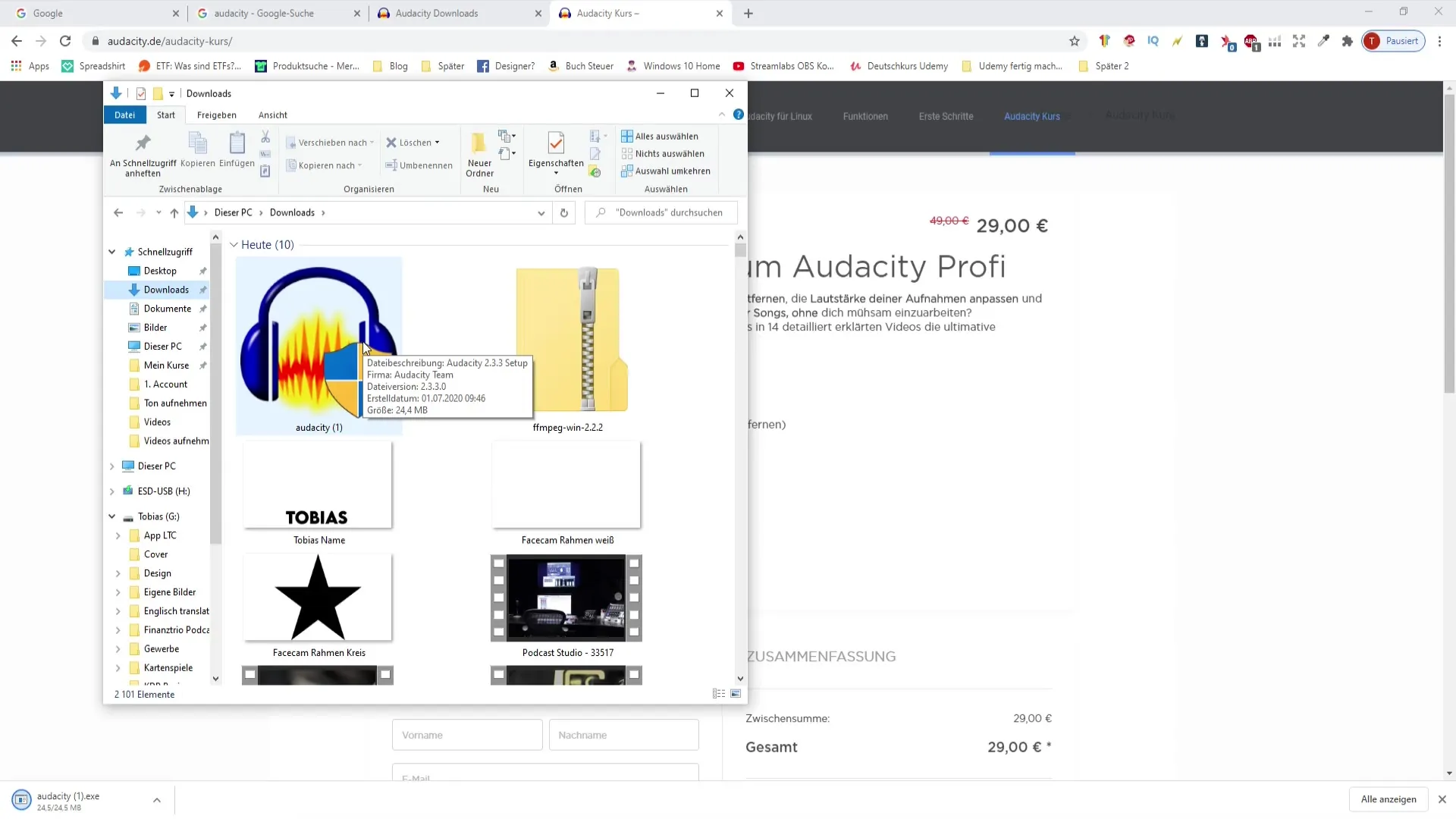
Step 6: Complete Installation
Once you have completed all the necessary steps, Audacity will install automatically. You can even choose the option to open the program immediately after installation.
Step 7: Start and Use Audacity
Once the installation is complete, you may see a different layout than mine. The user interface may vary depending on the version you download. But don't worry: The functionality remains the same, whether it's purple, blue, or yellow.
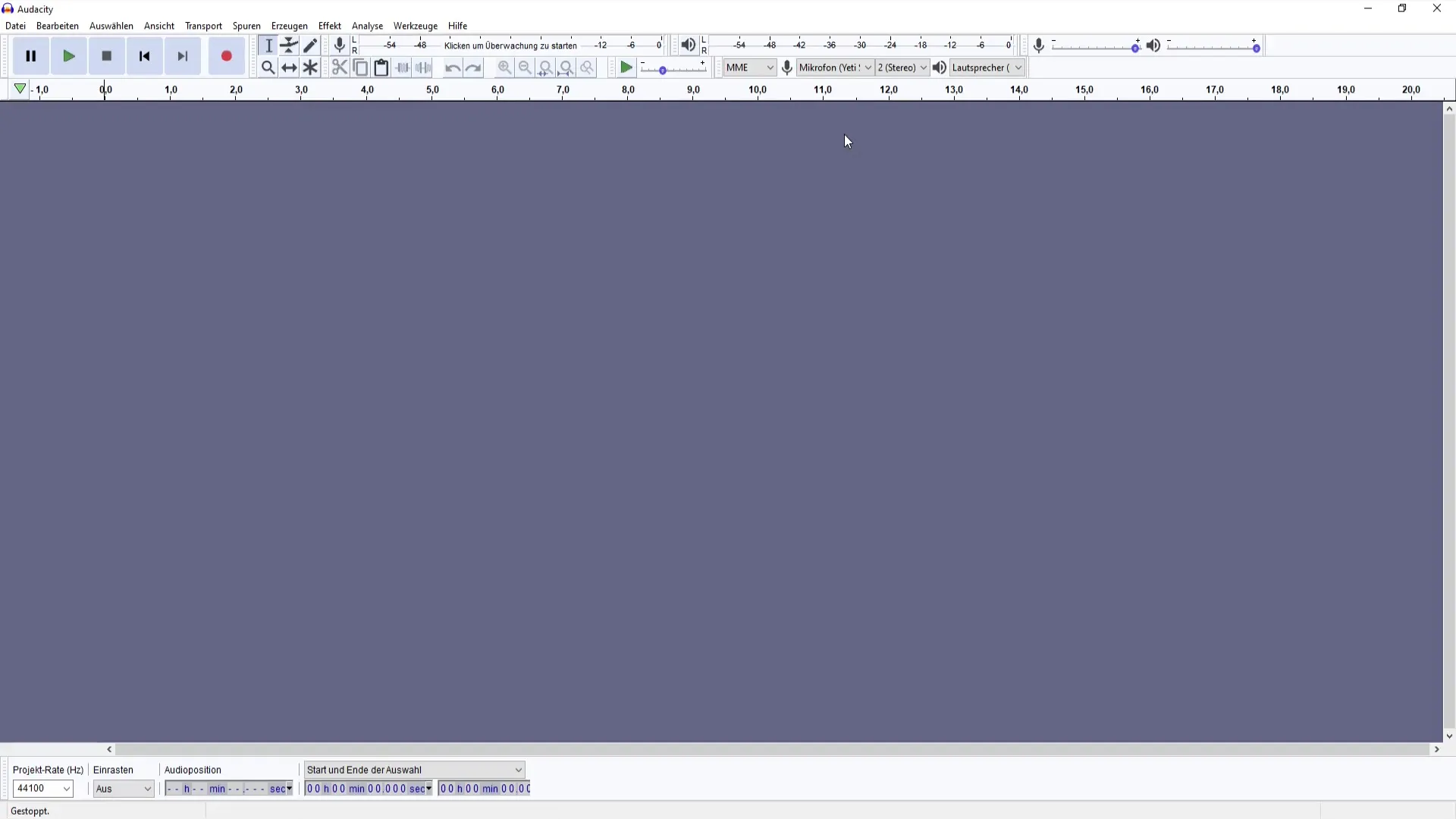
Step 8: Troubleshooting
If you encounter any issues during downloading or installation, do not hesitate to seek help. There are numerous online resources and video courses that can assist you with common Audacity difficulties.
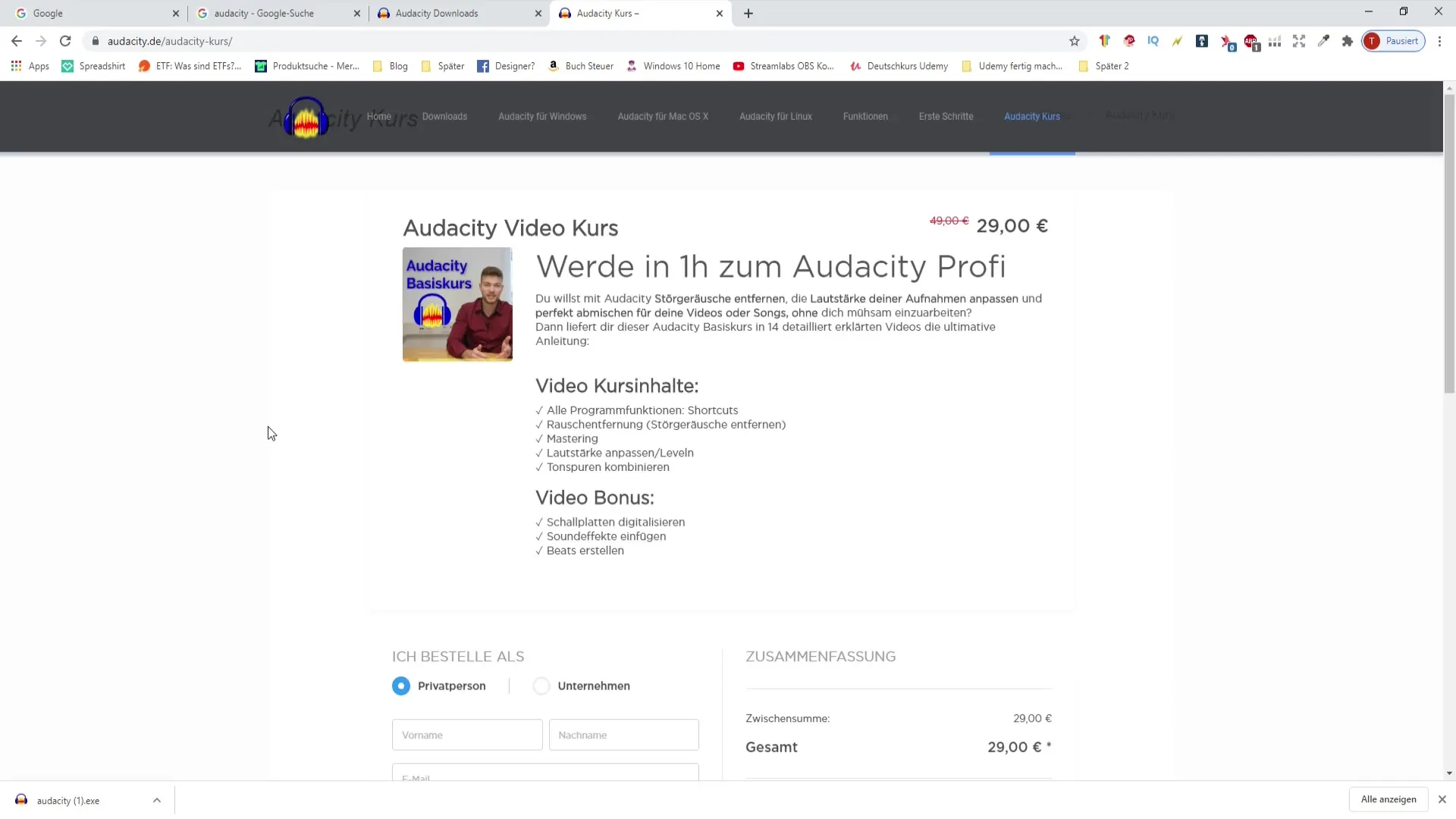
Summary
In this guide, you have learned how to download and install Audacity. The steps are clear, and as long as you use official sites and pay attention during the installation process, you should have no issues. Now you are ready to take your first steps in audio editing!
Frequently Asked Questions
How do I download Audacity?Open your browser, search for "Audacity," go to the official site, and click on "Download."
Is Audacity free?Yes, Audacity is a free audio editing program that you can use without restrictions.
Where can I find help if I encounter problems during installation?You can search online for solutions or seek help in videos and tutorials specifically designed for Audacity.


