Anyone who produces a podcasteventually thinks about how to expand their reach. One of the best ways is to upload your podcast to YouTube. The video format offers a whole new dimension to attract an audience. In this guide, you will learn how to optimally present your podcast episode on YouTube to reach even more people.
Key Insights
- The upload process to YouTube is straightforward.
- A well-thought-out description and title are crucial for discoverability.
- Use engaging thumbnails to increase the click-through rate.
- Focus on search engine optimization (SEO) with appropriate tags.
- A scheduled release can increase visibility.
Step-by-Step Guide
To upload your podcast episode to YouTube, follow these steps:
Download and Prepare Video
First, you should download the video you want to create. Make sure to choose the correct format and length. If your storage space is limited, it may be necessary to create the video in a shorter sequence. Be sure to check the audio quality, as it is crucial for your podcast.
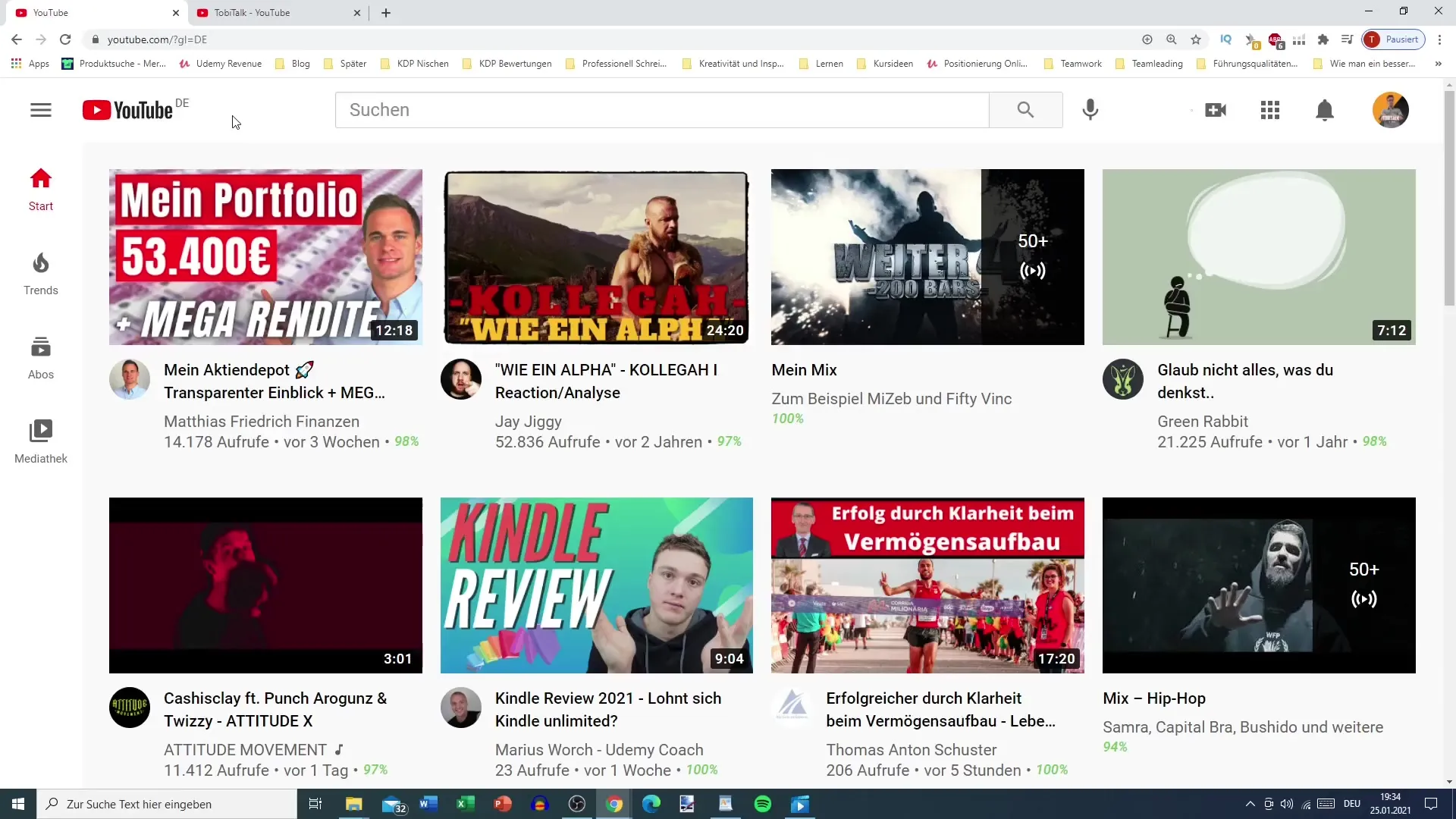
Upload Video
Go to your YouTube channel and click on the plus sign. There you will find the option "Upload Video". The duration of this step can vary depending on your computer and internet connection. You can simply drag and drop the video into the upload window. For shorter videos, the upload will be quick; for longer ones, it may take some time.
Add Description
After uploading, it is important to create a concise description of your episode. Include some key information about your podcast and also link your social media as well as your official podcast link. Make sure to place the link to your podcast at the very top of the description.
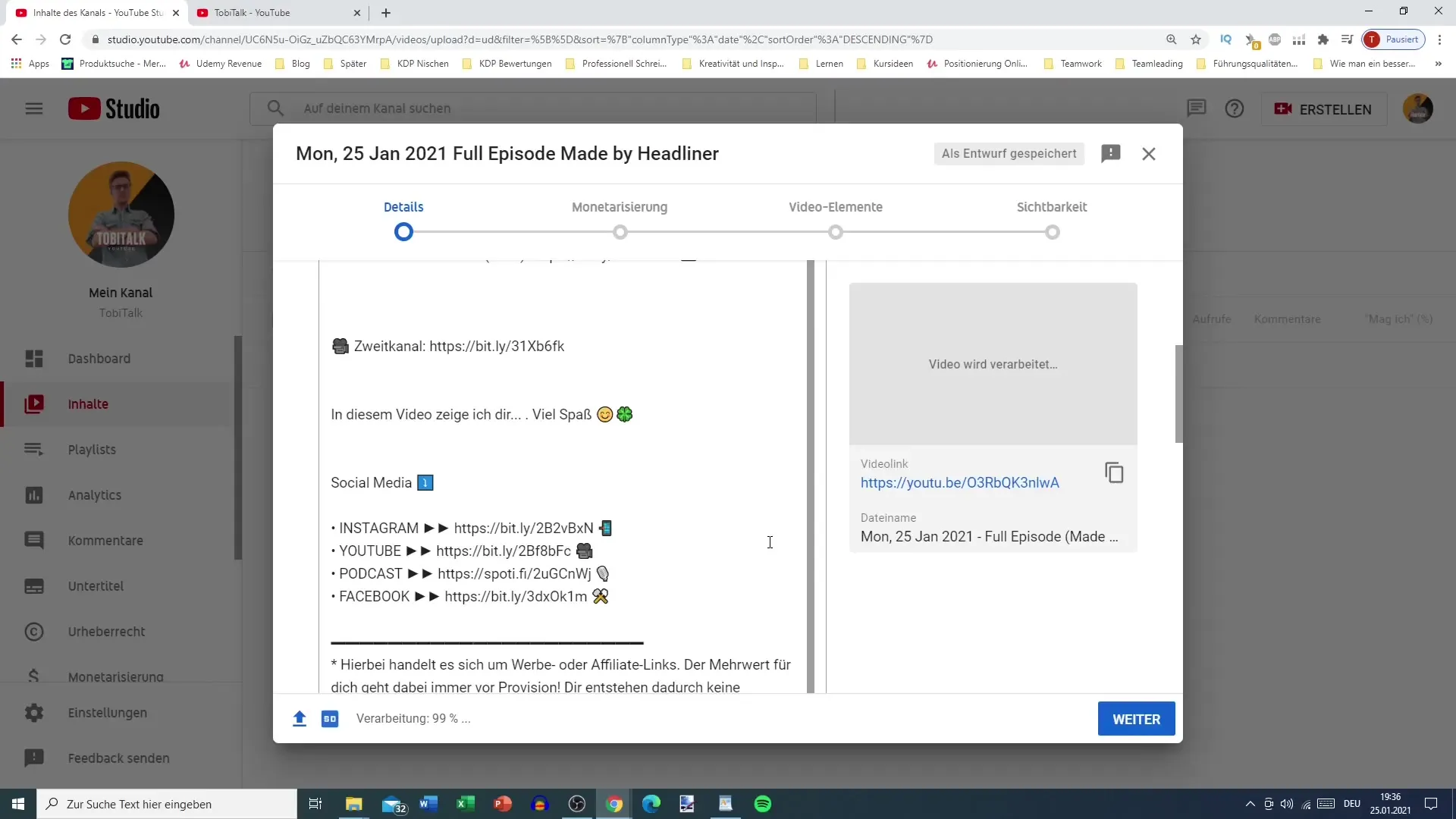
Set Title
Choose a clear, engaging title for your video. This could be something like "Business News Podcast Episode 1". Google's algorithms evaluate videos not only based on the attractiveness of the title but also on whether it accurately describes the content. Avoid excessive clickbait, especially in the early stages when you still need to build a video base.
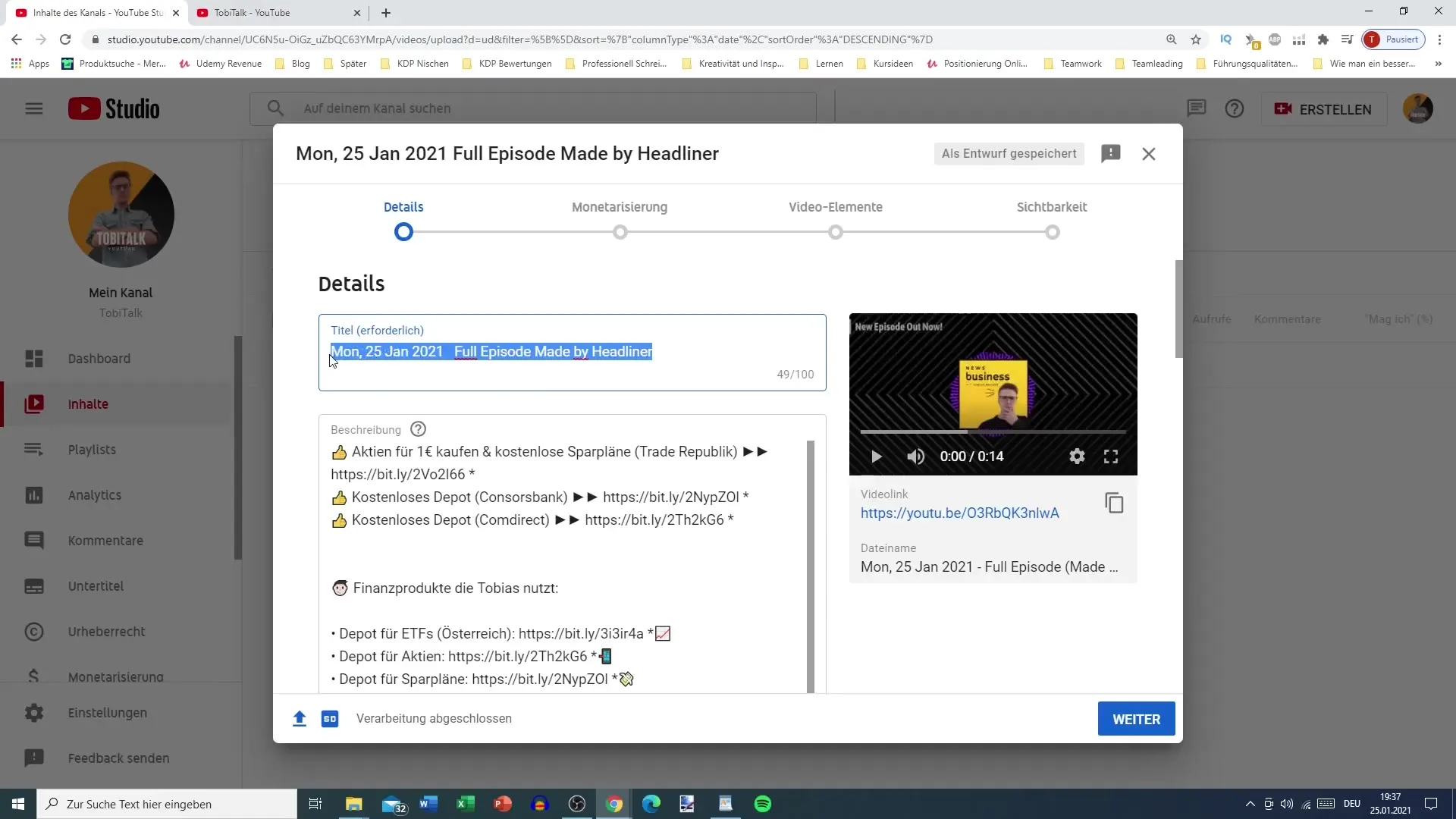
Create Thumbnail
You can create a custom thumbnail with tools like Canva. Make sure it has the right dimensions, usually 1280 x 720 pixels. An appealing thumbnail can be crucial for attracting new viewers and increasing the click-through rate.
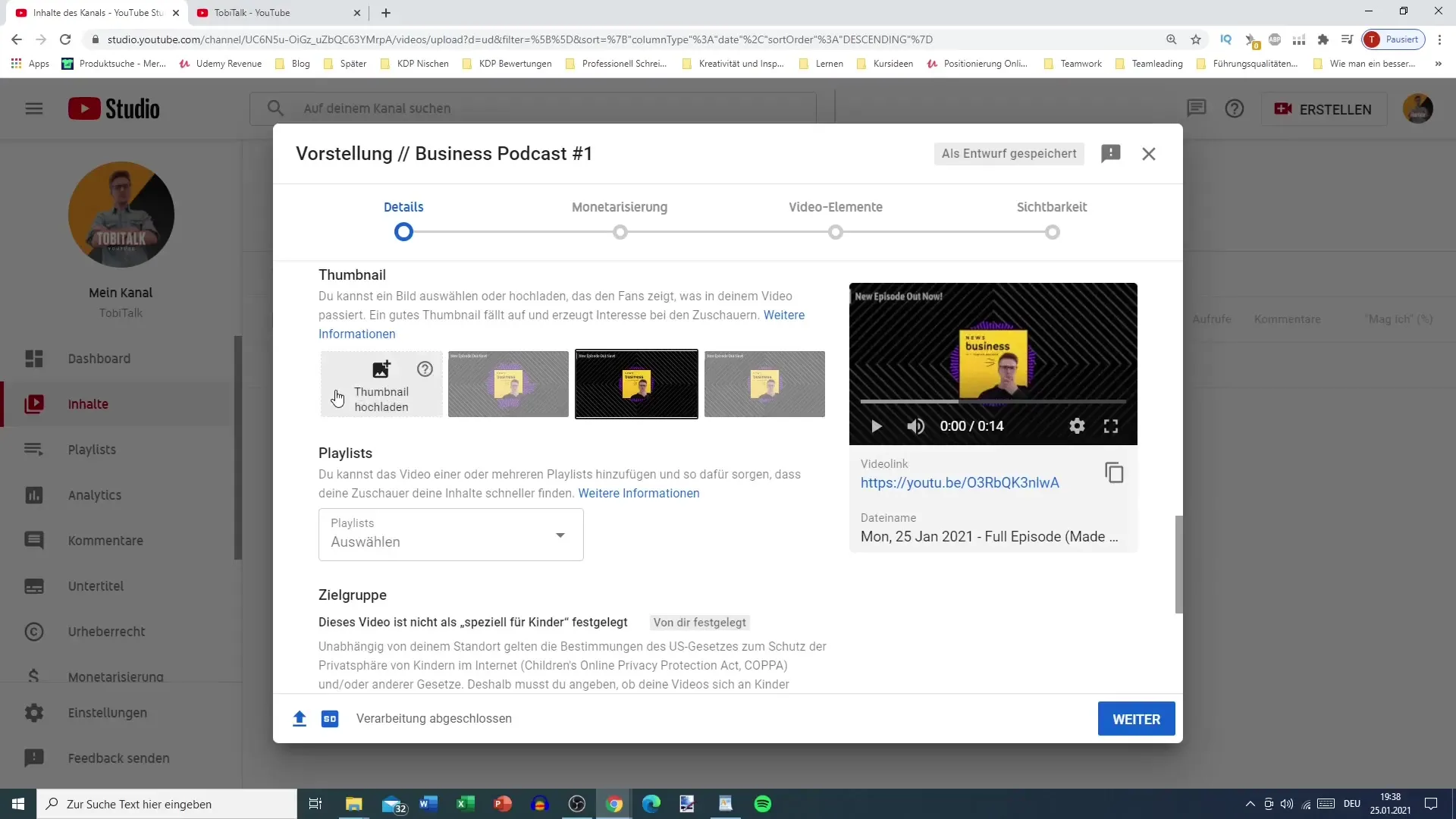
Create Playlist
If you already have several podcast episodes or are planning more, it makes sense to create a playlist. This allows viewers to listen to all episodes in one go. YouTube users can navigate more easily through similar content, which increases viewer retention.
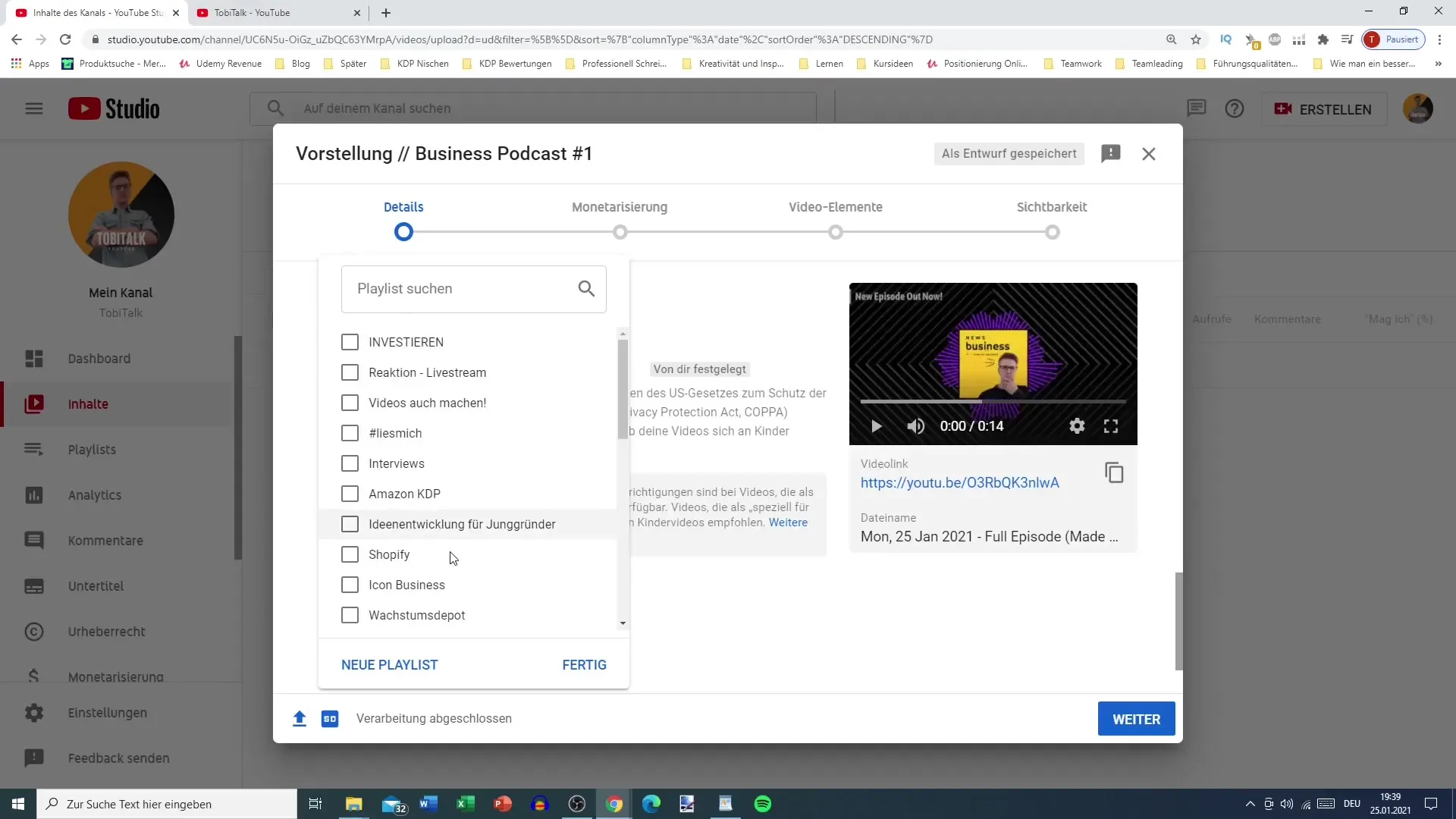
Add Tags
Tags help your video to be found by the right people. Think about what terms users might enter into the search to find your podcast. Avoid hashtags and instead use relevant keywords. Make sure to take advantage of the character limit of 500 as much as possible.
Add Other Video Elements
You can add other elements like info cards and end screens. This allows you to reference other videos or playlists, creating good synergies and keeping users on your channel longer.
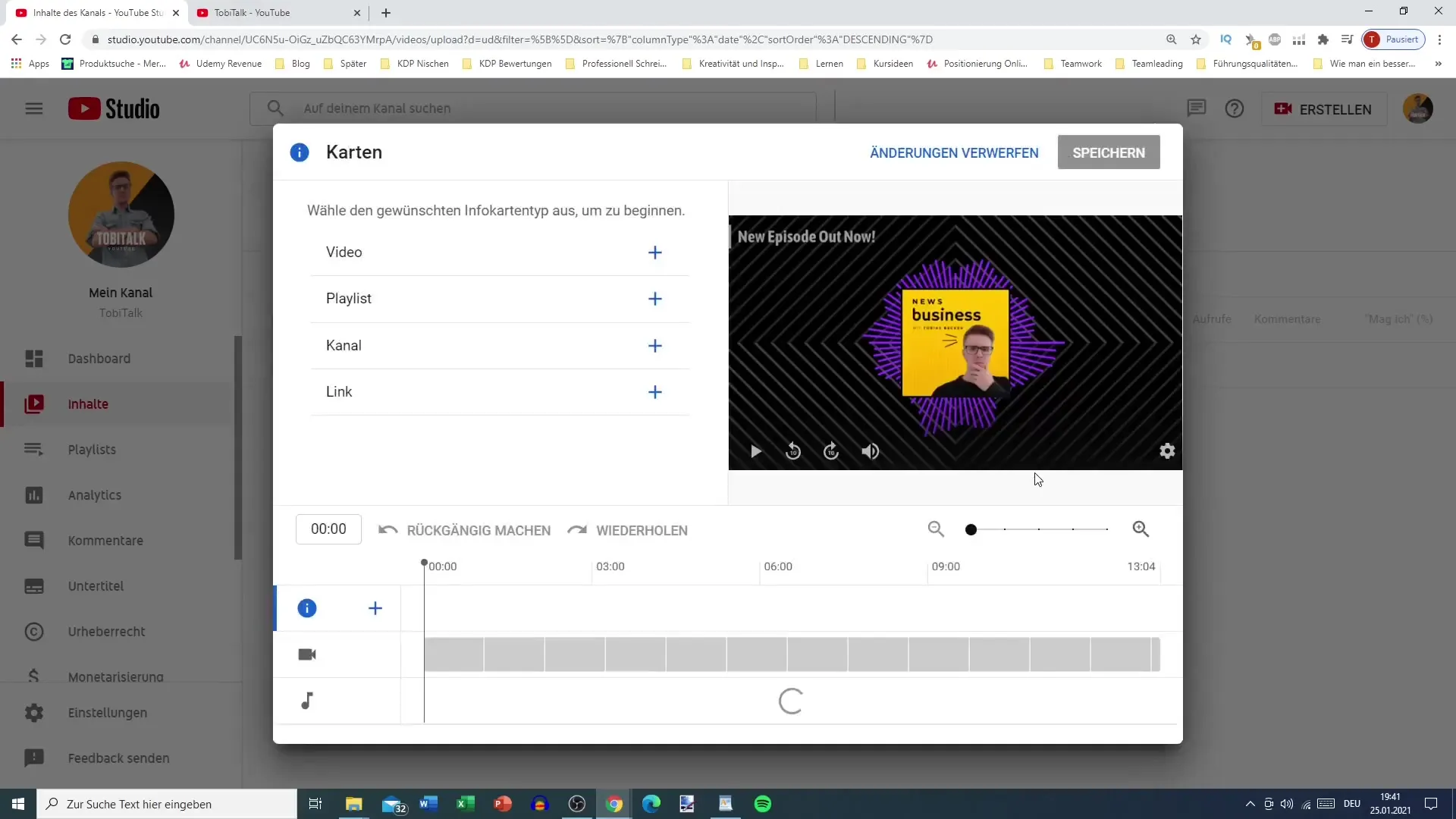
Set Visibility
Before you publish the video, set the visibility. You can choose whether the video should be private, unlisted, or public. If you are not yet sure whether to publish it, select "Save as Draft". Otherwise, you can set the date and time for publication.
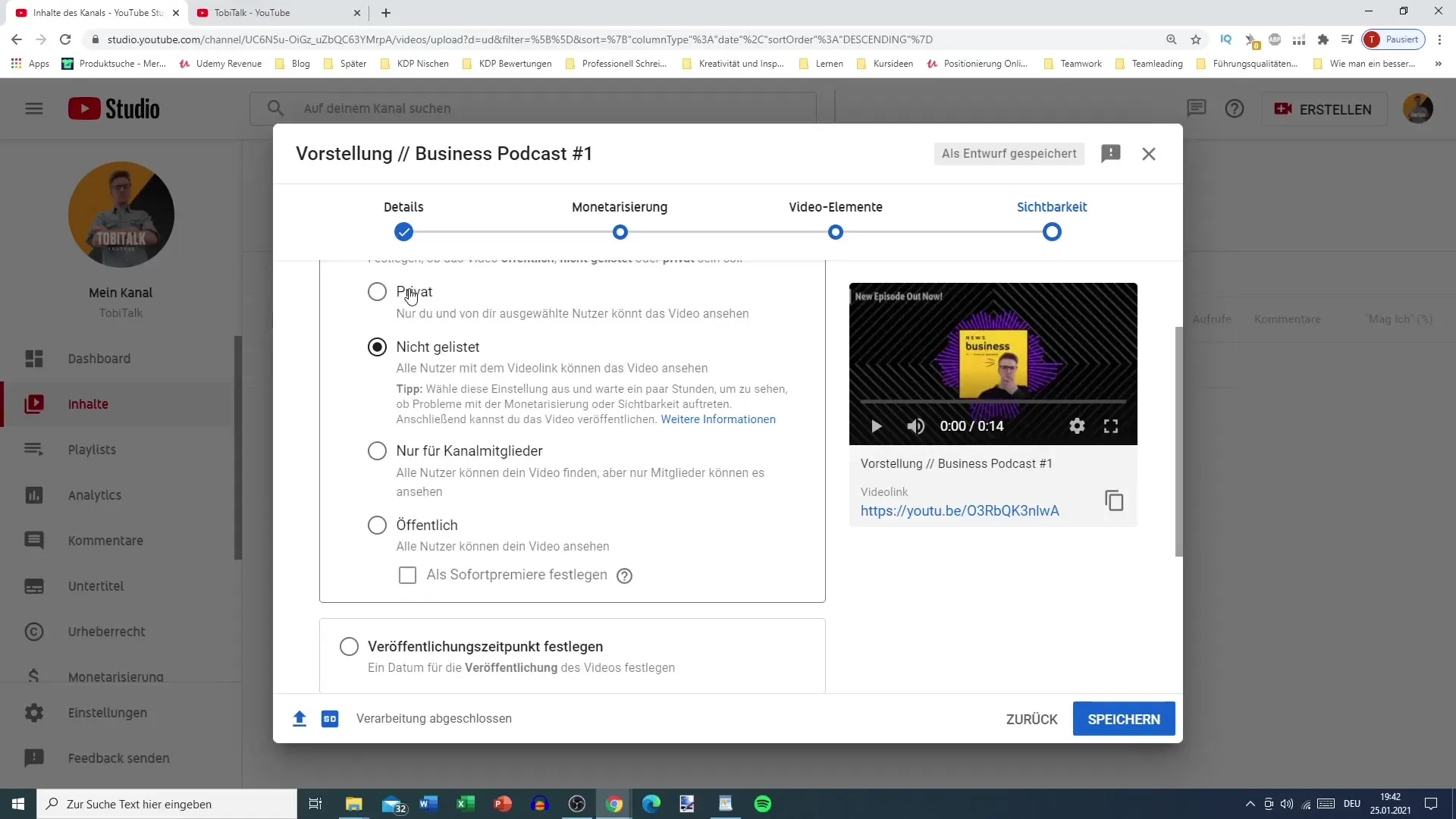
Plan Release Timing
With YouTube, you can also set a release time so that your video goes online exactly when you want it to. This is especially useful if you want to build an audience for your video. The premiere feature can also be used to promote upcoming episodes.
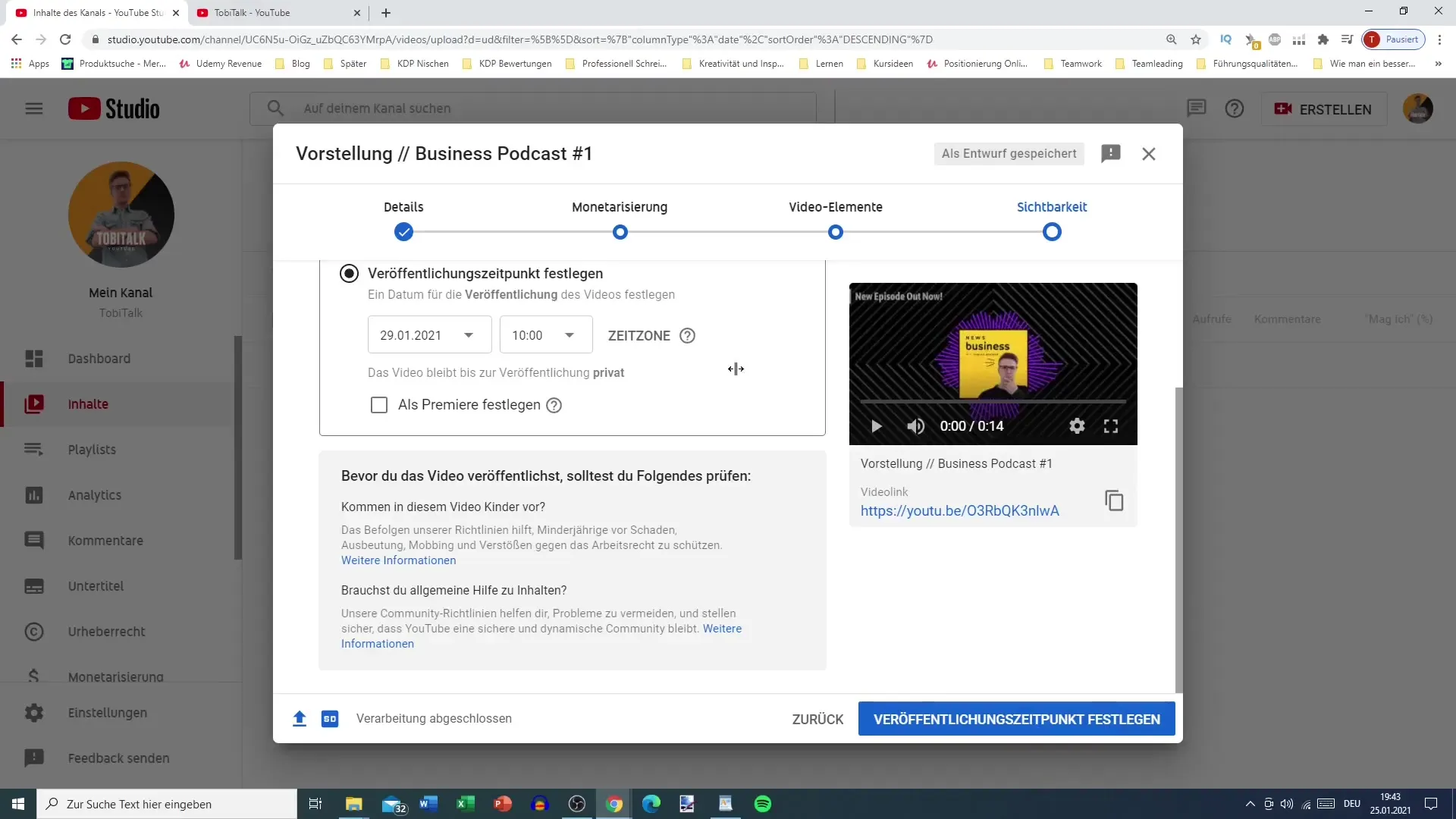
Review and Publish Video
When everything is set, double-check all the details: title, description, thumbnail, and tags. After that, you can publish the video. Make sure to review everything again to avoid mistakes.
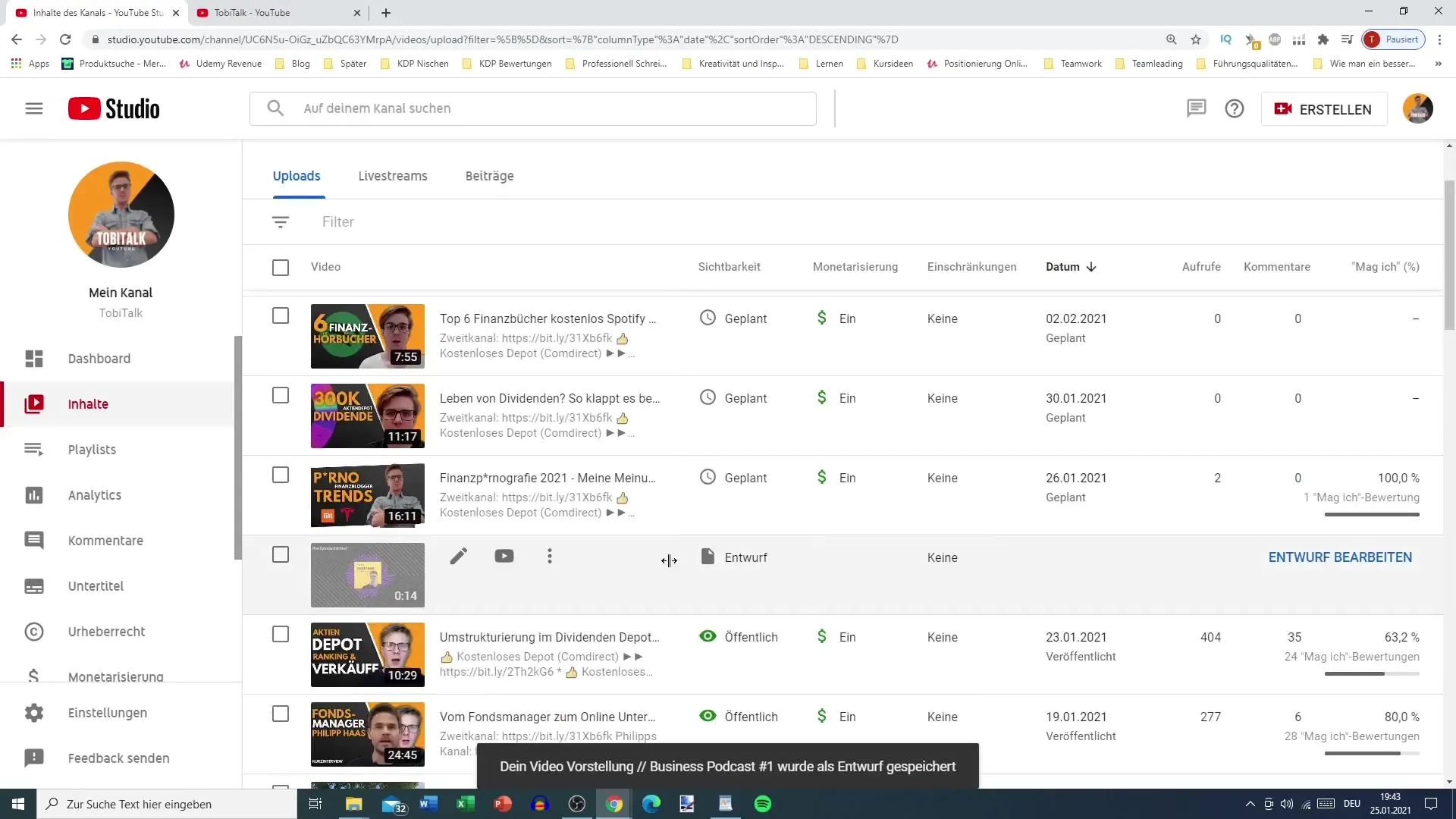
Summary – Create Your Own Podcast: Step-by-Step Guide for YouTube Upload
In this step-by-step guide, you have learned how important it is to upload your podcast to YouTube. From preparing the video to uploading, creating an optimal description, and using thumbnails, you have learned the necessary steps to improve your visibility and attract new listeners.
FAQ
How do I upload a video to YouTube?Click on the plus sign in your channel, select "Upload Video," and drag the video into the upload window.
What should be included in the description of a podcast video?The description should summarize the content of your episode and include links to your social media as well as the official podcast.
How important are tags for discoverability?Tags are crucial for being found in YouTube search. They should include relevant keywords.
How do I create a thumbnail?You can design a thumbnail with tools like Canva, paying attention to the correct dimensions (1280 x 720 pixels).
Can I schedule a video?Yes, you can set a release time so that your video goes online at a later date.


