The color correction is crucial for image editing and can make the difference between a mediocre and a compelling photo. In this tutorial, you will learn how to effectively use the color toolsin CaptureOnePro to achieve impressive results. Whether you are a hobby photographer or a professional image editor, the right application of these tools can bring your imagesto life.
Main insights
- Using the eyedropper for white balance improves color fidelity.
- The color balance allows targeted adjustments of shadows, midtones, and highlights.
- Black-and-white conversion can be optimized by adjusting color sensitivity.
Step-by-Step Guide
1. The White Balance
To perform white balance in Capture One Pro, open the image you want to edit. In the color palette, select the "White Balance" option, which is located on the left side of the screen. You will see an eyedropper that you can select by clicking on it or by pressing the "W" key. Make sure to choose a neutral area in the image that usually looks gray. This could be, for example, an area with neutral gray or a light to dark area. The key is to ensure that the selected area has no color cast.
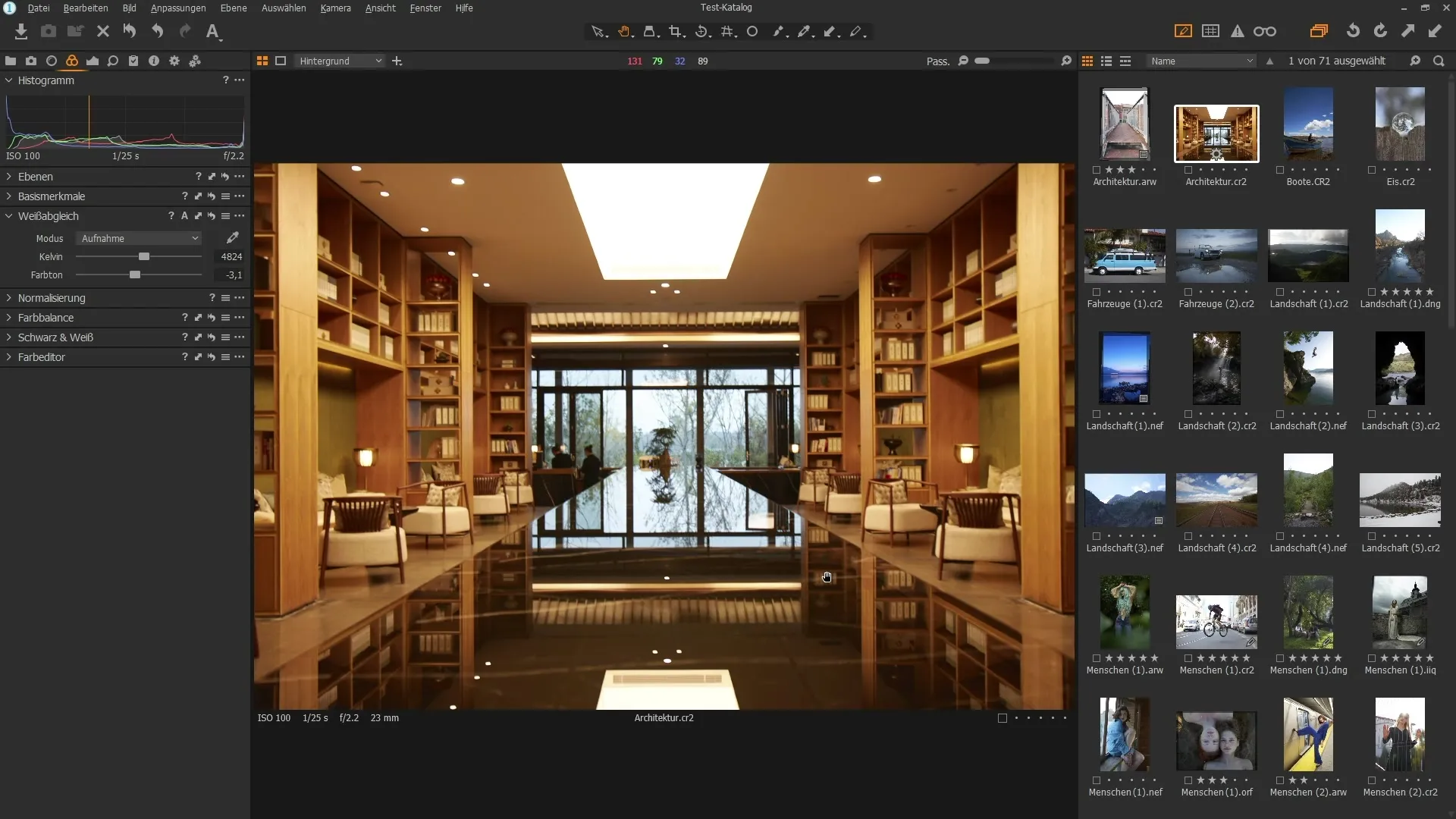
Click on this area, and you will notice that the white balance is applied automatically, significantly improving the color variety in your image. You can also manually adjust the settings to achieve a warmer or cooler hue. Make sure to be prompt with your selection, so your image reflects the right mood.
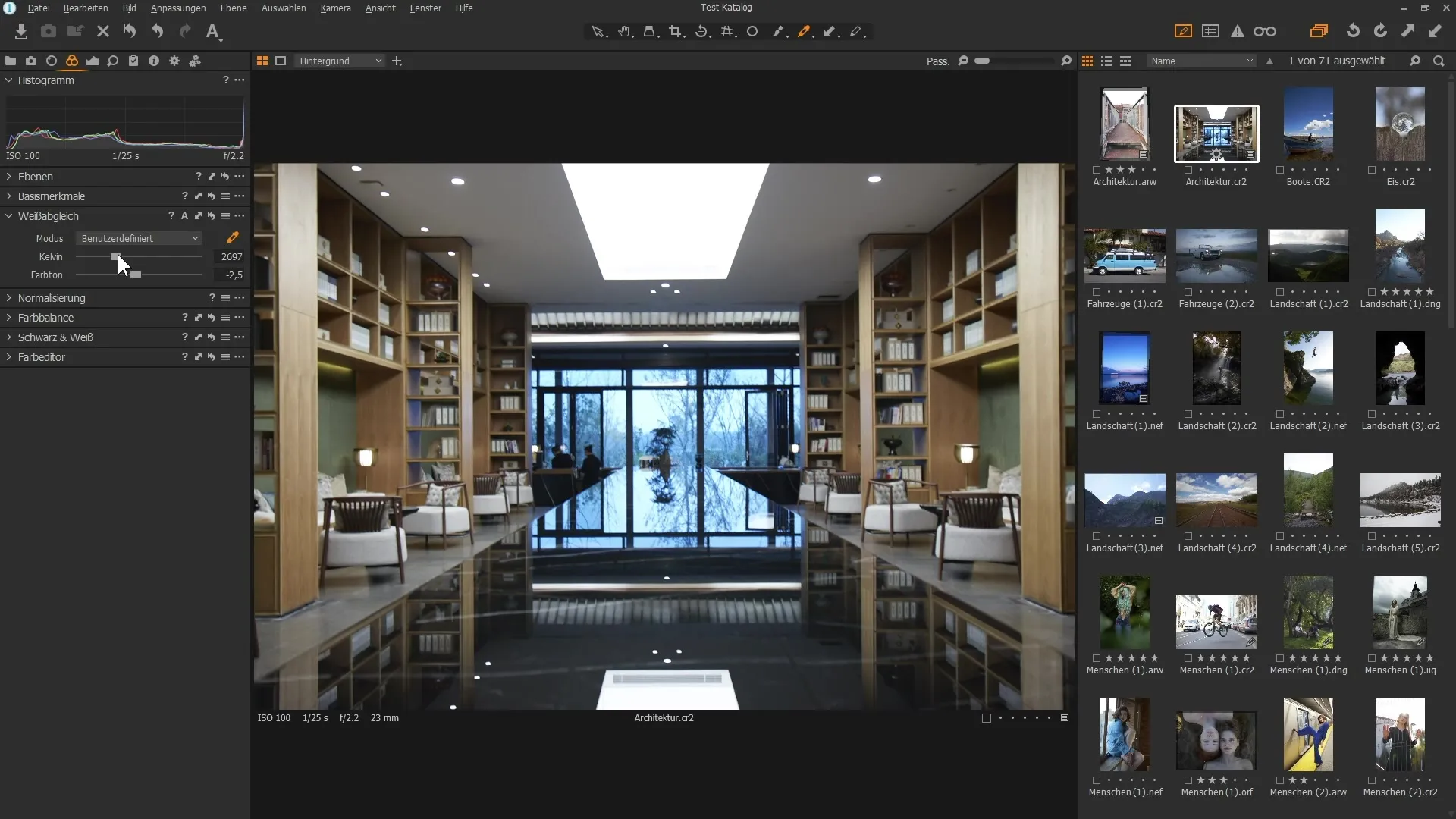
2. Using a Gray Card
For optimal white balance, it is advisable to have a gray card on hand during the shoot. If you are shooting in the studio, place the gray card in the frame at the beginning of the shoot. Then, click on this gray card with the eyedropper in Capture One Pro to achieve optimal white balance. This way, you can achieve a consistent hue for all similar shots in this session.
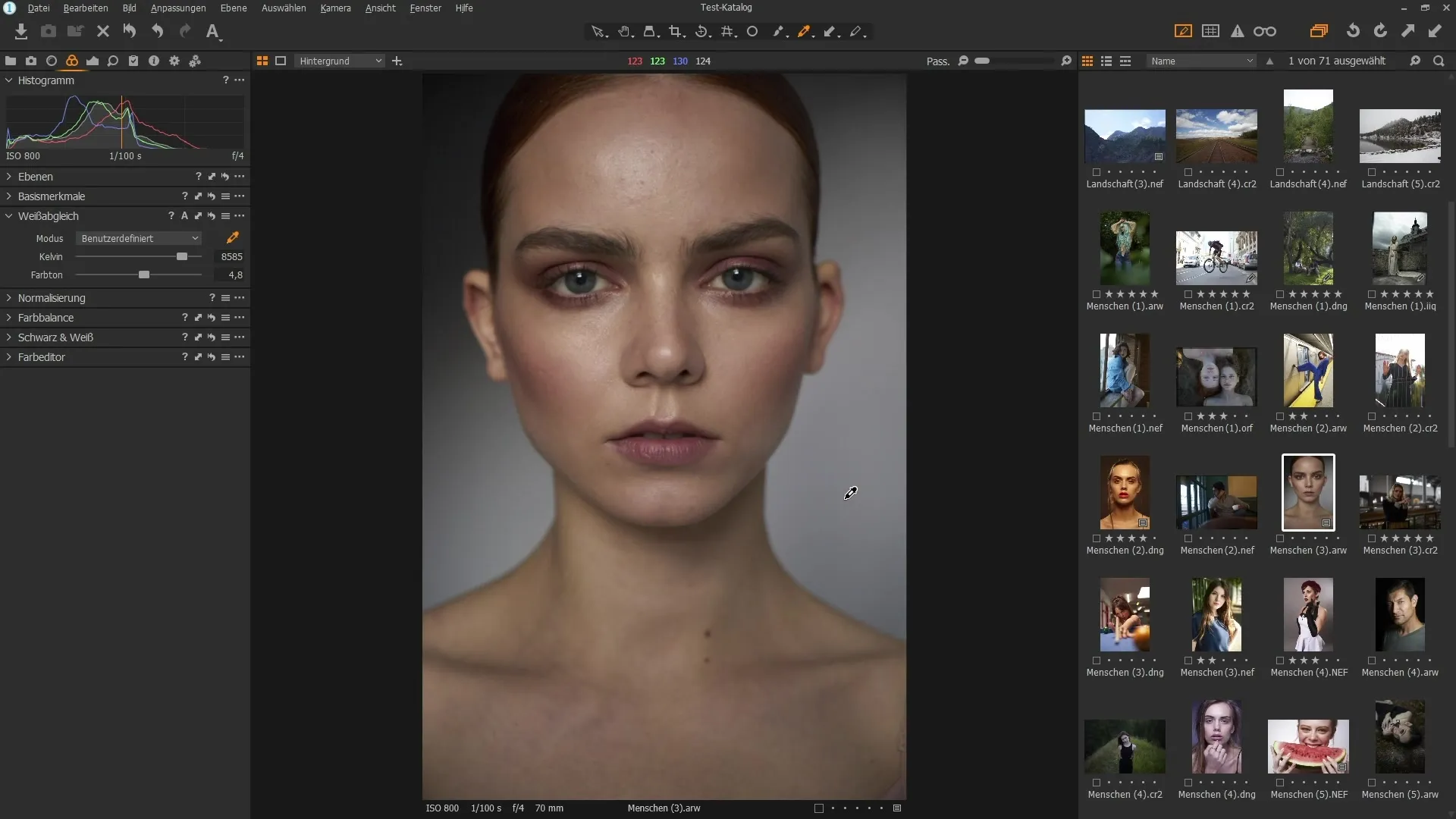
3. Adjusting Color Balance
To optimize the color balance of your image, go to the color balance palette. Here, you can influence the dark, mid, and light areas. For example, if you want to make the shadows (dark areas) bluer, move the slider for shadows toward blue. At the same time, you can warm up the midtones by moving the corresponding slider toward yellow or orange.
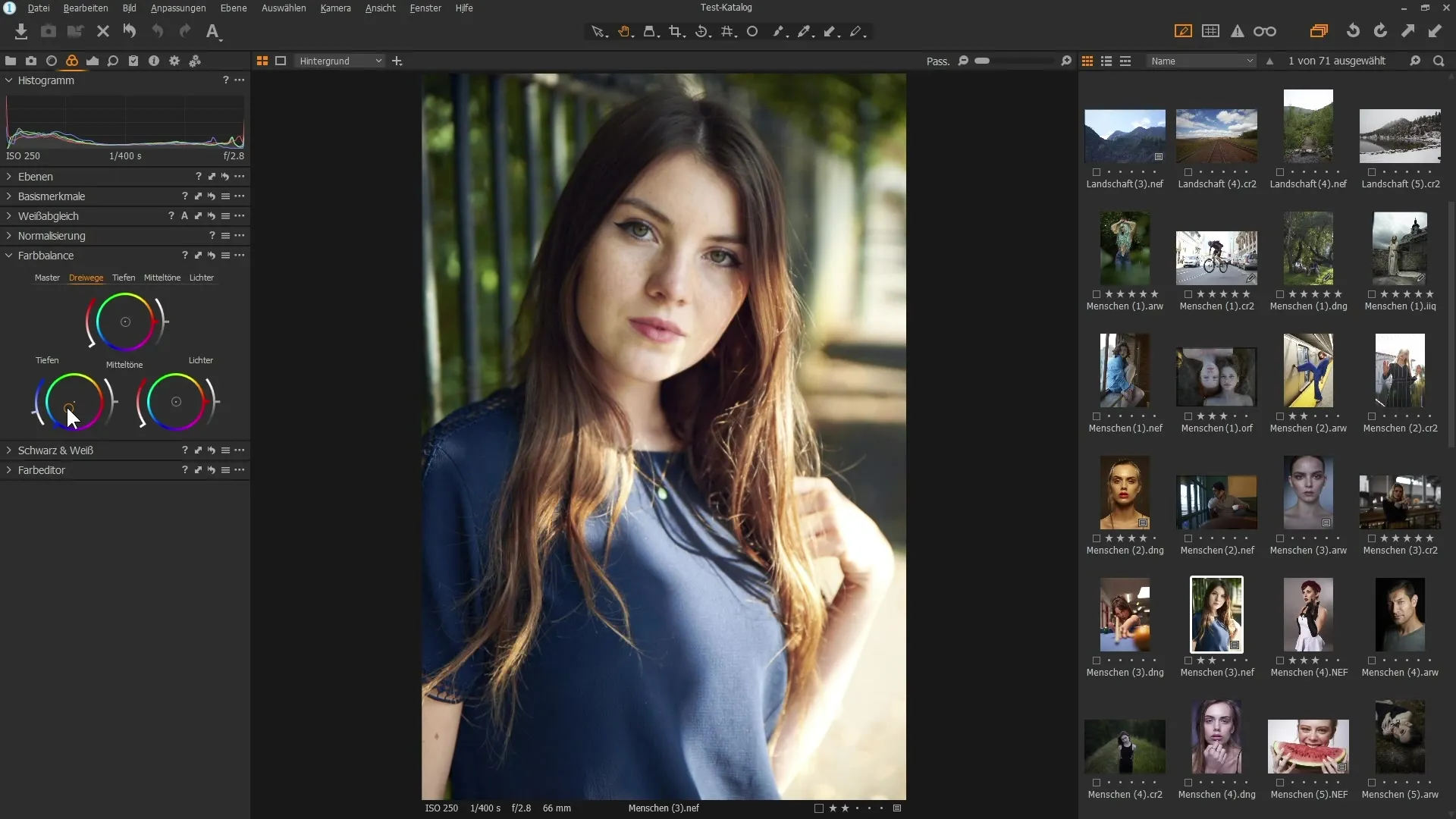
To see a before-and-after comparison, hold down the Alt key and click on the arrow icon. This way, you can see how the adjustments affect the image, and you can ensure that it meets your desired look.
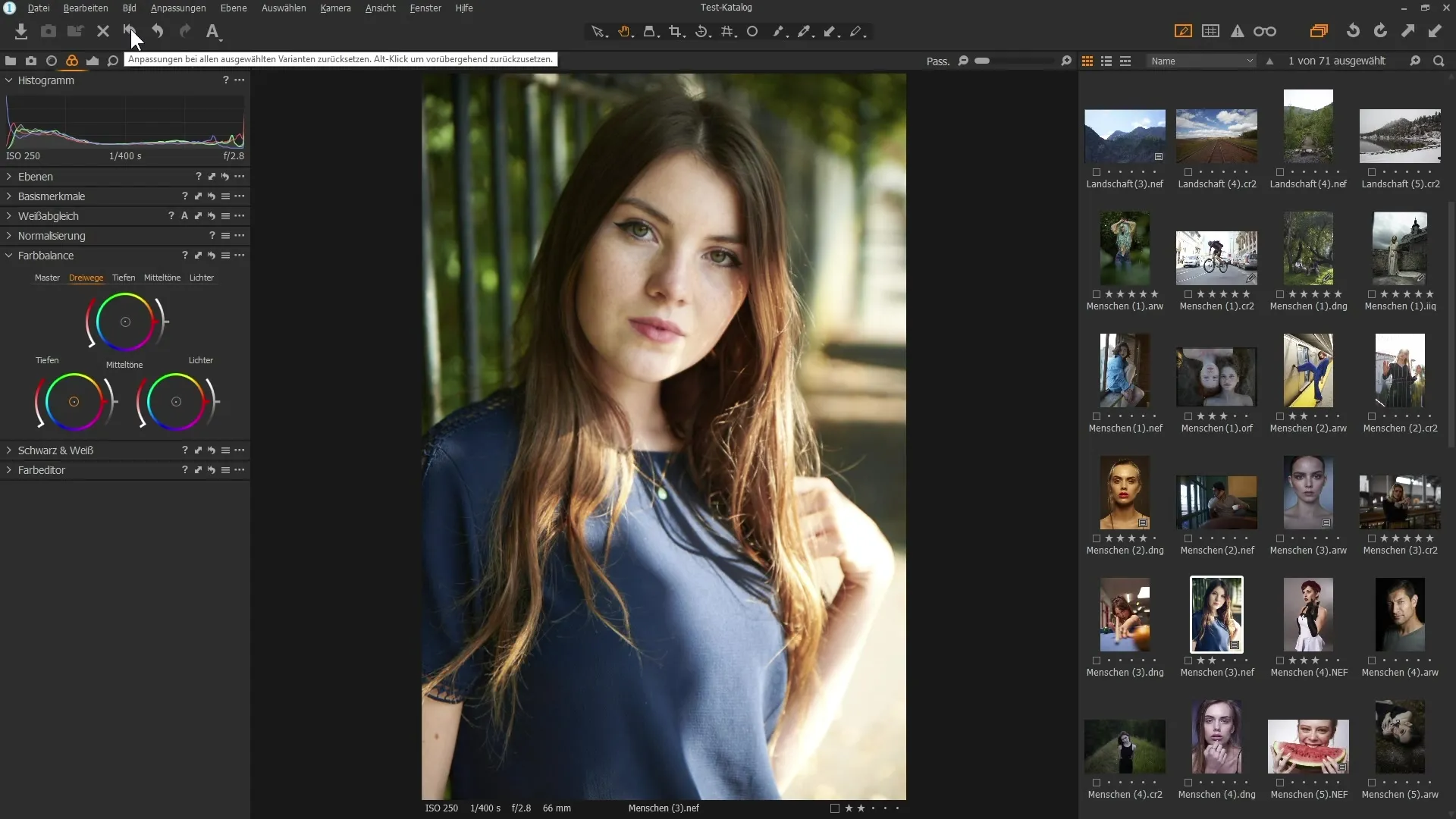
4. Controlling Saturation
Saturation is another important element in color correction. You can increase or decrease the saturation for specific areas of the image. Experiment with how adjusting the saturation changes the mood of your image. A targeted decrease or increase can often be crucial. If the adjustments don't appear as desired, you can reset them with a double-click on the slider.
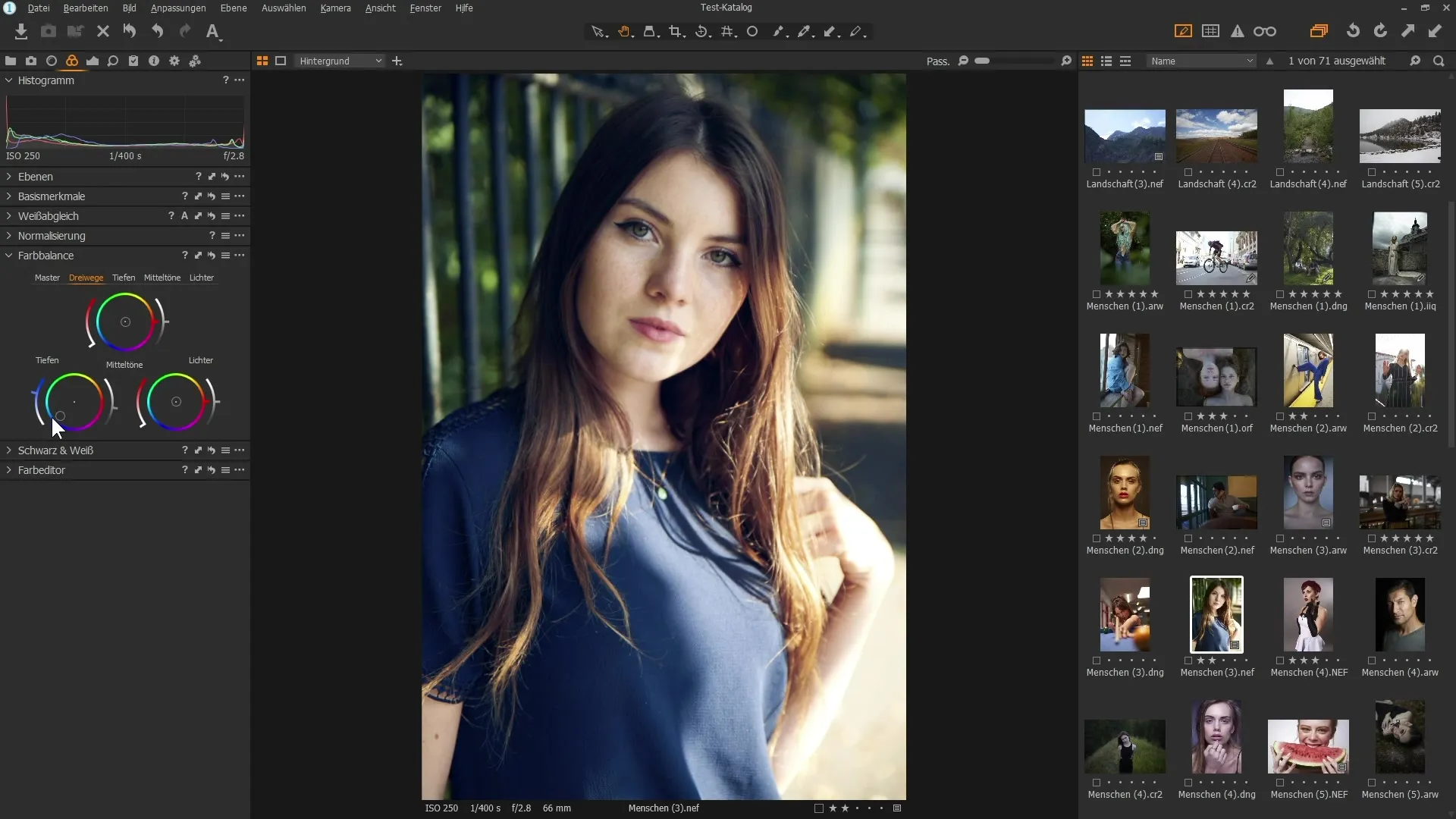
5. Black-and-White Conversion
For a black-and-white conversion, use the "Black and White" palette and activate the "Black and White" option. However, this conversion can often appear dull. To enhance the quality of black-and-white images, you can adjust the color sensitivity. Experiment with the sliders for red, yellow, green, cyan, blue, and magenta to optimize the contrasts and brightness of your black-and-white images.
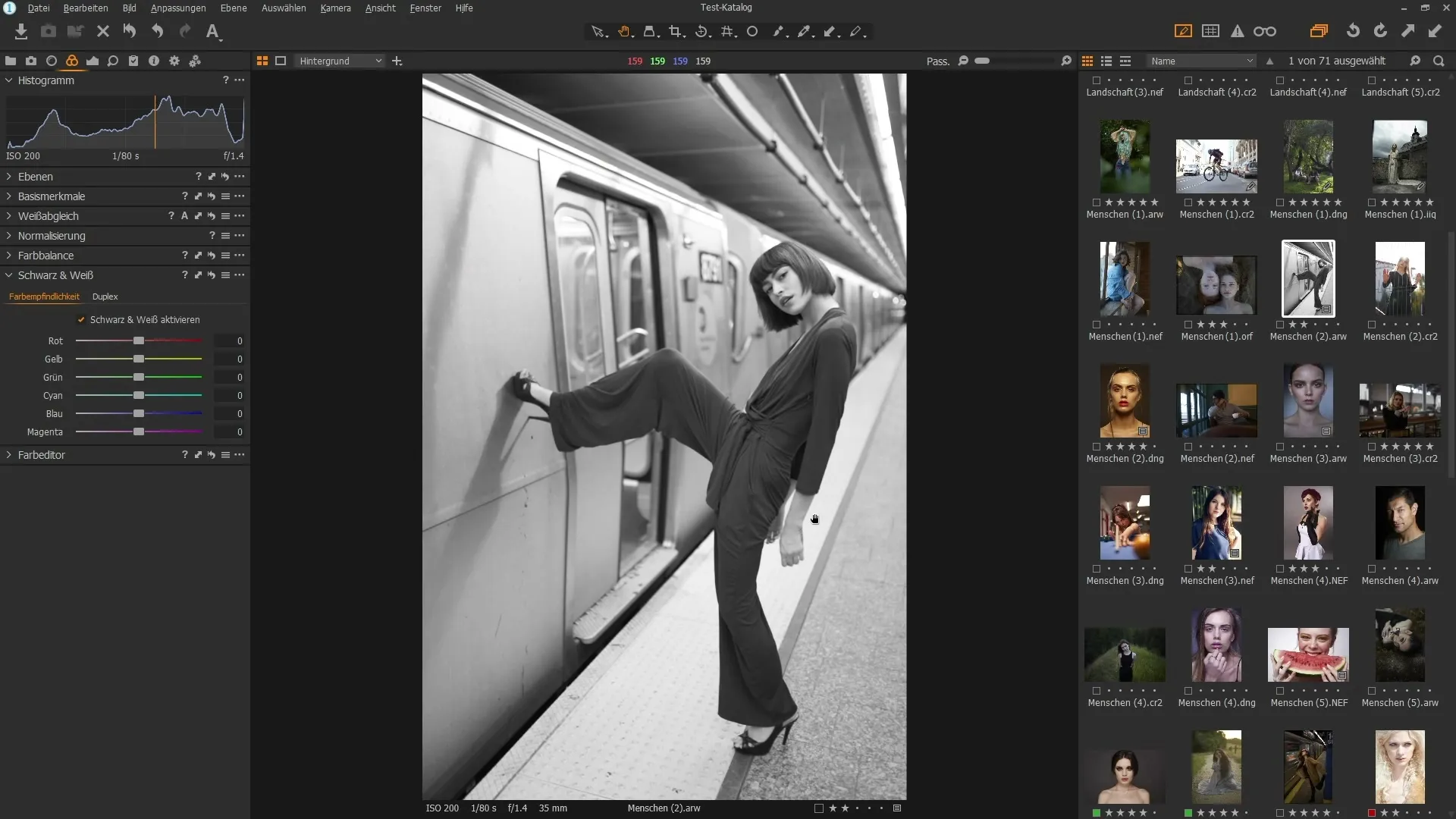
Move the sliders left or right and watch how the tones in the image change. Pay special attention to skin tones; they are often tricky to handle and require careful adjustment.
Summary – Effectively Use Color Correction Tools in Capture One Pro
You have now learned how to use the color tools in Capture One Pro to perform white balance, adjust color balance, and optimize black-and-white conversions. With these techniques, you will be able to significantly enhance the color intensity and fidelity of your images.
FAQ
How do I perform a white balance in Capture One Pro?Select the eyedropper in the color palette and click on a neutral area in the image.
What can I do to change the color balance of my image?Use the color balance palette to individually adjust shadows, midtones, and highlights.
How can I create a black-and-white conversion in Capture One Pro?Activate the black-and-white option in the color palette and adjust the color sensitivity as desired.
How can I control the saturation of my images?Adjust the saturation using the corresponding sliders in the color palette for targeted adjustments.
How can I see before-and-after comparisons of my adjustments?Hold down the Alt key and click on the arrow icon in the color palette.


