Metadata is the key to structured and efficient image editing. Whether it concerns copyright information, ratings, keywords, or GPS data – all this information multiplies the value of your images and facilitates later search and organization. This tutorial shows you how to read, modify, and effectively use metadata in Capture One Pro to enhance your photographic work.
Key Insights
- Metadata helps categorize images and search more quickly.
- Capture One Pro allows for easy addition and editing of metadata.
- The use of annotations and keywords improves communication and organization.
Step-by-Step Guide
Step 1: View Metadata in Capture One Pro
Open Capture One Pro and select the folder with your images. Click on the information icon (i) in the upper right corner to open the metadata tab. Here you will see the metadata, all basic information about your image will be displayed.

Step 2: Add Annotations
To add annotations to an image, switch to the annotation palette. With the pen tool, you can draw on the image to highlight specific areas that need to be changed or edited. Choose a striking pen color to make the annotations stand out more. Don’t forget to adjust the pen size for precision.
Step 3: Organize Keywords
Use the keyword library to categorize your images. You can add keywords to an image by clicking in the keyword input area and typing the desired terms. For example, you can assign "woman," "green," or "nature" as keywords by pressing the enter key after each term.
Step 4: Apply Keywords to Multiple Images
To apply keywords to a group of images, select the first image and hold the shift key while selecting the last image. Make sure all images in between are also selected. Then click on the double arrow icon to transfer the selected keywords to all selected images.
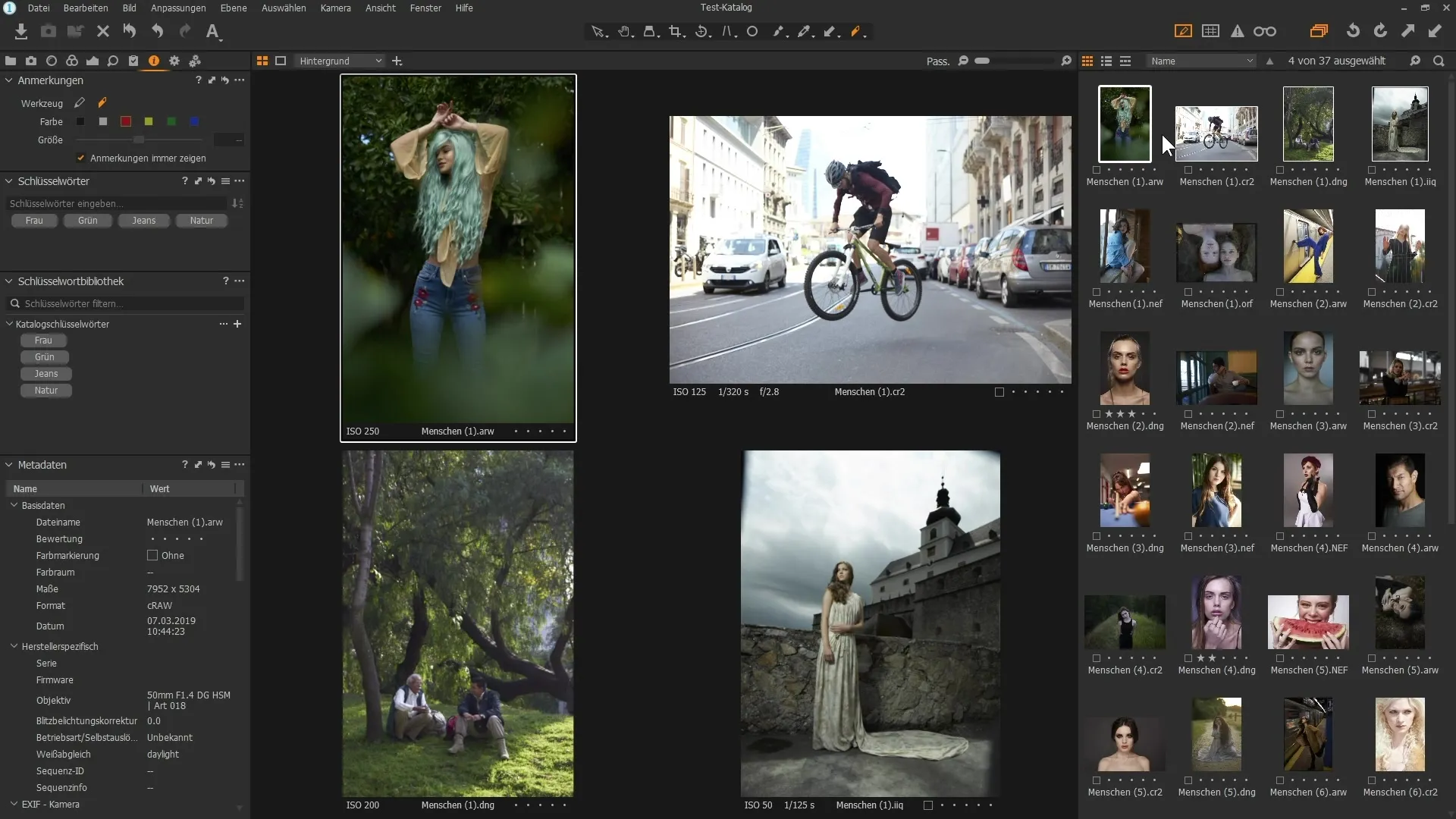
Step 5: Remove Keywords
If you want to remove keywords from an image or multiple images, select the relevant image and click on the “x” next to the keyword. Alternatively, you can also remove all keywords at once by pressing the double arrow icon in the upper area again.
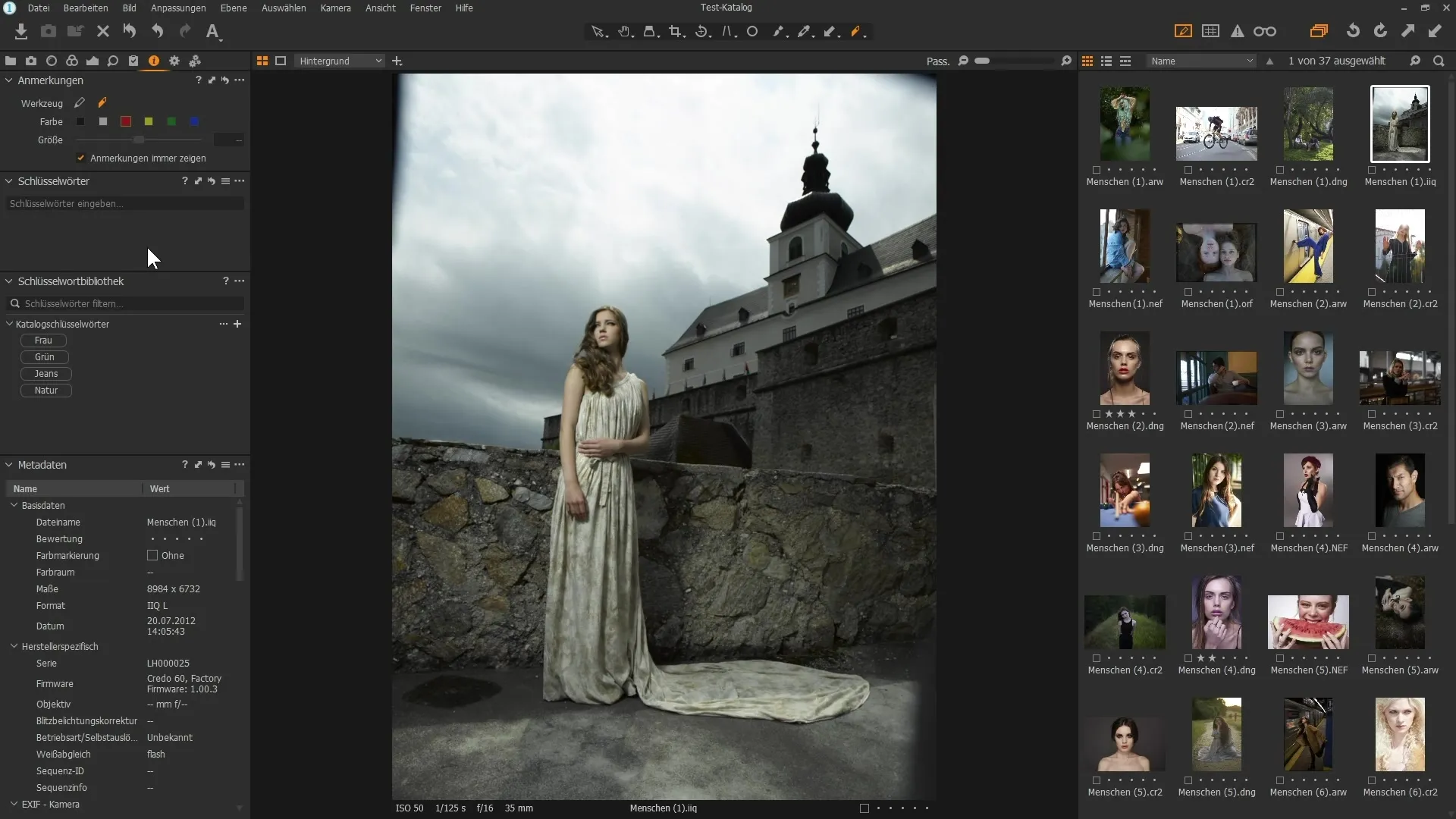
Step 6: Adjust Metadata of an Image
Select the image whose metadata you want to adjust. If you have selected multiple images, make sure the main image is active. You can now adjust the metadata such as file name, rating, and technical details. This information is not only important for organization but also for those learning photography.
Step 7: Add Contact Information
In the metadata, you can also store contact information by entering your name, address, and other information such as phone numbers. This information is useful when you share your images online and expect inquiries from interested parties.
Step 8: Save Presets
To save time, you can save a preset for the metadata. Click on the hamburger icon to secure user presets. This way, you can apply the same metadata to all newly imported images when importing.
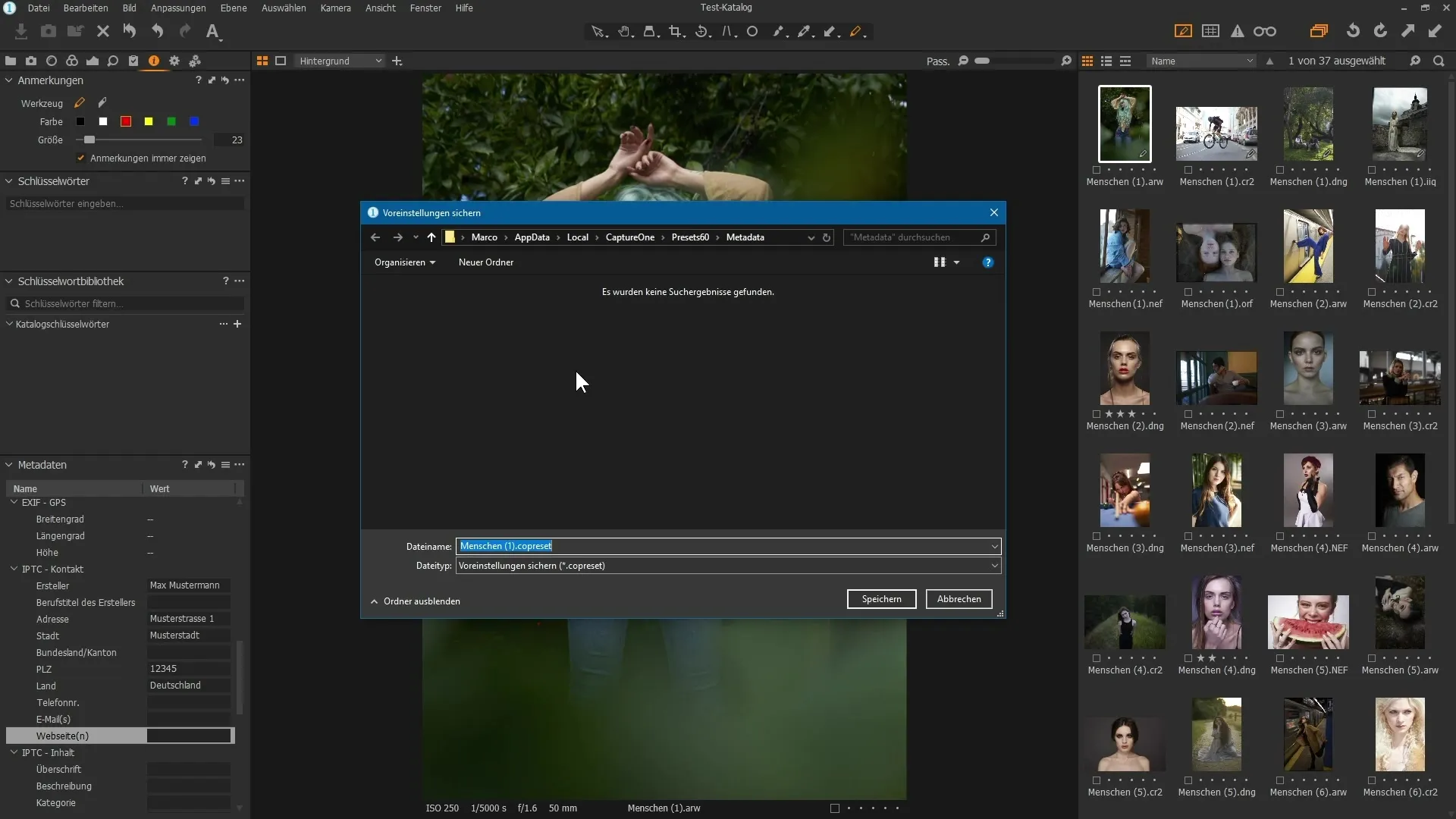
Step 9: Import Images
To import an image, select the corresponding icon and upload images from your USB stick or another location. Make sure that the metadata preset is already active so that it applies to the newly imported images.
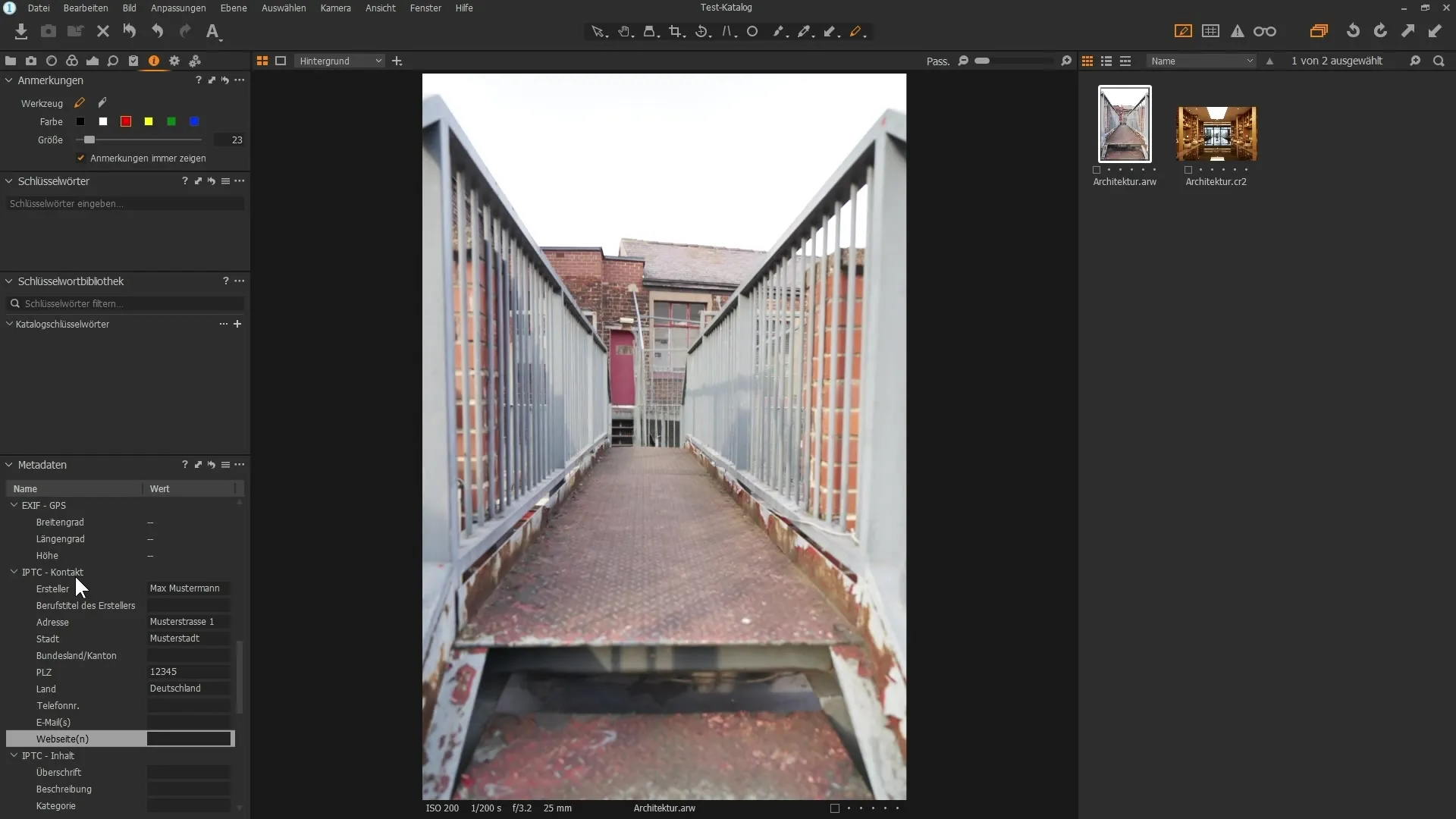
Step 10: Meaningful Use of Metadata
Use the metadata to filter and sort your images. This makes it easy to quickly find the image you are looking for, based on ratings or specific attributes. Remember to take some time when assigning metadata to make it as detailed as possible.
Summary – Metadata in Capture One Pro: How to Optimize Your Images
Working specifically with metadata in Capture One Pro opens up a multitude of possibilities for organizing and evaluating your images. From annotations to keywords to contact information – with these features, you can manage your digital photography efficiently.
Frequently Asked Questions
How can metadata improve my image organization?Metadata helps categorize images and quickly find them, greatly improving organization.
Can I insert annotations into my images?Yes, you can draw annotations directly on images to provide additional information or instructions.
How do I remove keywords from images?You can manually remove keywords by clicking the “x” next to the keyword, or reset all at once.
What are the benefits of storing contact information in the metadata?Contact information helps to reach you if someone wants to use your image.
How do I save presets for metadata?Click on the hamburger icon in Capture One Pro to secure user presets.


