With Capture One Pro, you get powerful software to edit your photos professionally. Exposure is one of the most crucial aspects of photography to present images in the best possible quality. In this tutorial, you will learn how to use the exposure tools in Capture One Pro effectively, maximizing the potential of your images.
Main Takeaways
- The "Exposure" palette offers helpful tools to adjust the brightness, contrast, and saturation of your images.
- Careful use of the sliders can lead to dramatic improvements in image quality.
- With tools like the curve and clarity, you can influence not only the brightness and contrast but also the texture and details of your photos.
Step-by-Step Guide
Step 1: Open the Exposure Palette
Start by opening the "Exposure" palette. You can find this in the corresponding tab in Capture One Pro. I have chosen a very dark image here that loses much of its detail in the shadows. Once you have opened the palette, you can see the various sliders.
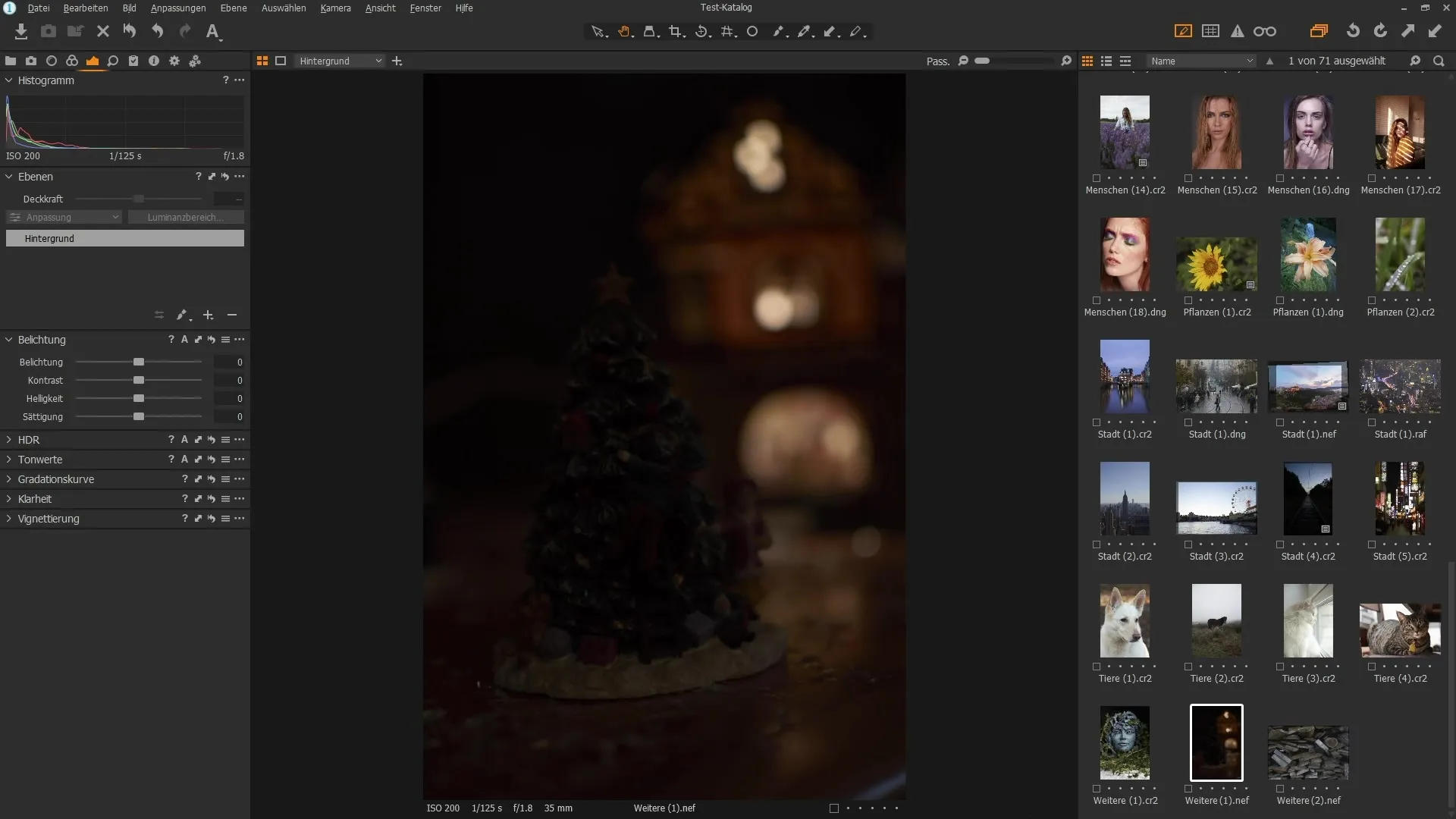
Step 2: Adjust Exposure
Start adjusting the exposure. Move the "Exposure" slider to the right to bring out more details from the dark areas. Notice how the image brightens and which details come back. You can use the Alt key to compare with the previous view to see the difference.
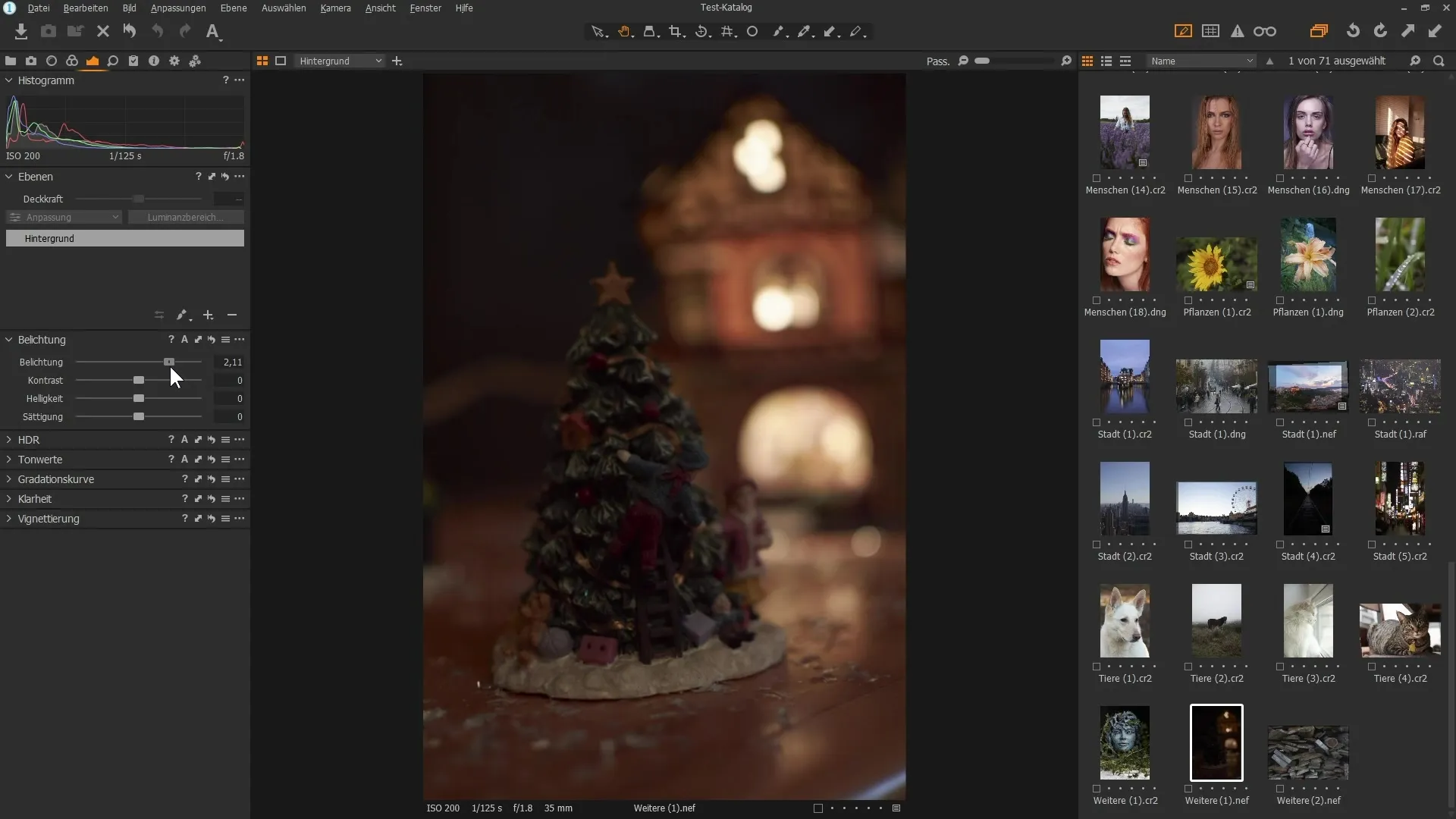
Step 3: Increase Contrast
Use the contrast slider to make the image more interesting. Higher contrast emphasizes the differences between light and shadow. You can adjust the sliders as needed to achieve the desired effect and change the mood of the image.
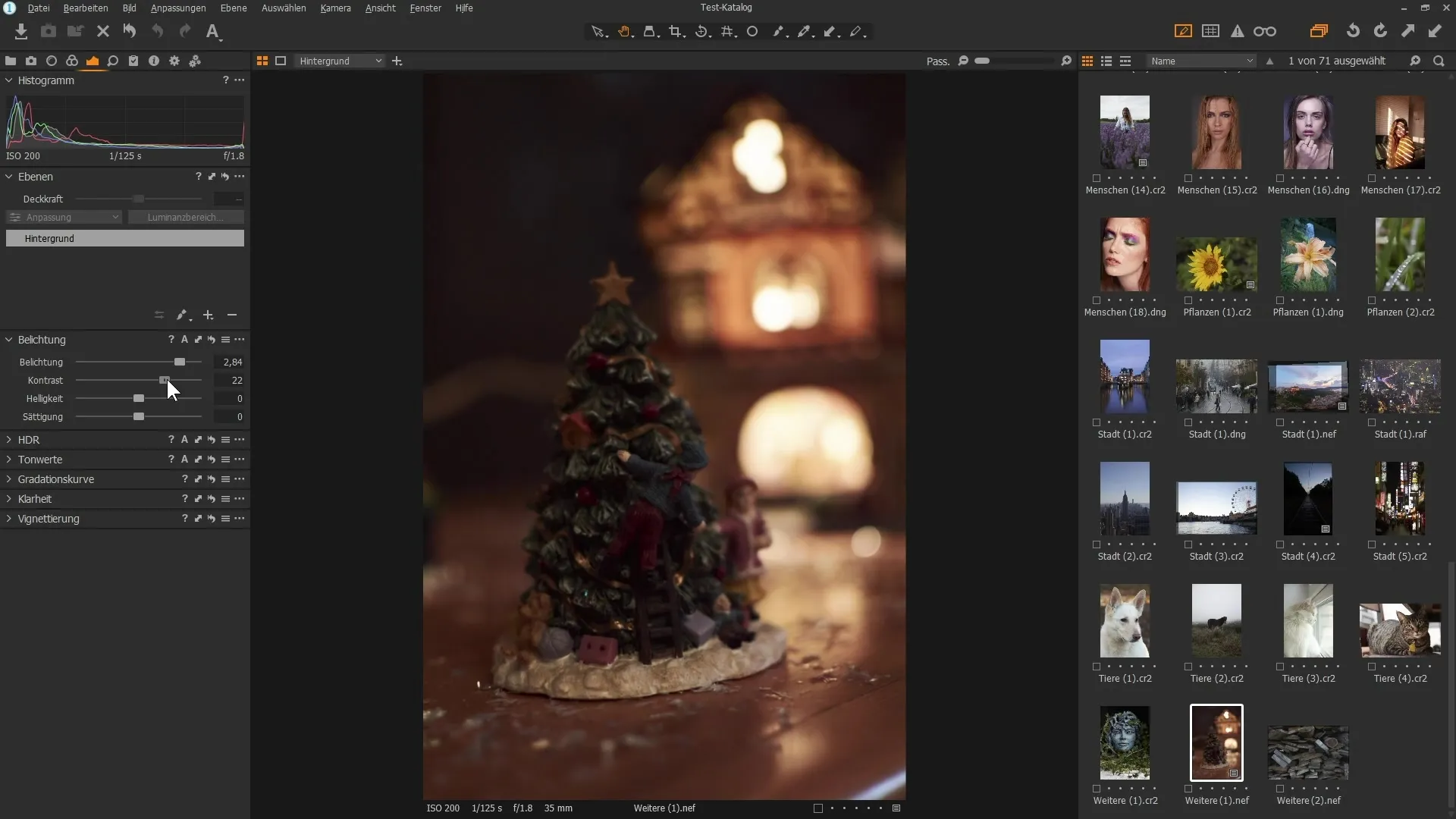
Step 4: Adjust Brightness and Saturation
Play with the settings for brightness and saturation. Here you can test how the colors improve by slightly increasing the saturation. These changes significantly affect the overall perception of the image.
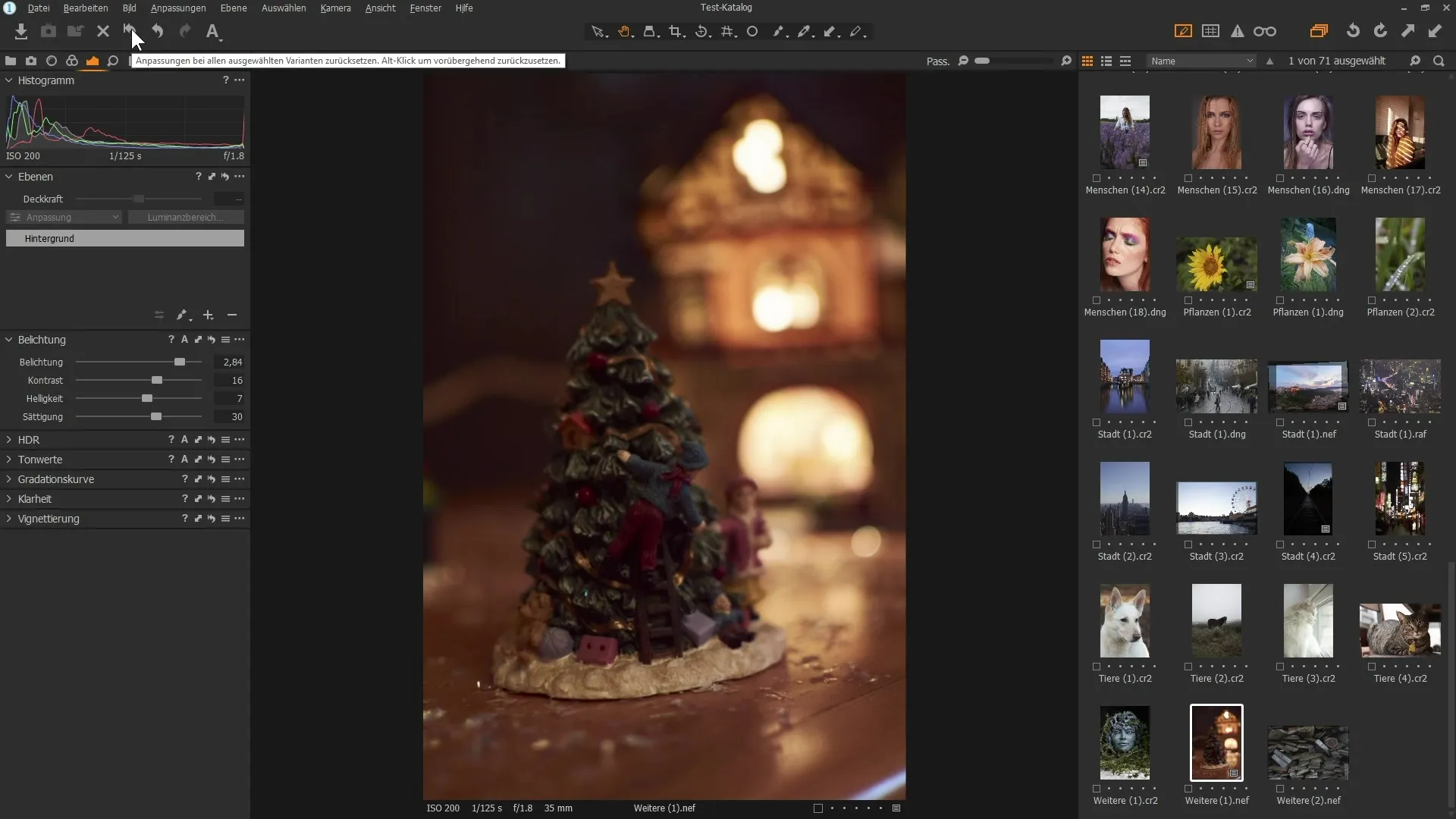
Step 5: Perform Noise Reduction
Especially when playing a lot with the exposure, noise can occur. To counteract this, switch to the "Details" tab and perform noise reduction. Gently increase the slider here to minimize noise.
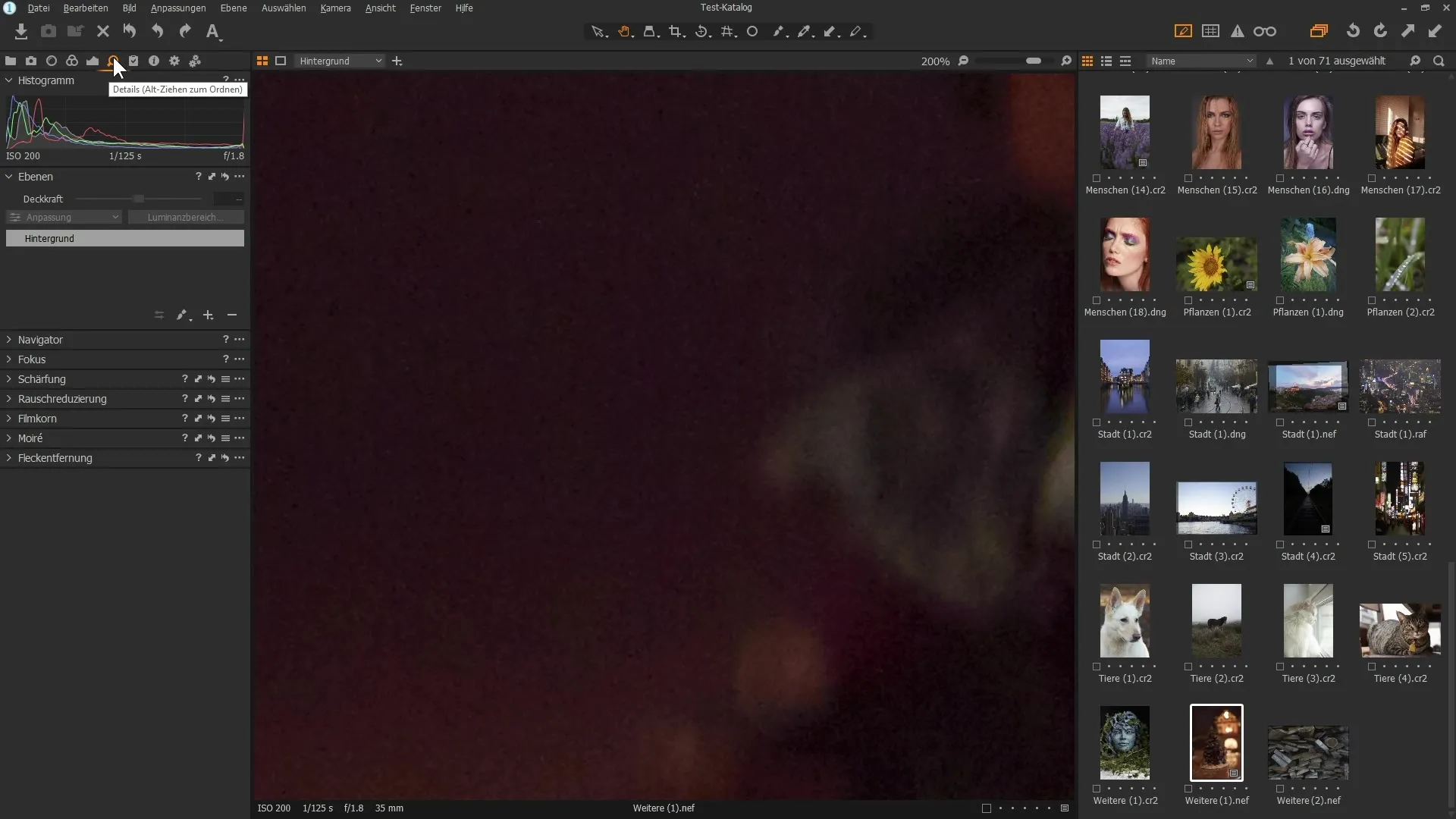
Step 6: Apply HDR Tools
Switch to the "HDR" palette and select a new image. If you see that the sky is overexposed, you can work with the "Lights" and "Darks" sliders to recover details. Pull the "Lights" slider to the right to make the details in the sky visible again.
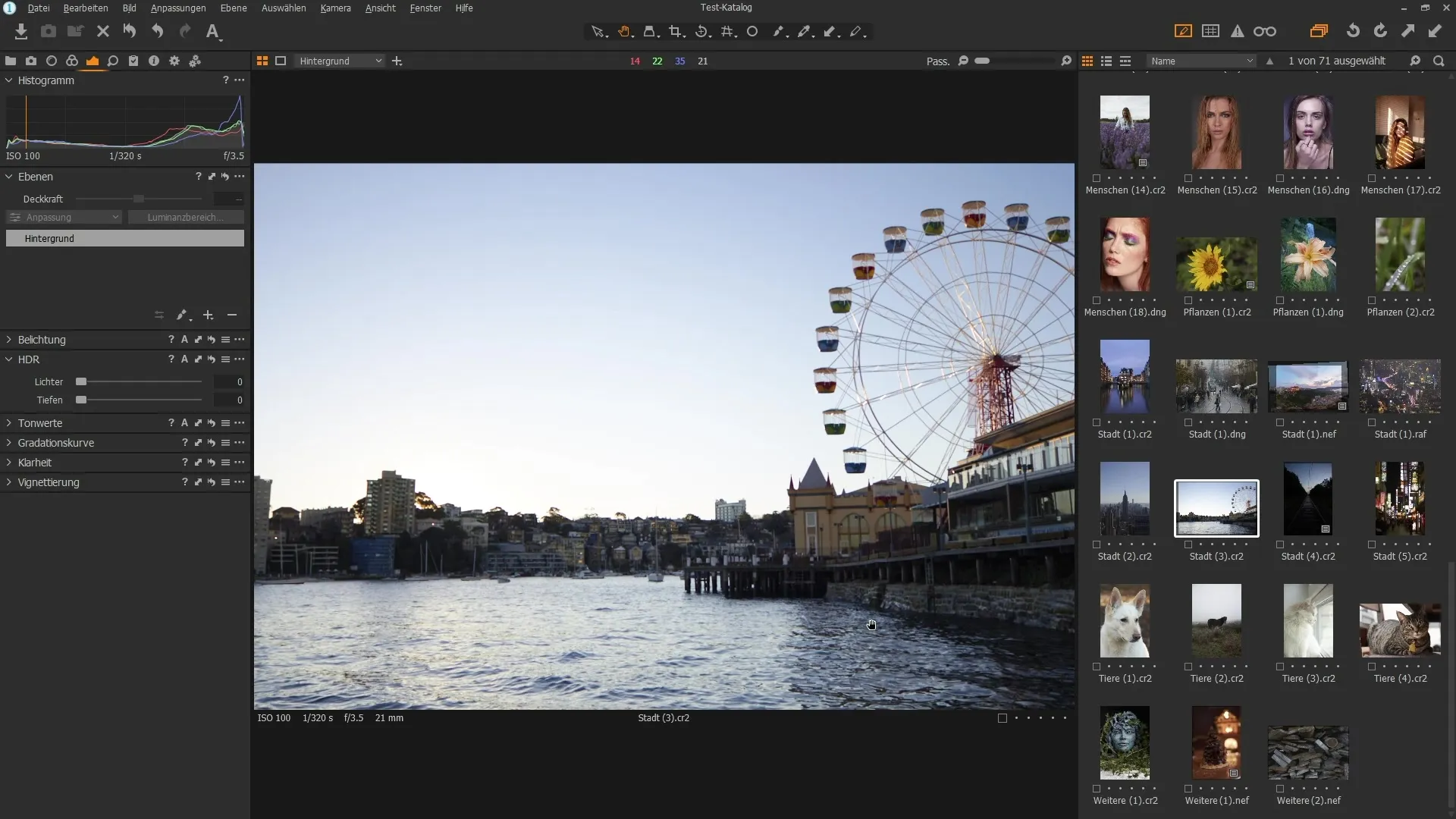
Step 7: Apply Curve
A proven method for adjusting contrast and brightness is using the curve. You can set the midtones and affect the light and dark areas through the diagonal line. Observe how the image quality changes when manipulating the curve.
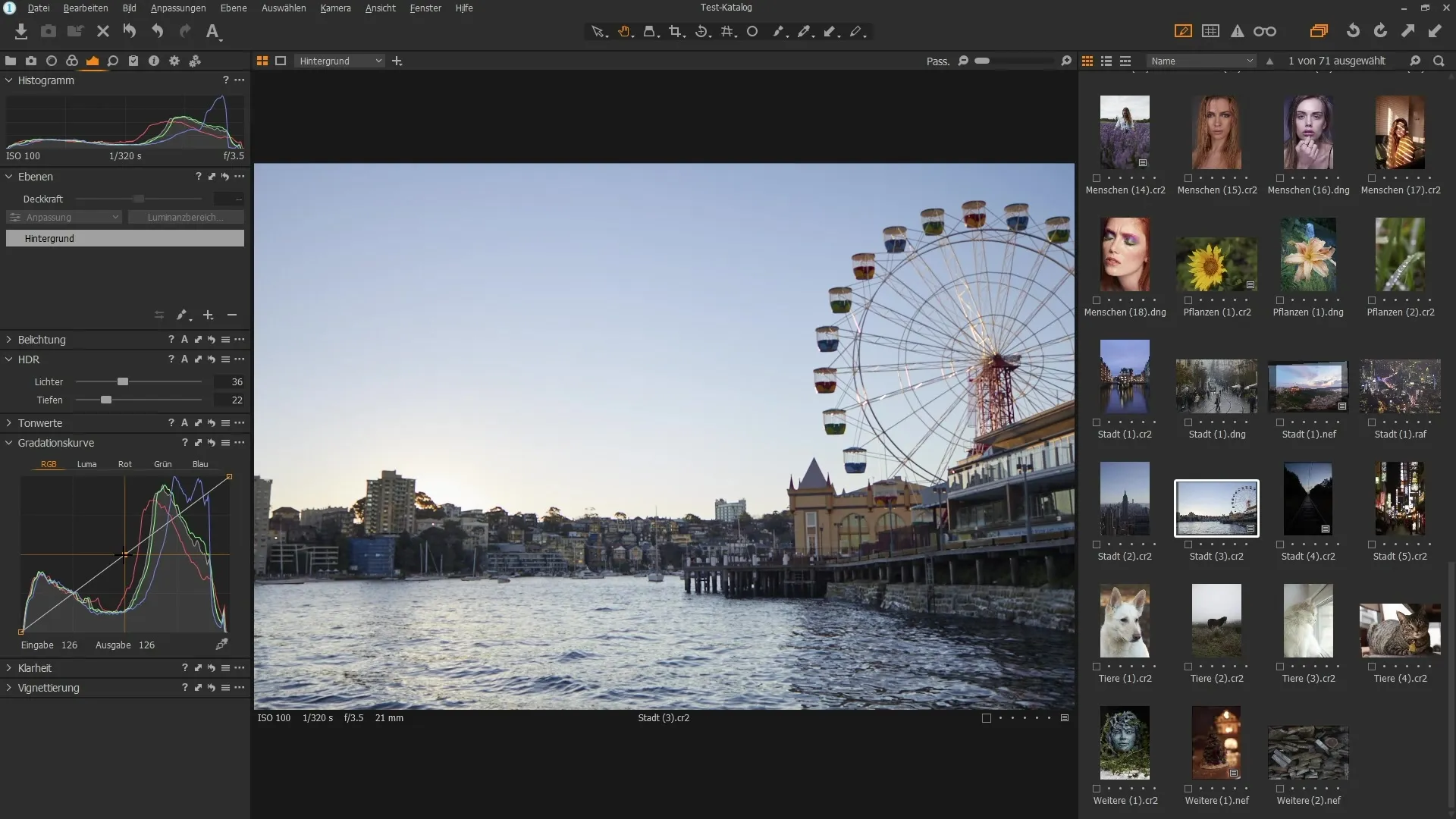
Step 8: Use RGB and Luma Mode
If you do not want to use RGB mode for contrast enhancement, switch to Luma mode. Here you can adjust the contrast without changing the colors. Experiment with the sliders to achieve the desired look.
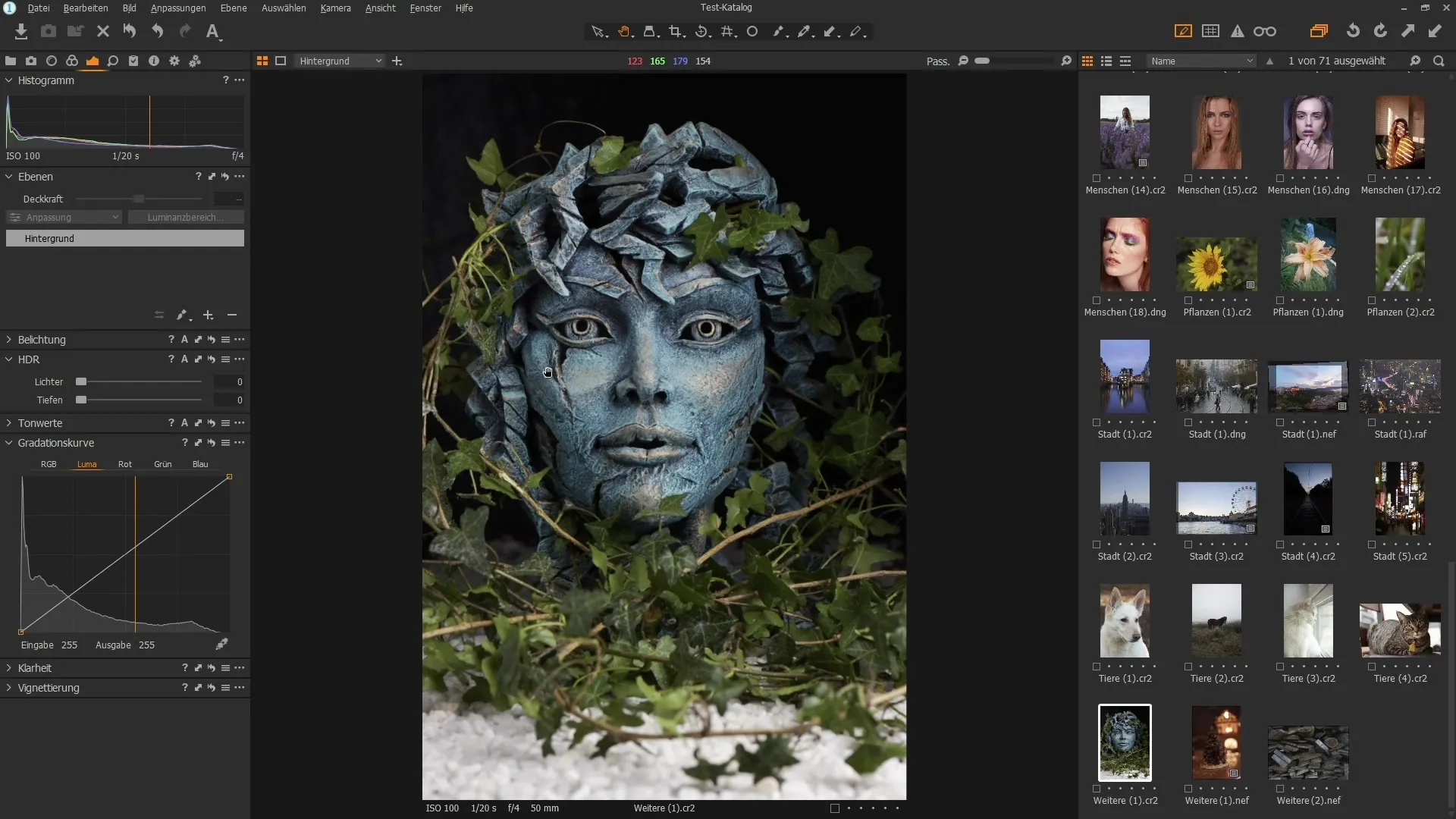
Step 9: Adjust Clarity and Structure
Clarity provides another way to enhance contrast. Increase the clarity slider in the image to emphasize coarse structures, and use the structure slider for finer details. These settings help sharpen the overall image and highlight interesting details.
Step 10: Make Final Adjustments
Before finalizing your image, review all changes as a whole. It may be worthwhile to slightly reset individual settings and start from scratch to achieve the best visual effect.
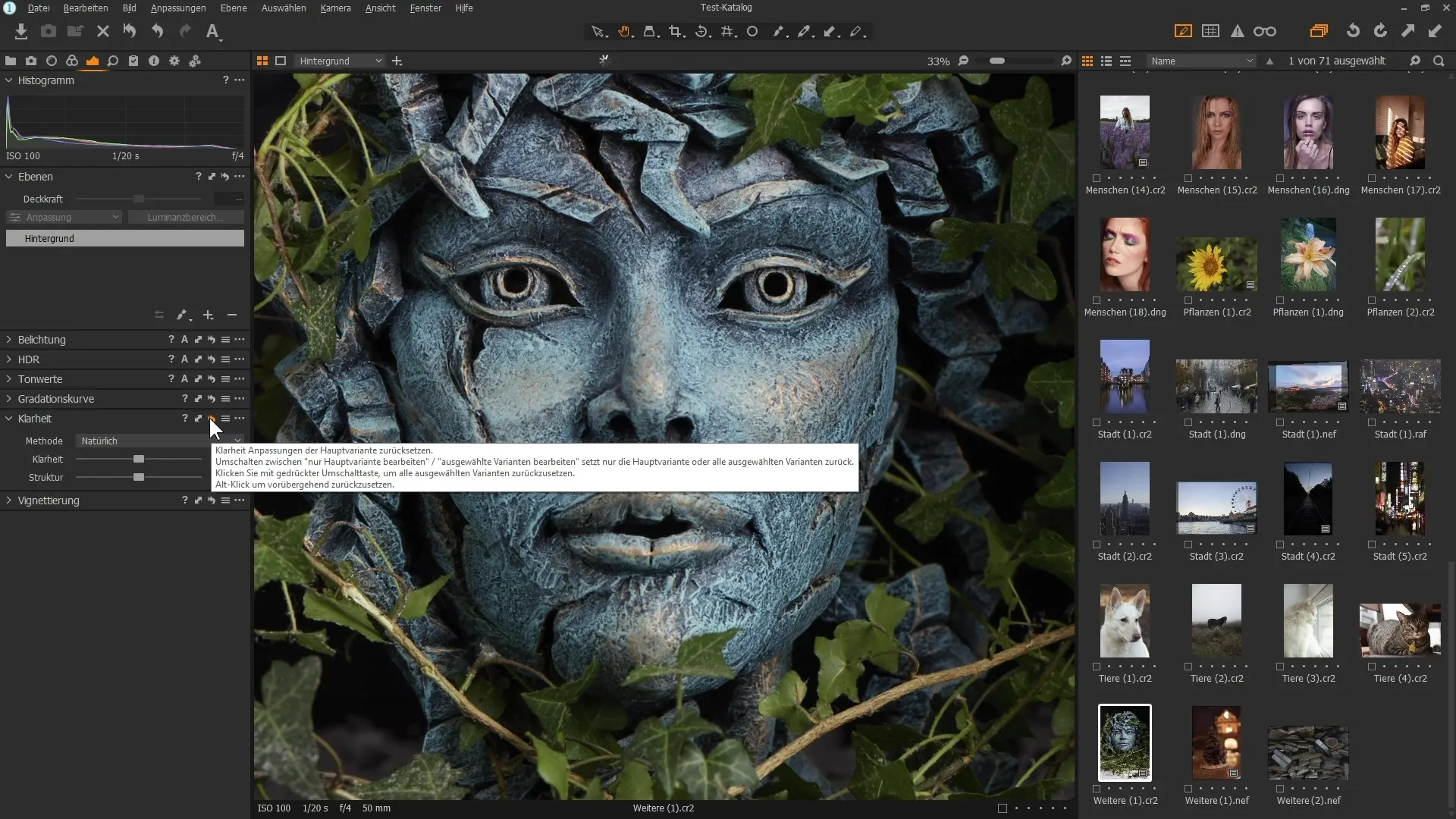
Summary - Effectively Use Exposure Tools in Capture One Pro
You have now learned the basics of the exposure tools in Capture One Pro. By using the sliders and advanced tools such as clarity and curve, you can significantly improve your image compositions. With a bit of practice, you'll be able to consistently elevate your photos to the next level.
Frequently Asked Questions
How can I adjust the exposure in my image?Open the "Exposure" palette and move the corresponding slider to the right or left.
What are the best settings for contrast?Experiment with the contrast and curve sliders to find the perfect look.
How do I reduce noise in my images?Go to the "Details" tab and adjust the noise reduction to minimize noise.
How do I use HDR tools correctly?Aim to cleverly balance the lights and darks in your image to reveal details.
How can I use clarity and structure?Use the clarity slider to emphasize coarse contrasts and the structure slider to highlight fine details.


