The histogram is a central tool in image editing, especially in Capture One Pro. It shows you the distribution of tonal values in an image, from the darkest to the brightest areas. This visual representation is not only helpful for assessing the quality of your images but can also be crucial for deriving appropriate editing steps. Let's dive into this important topic.
Key insights
- The histogram represents the distribution of tonal values of an image and shows you where these values concentrate.
- It analyzes the individual color channels (Red, Green, Blue) and highlights the brightness distribution.
- The histogram helps you identify and potentially correct overexposed or underexposed areas.
- With various functions, you can activate warnings for overexposed and underexposed areas.
Step-by-Step Guide
Understanding and using the effective histogram in Capture One Pro requires several steps. Here you'll learn how to use the histogram to professionally assess and edit your images.
Understanding and Interpreting the Histogram
The histogram shows you how the pixels of an image are distributed from dark to light areas. While observing the histogram, you can immediately recognize where most of the pixels are located.
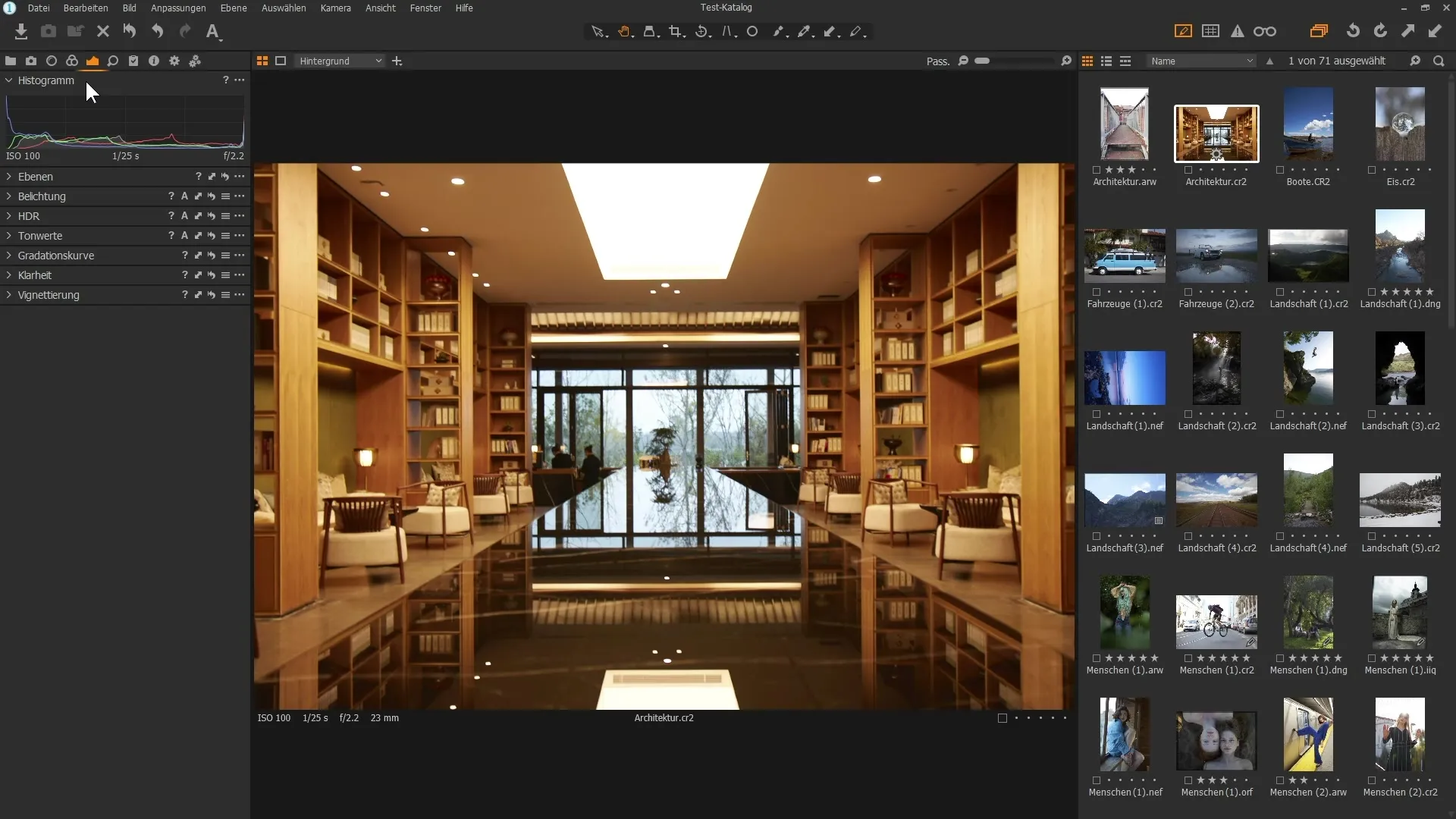
The x-axis of the histogram represents brightness, with dark values displayed on the left and light values on the right. The y-axis shows the number of pixels in the respective brightness ranges.
Recognizing Color Channels
When you call up an RGB image (Red, Green, Blue), you can analyze the distribution of the individual color channels. Each histogram shows the corresponding distributions for the three colors.
This way, for example, you can recognize that there are many dark pixels in the blue channel, while all channels exhibit a high concentration in the lighter areas. This helps you to analyze the image specifically.
Checking Tonal Values and Details with the Mouse
Use the hand symbol or another tool to move the mouse pointer over the image. The color information for pixels at your mouse position will be displayed, which can help you make targeted adjustments.
For example, if you hover over the area of a lamp, you will see that each channel reaches the value of 255, indicating pure white. The histogram will immediately show you if you move into the extremes (dark or light).
Adjustments with Exposure
If you want to adjust the exposure, you can move the slider to the left to make the image darker. The histogram will display the change in pixel distribution live – it resembles the movement principle of a wave spreading to the left or right.
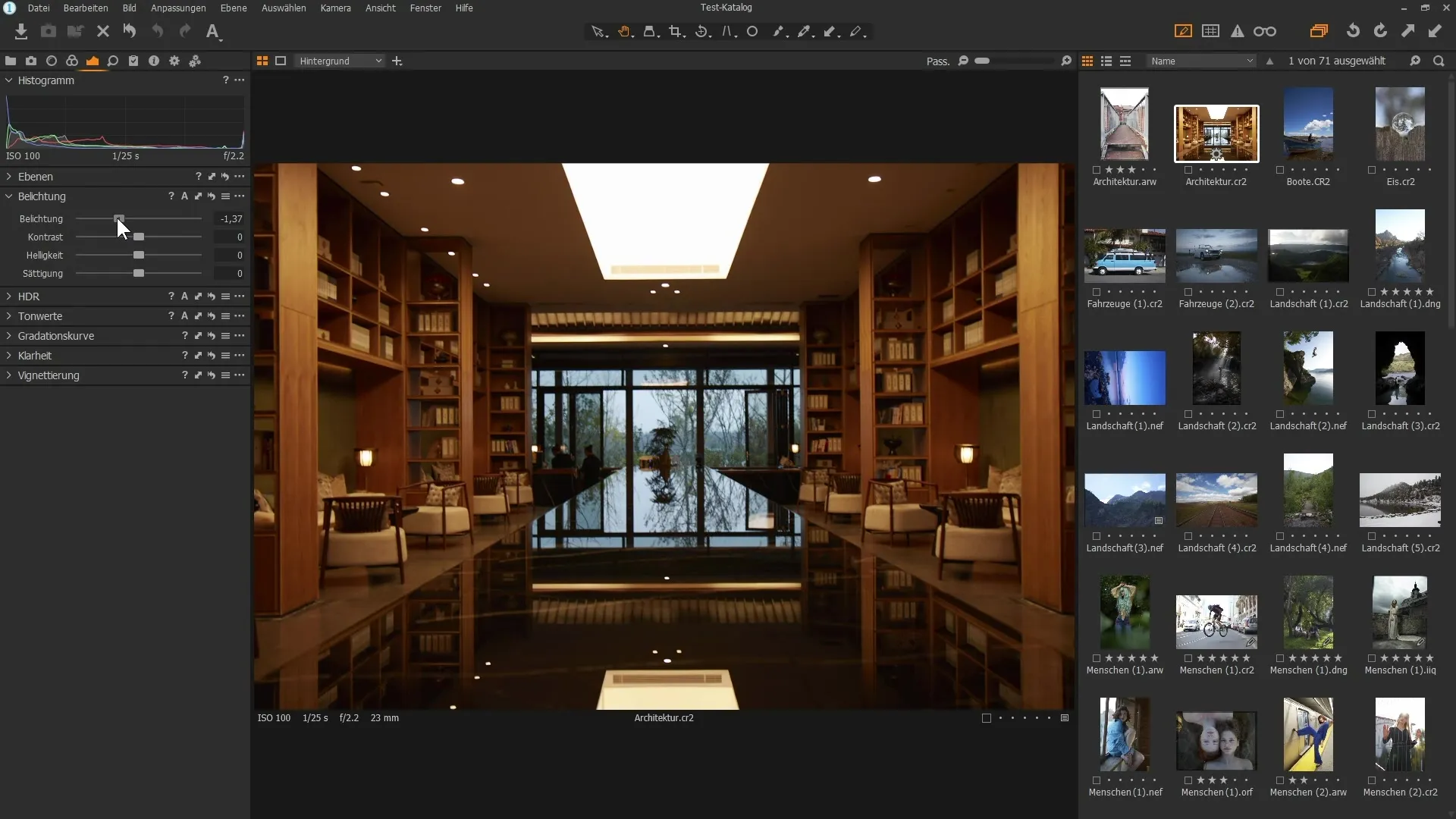
If you move the slider to the right, the pixels shift towards white, brightening the image. If necessary, you can reset the settings by simply double-clicking on the handle.
Identifying Overexposed and Underexposed Areas
With the help of the histogram, you can immediately assess whether there are overexposed or underexposed areas in your image. Areas that are pure black or pure white should typically be avoided since they may not be rendered correctly in print.
Activate the exposure warning symbol to highlight overexposed areas. These areas will appear red, indicating that you may need to rework them.
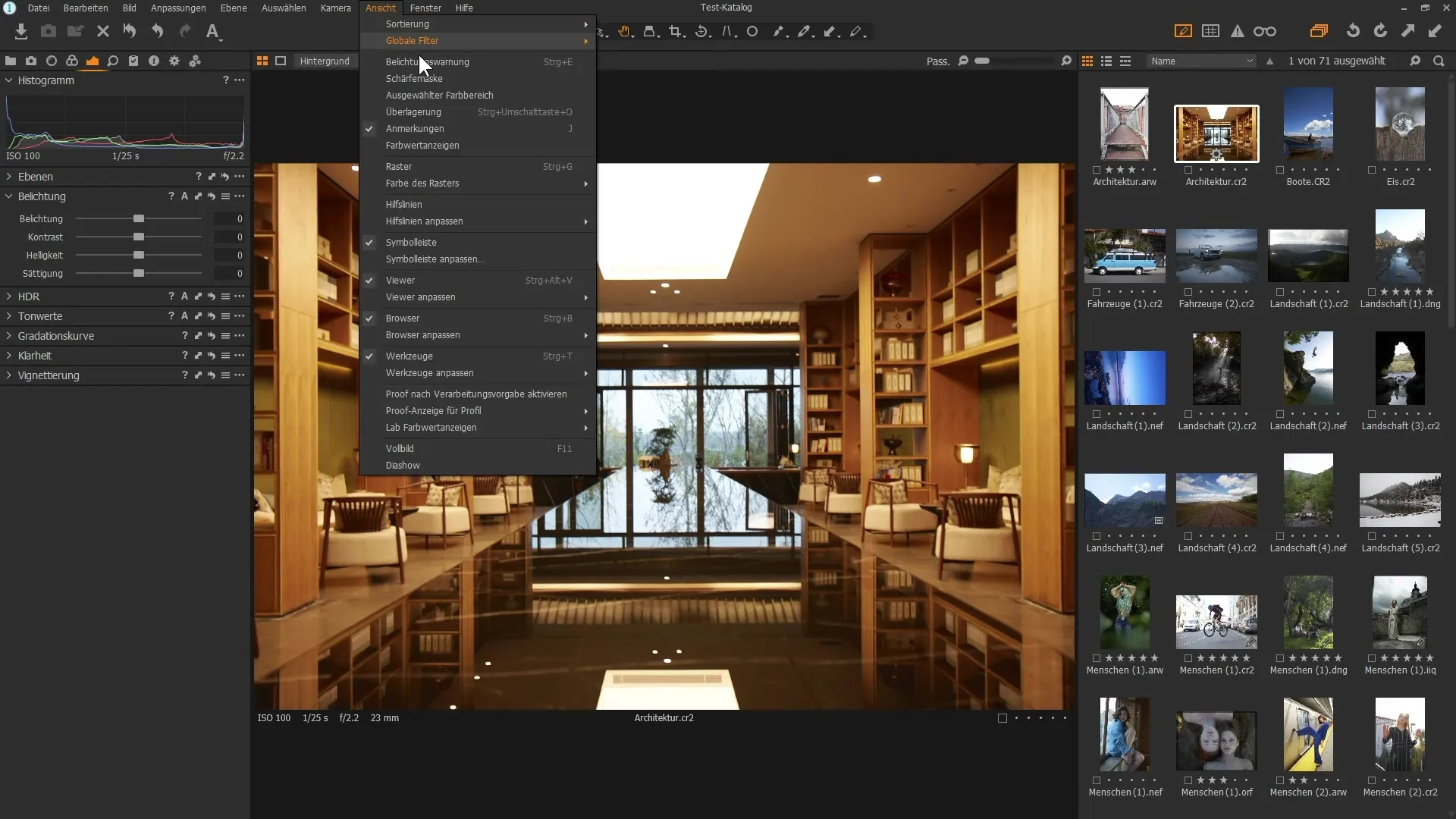
Adjustments to Exposure Warnings
You can adjust the exposure warning in the preferences to modify the tonal value at which the warnings are activated. A value of 250 for the warning is appropriate for most cases.
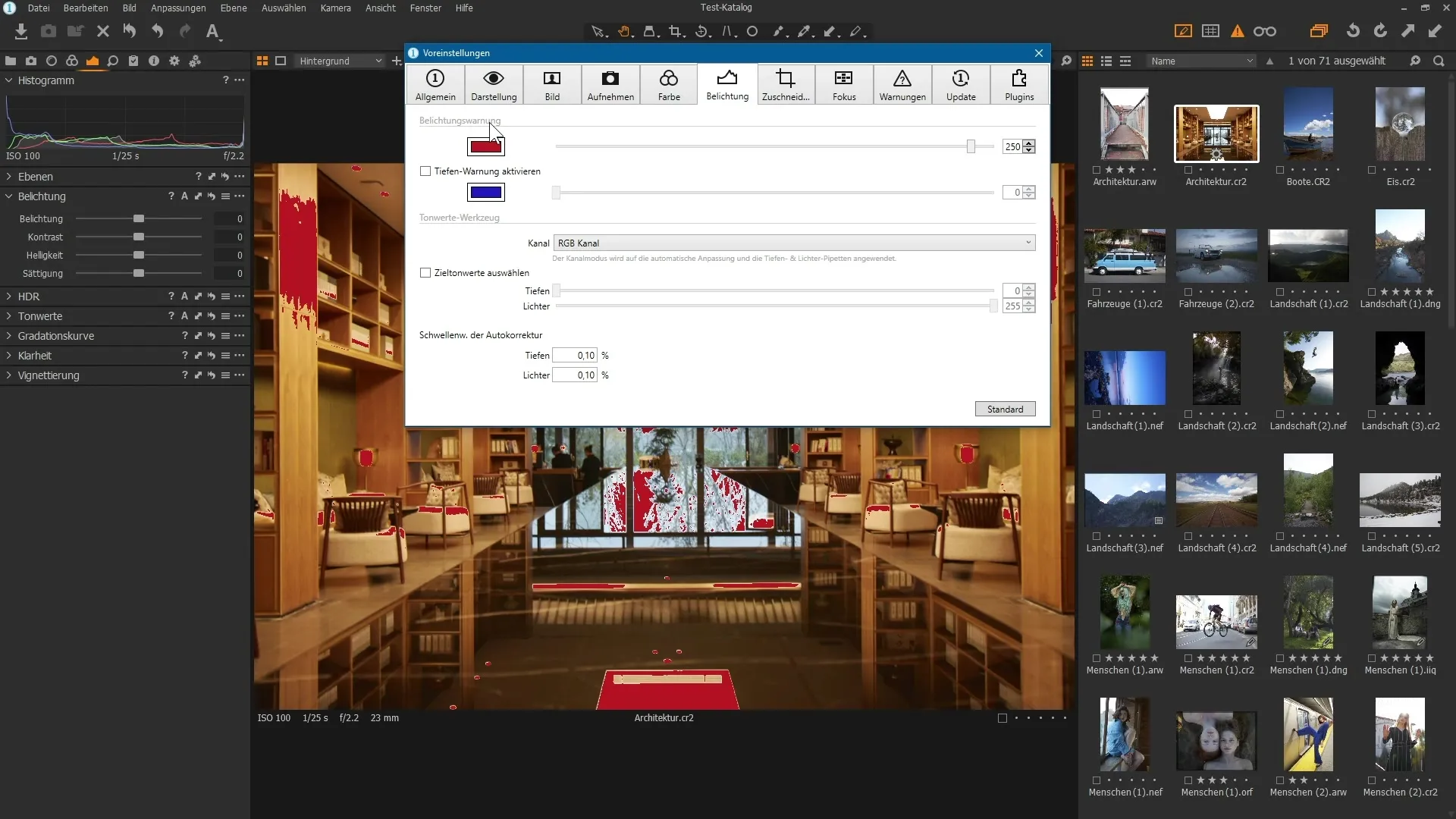
Additionally, you can activate a shadow warning that helps you to identify dark areas of the image, providing visual hints when the black point of your images is reached.
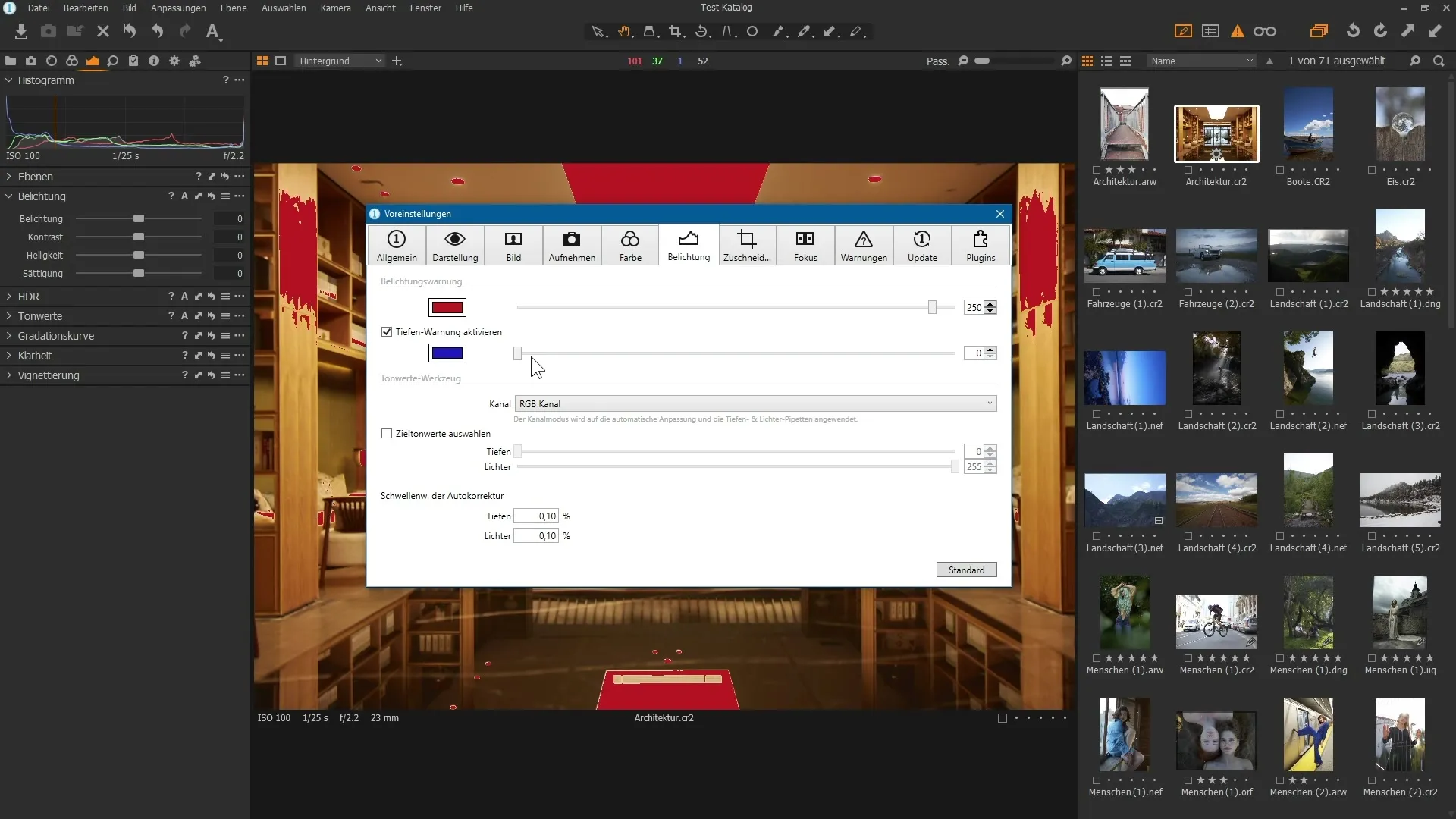
Conclusion on Analysis
By using the information from the histogram in conjunction with color and exposure warnings, you can make your image editing significantly more effective. Make sure to keep an eye on both dark and light areas in your image to achieve high-quality results.
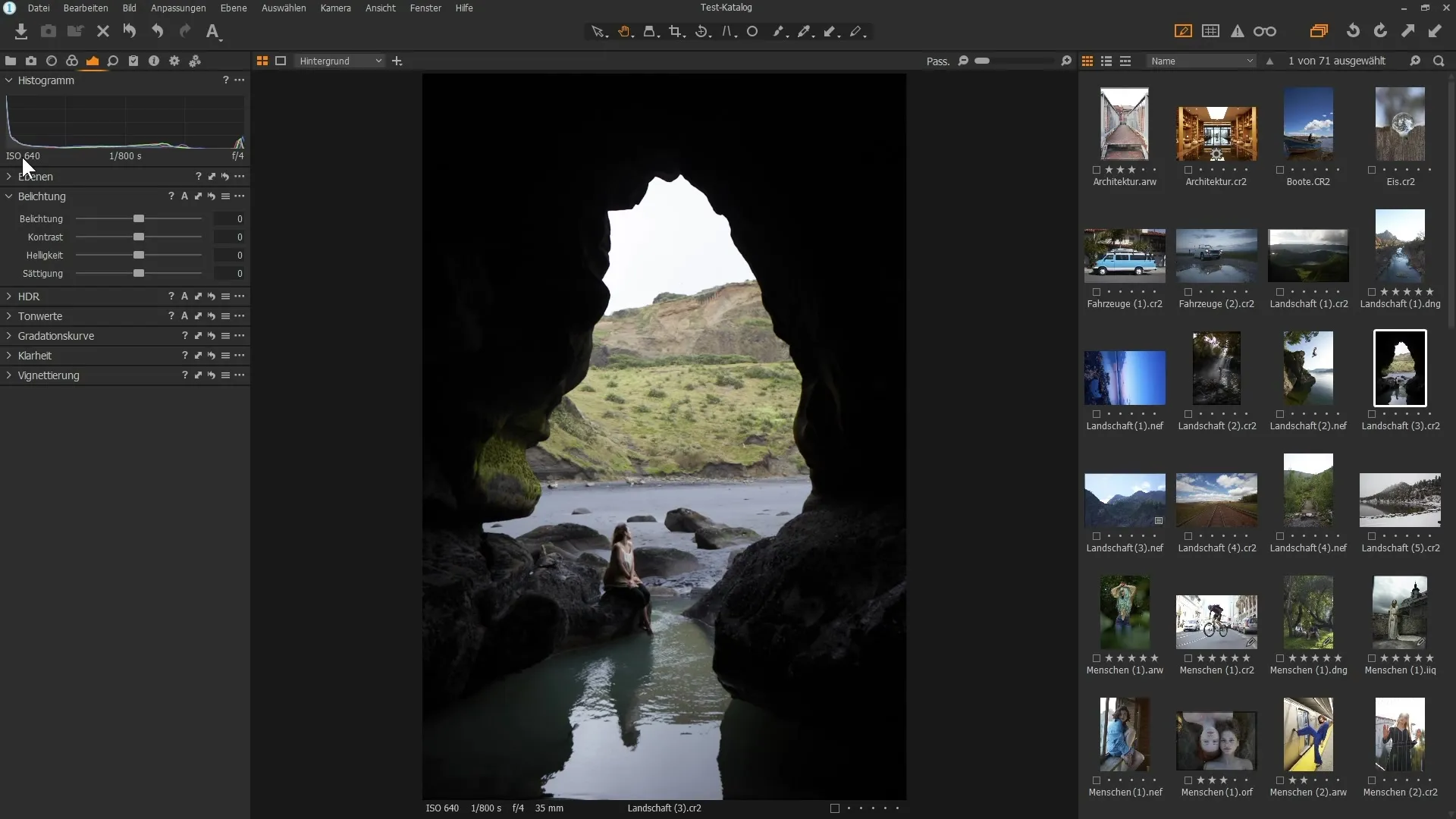
Summary – Guide to Using the Histogram in Capture One Pro
The histogram is an indispensable tool that helps you understand the tonal value distribution in your images and make targeted adjustments. With careful analysis and the right corrections, you can significantly enhance the image quality.
Frequently Asked Questions
What is a histogram?A histogram shows the distribution of tonal values of an image from dark to light.
How can I identify overexposed areas?Overexposed areas appear in the histogram at the highest values and can be highlighted with a red warning.
How do I change the exposure warning in Capture One Pro?You can adjust the warning in the preferences under the exposure section.
What are the color channels in the histogram?The color channels in the histogram represent the distribution of the colors Red, Green, and Blue in the image.
How do I reset adjustments in Capture One Pro?Double-click on the handle to reset all changes to the default value.


