You can create impressive 3D objects with Cinema 4D, and a good starting point are the parametric basic objects, which we will focus on here. These objects form the basis for more complex designs and are easily customizable. In this tutorial, we will specifically look at the cube and the cylinder to explore their functions and customization options.
Main Insights
- Parametric basic objects are the foundation for many 3D models.
- A cube can be modified in shape, size, and number of segments to create different designs.
- Cylinders can also be modified, and it is important to consider the number of segments for a smooth surface.
Step-by-Step Guide
1. Create and Customize the Cube
Start your project by creating a basic object in the shape of a cube. To do this, go to the menu and select the cube. You can now begin to change its size. To adjust the dimensions of the cube, click on the corresponding double arrow in the Attribute Manager. Move the mouse up or down to change the size of the Y-axis and observe how the cube adjusts accordingly.
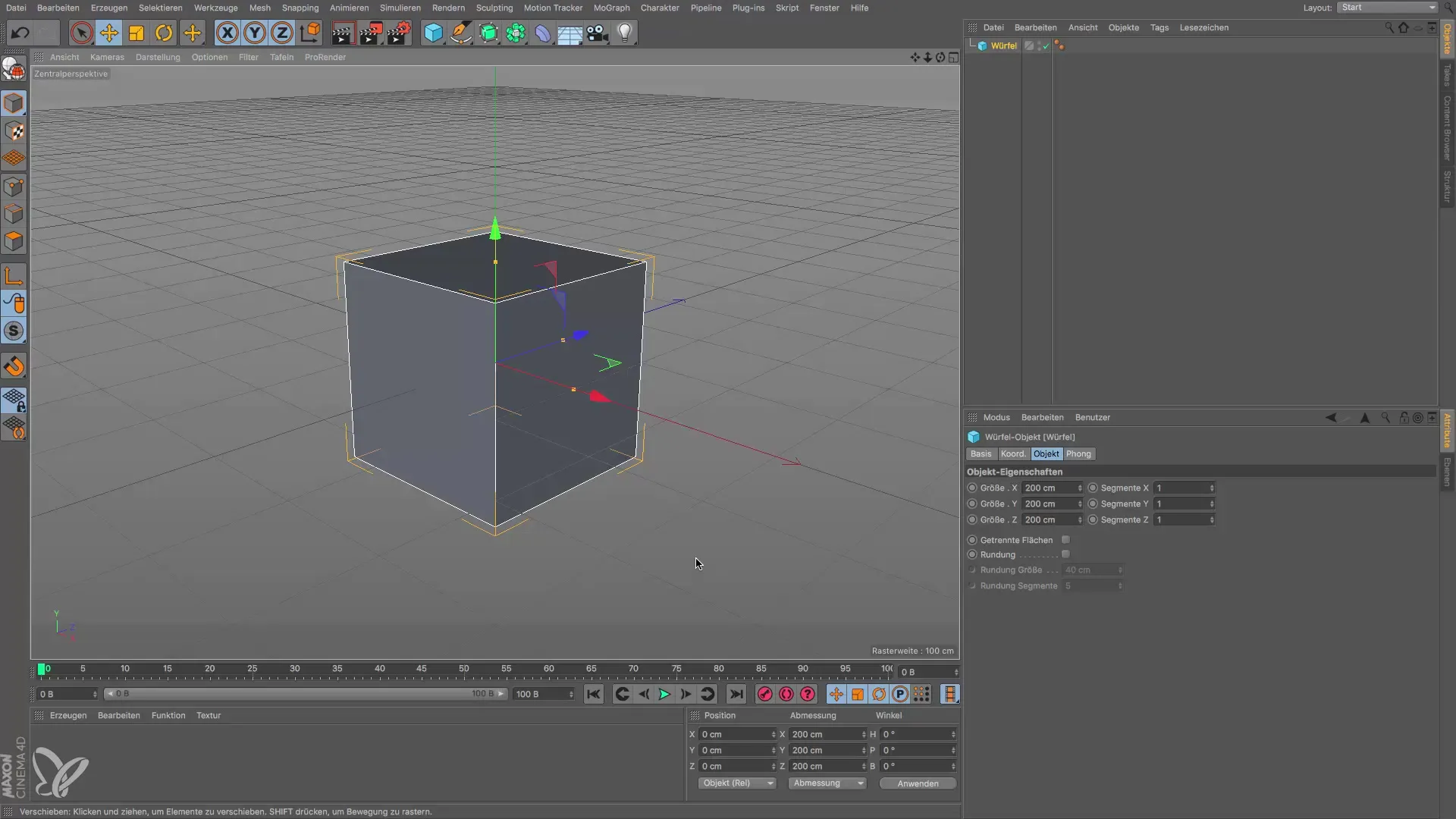
Another method for adjustment is to select the small orange points in the viewport. With these, you can change the dimensions directly in 3D space. If you want to create a wall or a beam, adjust the thickness of the cube. The cube can be transformed into a slab or other shapes by simply editing the dimensions.
2. Adjusting Segments in the Cube
A cube typically has a fixed shape that does not require additional segments. However, be aware that you can set the number of segments in the cube. This is important if you plan to edit the cube in more detail later on. Delete the current cube and add a new one to experiment with the segments.
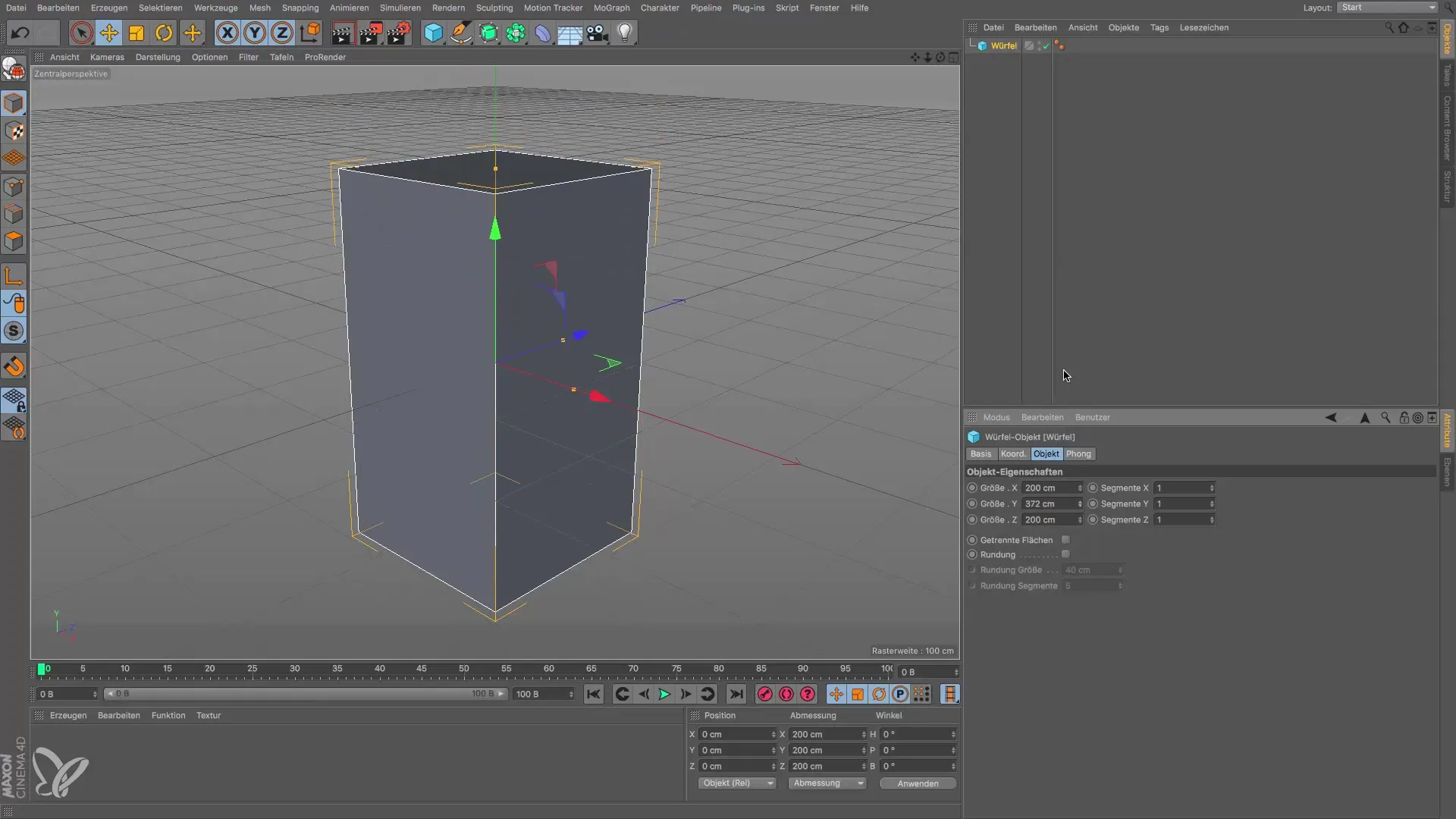
3. Create and Modify the Cylinder
Now we will create a cylinder, which is also customizable. Select the cylinder from the menu. You will immediately see the settings for radius and height in the Attribute Manager. Here too, you can adjust the dimensions with the mouse by using the orange handles in the viewport. Make sure that the height and radius are set correctly to achieve the desired shape.
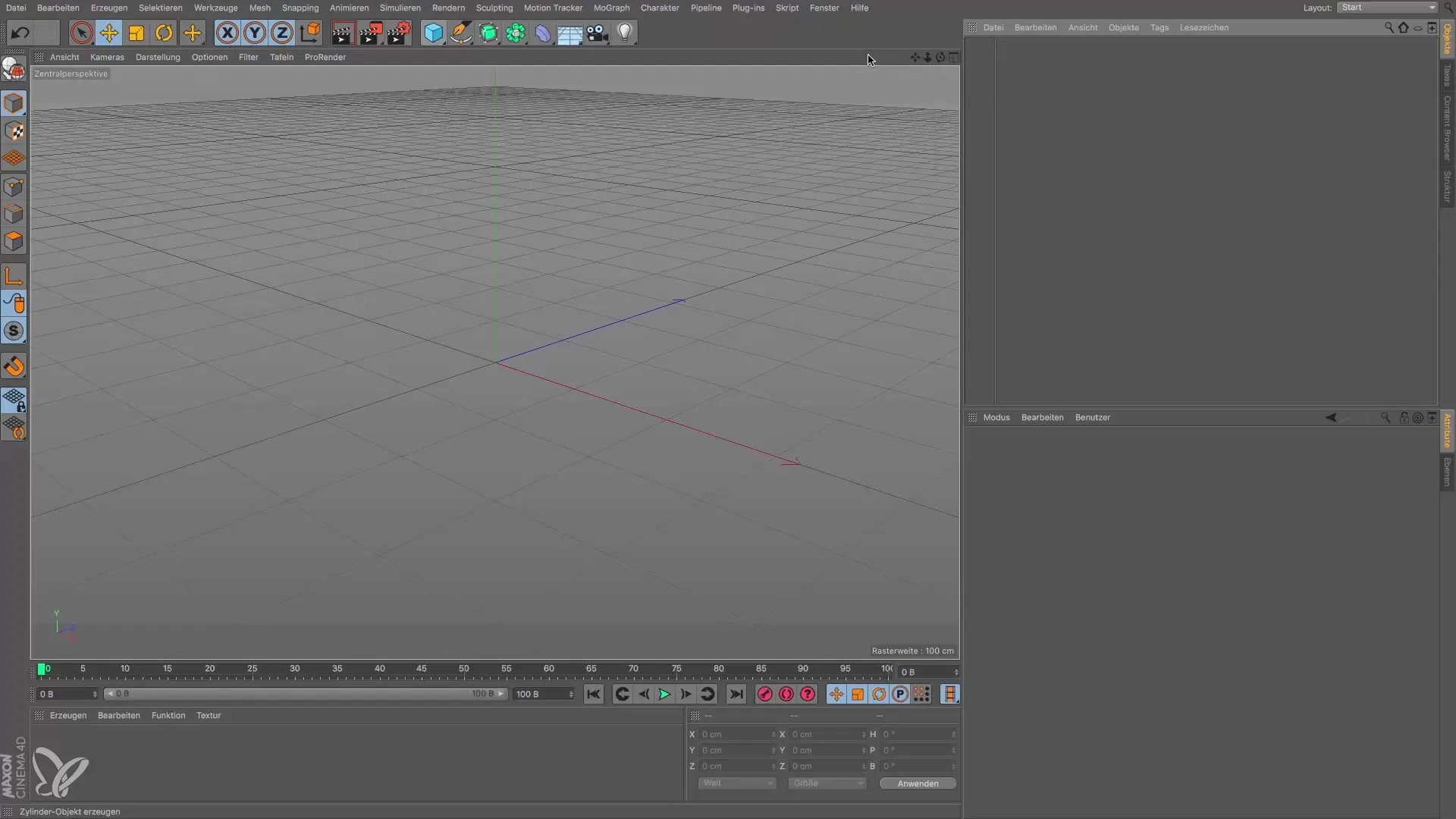
4. Adjusting the Segments of the Cylinder
The cylinder has a standard number of segments that you can change. In the Attribute Manager, you can see the options for the segments in height and circumference. The more segments you choose, the smoother the shape of the cylinder will be. A cylinder that is in the foreground requires more segments for a fine representation, while a small detail in the background can suffice with fewer segments.

5. Rounding Edges on Cylinders and Cubes
An important feature of basic objects is the ability to round the corners. For cylinders, you will find the option under the caps. Here, you can adjust the radius for the rounding. A well-proportioned rounding consists of segments that are in ratio to the roundings. Experiment with different settings to achieve the best results.

For the cube, you can also round the edges. You can find the options directly in the Attribute Manager to achieve the desired rounding. Depending on the strength of the rounding, the appearance of the object changes significantly.
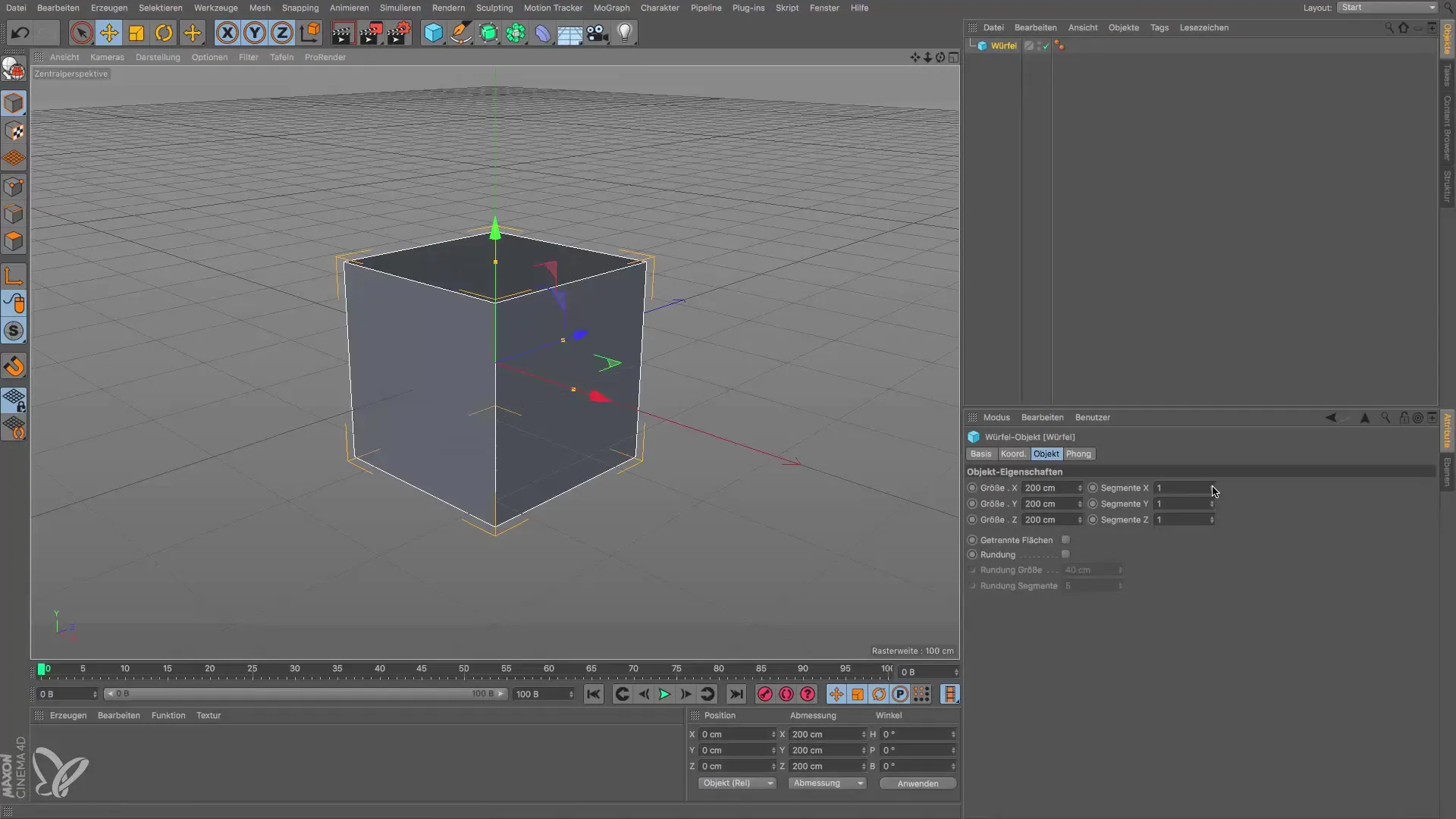
6. Experimenting with Different Objects
Each parametric basic object in Cinema 4D has unique attributes. You should play around with different objects to get a feel for their possibilities. Each shape can serve as a basis for more elaborate designs. Try combining the properties of the objects and let your creative ideas flow.
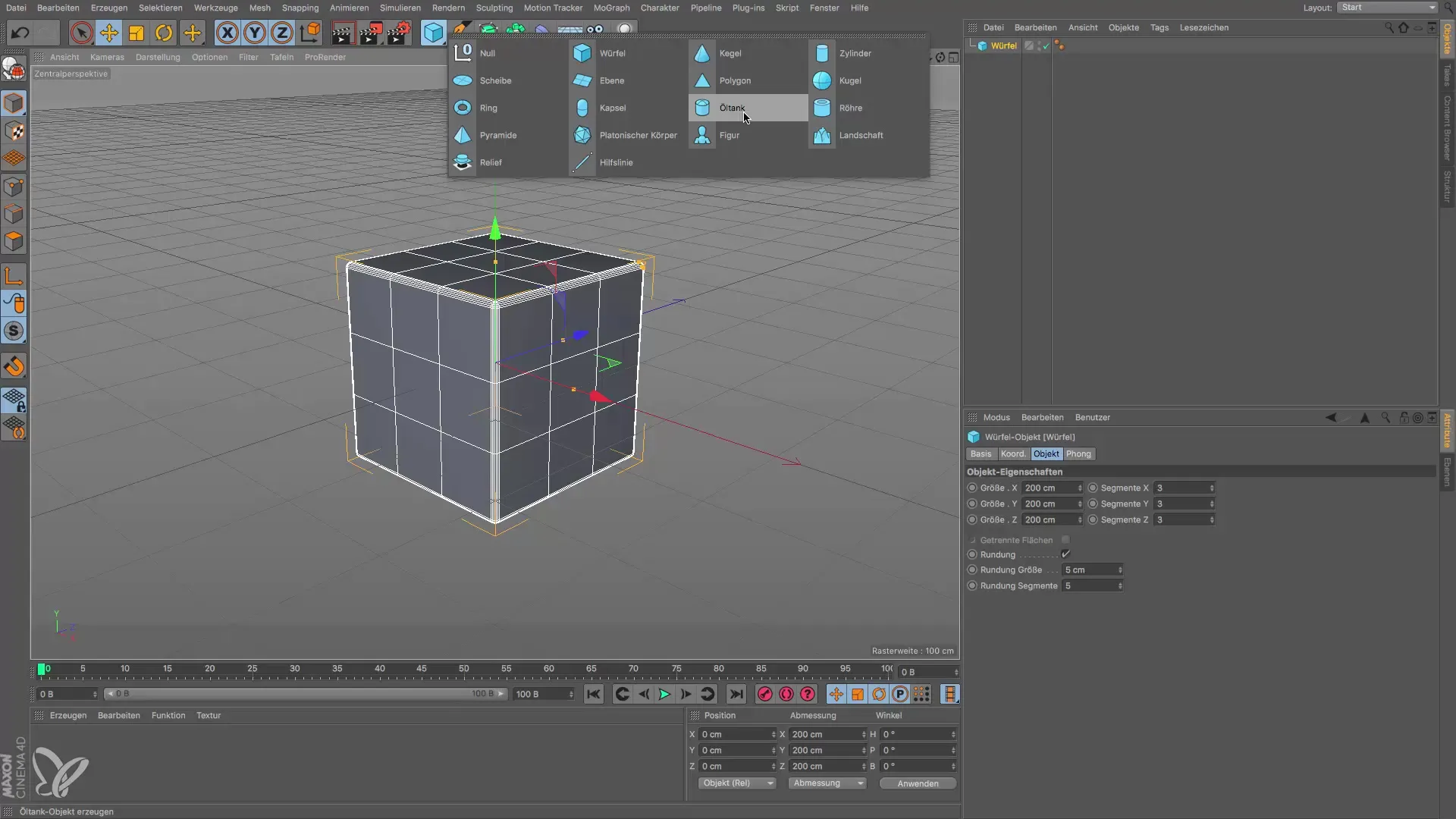
Summary – Guide to Using Parametric Basic Objects in Cinema 4D
This text has provided you with the basics of using parametric basic objects. You have learned how to create and customize cubes and cylinders, change the segments, and even apply roundings. Now it is up to you to apply your knowledge and develop your own 3D creations!
Frequently Asked Questions
How can I change the size of a cube?Click on the double arrows in the Attribute Manager and drag the mouse up or down.
What are parametric basic objects?They are basic shapes that can be easily modified to create more complex models.
How can I change the segments of a cylinder?You can adjust the number of segments in the Attribute Manager to influence the roundness of the cylinder.
How can I round the edges of a cube?In the Attribute Manager of the cube, there are options to make the edges round.
What is the difference between a cuboid and a cylinder?A cuboid has a fixed shape, while a cylinder has customizable dimensions and segments.


