The design of an effective 3D model is not only achieved through precise geometry but also through realistic materials. In this tutorial, you will learn how to create a standard material in Cinema 4D for dark-painted sheet metal that appears physically accurate. The focus is on the reflectivity channels that define both the color and gloss characteristics of the paint. Let’s get started!
Key Insights
- Use of the physical material in Cinema 4D for realistic results.
- Adjusting colors, specular strength, and reflection for material quality.
- Utilizing channels like the Fresnel channel to represent reflection depending on the viewing angle.
Step-by-Step Guide
Start by creating a new material in your Cinema 4D scene. Click on the corresponding button or menu for material creation.

Select the physical material to set the specific properties for your design. This is important to achieve the desired effects later and ensure a realistic representation.
Open the material properties and first pay attention to the color channel. These settings are often not sufficient to simulate a realistic paint. Click on the reflectivity channel to start with the basic color adjustment.
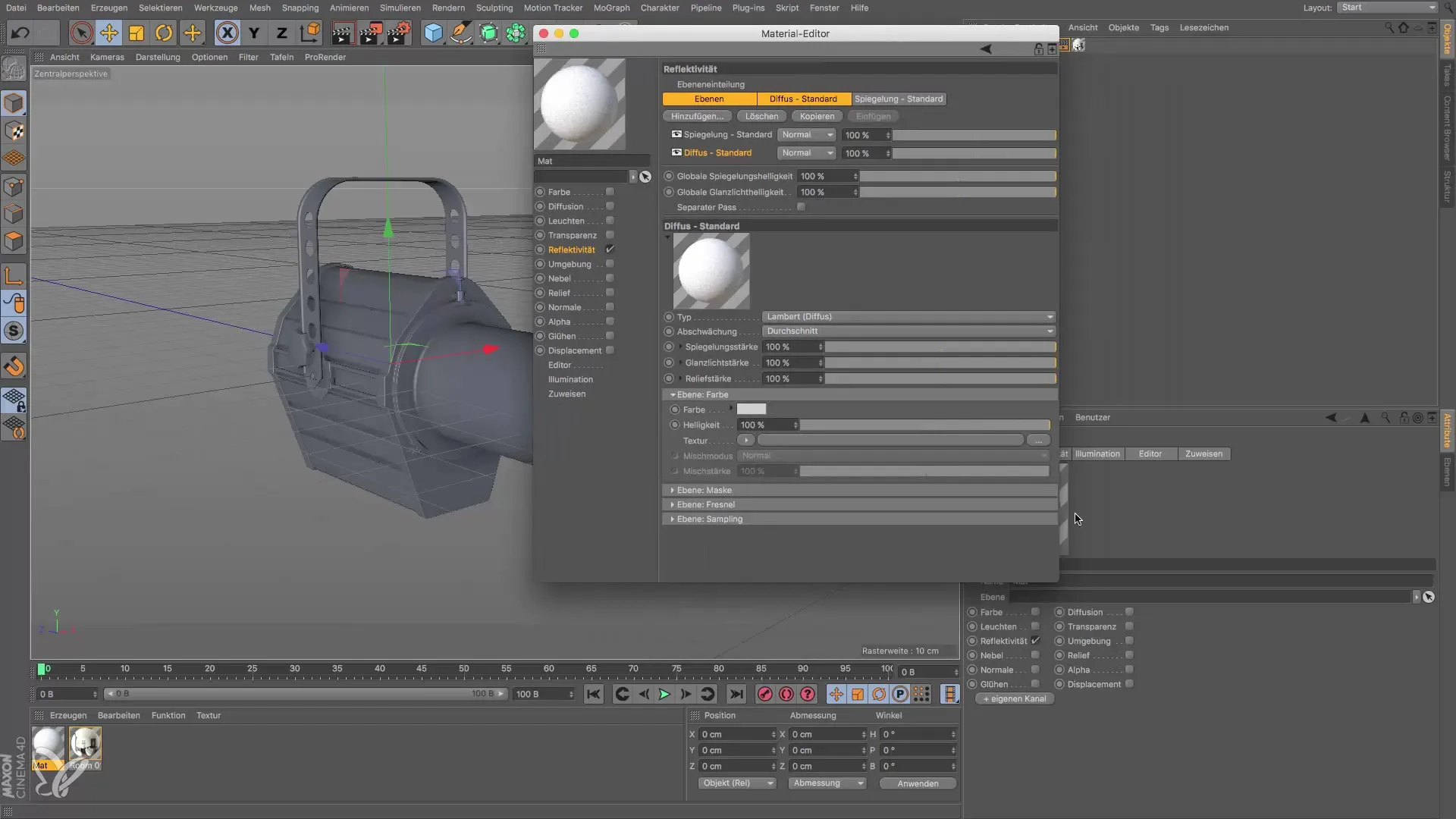
In the reflectivity channel, you can set the color of the material. For a stylish, dark-painted sheet, it is advisable to choose a color between 5% and 10% brightness. Do not go below 5%, as this can affect the drawing in the shadows of the surface.
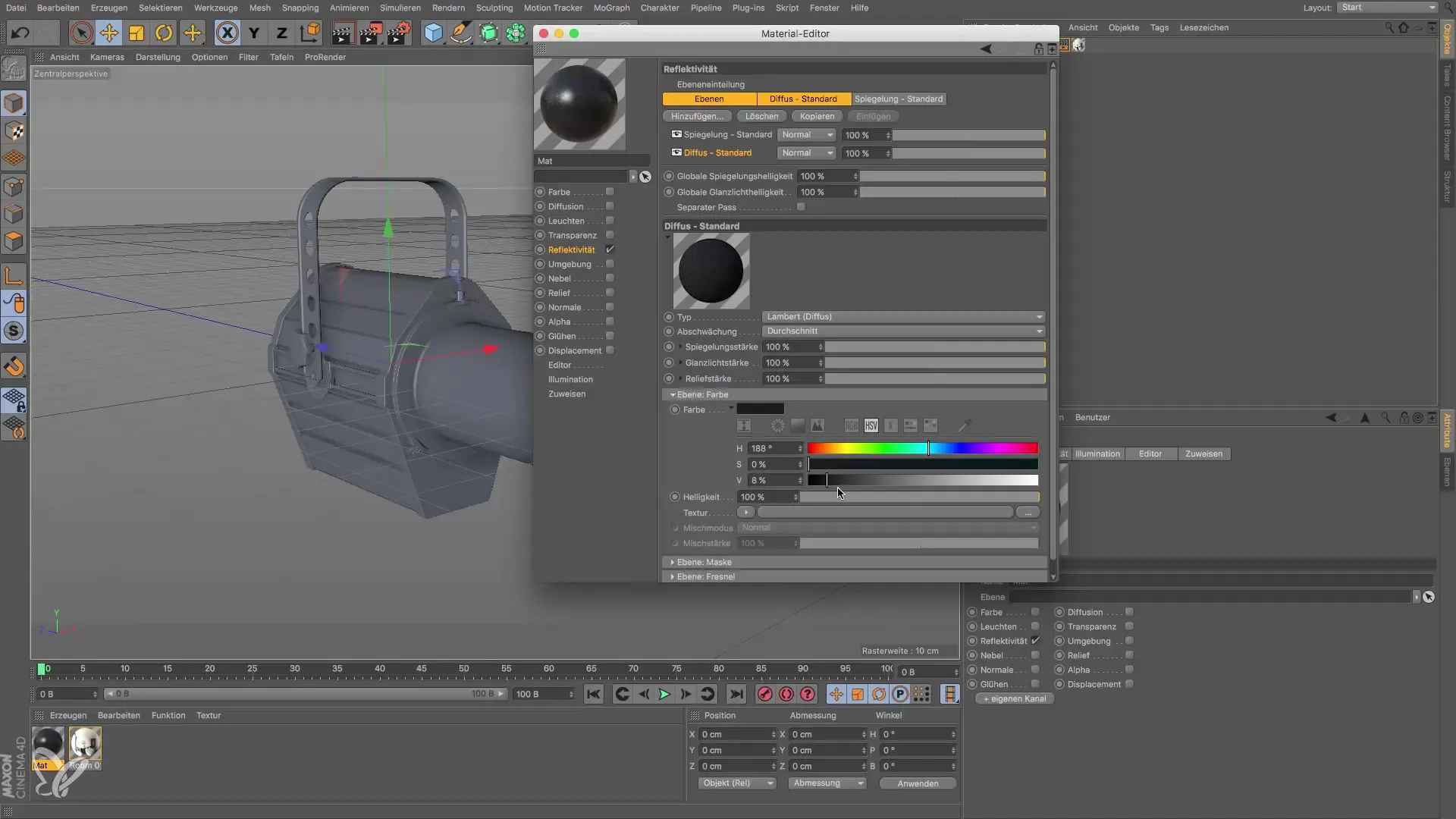
The next step is to set the specular strength. Set this value to 0% to ensure a physically accurate representation. Avoid unwanted reflections that can be caused by incorrect specular values.
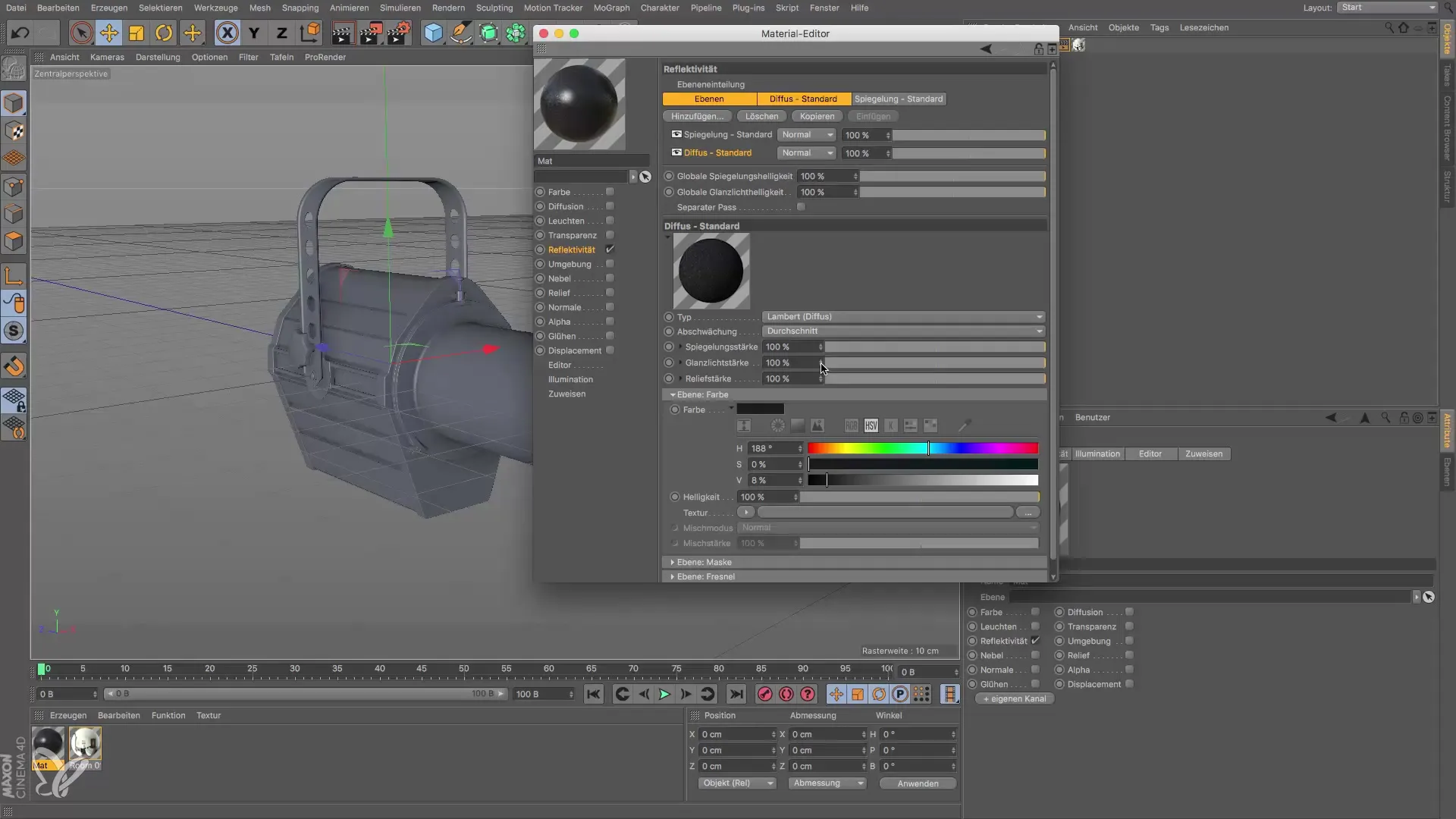
Now take a look at the reflection standard cut. Often, a high specular strength is set by default. Make sure to reduce this value, or there won’t be much left of the reflection. You can adjust the reflection strength according to your preferences, but ensure it looks realistic.
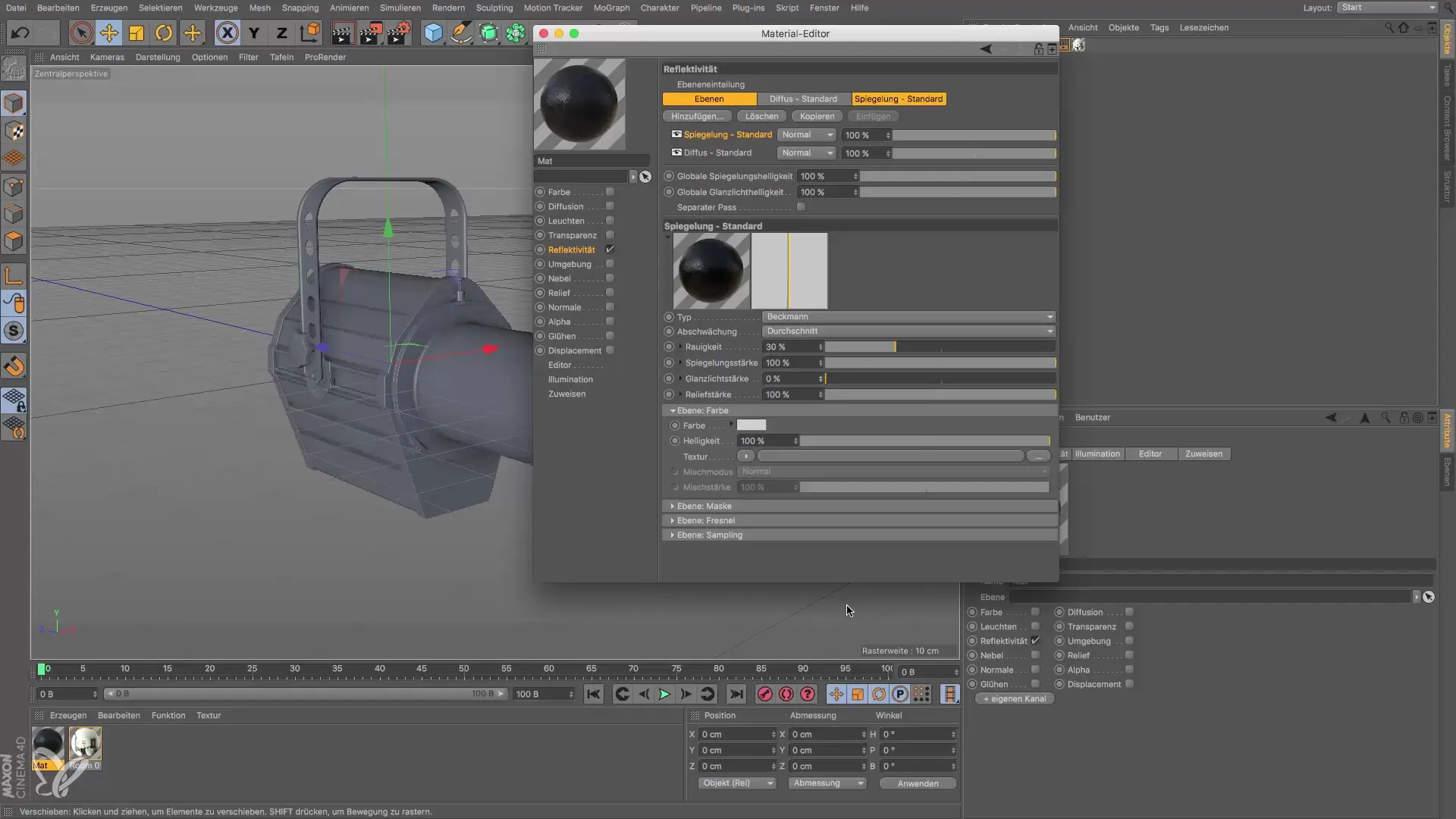
To simulate diffuse reflections, you will need to adjust the roughness and reflection strength further. A roughness of about 8% is recommended here to replicate the properties of paint well while keeping the reflection strength at 100%.
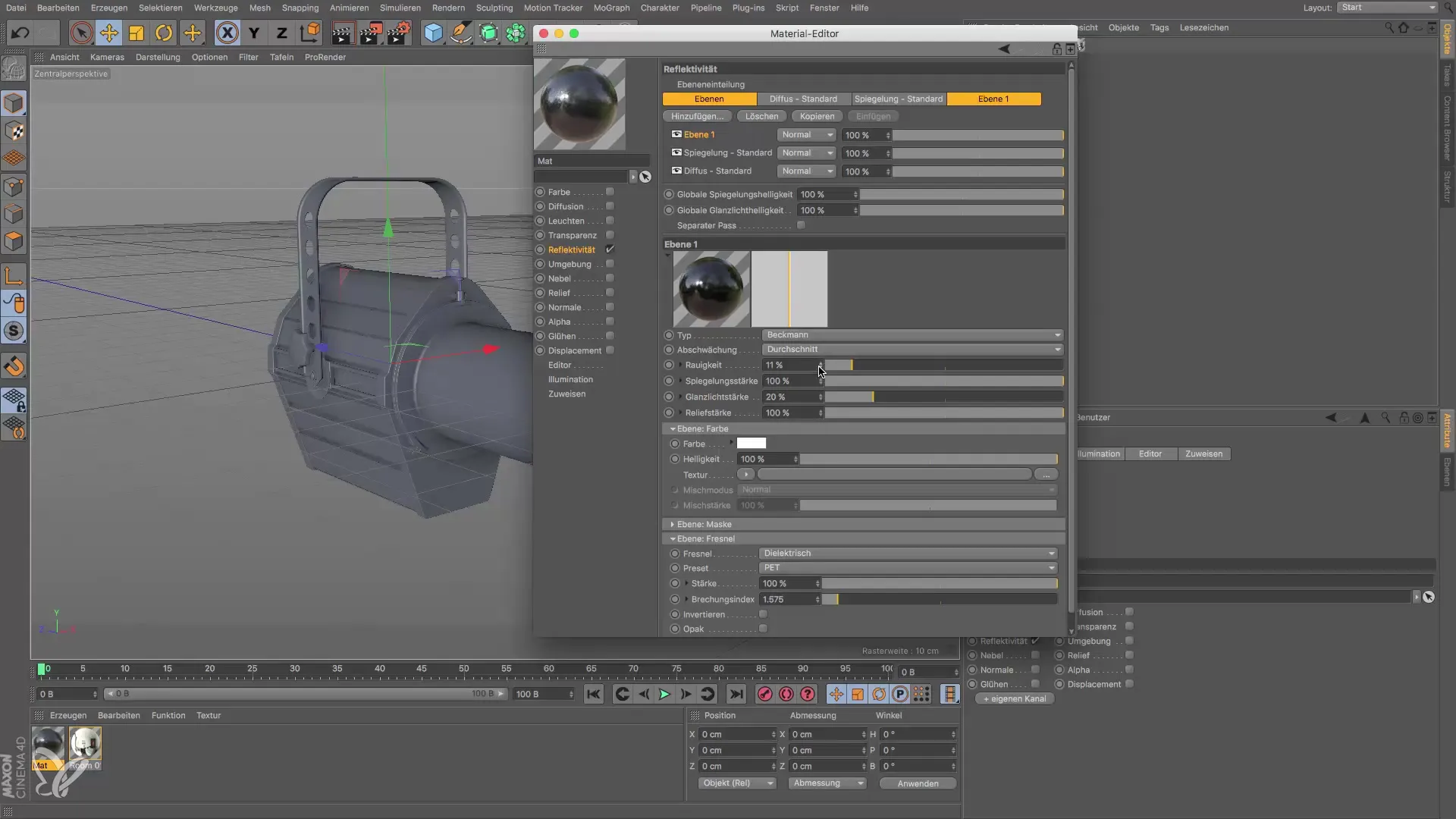
Now it is important to consider the Fresnel properties, as realistic reflection depends on the viewing angle. Choose authenticity values that are typical for paint materials. This could imitate the reflection of water or plexiglass, for example.

Another aspect is naming your channels so that you can keep track even with more complex materials. Rename your channels accordingly to “diffuse reflection” and “specular reflection.”
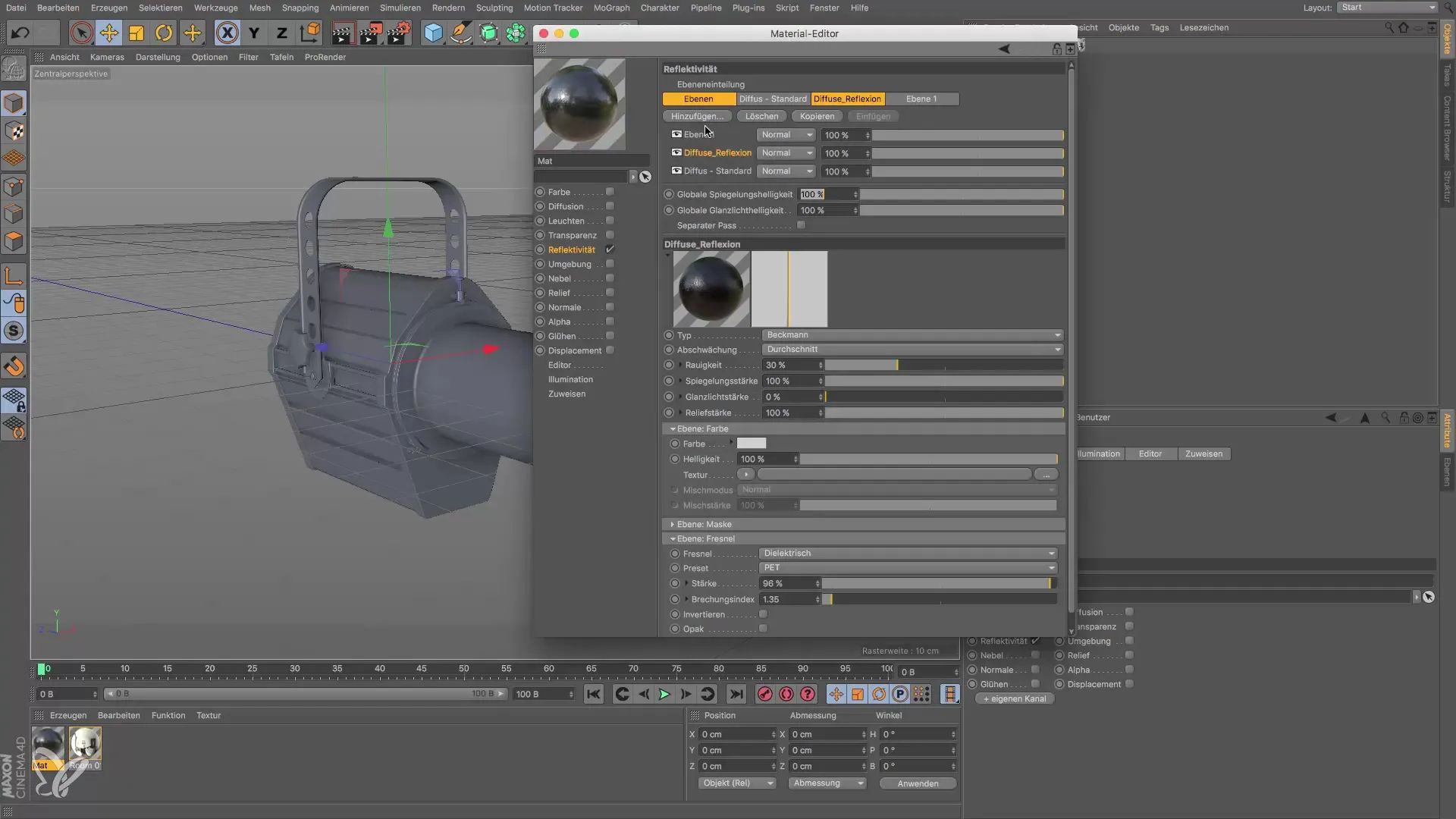
Now return to your scene to see how the material looks in preview. It should show a dark, shiny material that realistically displays shading. Visualize the final result in your render view and ensure a clear representation of the color properties.

If necessary, adjust the sampling subdivision to eliminate graininess in the render quality. Increasing the subdivision improves the clarity and detail fidelity of the material. Handle the values carefully to keep an eye on render time.
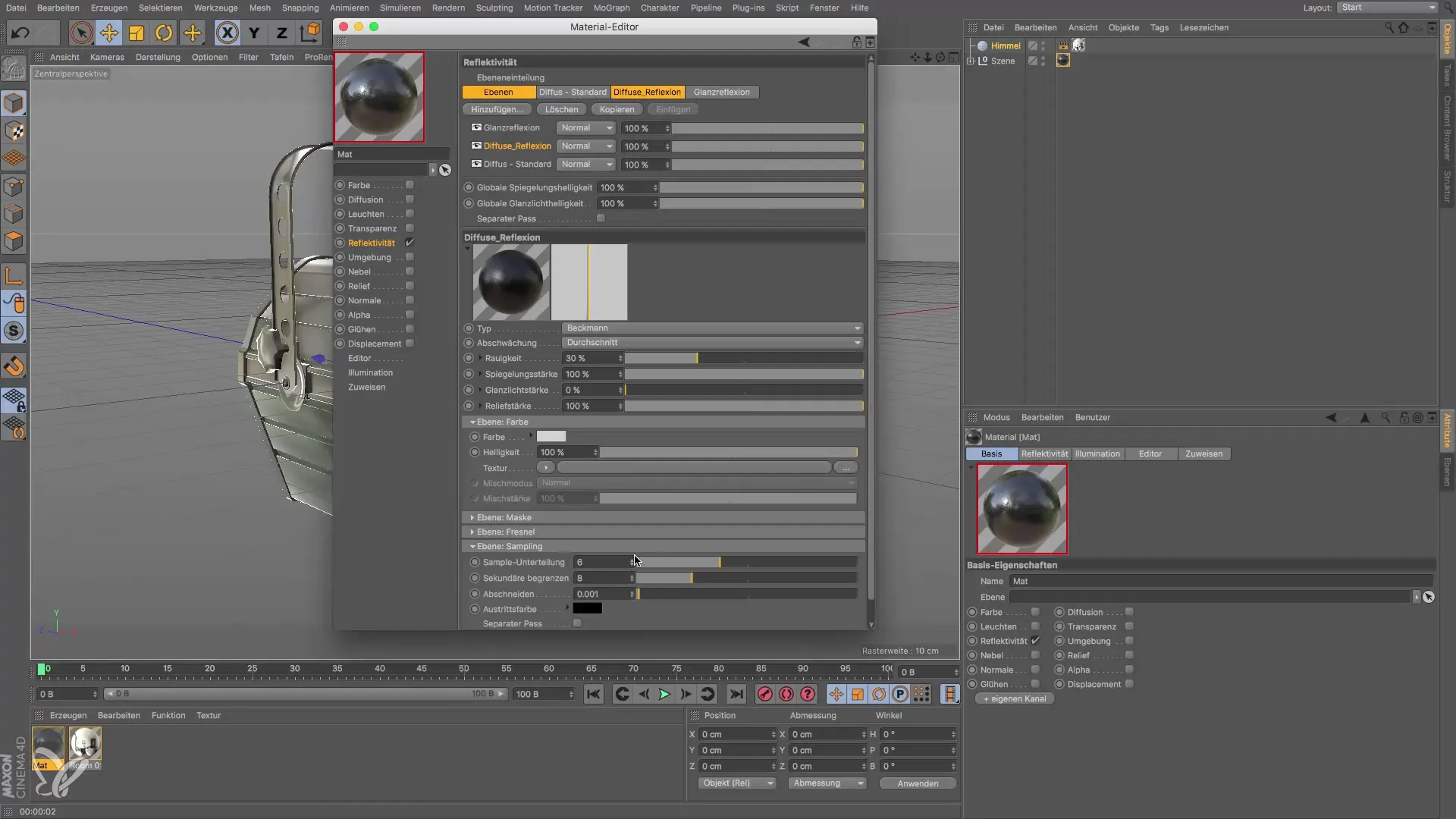
Your standard material is now set up and ready for use in your 3D projects. You can now significantly enhance the quality of your designs with these realistic materials.
Summary - Guide to Creating a Standard Material in Cinema 4D
In this guide, you have learned how to configure a physically accurate standard material in Cinema 4D. You have handled important parameters such as color and specular strength and incorporated the Fresnel property into your reflections. With this knowledge, you are able to create realistic materials for your 3D models.
Frequently Asked Questions
How do I create a new material in Cinema 4D?You can create a new material by clicking on the corresponding button or the menu for material creation.
Why should I use the physical material?The physical material allows for better replication of realistic properties such as reflection and gloss.
How do I set the specular strength correctly?Set the specular strength ideally to 0% to achieve a physically accurate material.
What is the purpose of the Fresnel channel?The Fresnel channel allows for the representation of a material's reflections depending on the viewing angle, which is realistic for paints.
How do I adjust the roughness and reflection of my material?A roughness of about 8% and a reflection strength of 100% are recommended to accurately simulate the properties of paint.


