Placing 3D objects precisely is an essential skill in the world of Cinema 4D. By effectively utilizing the move, rotate, and scale tools, you can realize your creative visions while also avoiding common mistakes that often occur in the beginning. In this guide, you will learn step by step how to move, rotate, and scale objects safely and efficiently to advance your projects.
Key Insights
- Only move objects when you know where they should be placed.
- Use the axes correctly to achieve accurate placements.
- Use the scale and rotate tools precisely to achieve desired results.
- Practice using the tools to quickly switch between different functions.
Step-by-Step Guide
Let's begin with the basic tools available to move, rotate, and scale your 3D objects.
1. Move Tool To move a 3D object in Cinema 4D, activate the move tool. Make sure to use it only when you know exactly where the object should be placed. For example: If you have created a pyramid that you want to use as a roof, you should leave it in the center until you position the object underneath, such as a cube. Once the target is established, click on the pyramid and pull it up along the Y-axis. Make sure not to pull in an unintended direction to ensure precise placement.
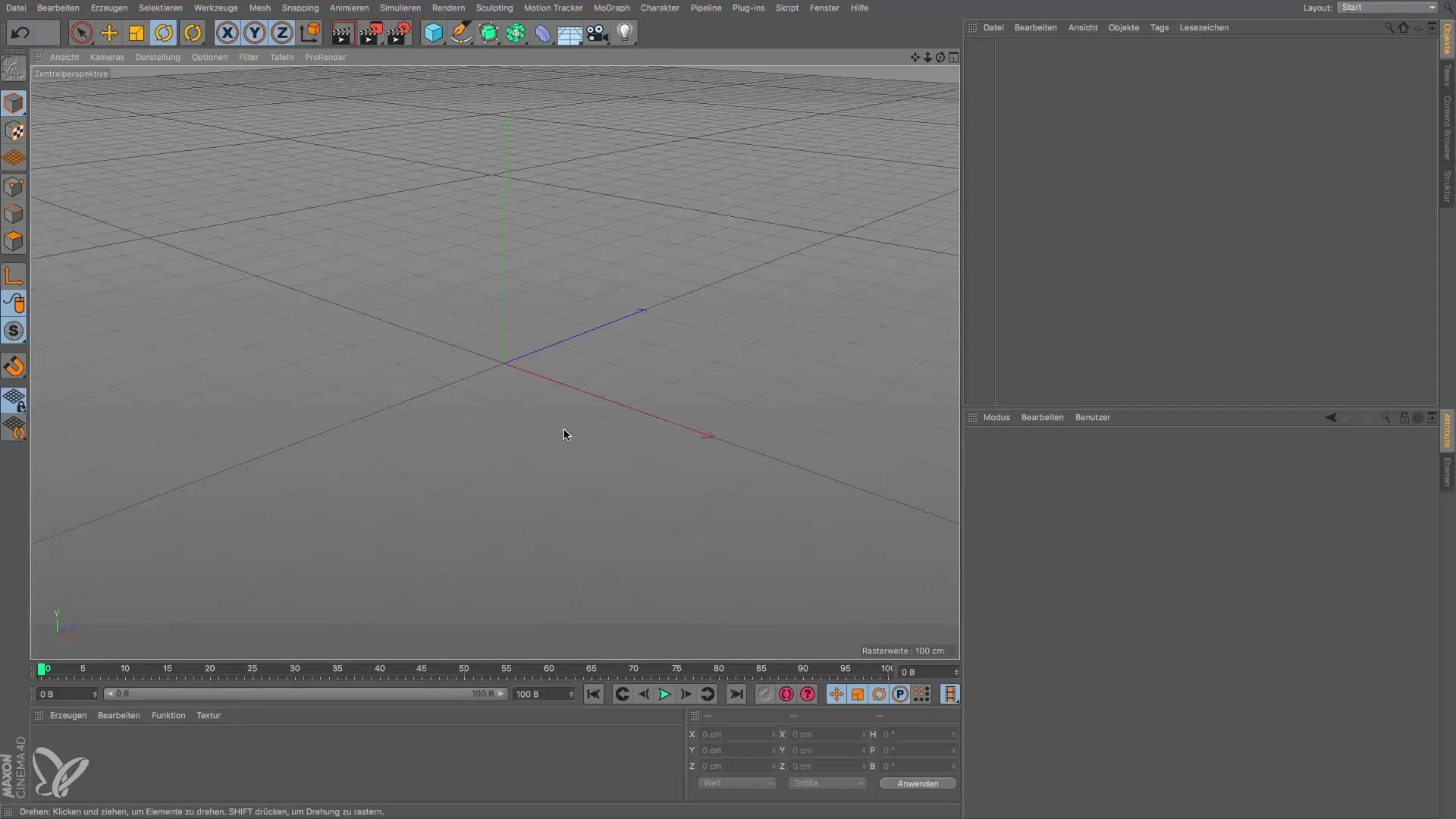
2. Scale Tool Scaling an object is also fundamental. Here, you have the option to change only one axis or to scale all axes simultaneously. Simply click on the scale tool and adjust the size of the pyramid according to the height of the tower you envision. If you want to scale only one axis, click on the desired axis and change the values directly. This allows you to make specific adjustments to fit the object perfectly into your scene.

3. Rotate Tool The rotation of an object is also done with a special tool. Select the rotate tool and move the mouse to the axis you want to rotate. However, keep in mind that you want to achieve more precise results when rotating: Hold the Shift key while rotating to rotate in 10-degree increments. This is especially useful for achieving exact angles, whether for a roof or another shape.

4. Tool Switching It is crucial that you switch efficiently between the various tools. Scroll in the tool bar to select the last used tool or quickly switch between scaling, moving, and rotating. This way, you always have the perfect tool at hand and can continue working without interruptions.
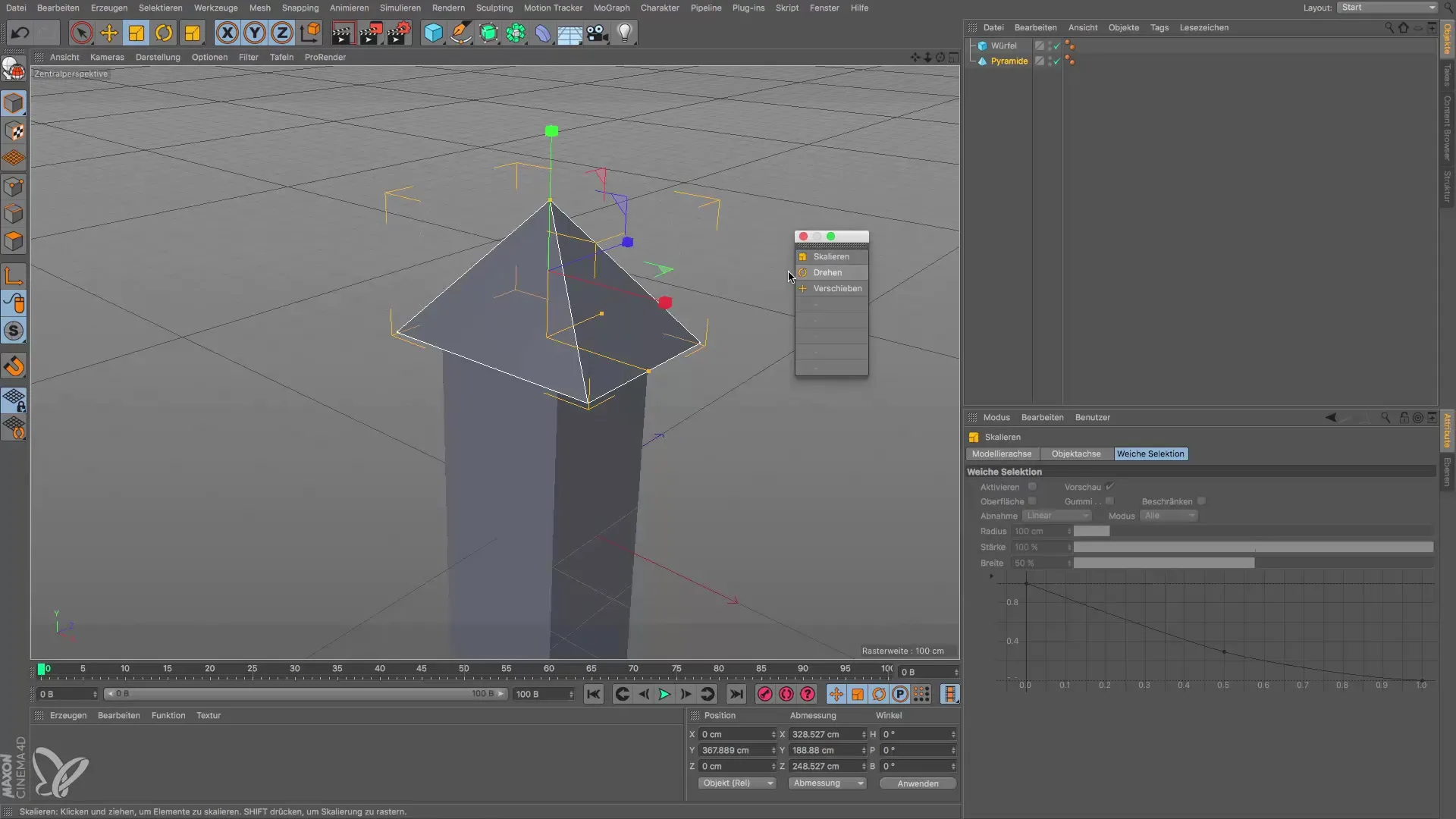
In conclusion, you now have the foundational knowledge to successfully move, scale, and rotate objects in Cinema 4D. With these skills, the door to creative design possibilities is open, which you can explore further in the next clip.
Summary - Guide to Moving, Rotating, and Scaling in Cinema 4D
In this guide, you learned how to effectively move, rotate, and scale objects in Cinema 4D. You now know which steps to follow to make precise adjustments and avoid mistakes.
Frequently Asked Questions
How do you move an object in Cinema 4D?Activate the move tool and drag the object to the desired position.
What should you consider when moving objects?Wait until you know exactly where the object should be placed before moving it.
How do you scale correctly in Cinema 4D?Select the scale tool and adjust the size of the object by clicking on the corresponding axes.
Can objects be rotated at specific angles?Yes, by holding the Shift key, you can rotate in 10-degree increments.
How do I switch between different tools?Use the tool bar and click on the last used tool or manually select the needed tool.


