The use of the Spline tools in Cinema 4D opens up creative possibilities for efficiently designing complex 3D objects. In this guide, I will show you how to create a glass using the Spline tool and a "Lathe." It is amazing that even after creating the object, you can still adjust the Spline to generate different shapes.
Key Insights
- Splines are paths utilized in Cinema 4D as a basis for creating 3D objects.
- With the Lathe tool, you can generate solid bodies from a Spline.
- The Spline remains active after creation, allowing for adjustments at any time.
Step-by-Step Guide
The guide will walk you through the process of creating a glass using Spline and Lathe. The steps are clearly structured to enable you to work effectively.
Activate the Spline Tool
The first step is to activate the Spline tool in Cinema 4D. You can find it at the top of the screen. It is a valuable tool that allows you to create paths.
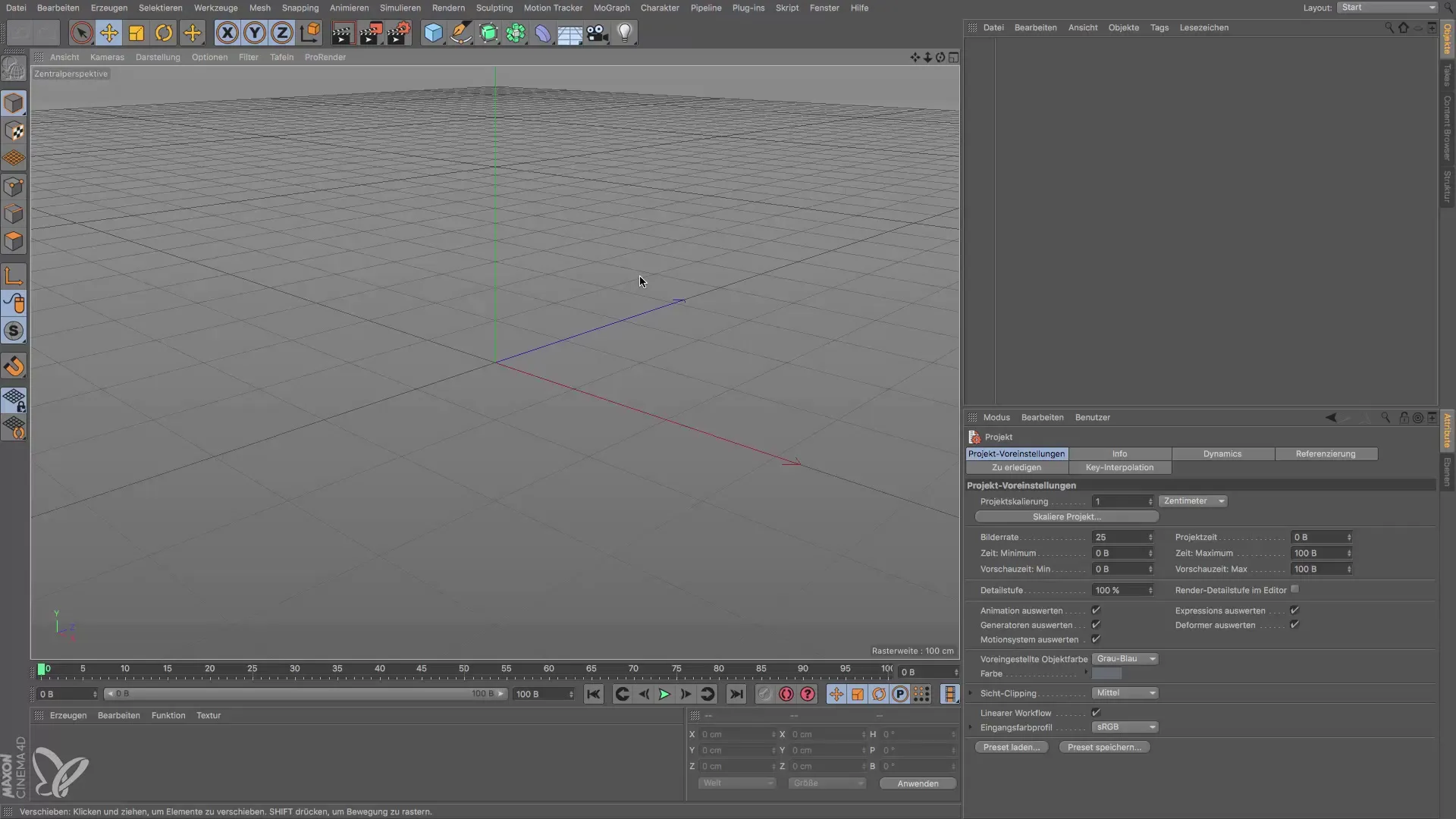
Draw a Spline
To design a glass, start by clicking at the origin point of your workspace. Then place the first point and pull the path into the desired shape. For the base of the wine glass, create a typical shape that rises upwards.
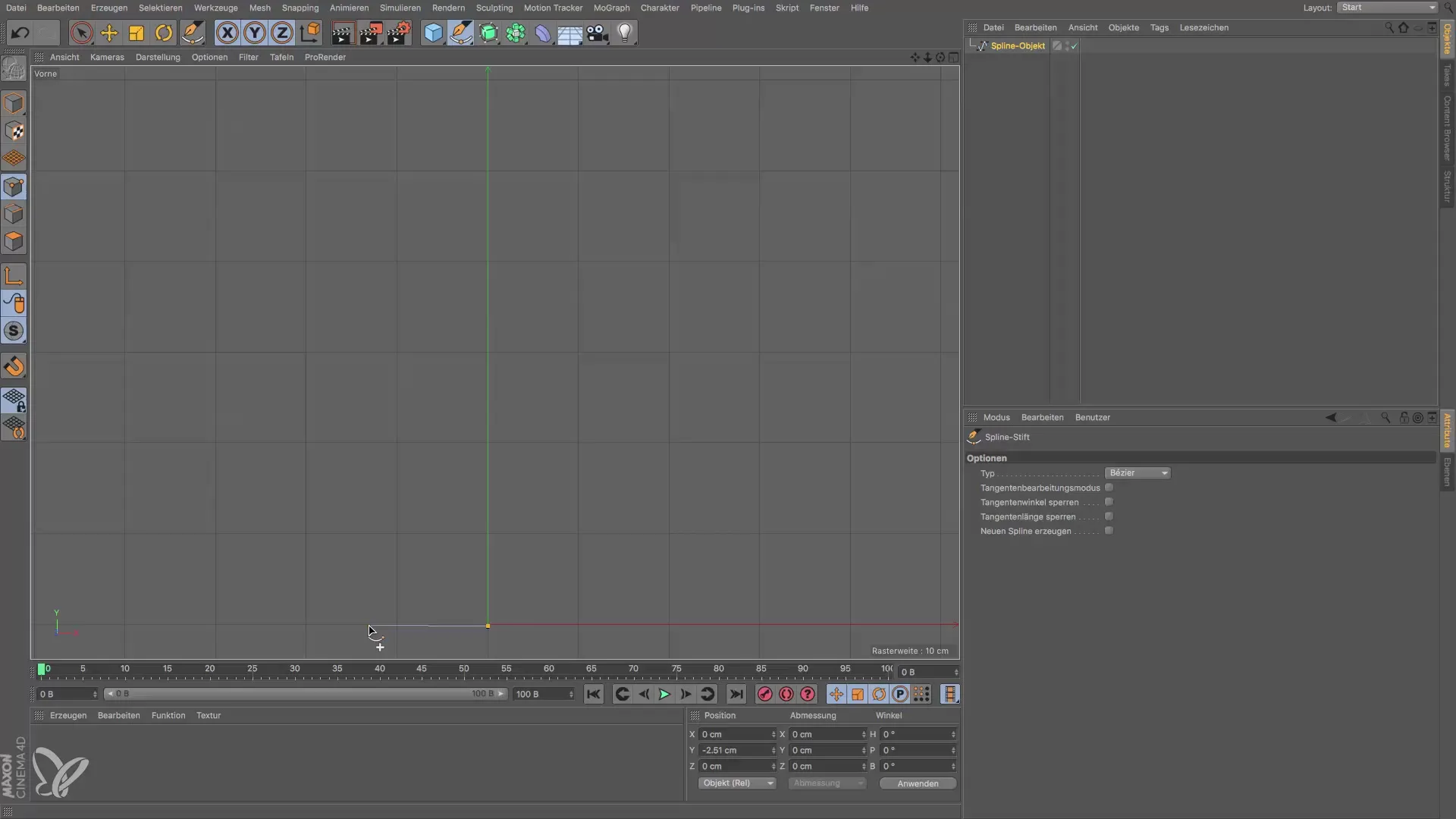
Shape the Bowl of the Glass
Now it's time to create the bowl of the glass. Use the same technique to place the next point. To complete the Spline, you can simply press the "Escape" key. At this moment, you have created the basic path for your wine glass.
Switch to Perspective View
Now switch to the perspective view to better see and edit your half wine glass. You should be able to recognize the path more clearly here.
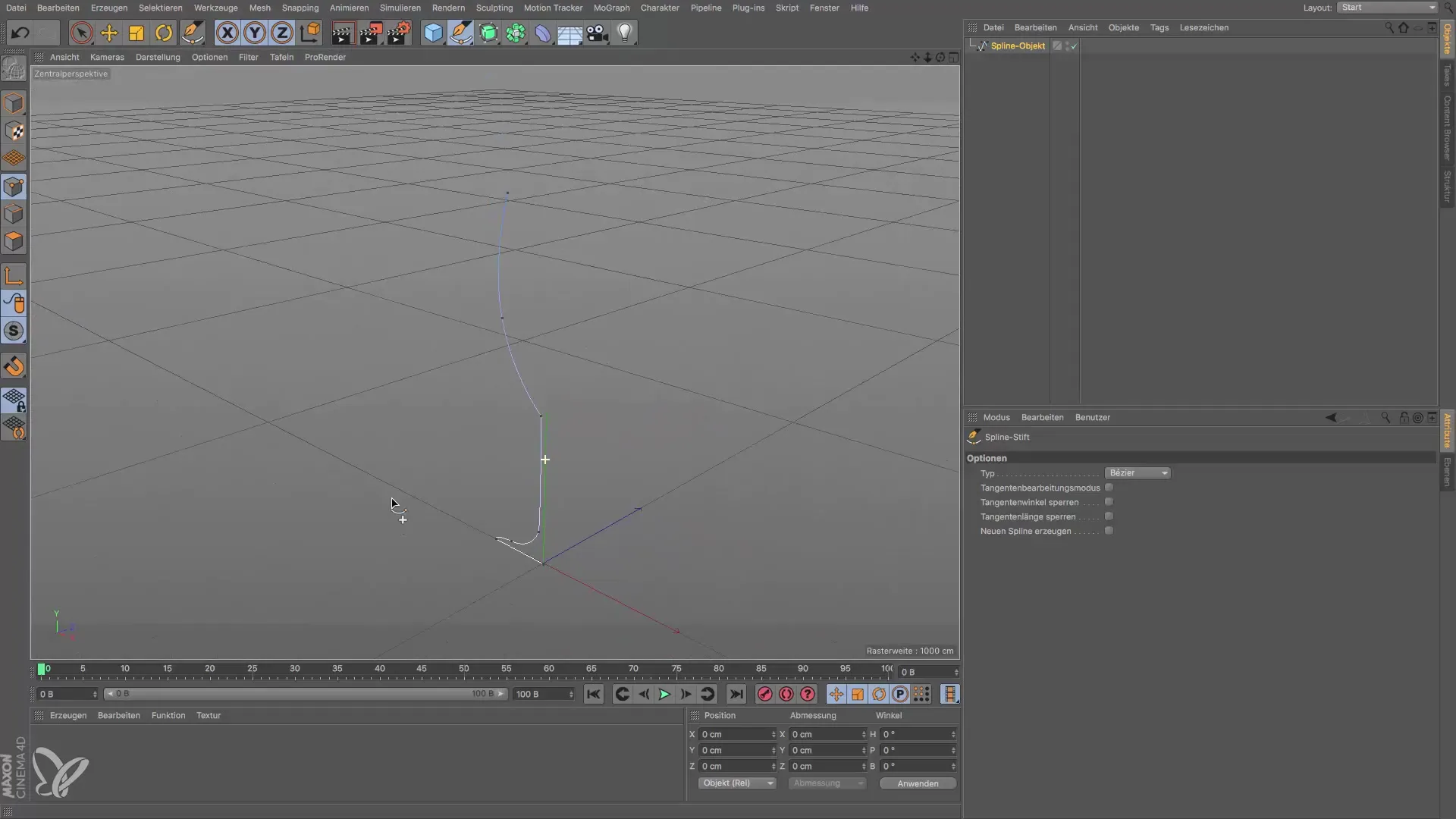
Invoke the Lathe Tool
To create a 3D object from your Spline, invoke the Lathe tool. Drag your previously created Spline into the Lathe object. Make sure the white arrow is vertical before releasing the Spline.
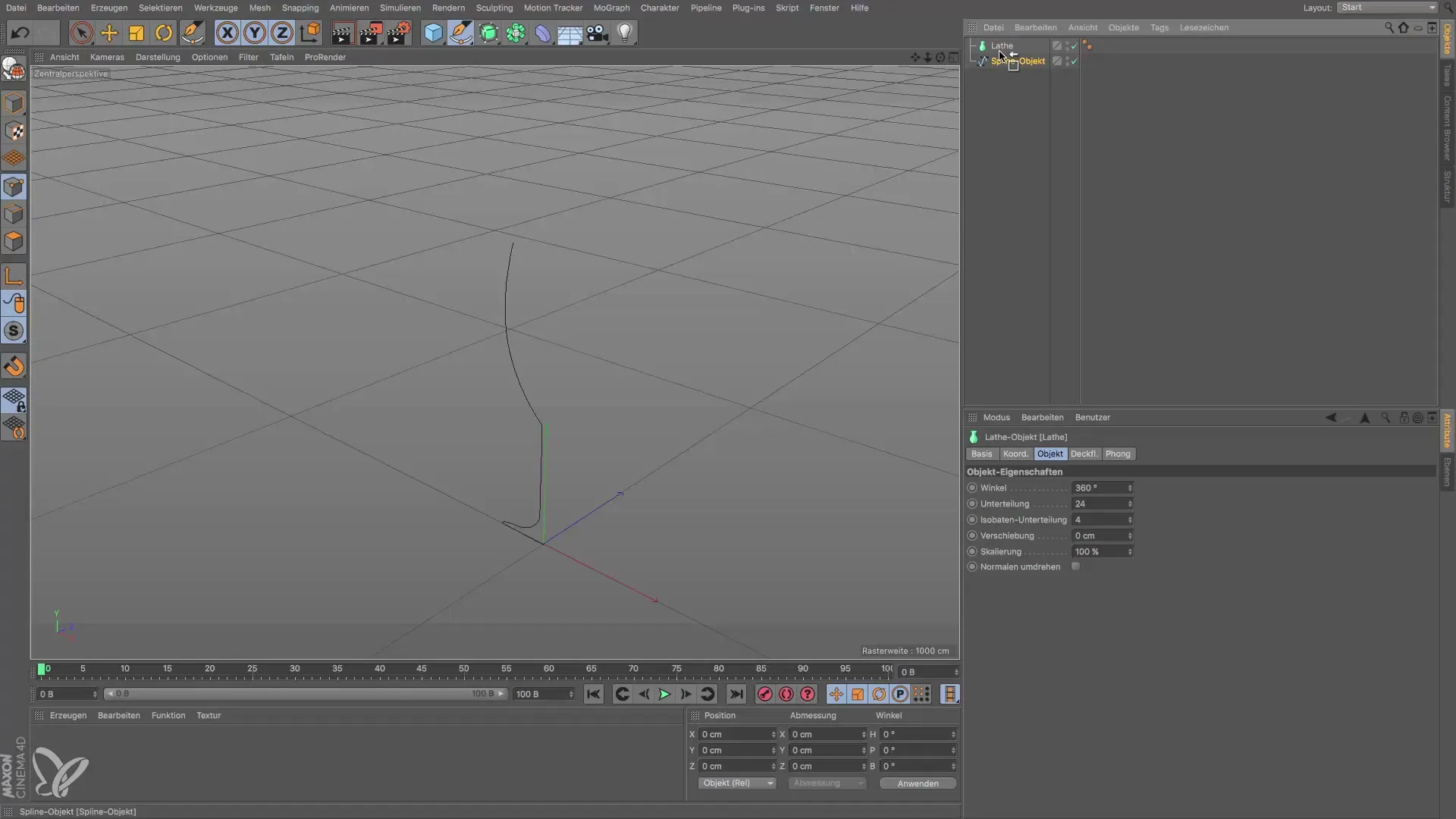
Check the Glass Shape
Once you have dragged the Spline into the Lathe object, your wine glass will be created. Note that it may initially appear very thin, as it doesn't yet have volume. However, the design is already visible.

Make Adjustments to the Spline
The Spline is now active. You can adjust it as you like. Go to the perspective view, select the point you wish to edit, and pull it in the designated directions to optimize the shape of the glass.

Make Further Adjustments
If you want to switch back to the front view, you can use the arrows to help you navigate in the desired direction. This way, you have control over the modifications you make to the Spline.
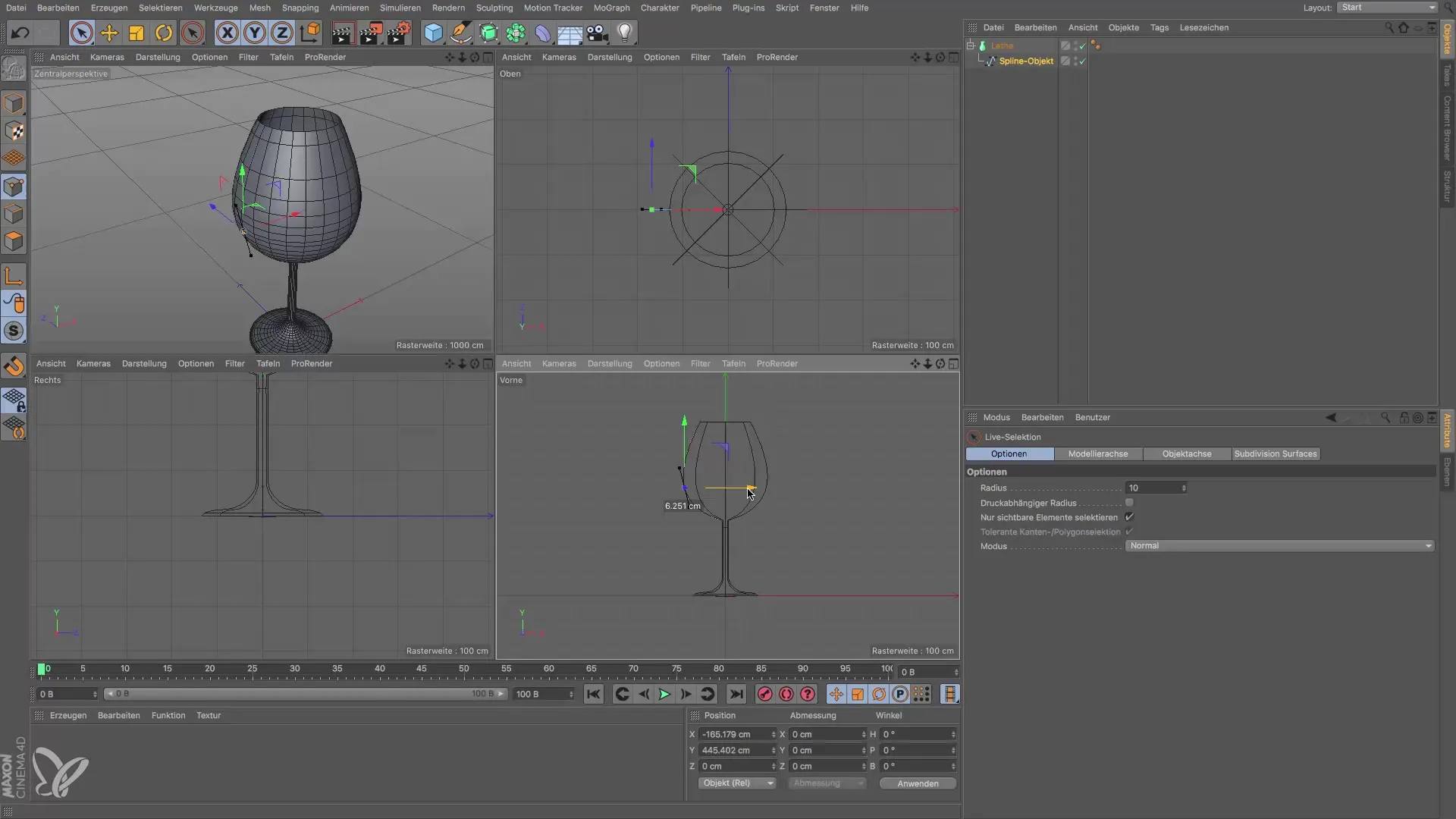
Conclusion
After editing, you can view the result. You have successfully created a unique 3D object using a Spline and the Lathe object! You can apply this procedure to other shapes and objects to develop your own designs.

Summary – Cinema 4D: Step-by-Step Guide to Creating a Glass with Spline Lathe
In this guide, you learned how to effectively create a glass in Cinema 4D using the Spline tool and the Lathe generator. You can also adjust the Spline after creation to personalize and develop your designs.
Frequently Asked Questions
How do I activate the Spline tool in Cinema 4D?You can find the Spline tool at the top of the screen.
Can I still edit the Spline after creation?Yes, the Spline remains active and can be adjusted at any time.
How do I drag the Spline into the Lathe object?Invoke the Lathe tool and drag the Spline in until the white arrow becomes vertical.
Why does my glass look thin at first?The glass initially has no volume, thus it appears thin.
How can I adjust the shape of my glass?Select the desired point and pull it in the designated directions in perspective view.


