In this tutorial, I will show you how to create materials in Cinema 4D that realistically resemble glass and aluminum. These materials are essential for giving your 3D model a professional touch. Whether you want to design the front lens of a camera or the metallic parts of your model, the right materials make all the difference. Let’s get started!
Key Takeaways
- You will learn how to create physical materials for glass and aluminum.
- Adjusting properties like reflection, roughness, and index of refraction is crucial for a realistic look.
- Transparent materials require the correct settings for index of refraction and reflectivity.
Step-by-Step Guide
1. Create Material for Aluminum
Start by creating a new physical material for the aluminum. To do this, double-click on the material sphere in the materials manager to open the material editor. Here you will see that by default only the reflectivity is active. Keep the reflection standard at 100% for now and focus on adjustments that make the material look more metallic.

2. Adjust Reflection
To optimize the reflection, reduce the roughness of the material to about 20%. This gives your aluminum material the necessary shine without appearing too reflective. Also reduce the specular strength to 0% to achieve a more matte look. The Fresnel setting plays an important role when optimizing the metal look. Change the setting from “Dielectric” to “Conductor” to realistically depict the metallic properties of the material.

3. Choose Hue for Aluminum
Now that the reflection looks good, you should change the hue. Click on the small arrow icon and select a darker tone. This better simulates the surface of aluminum. Keep in mind that you can also adjust the color intensity, which affects the result. Try different colors until you achieve the desired appearance.
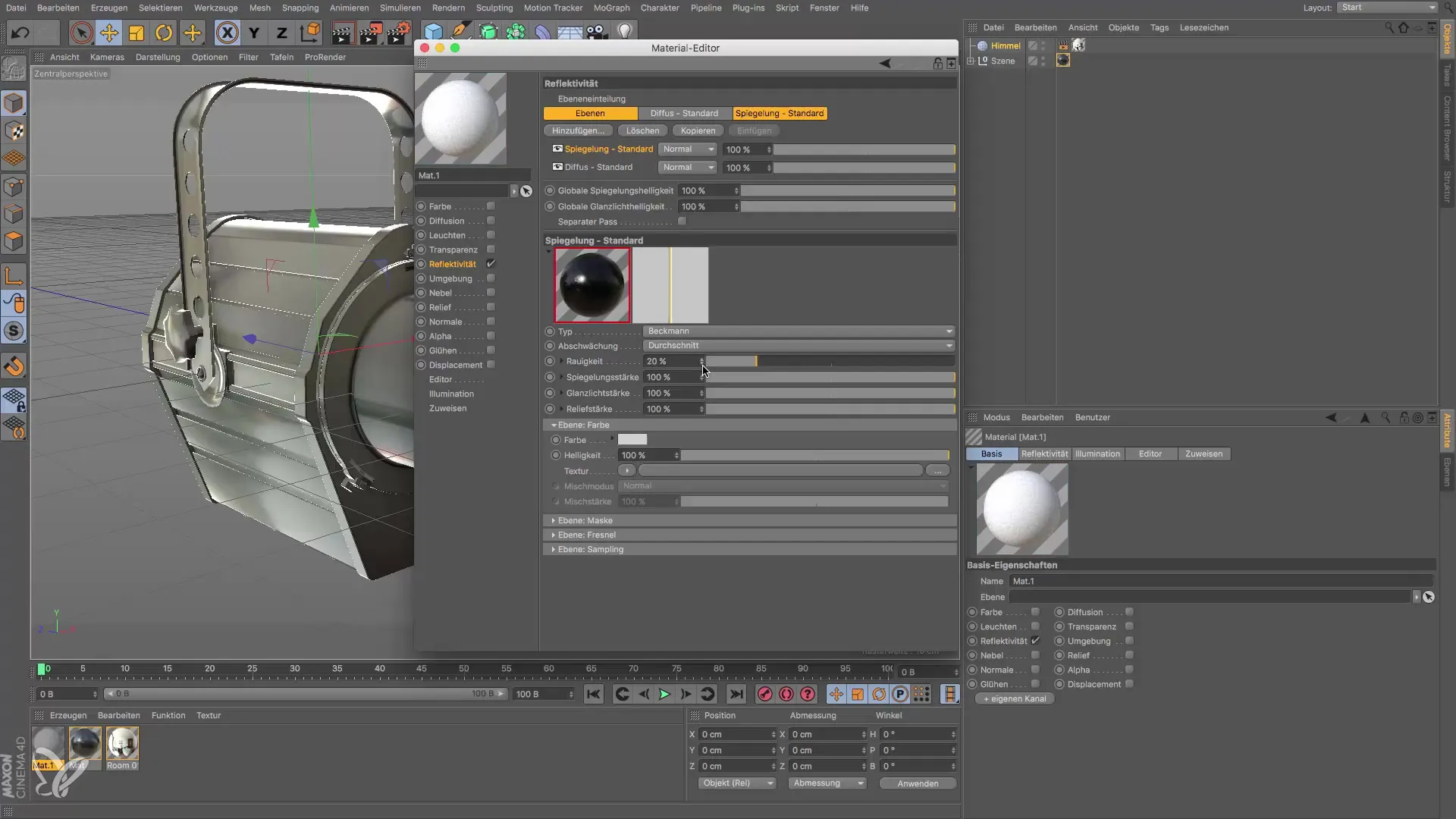
4. Apply Material
The aluminum material is now ready. Drag it onto the desired objects in your scene, such as the shutter and the screw of the model. Check the look from different angles to ensure that the material fits well into the overall picture. A slight shine can be further optimized by adjusting the roundness of the reflection.

5. Create Transparent Material for the Front Lens
Now we create the material for the front lens. Create a new simple material as before and go directly to the material editor. In this case, you don’t need a color, but transparency is crucial. Set the transparency to about 98% to make the reflection visible.

6. Set Index of Refraction
The index of refraction is important for realistic glass. Choose a value between 1.2 and 1.6, with a value around 1.5 being suitable for regular glass. Make sure that the index of refraction simulates the bending of light in the model, leading to a more realistic appearance.
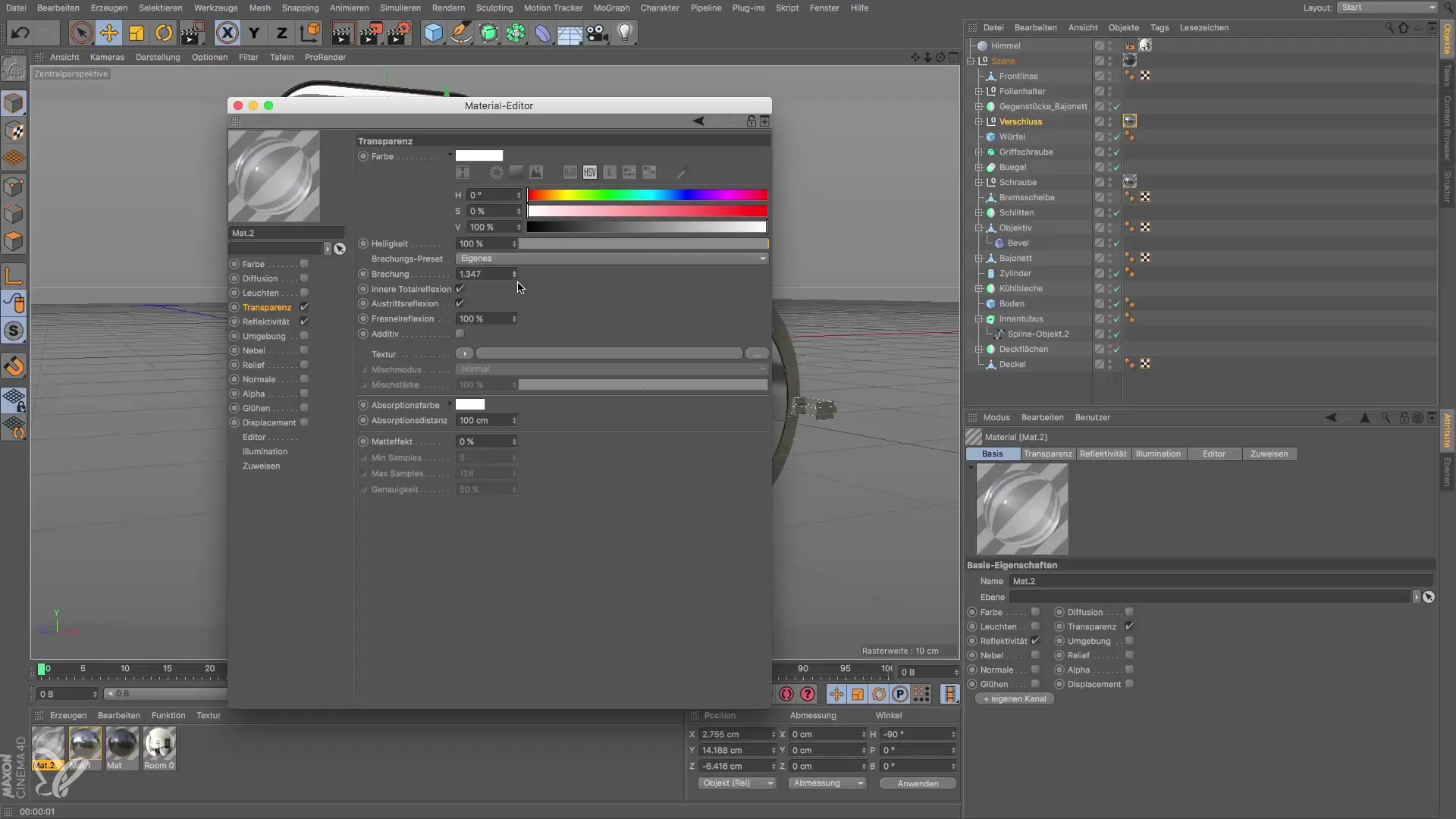
7. Add Reflectivity
To enhance the glass effect, add reflectivity. Click on the specular standard again and add the Beckmann standard. Test the reflection strength to achieve the desired level of reflection. Make sure that the transparency does not remain at 100%, as this affects the reflections. The lower the brightness of the transparency, the higher the reflection can be.
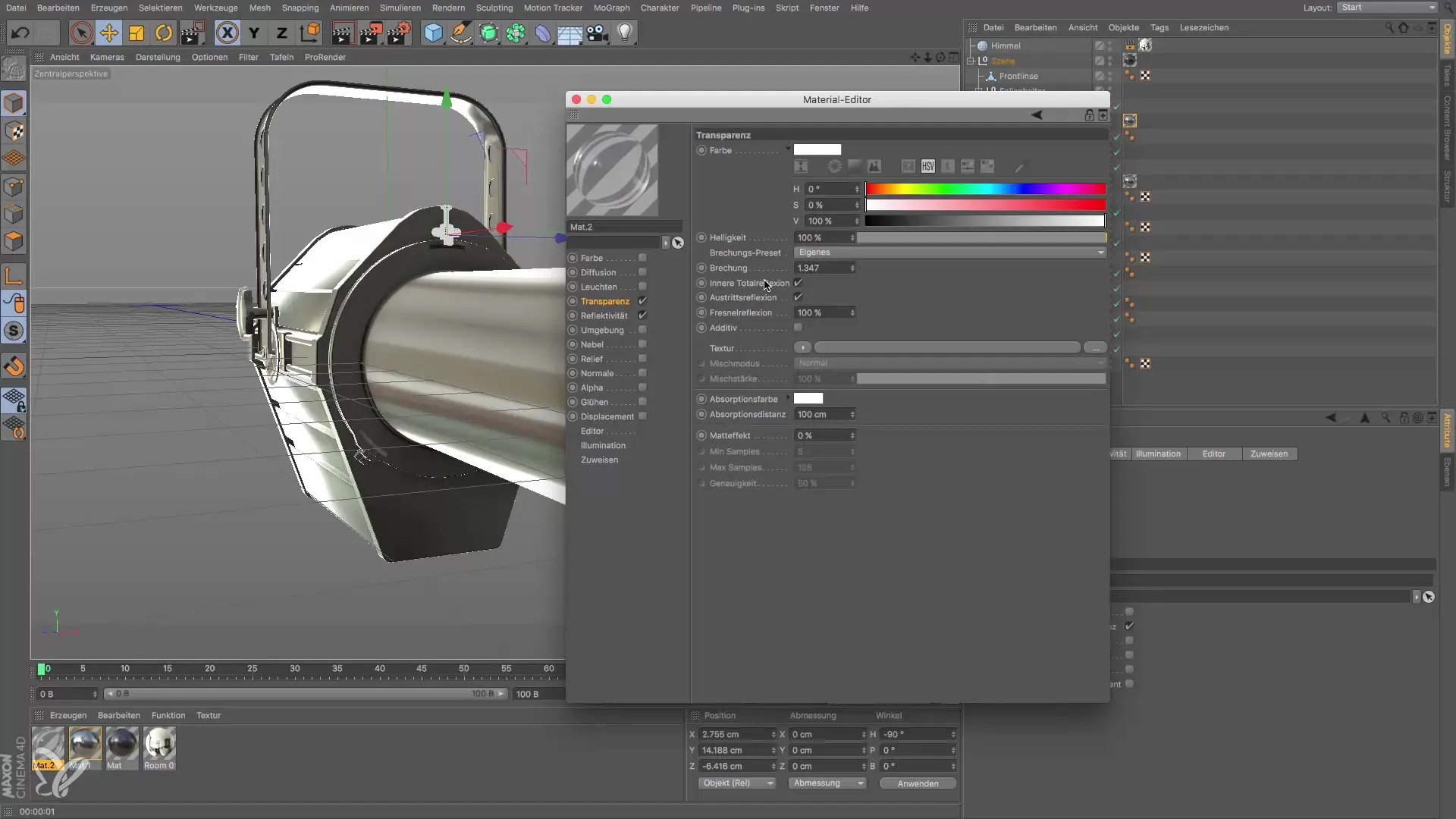
8. Assign Material to Objects
Now apply the transparent material to the front lens of your model. Test the look and further adjust the reflection strength if necessary until you are satisfied with the result. You can also play with the values to achieve different effects.
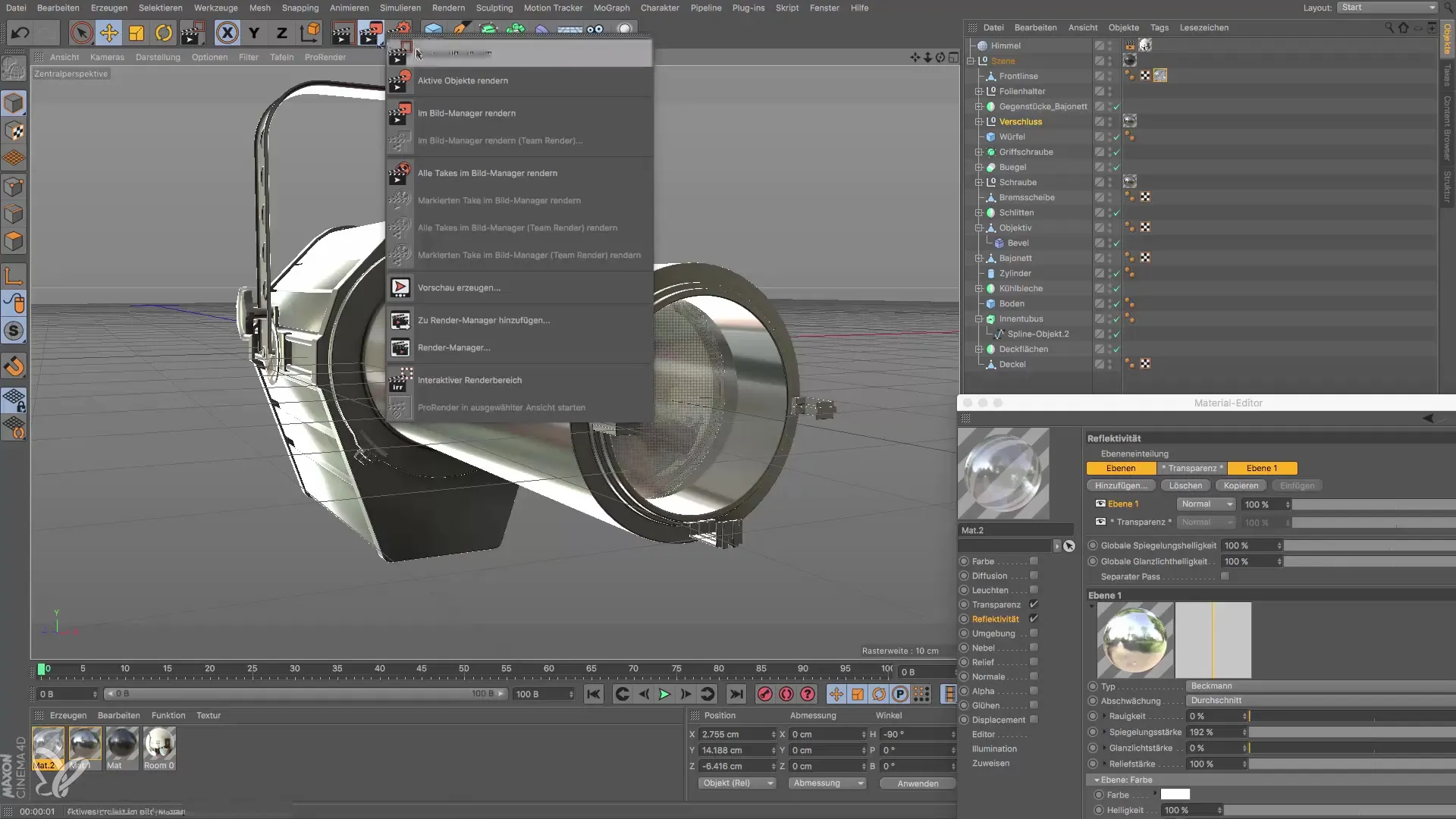
9. Check Final Adjustments
Before you render the scene, check the materials in various lighting conditions. It may be necessary to adjust the reflections and roughness to achieve the desired realistic effect. Ensure that everything harmonizes well and that the materials look realistic.

Summary – Designing Glass and Aluminum in Cinema 4D
In this tutorial, you have learned how to create realistic materials for glass and aluminum using Cinema 4D. By carefully adjusting properties like reflection, roughness, and index of refraction, you achieve impressive results that give your model the necessary finish.
Frequently Asked Questions
How can I adjust the reflections of metal and glass?By adjusting the reflection strength and roughness in the material editor, you can influence the reflections.
What index of refraction should I choose for glass?An index of refraction between 1.2 and 1.6 is ideal, with 1.5 often being suitable for regular glass.
How can I visually test the materials?By rendering the scene in different lighting conditions, you can check the materials from various perspectives.
What role does brightness play in transparent material?Brightness affects reflection: A value below 100% enhances the reflection quality.
How do I apply materials to objects?Simply drag the materials onto the desired objects in the scene to assign them directly.


