Creating an impressive space scenario in Cinema 4D requires not only creative modeling but also a clever lighting concept. In this tutorial, you will learn how to create a realistic lighting for your space station using a surface light source. Additionally, we will work on the materials and their luminosity to create an atmospheric setting.
Key Insights
- The use of surface light sources can significantly enhance light simulation in 3D environments.
- By adding luminous materials, you can enhance the visual impact of your models.
- The correct positioning and intensity of the light sources greatly influence the overall aesthetics of your scene.
Step-by-Step Guide
Preparing the Scene
First, look at your scene in the viewport to check the current state. You can switch through the camera to get a better overview and see how the basic elements are arranged. Make sure you have selected the floor strip by clicking on it or pressing the “O” key to navigate there directly.
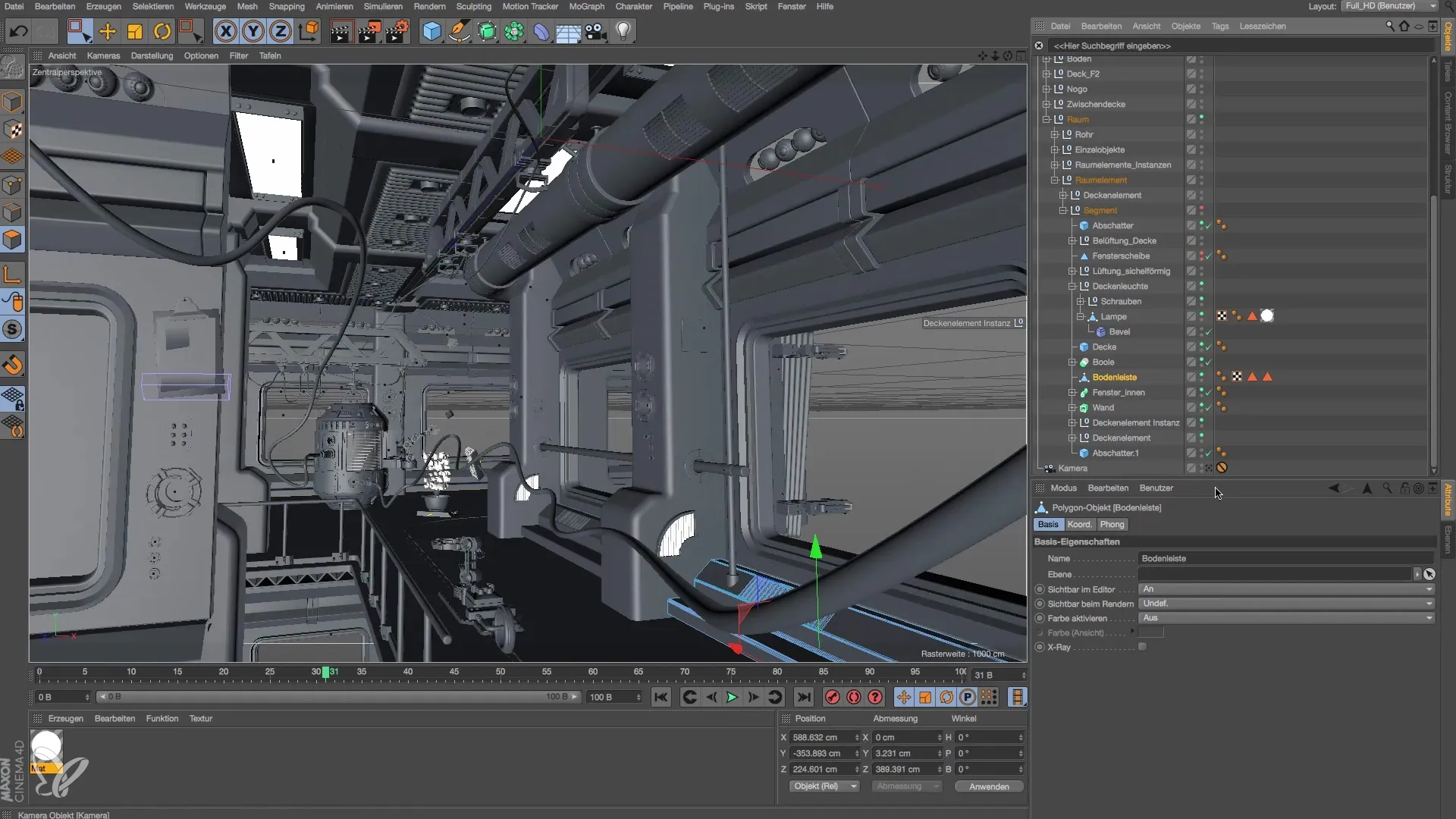
Material for the Floor Strip
Now you can apply a luminous material to the floor strip. Simply drag the desired material onto the activated floor strip. You should see the luminosity appear automatically in the scene. To make it appealing, try a luminosity of 300% or more. Note the setting for easier identification.

Adjusting the Material Intensity
If the luminosity is not sufficient, you can further increase the values. Duplicate the material and set the luminosity to 1000%. Check the change by doing a quick render pass to ensure that the intensity meets your expectations. It can be helpful to try different values to achieve the best effect.

Positioning the Planet
Now you want to place a planet in your scene to create an even more realistic image. Place a sphere and set its diameter to about 1000 cm. Position the planet at a reasonable distance from your space station so that it looks realistic.
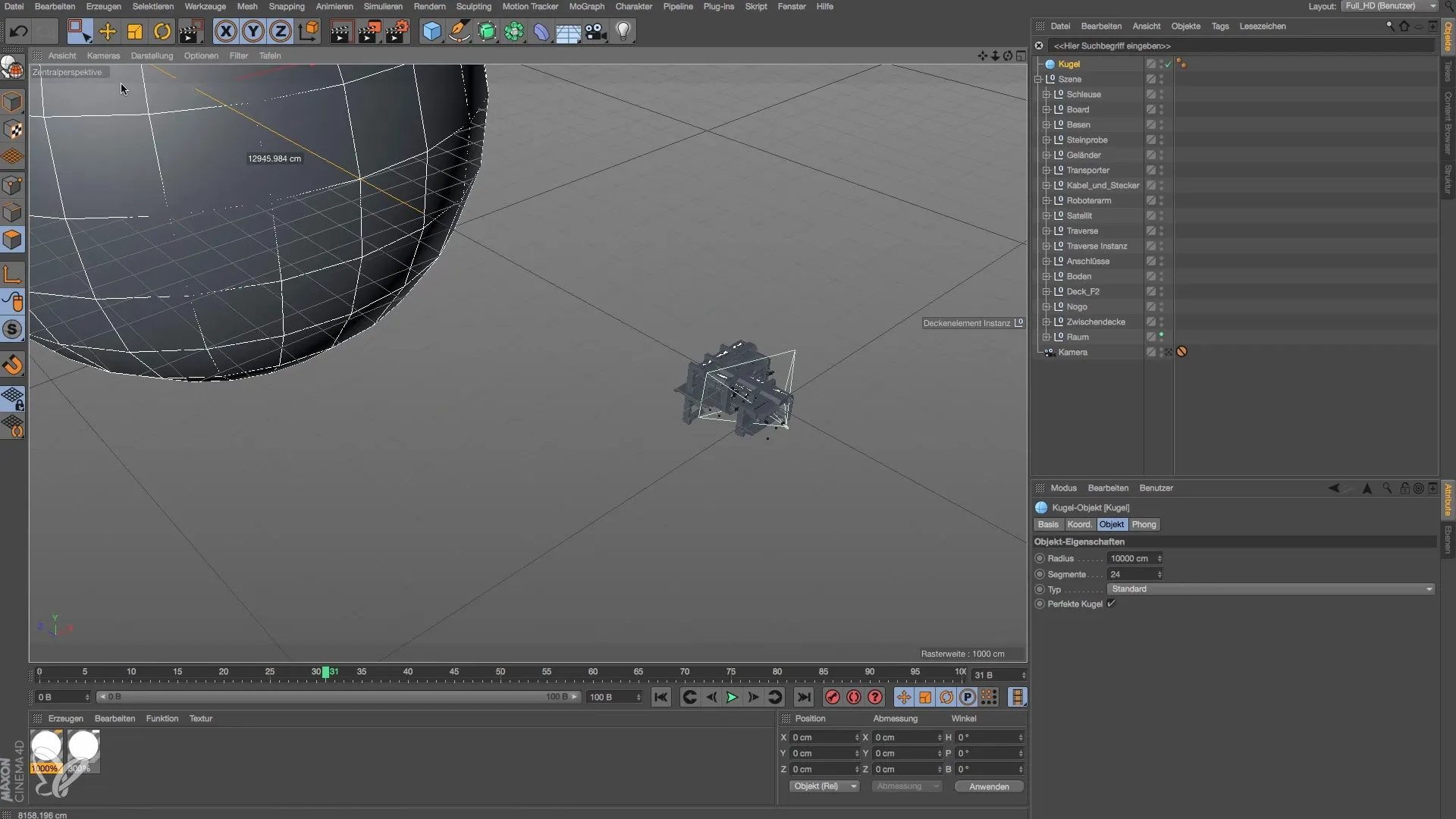
Adjusting the Planet Shape
To ensure that the planet can be viewed from different angles, you should adjust its shape. Stretch the sphere so that it conveys a clear sense of size and distance. Make sure to view the perspective through the camera to perceive the dimensions correctly.
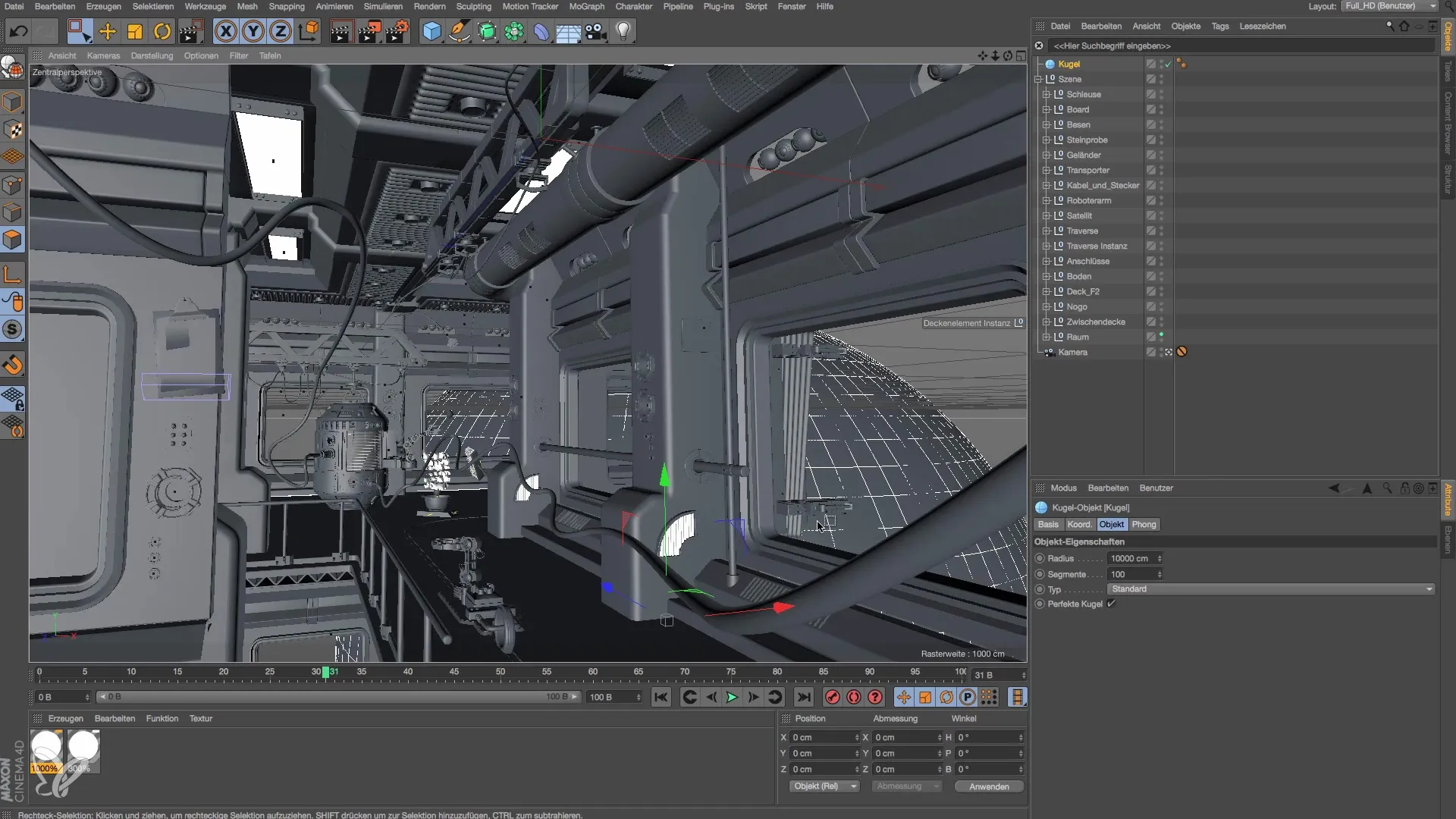
Creating the Light Source
After designing the planet, it's time to create the light source. Instead of a point light source, a surface light source is used here to create a softer transition in the light. Choose a circular light source and set its size to about 3000 cm to allow for generous light emission.
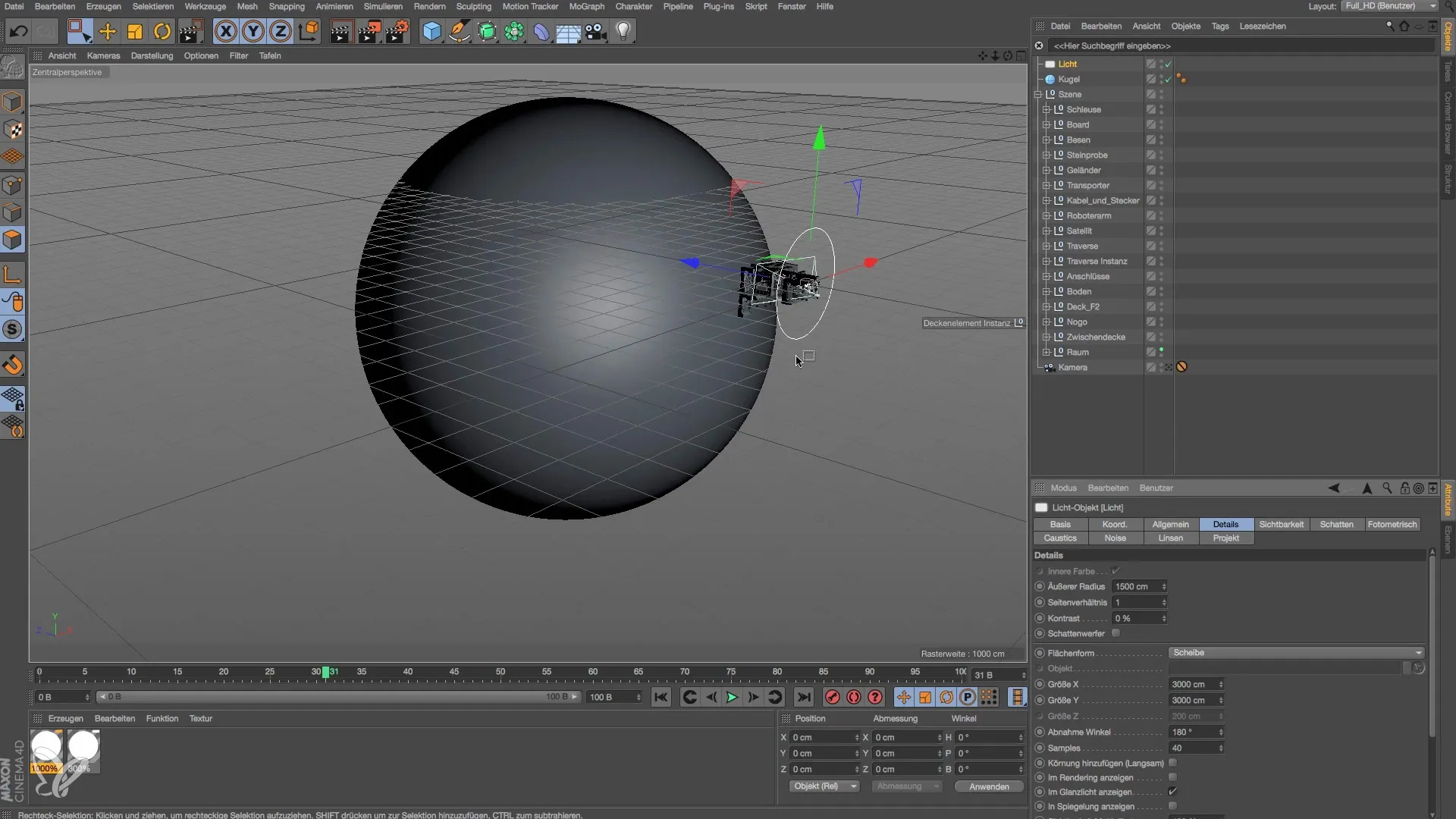
Positioning the Light Source
Position the surface light source behind the planet so that it produces an appealing light when rendering. Ensure that the light source illuminates at least part of the model so that the visualization remains effective.
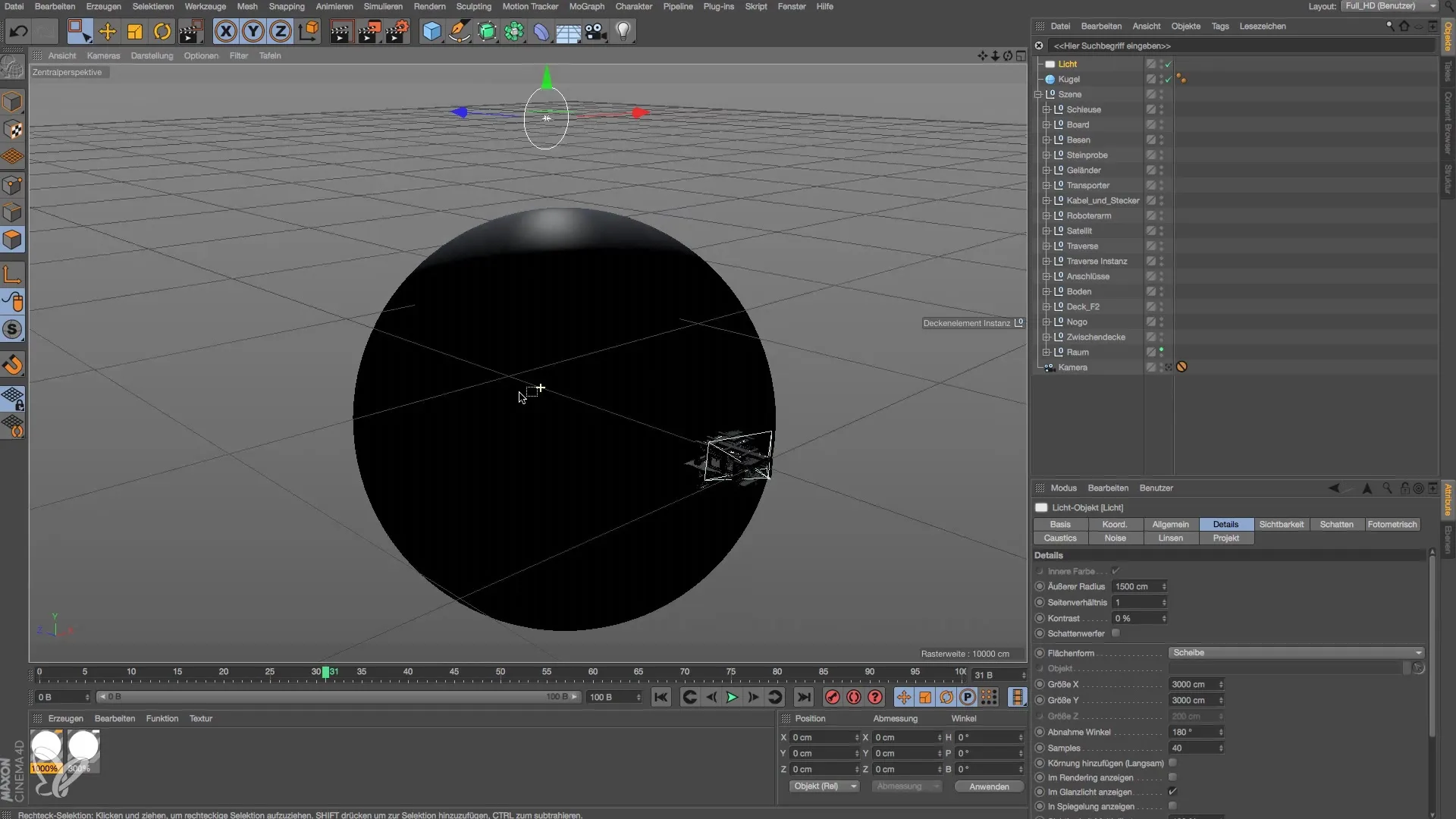
Adjusting Light Intensity
Now you should increase the intensity of the light source to ensure that there is sufficient brightness for the scene. Start with an intensity of 400% and observe again how the light affects the material and the planet.
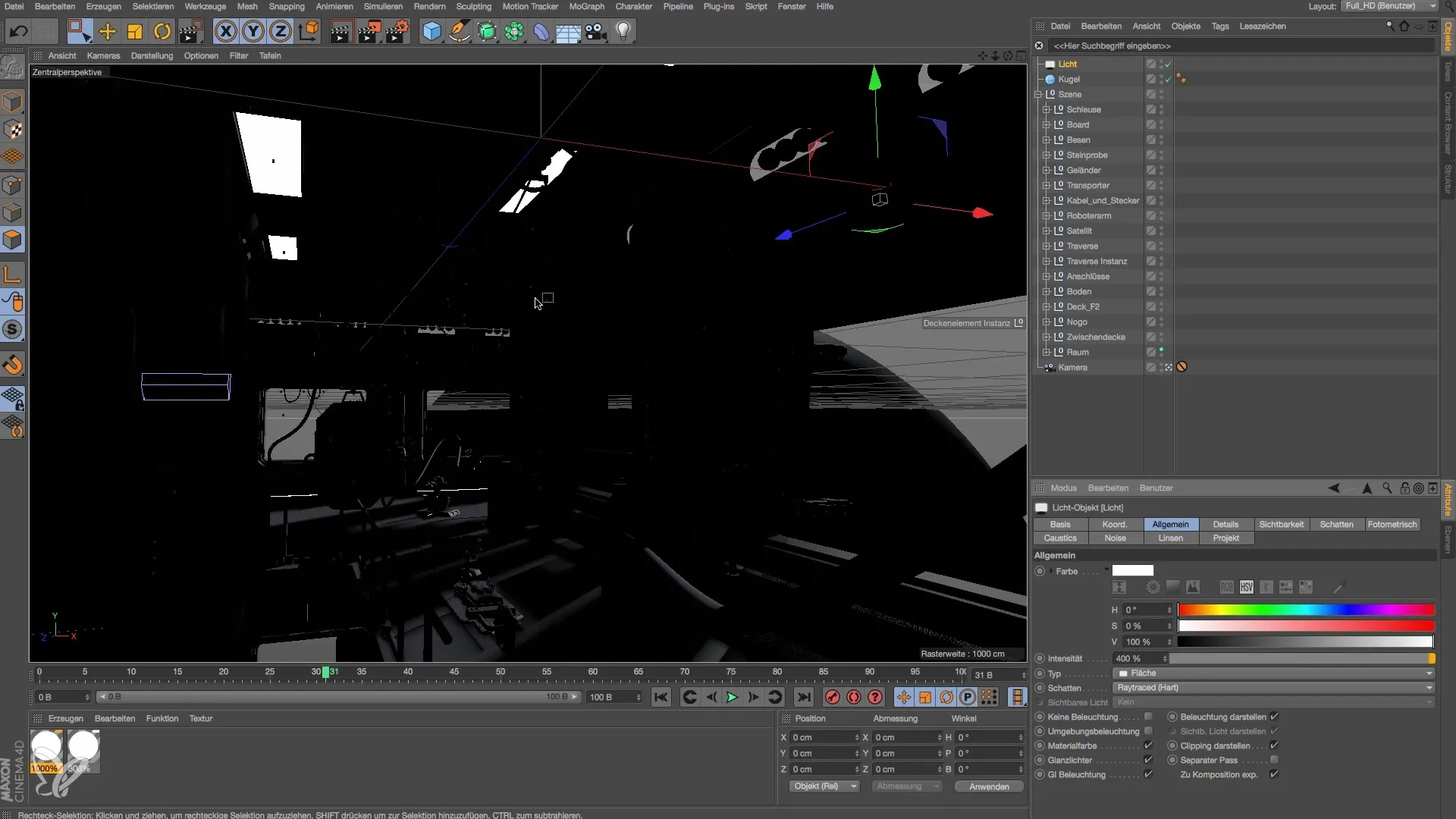
Activating Shadows
After placing the light source, it is important to activate the shadows to add deeper details. Set a hard shadow to create a clear contrast in the render. Go to the light settings and enable the shadow options to achieve a more realistic representation.
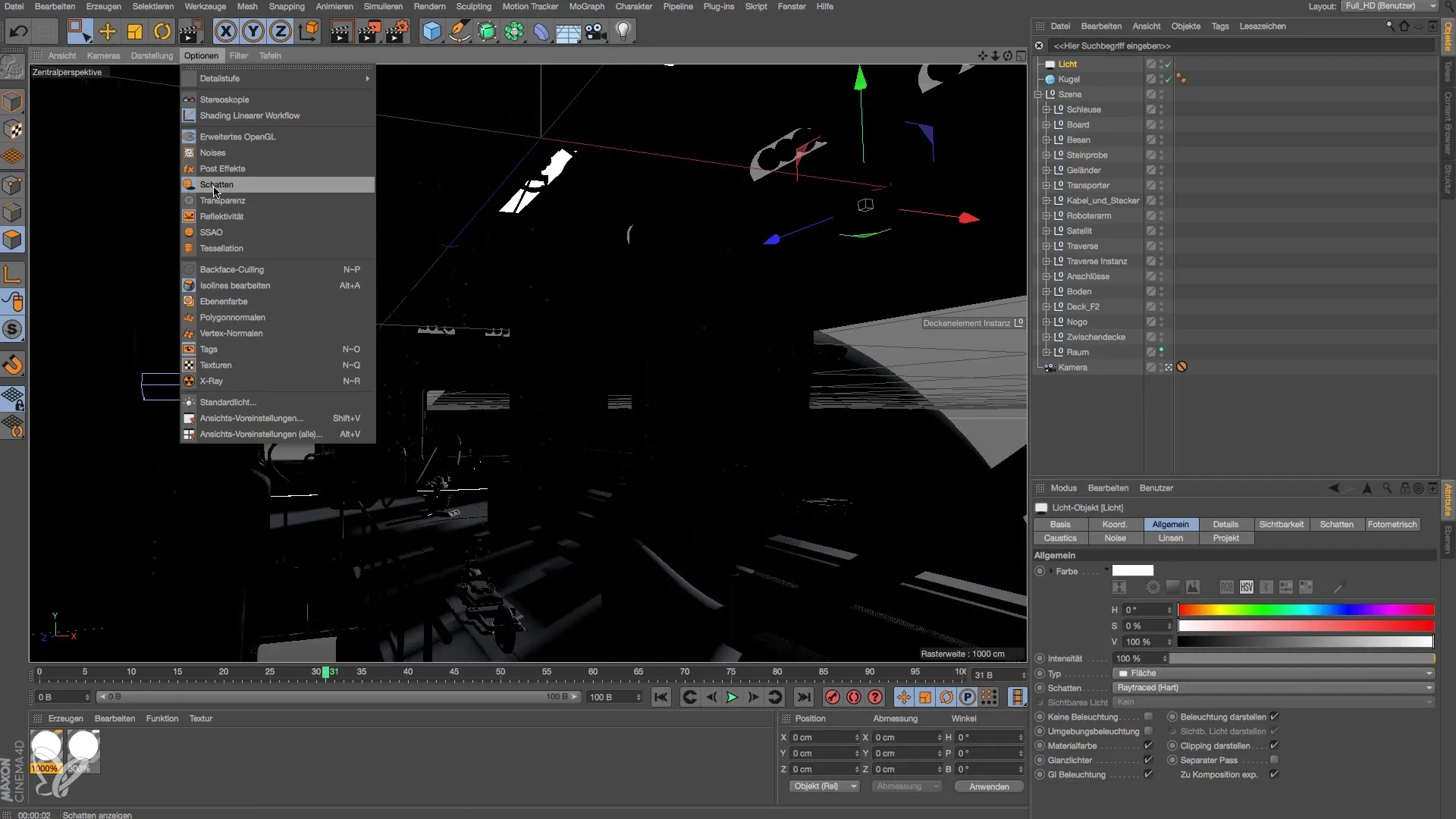
Final Adjustments and Rendering
To conclude, you should test how the entire scene looks in the rendered state. The light distribution and the impact of the overall image will appear, which depends on the settings of the surface light source. Tweak the gamma or global illumination to optimize the balance in brightness.
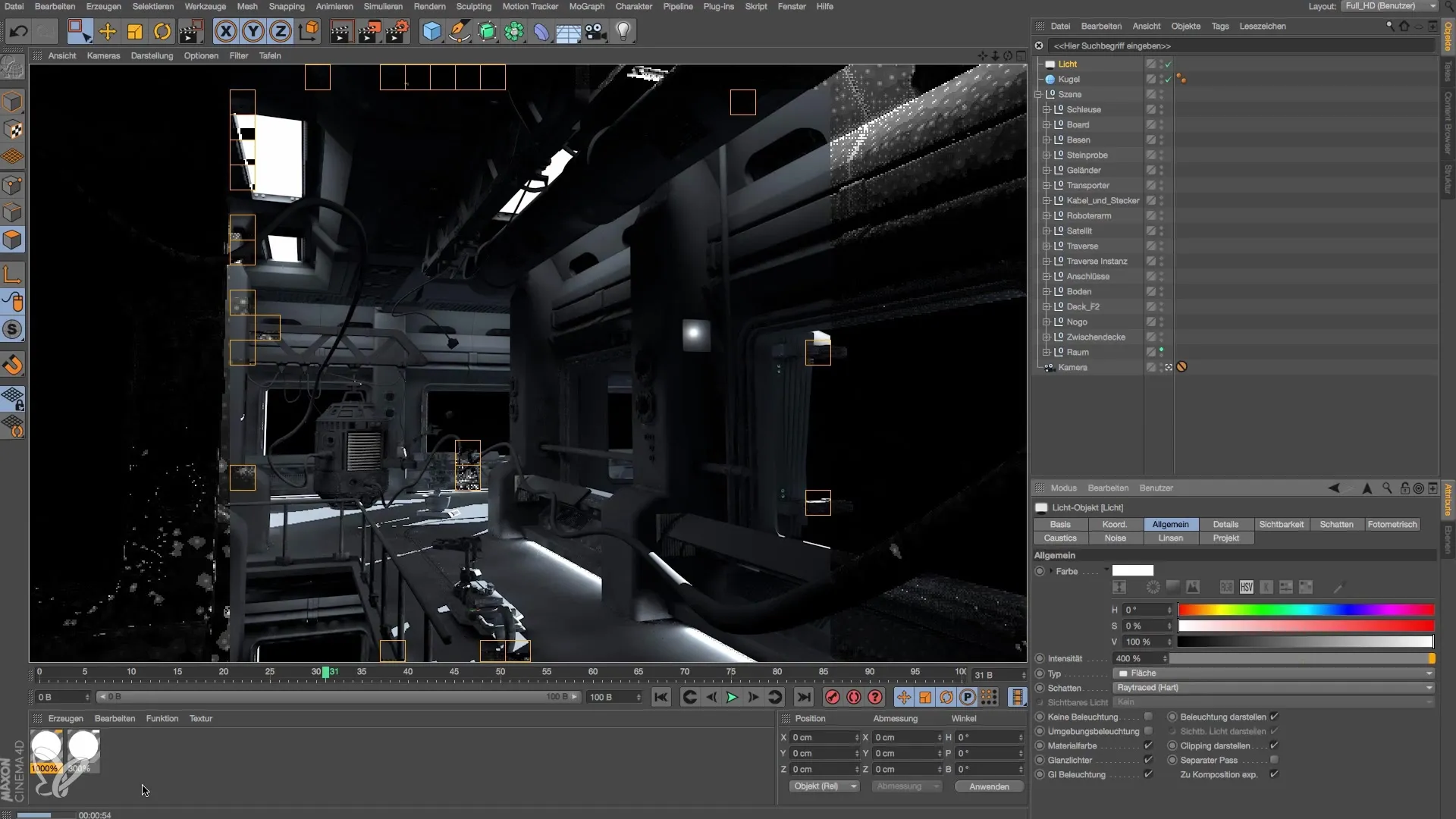
Summary – Guide to Modeling and Lighting a Space Station in Cinema 4D
In this tutorial, you learned how to design a space station and illuminate it with an effective light source. By correctly choosing and adjusting materials and light sources, you have the ability to create an impressive and realistic space scene that has the potential to be visually striking.
Frequently Asked Questions
How do I add a new material in Cinema 4D?You can create a new material by clicking on “New Material” in the material manager and then editing and adjusting the desired material.
Why is a surface light source better than a point light source?Surface light sources produce softer light with gentle transitions, which often looks more realistic than the sharp shadows cast by point light sources.
How can I adjust the shadows in Cinema 4D?Go into the light source settings and select the desired shadow type. You can choose between hard and soft to achieve the desired effect.
Can I change the light intensity afterward?Yes, you can adjust the intensity at any time, even after placing the light source, to optimize the lighting of your scene.
How do I save my project in Cinema 4D?Simply go to “File” and select “Save As…” to secure your project at a desired location.


