The art of modeling and lighting in Cinema 4D requires a solid understanding of rendering settings. Proper handling of these settings can make the difference between average and impressive rendering. In this guide, we will show you how to adjust the key effects like Global Illumination, Ambient Occlusion, and glow effects. Additionally, you will learn how to create and adjust different render presets to achieve the optimal result.
Key Insights
- Ambient Occlusion and Global Illumination are essential effects for realistic renderings.
- Color mapping helps avoid blown-out lights and optimizes contrast.
- The material settings significantly affect the quality of reflections.
Step-by-Step Guide
First, you need to ensure that your file is ready for a test rendering. Open the render settings and make some adjustments to ensure the rendering meets your expectations. In this example, we are using an output resolution of 1280 x 800 pixels, which is sufficient for an initial test render.

Ensure that you have set up various render presets. Double-click the current setting and enter the necessary values so that you can adjust the quality. Start with medium to low quality to get initial results.
An essential effect that you should add is Ambient Occlusion. This effect enhances the shadows in the corners and edges of your models. You can easily adjust the settings to change the depth and intensity of the shadows. This leads to a more realistic appearance of your space station.

The next important step is to enable Global Illumination (GI). For the first rendering attempt, you can use the "Interior Preview" preset. Be sure to set the gamma to a value between 1.5 and 2 to properly adjust the brightness.
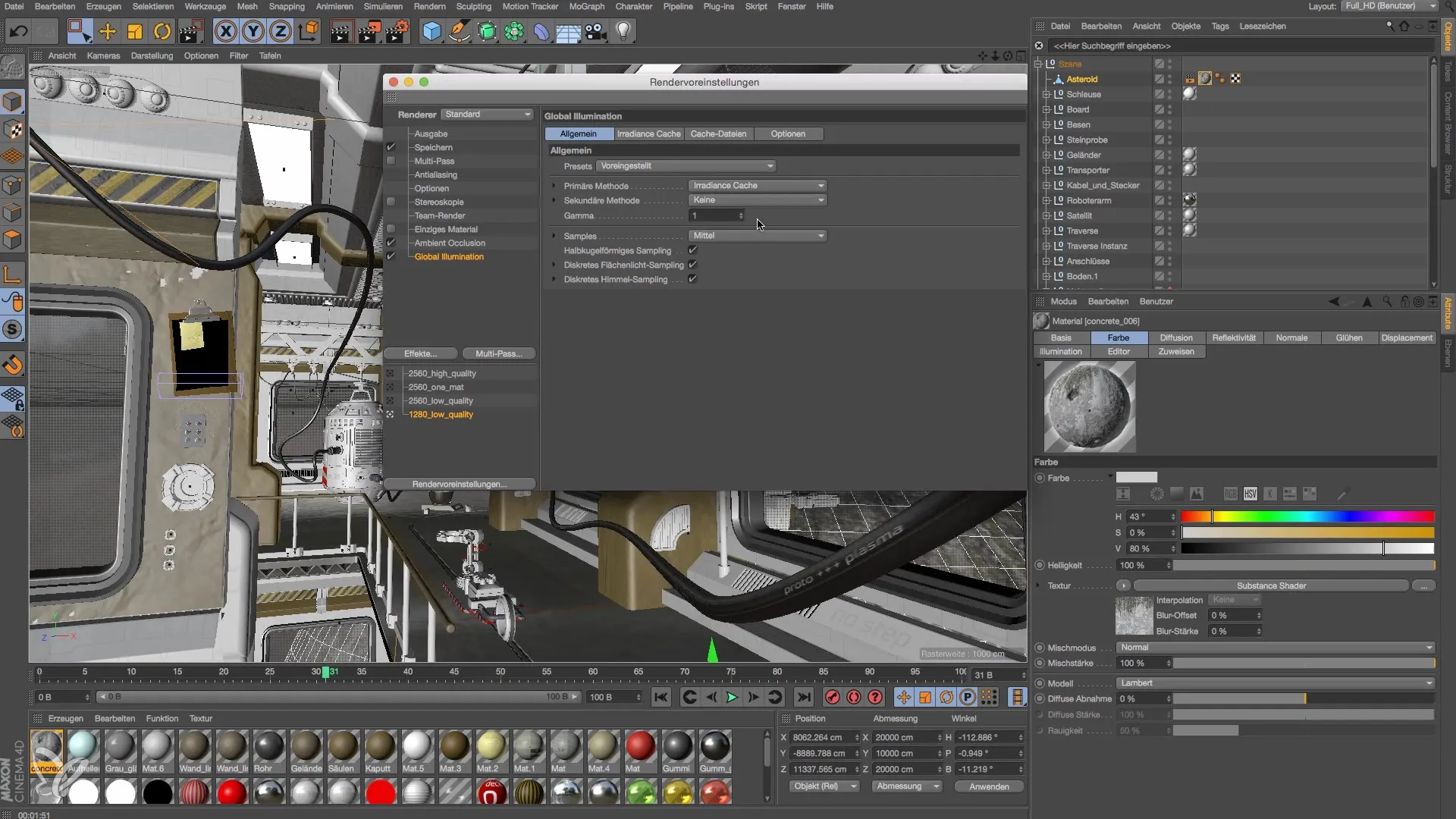
If you want minimal light and reflections, set the GI to 0.8. This setting provides even lighting without the risk of the illumination becoming too intense.
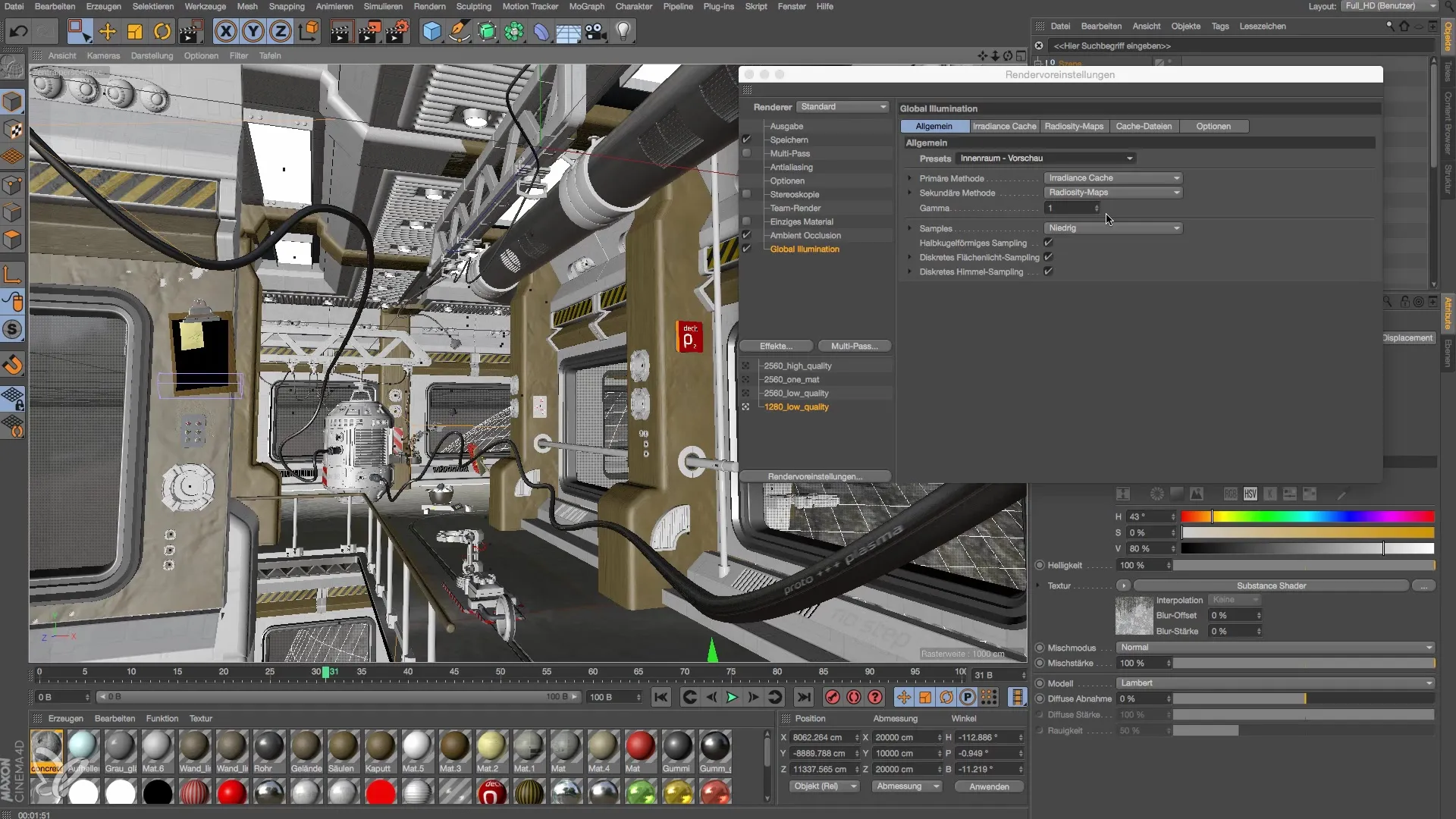
Additionally, you need glow effects to realize materials with a luminous property. Don’t forget to enable these in the render settings to avoid unwanted blown-out lights.

An effective method to control the lighting conditions is color mapping. Enable the exponential function to achieve compression of the lights and shadows. This results in the light being distributed more evenly, allowing blown-out areas to remain visible.

Once you have activated the basic effects, it’s important to check the materials. Often, inaccurate reflection in materials occurs when they are not set up correctly. Test the reflection settings and set the sampling rate to a value of at least 12 to ensure a clean reflection.
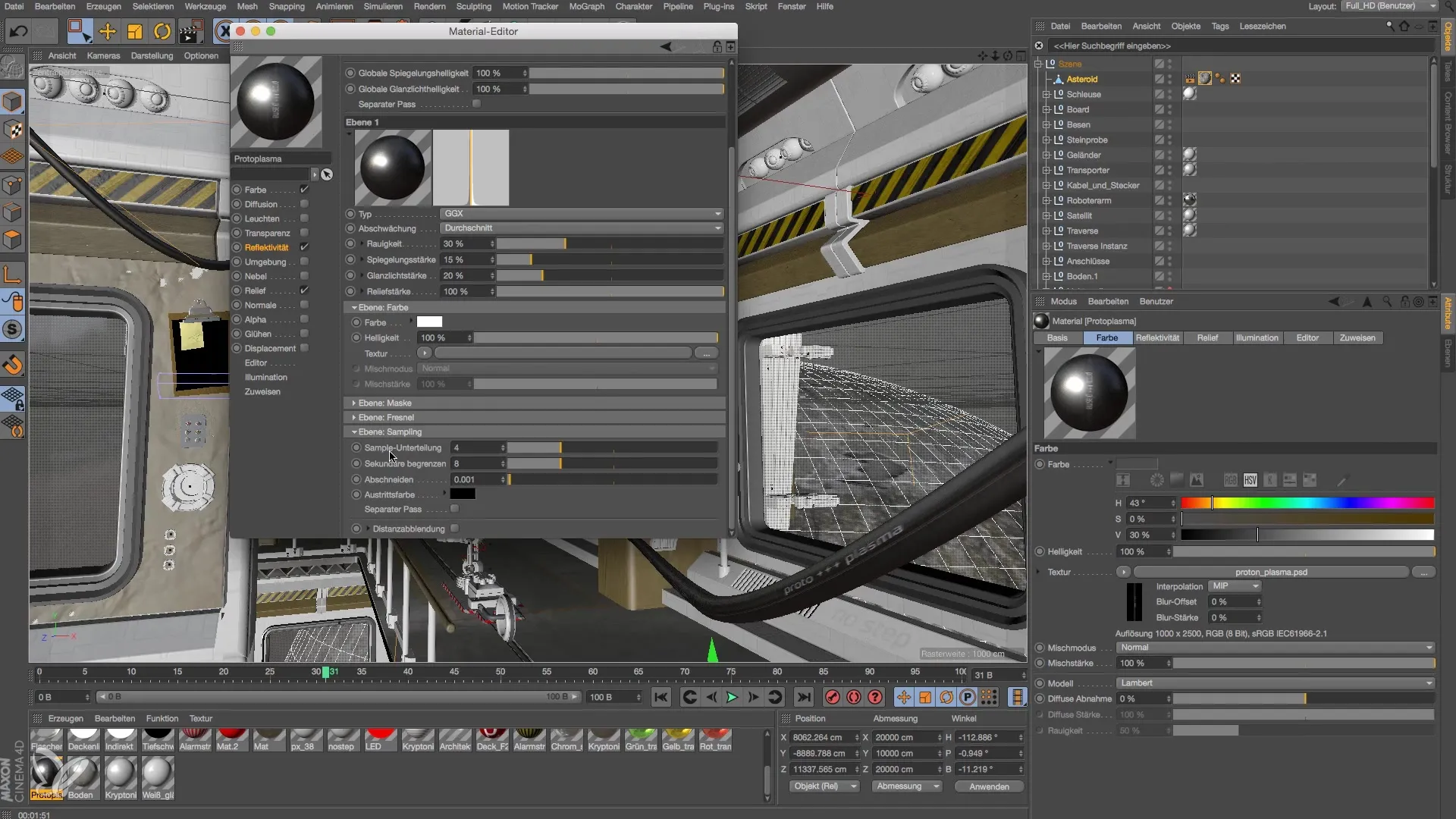
You can adjust the roughness of the materials. A roughness of 30% is a good starting point, but you should experiment to achieve the best results. By using the Fresnel effect, you can further optimize the reflection.
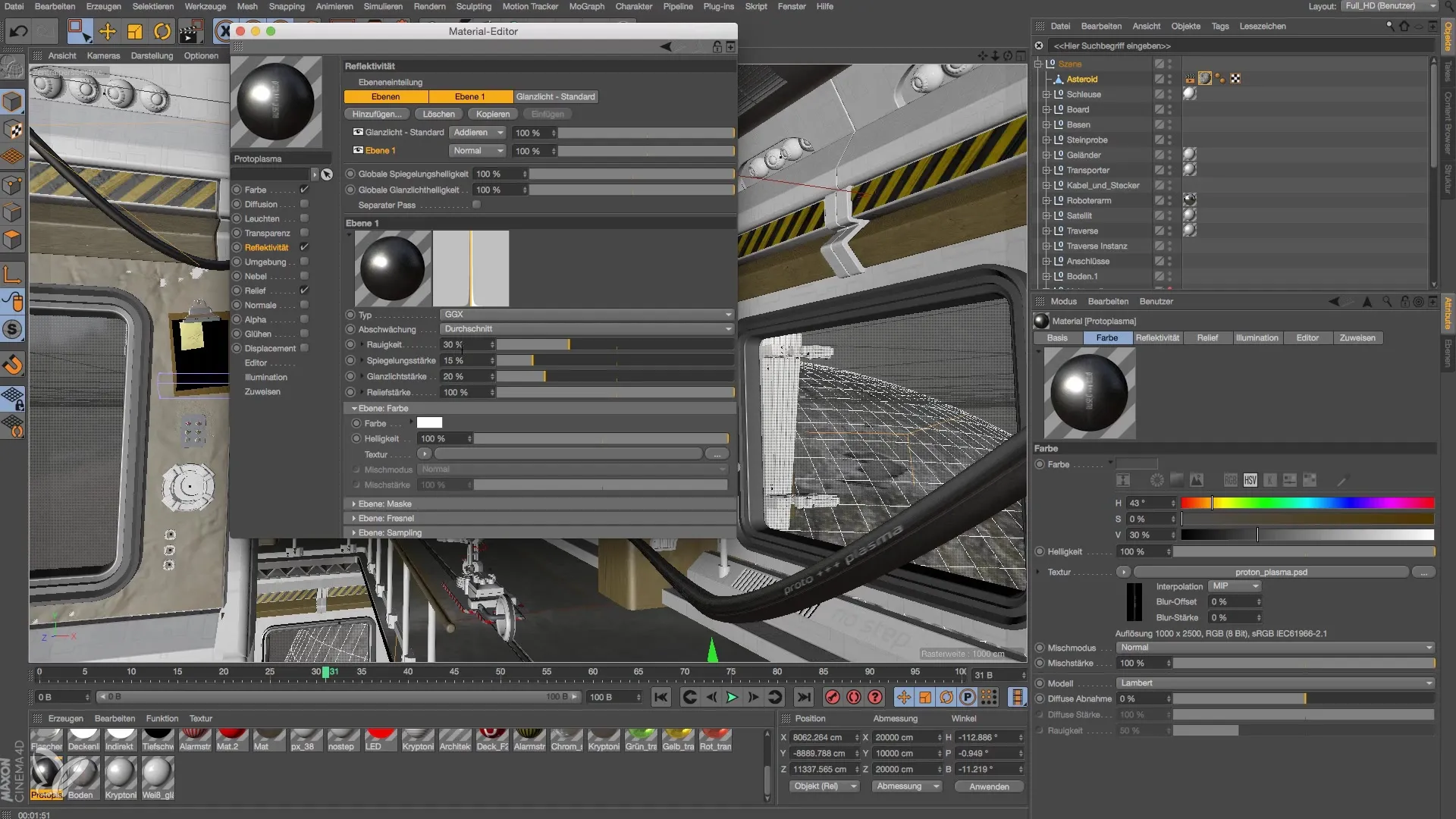
Now that you have made all the settings, carry out the rendering and analyze the results. You can either display the results within the software or save them in the image manager for later review.
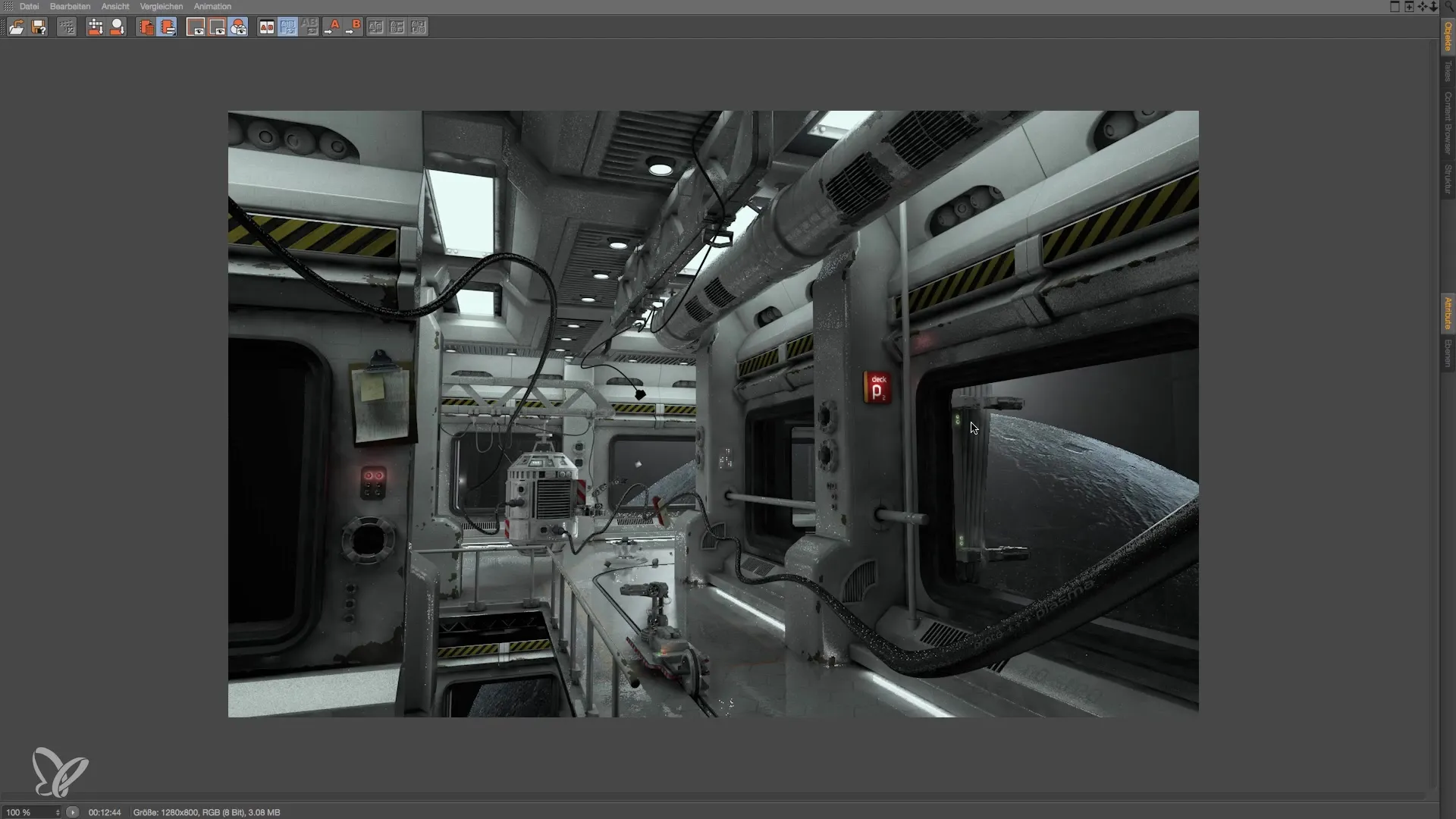
If the image quality needs improvement, further adjust the sampling rate. A value of 8-12 usually delivers good results but may vary depending on the lighting situation.
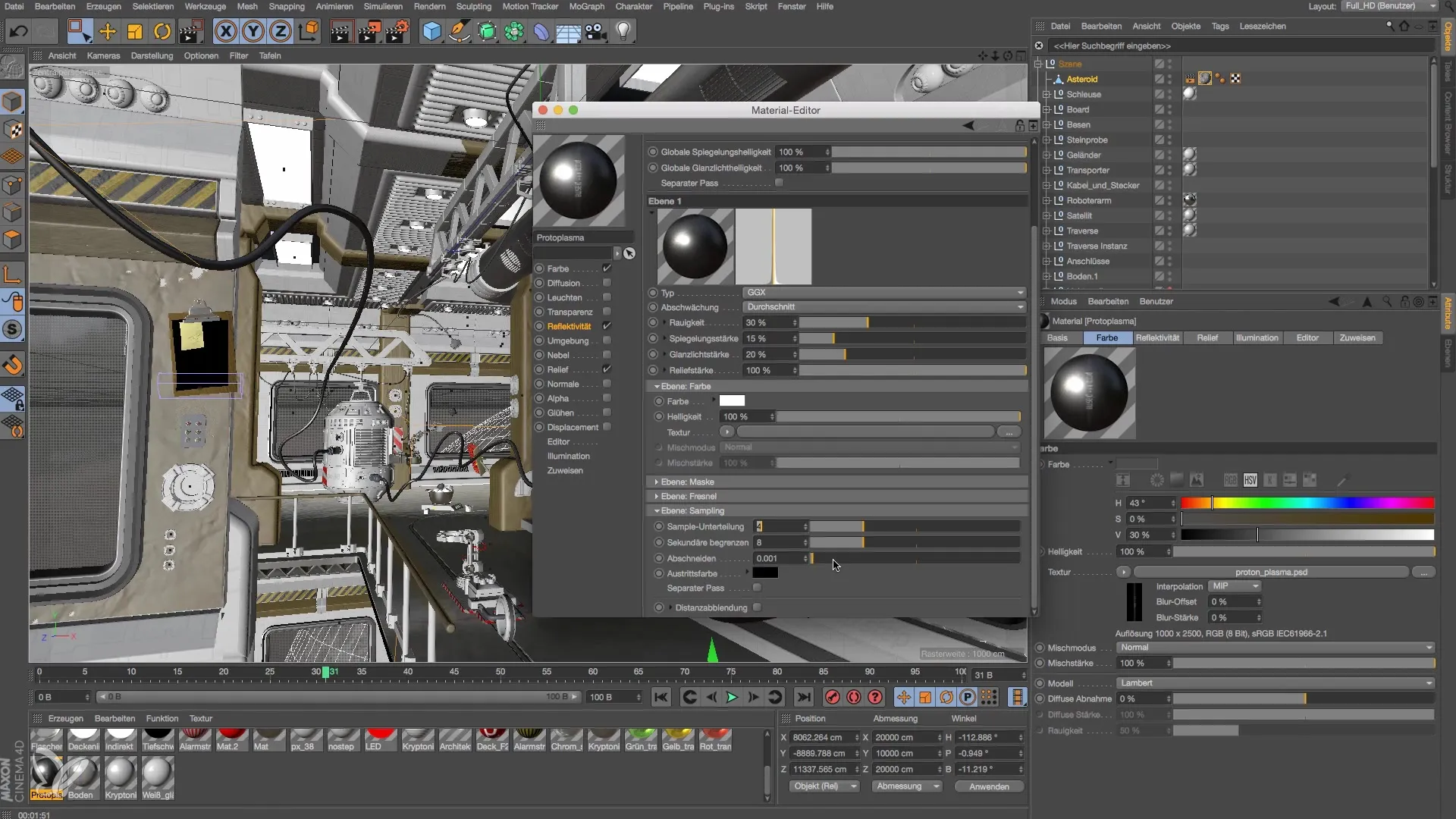
Finally, you can further adjust the render settings to achieve optimal results. Testing different parameters will help you to achieve the best results in modeling and lighting your space station.
Summary – Modeling and Lighting a Space Station in Cinema 4D
The combination of Ambient Occlusion, Global Illumination, glow effects, and color mapping is crucial for creating realistic results in Cinema 4D. By making the right settings and understanding material management, you can create impressive renderings of your projects.
Frequently Asked Questions
How can I improve the light quality in my renderings?Increase the sampling rate of your materials to ensure clean reflections.
What is the difference between Ambient Occlusion and Global Illumination?Ambient Occlusion enhances shadows in corners, while Global Illumination affects the overall light flow in the scene.
Why are my outputs sometimes blown out?This may be due to the settings for light sources or the lack of color mapping. Activate mapping to distribute light evenly.


