Cinema 4D offers an impressive way to create complex scenes. When working on extensive models, such as a space station, many users face the challenge of maintaining overview and efficiency. In this guide, you will learn how to stratify layers to manage your models better and improve your system's performance.
Key Insights
The use of the layer manager in Cinema 4D allows you to manage geometric objects efficiently and make only the necessary parts of your scene visible. This improves performance in the viewport and enables you to focus on details without being distracted by the entirety of the scene.
Step-by-Step Guide
First, let’s take a look at an advanced scene that already contains some details. You can see how the individual elements are named, which makes the upcoming work easier. To create a realistic and vibrant scene, it is essential to add many details, even if you have to create these elements yourself.
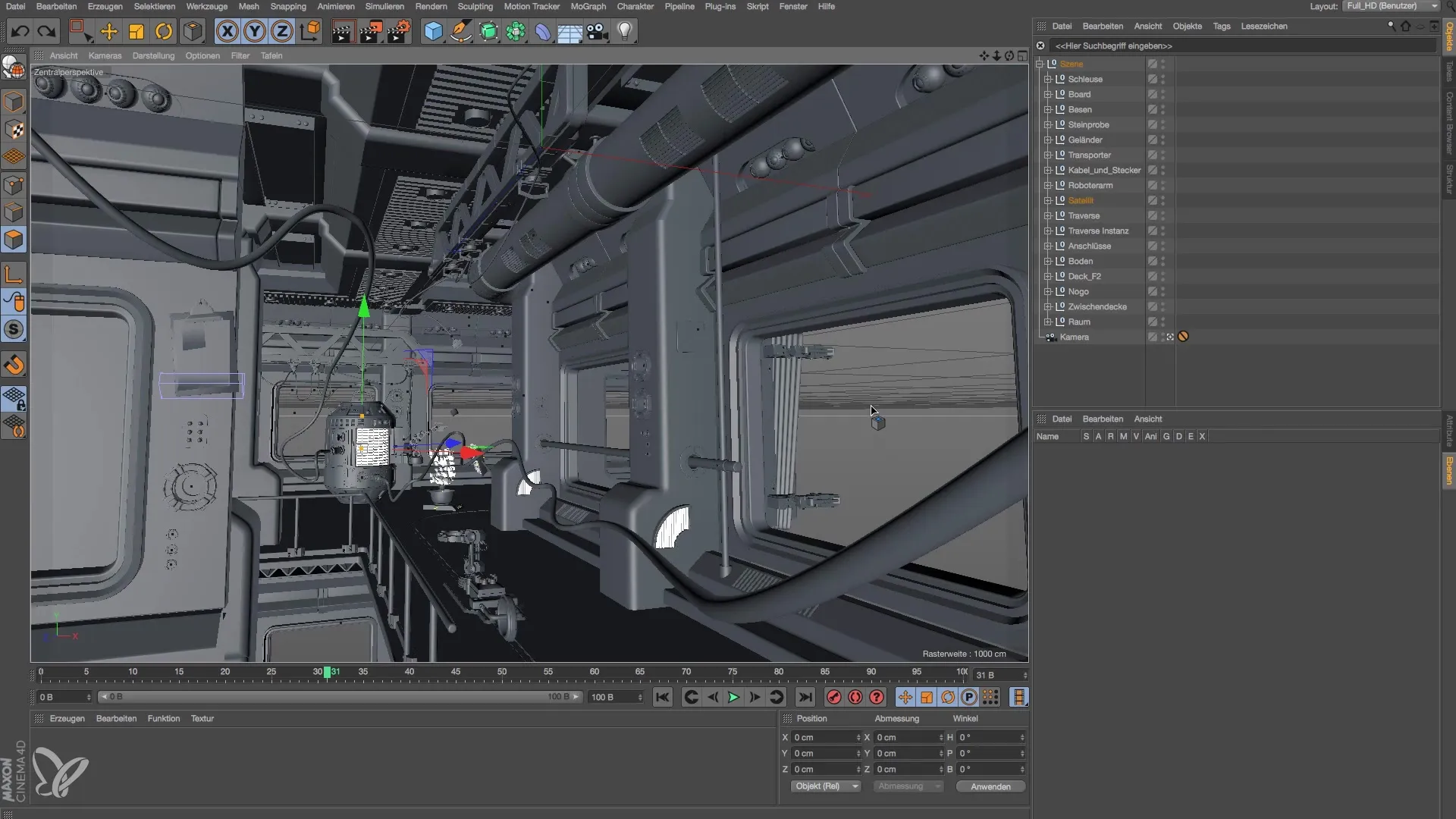
Once you have a certain number of objects in your scene, for example, around 540,000 polygons, this can lead to performance issues. To avoid difficulties when working on specific objects like a satellite, it is advisable to use the layer manager.
Let’s start by selecting the relevant null object and naming the specific parts you want to work on. It is important to view these objects as separate units so that you can manage them more easily.

Now open the layer manager and select the clone object and the body to add them to a new layer. Choose the same layer for all three objects.

In the layer manager, you now have the option to apply various functions. A useful function is excluding objects from rendering. This allows you to perform a check of the room layout while hiding an object.

In addition to excluding from rendering, you can switch to solo mode. This mode only displays the geometry you are currently working on. This significantly speeds up the workflow as you hide the remaining parts of the scene.

Now continue working on your object until it meets your expectations. After that, you can deactivate solo mode to make all parts of your scene visible again. This is an effective method that helps you stay focused and avoids distractions during modeling work.

Keep in mind that some of your objects may have been created with MoGraph. If you do not have MoGraph, you can revert to simpler duplication methods to achieve similar effects.

After you have made all your changes, you can view your project from the camera’s perspective. It is normal for the viewport to stutter with many polygons. Nevertheless, you have likely achieved an appealing modeling outcome.
Summary – Modeling and Lighting a Space Station in Cinema 4D
In this guide, you have learned how to effectively use the layer manager in Cinema 4D to enhance your modeling and scene optimization. With the right handling of layers, you can improve performance and realize your creative visions.
Frequently Asked Questions
How can I use the layer manager in Cinema 4D?The layer manager allows you to manage geometric objects efficiently and hide them to improve performance in the viewport.
Can I exclude objects from rendering?Yes, you can set objects in the layer manager to be excluded from rendering without deleting them from the scene.
How do I switch to solo mode?In the layer manager, you can activate solo mode to make only the currently selected geometry visible.
What to do if I don't have MoGraph?If MoGraph is not available, you can use simpler duplication methods to achieve similar results.
How many polygons are acceptable in the scene?The number of polygons depends on your system. As a guideline, a lot of polygons can lead to performance issues, so it's advisable to hide objects when they are not needed.


