Creating an impressive space station in Cinema 4D is a challenging but fascinating task. In this tutorial, you will learn step by step how to model a space segment, effectively instantiate it, and create a harmonious overall image. The focus is on supporting the creative process so that you can let your imagination run wild. Let's dive in!
Key Insights
- With the symmetry object, you can efficiently build a complete space segment from a single part.
- The choice of the right focal length for the camera affects the whole image and makes working indoors easier.
- Instances allow you to quickly create and adjust multiple required elements without redefining the entire geometry.
Step-by-Step Guide
1. Set the Camera's Focal Length
Before you start the modeling process, you should set the camera to the appropriate focal length. A focal length of 24 mm is recommended for interiors. A wide-angle lens provides a better overview while minimizing distortion compared to extreme wide angles.

2. Create a Null Group for the Segment
Click on the top part of your lamp and select it using Shift-click. Then press Alt + G to create a new null object and name it appropriately, such as “Segment”.

3. Initial Considerations for Segment Design
Think creatively about what your segment should look like. There are many possibilities: You could create a long tube or connect several segments. The idea is to make your space segment unique. Establish the basic structure before moving on.
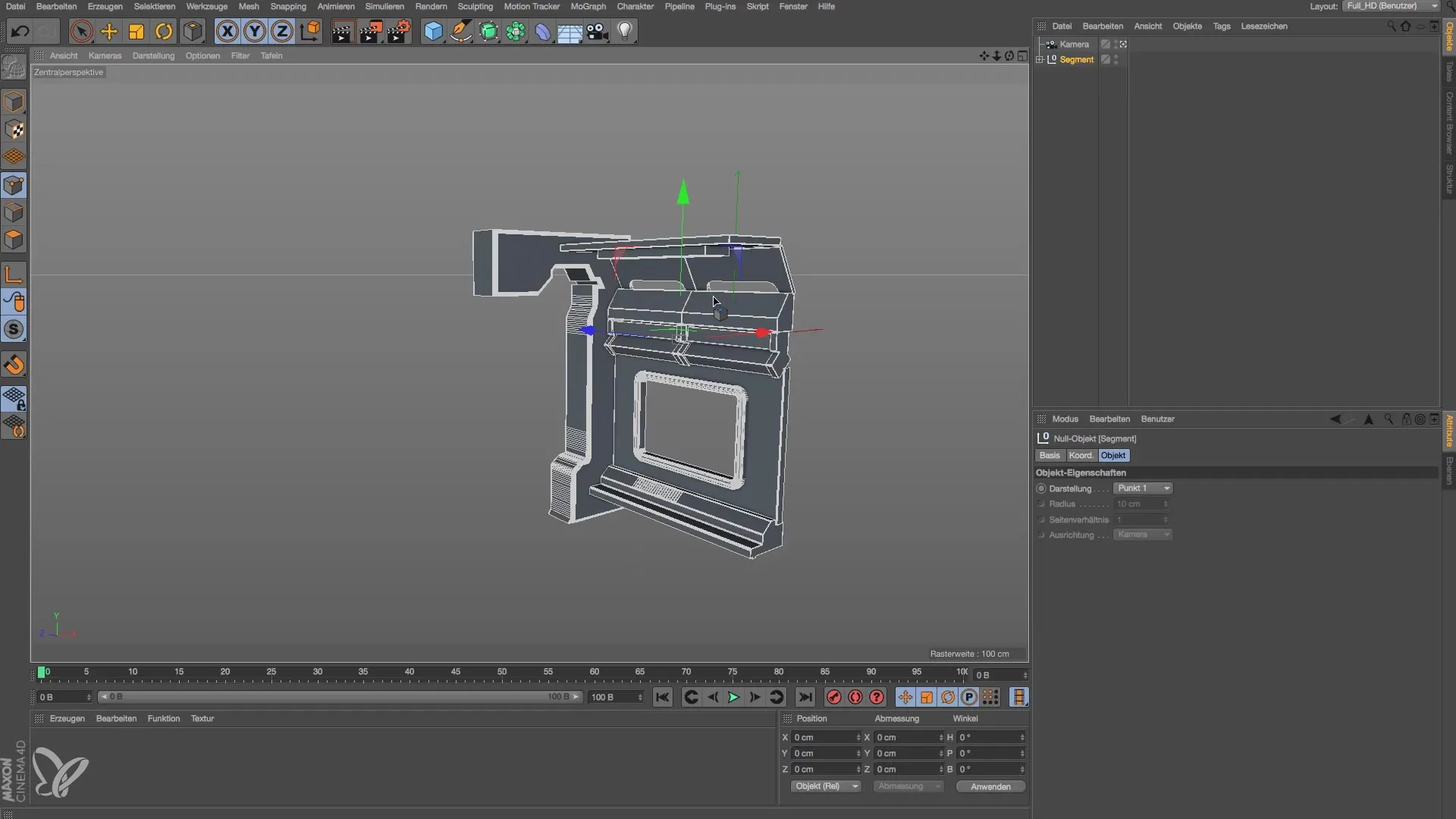
4. Add a Symmetry Object
Select the created segment and add a symmetry object. Check the direction of the object and adjust it if necessary. Modify the positioning so that the segments fit well together.

5. Fine-Tune the Positioning
To achieve a harmonious overall image, move the segments together using the move tool accordingly. Pay attention to how the curves of the objects relate to each other.
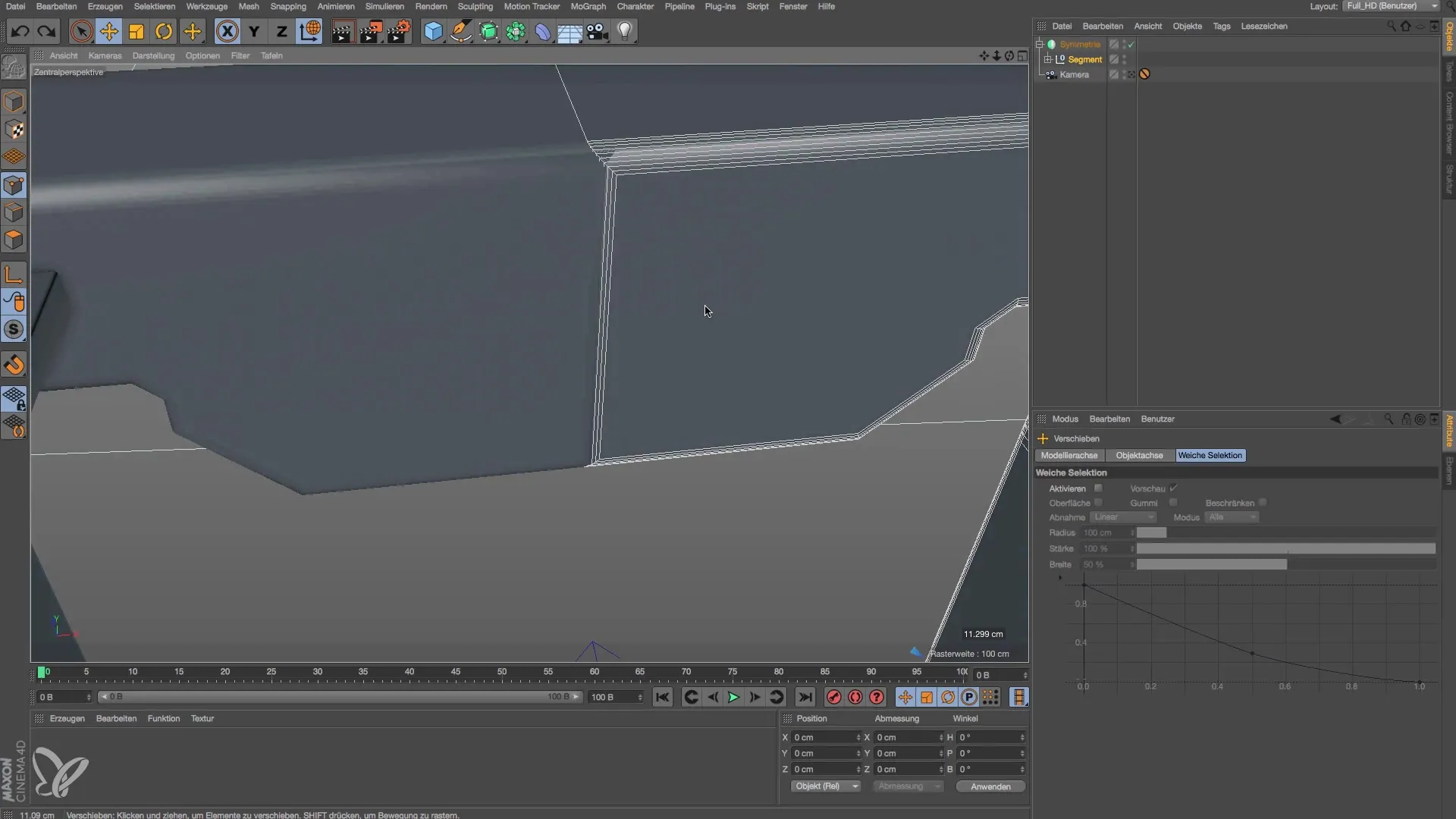
6. Create Additional Segments
Use the instance function to create a second segment. Make sure it is properly aligned and fits well with the first segment. This method saves time and ensures consistent design.

7. Create T-Piece for Space Structure
To add more complexity, create a T-piece that has lateral branches. For this, copy a segment, rotate it accordingly, and place it in the right spot.
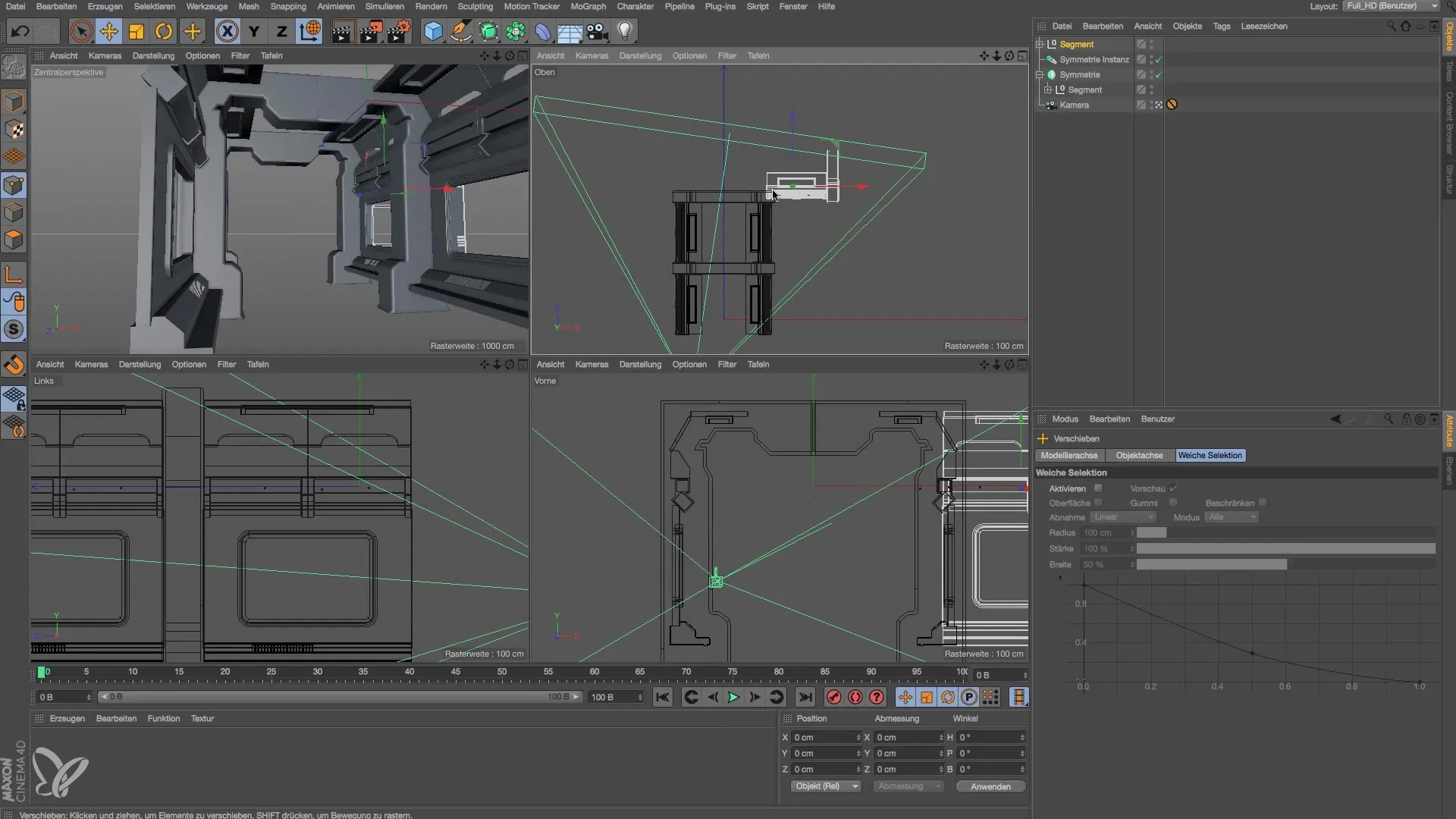
8. Make Final Adjustments
If necessary, remove obtrusive elements and slightly adjust the positions again. The goal is to develop a cohesive spatial concept.
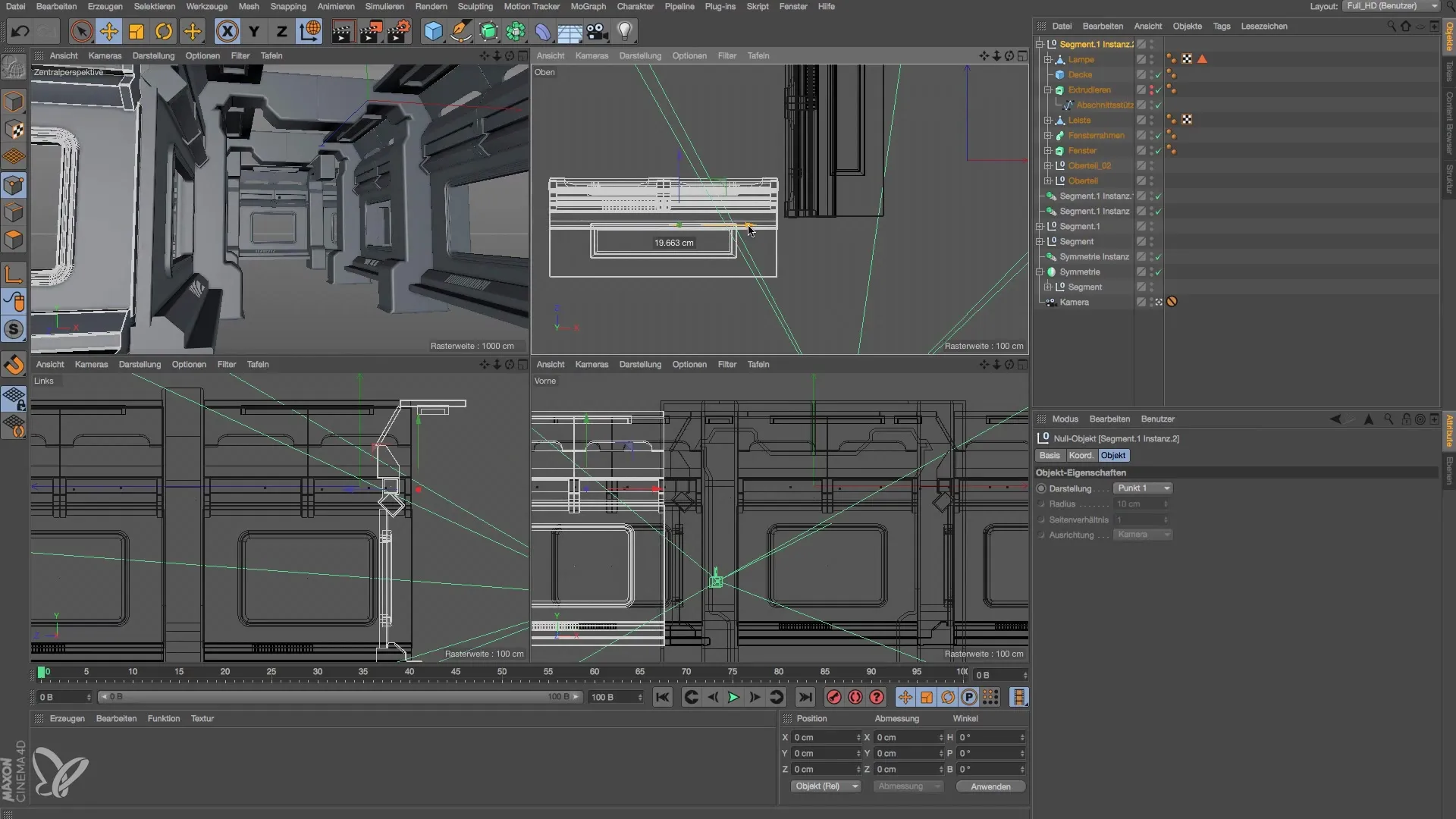
9. The Final Result
Now that you have combined all the segments and instances, you can make a first render attempt. This will give you an impression of how your space will look later. You can also add the floor to complete the overall picture.
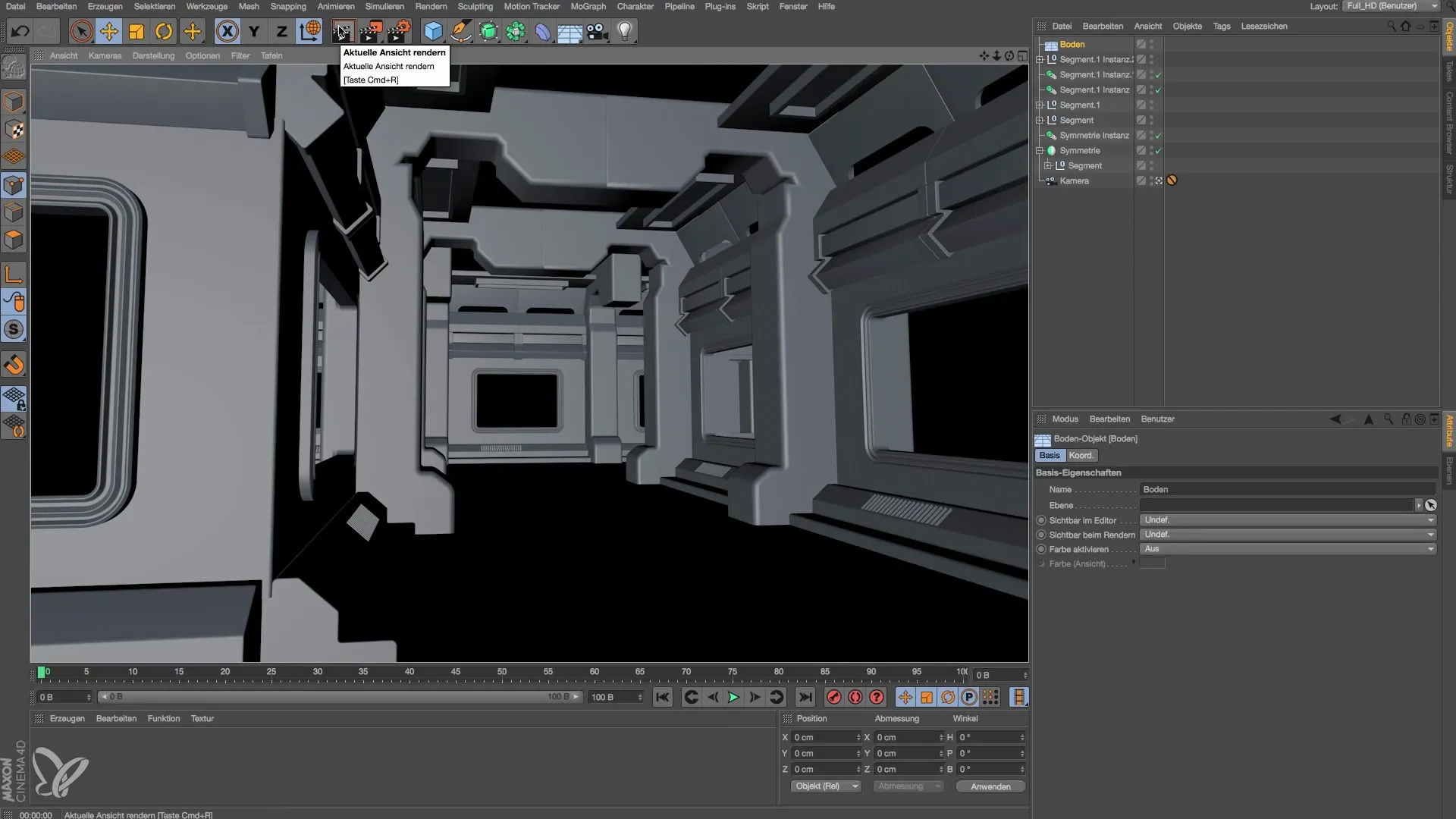
Summary – Modeling a Space Station in Cinema 4D
In this tutorial, you have learned how to efficiently work with symmetry objects and instances to design a convincing space segment in Cinema 4D. Playing with perspectives and your own creativity is essential in this process.
Frequently Asked Questions
What is a symmetry object in Cinema 4D?A symmetry object creates a mirrored copy of your modeling and accelerates the workflow.
How should I best set the camera?A focal length of 24 mm is ideal for interiors to minimize distortion.
Can I change the segments later?Yes, you can make adjustments anytime while working on your project.
What are instances used for in Cinema 4D?Instances allow you to create multiple copies of an object without using much memory since they share the same geometry layout.
Is it important to align the elements precisely?Yes, precise alignment ensures that the individual elements fit well together and that the overall image appears cohesive.


