The creation of stunning 3D scenes in Cinema 4D is significantly facilitated by the integration of Substance materials. In this guide, I will show you how to use the Substance Engine in Cinema 4D to apply procedural shaders to model a realistic space station and related textures for planets or moons, and to light them.
Key Insights
- From version R18 onwards, you can use the Substance Engine in Cinema 4D to easily load materials.
- You don’t need to be an expert in using Substance Designer to utilize the shaders.
- You can download shaders from the Share platform and integrate them into your project to quickly bring your textures to life.
- The customization options in Cinema 4D are extensive, allowing you to edit materials easily.
- Lighting is crucial for the realism of your visualizations.
Step-by-Step Guide
To model a space station and light it with Substance shaders, follow these steps:
Step 1: Choose Base Material
Open Cinema 4D and navigate to the pipeline at the top where you can find the Substance Engine. Click on it to load the Asset Manager. You will see that some materials are already available there.

Step 2: Materials in the Asset Manager
In the Asset Manager, you can browse through the various materials. If you see one that you like, you can click on it. It’s even better if you don’t have any specific material in mind – in this case, you should just experiment.
Step 3: Download Materials from the Substance Share Page
Go to the Substance Share page where you can find a variety of shaders and materials that you can use. It is important to create a user account to download the shaders; this is free. Search for a material that you want to use for your project and download it.

Step 4: Import Substance Shader
After you have downloaded a material, go back to Cinema 4D. You can import the downloaded material via “File—Load Substance” and place it in your project folder.

Step 5: Adjust Material
Once the material is imported, you can adjust it in the Material Manager. You should increase the height and width to 1024 pixels to ensure better quality. Experiment with the colors and the intensity of the textures to achieve the desired effects.

Step 6: Apply Material
Now comes the fun part – select the geometry for your space station or planet and simply drag the material onto it. You can adjust the tiling as you wish to properly align the textures.
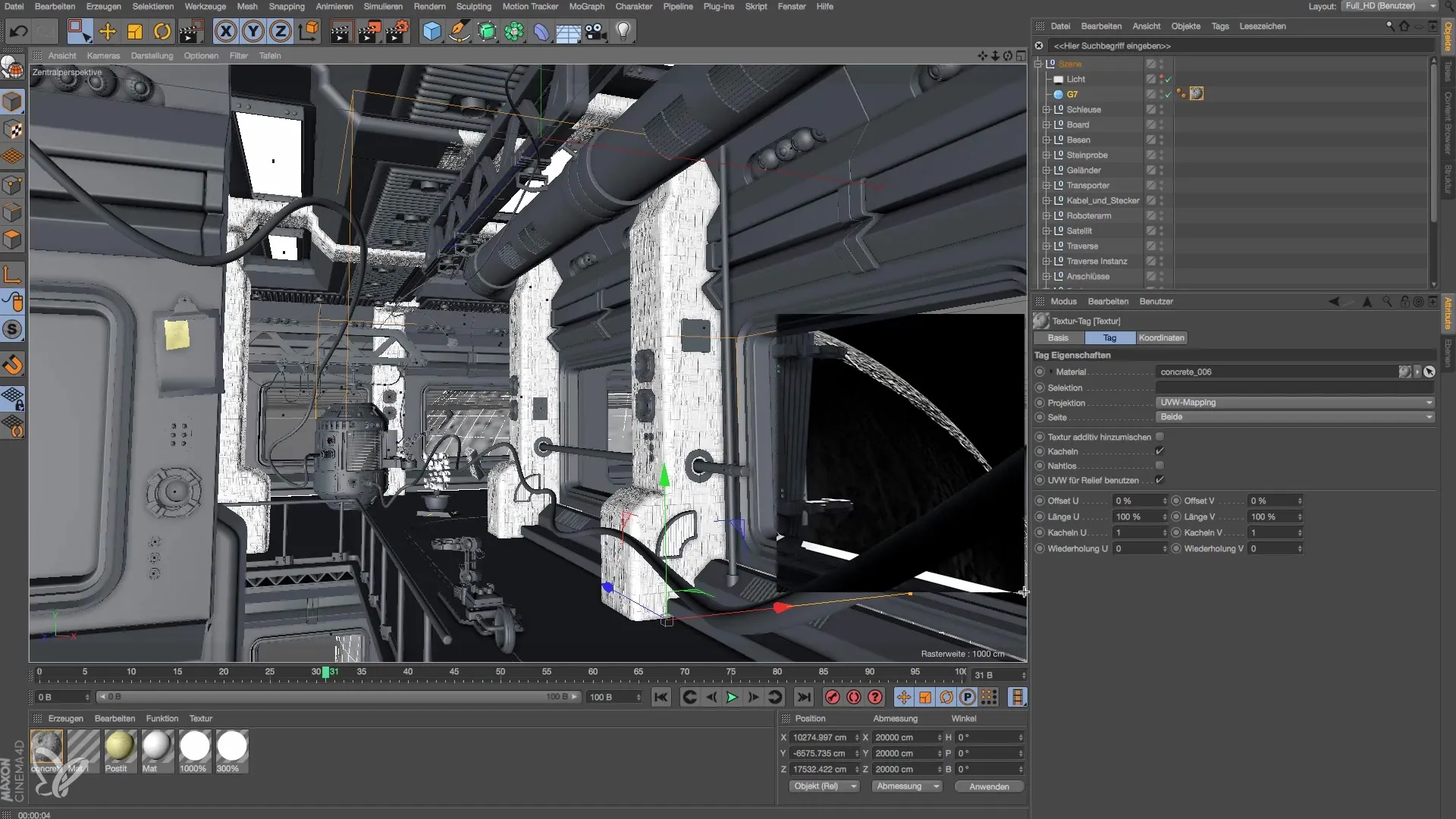
Step 7: Set Lighting in the Scene
To light the scene, we will now add a light source. The light needs to be set up to illuminate the planet without creating distracting shadows. Reduce the light intensity to about 33% to achieve soft lighting.

Step 8: Add Atmosphere and Glow Effects
If your model is meant to represent a planet, you should add an atmosphere effect. Adjust the brightness and ensure that the strength of the atmosphere is realistic. To add even more realism, you can include a glow effect.
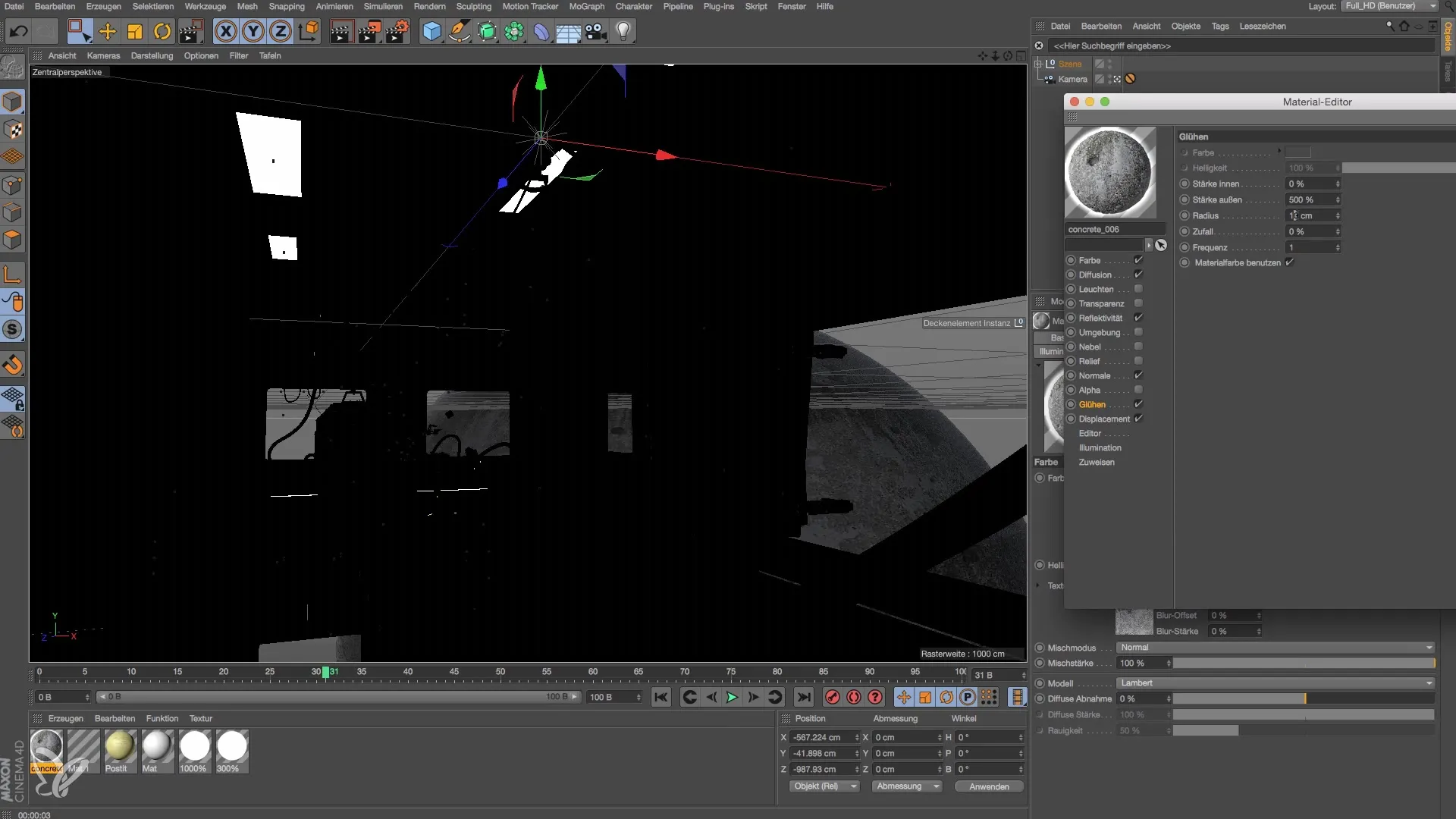
Step 9: Adjust Render Settings
Set the render settings to achieve the best result. Set the anti-aliasing settings to the highest quality to optimize the image quality.
Step 10: Final Adjustments
After rendering the scene and once you are happy with the result, you can make final adjustments. Continue experimenting with the textures and lights until you are completely satisfied with the appearance of the space station.
Summary – Modeling and Lighting a Space Station in Cinema 4D
In this guide, you have learned how to use the Substance Engine in Cinema 4D to download, apply, and adjust impressive materials and shaders for your 3D scenes. By experimenting with materials and efficient light sources, you create realistic and captivating visualizations.


