E-Mails are one of the main communication channels in professional and private life. It’s frustrating when you send a message and later think of additional information or corrections. Fortunately, Google Mail offers a useful feature to recall sent emails within a short time frame. This guide will show you how to activate this feature, use it efficiently, and what tips to consider while doing so.
Main insights
- Google Mail allows you to recall sent emails.
- You can individually set the recall time (5, 10, or 30 seconds).
- It is important not to click on another email immediately after sending to use the recall function.
Step-by-Step Guide
Step 1: Go to Settings
To activate the recall function for emails, first go to the Google Mail settings. Click on the gear icon in the top right corner of the page to open the menu, then select "See all settings".
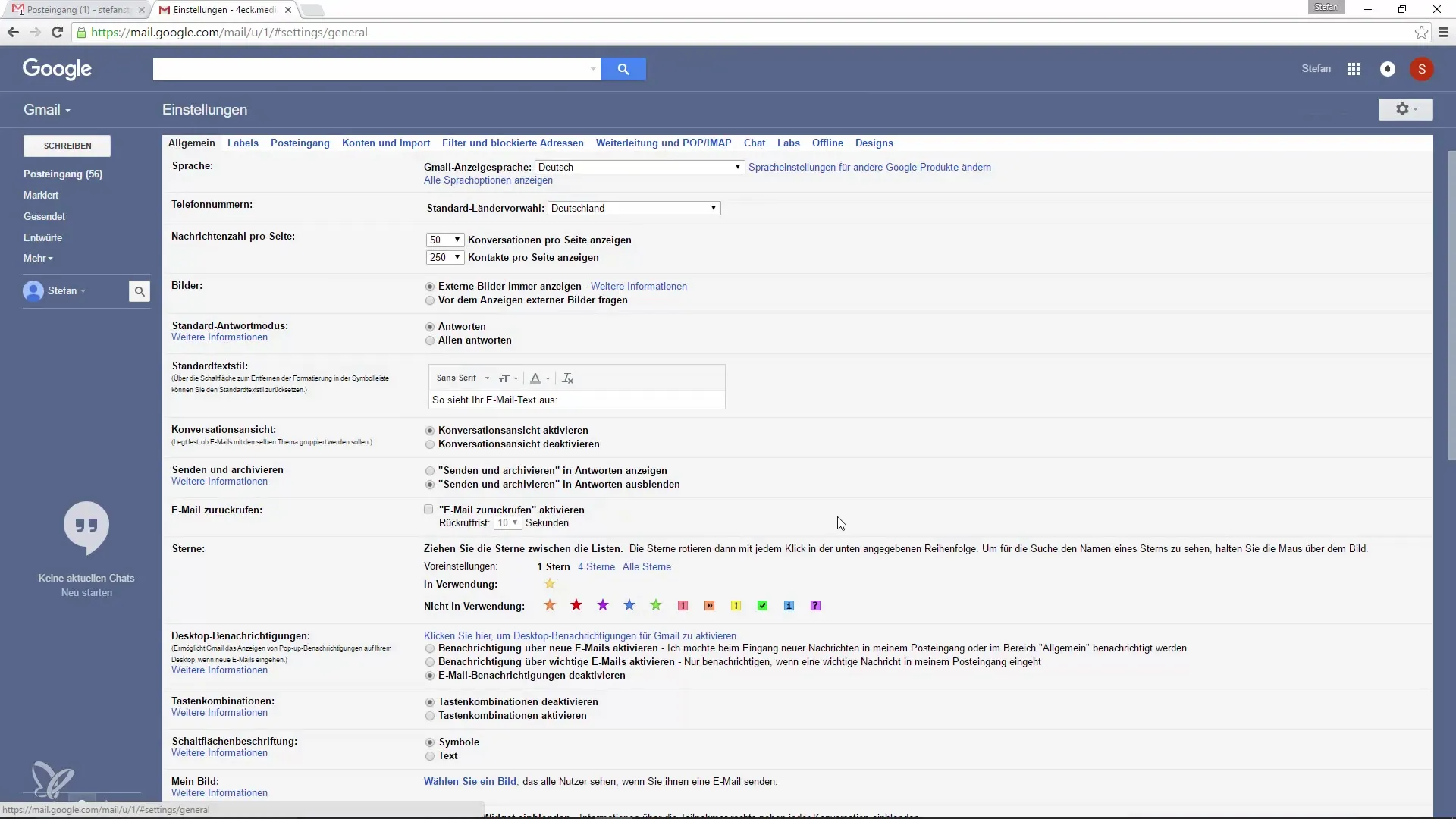
Step 2: Find General Settings
In the settings, navigate to the "General" tab. In this area, you will find various options to customize your Google Mail interface. Look for the "Enable Undo Send" function – this needs to be activated first.
Step 3: Set Recall Time
The recall function is set to 10 seconds by default. However, you have the option to adjust this timeframe according to your needs. Choose between 5, 10, or 30 seconds. This is particularly helpful if you remember a change you wanted to make to the email.
Step 4: Save Changes
After you have set the desired recall time, click on "Save Changes". This ensures that the adjustments made will take effect.
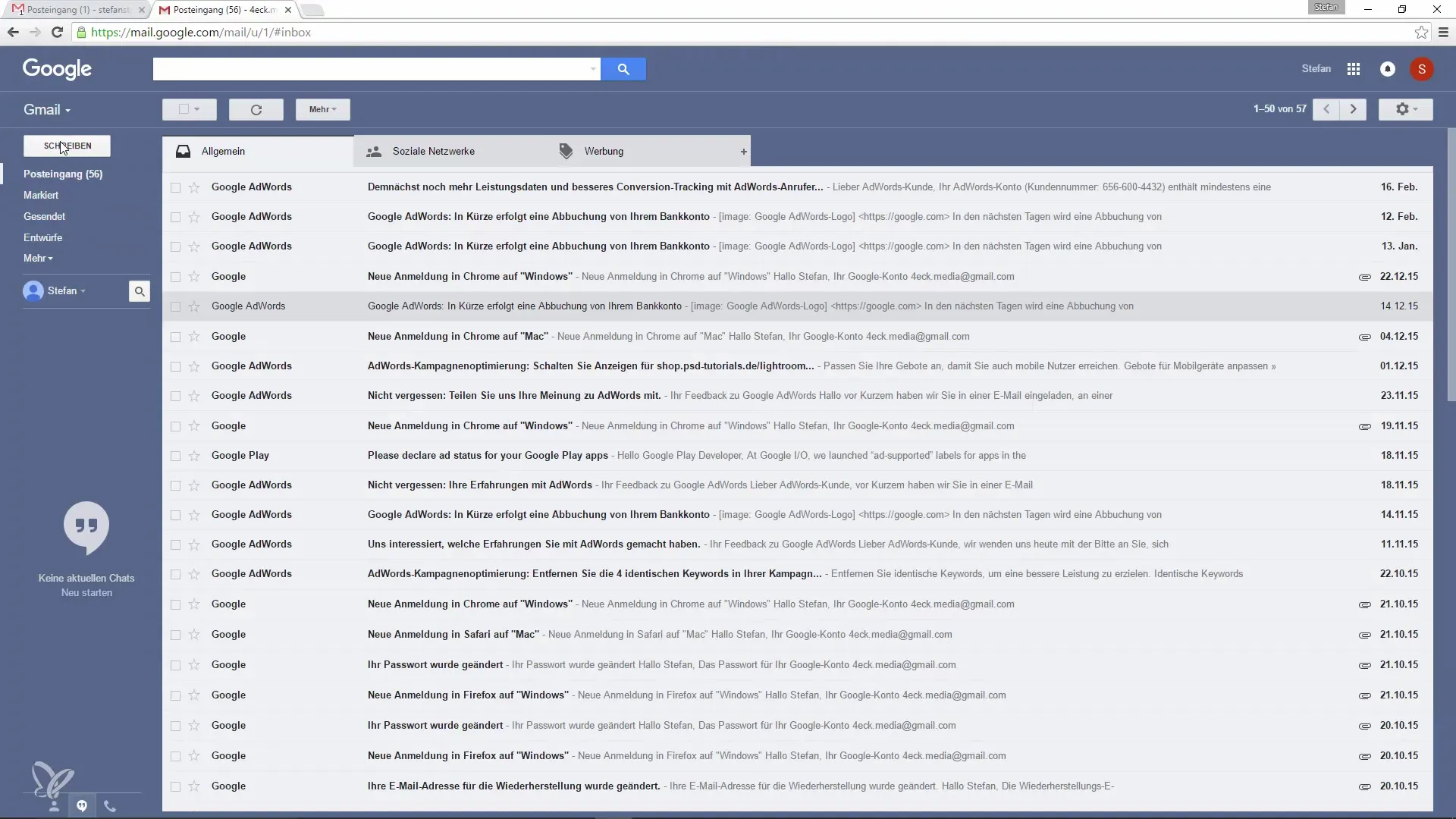
Step 5: Write and Send Email
Now you can write a new email. For example: Compose a test email that you want to send to yourself. Hit "Send" to dispatch the email.
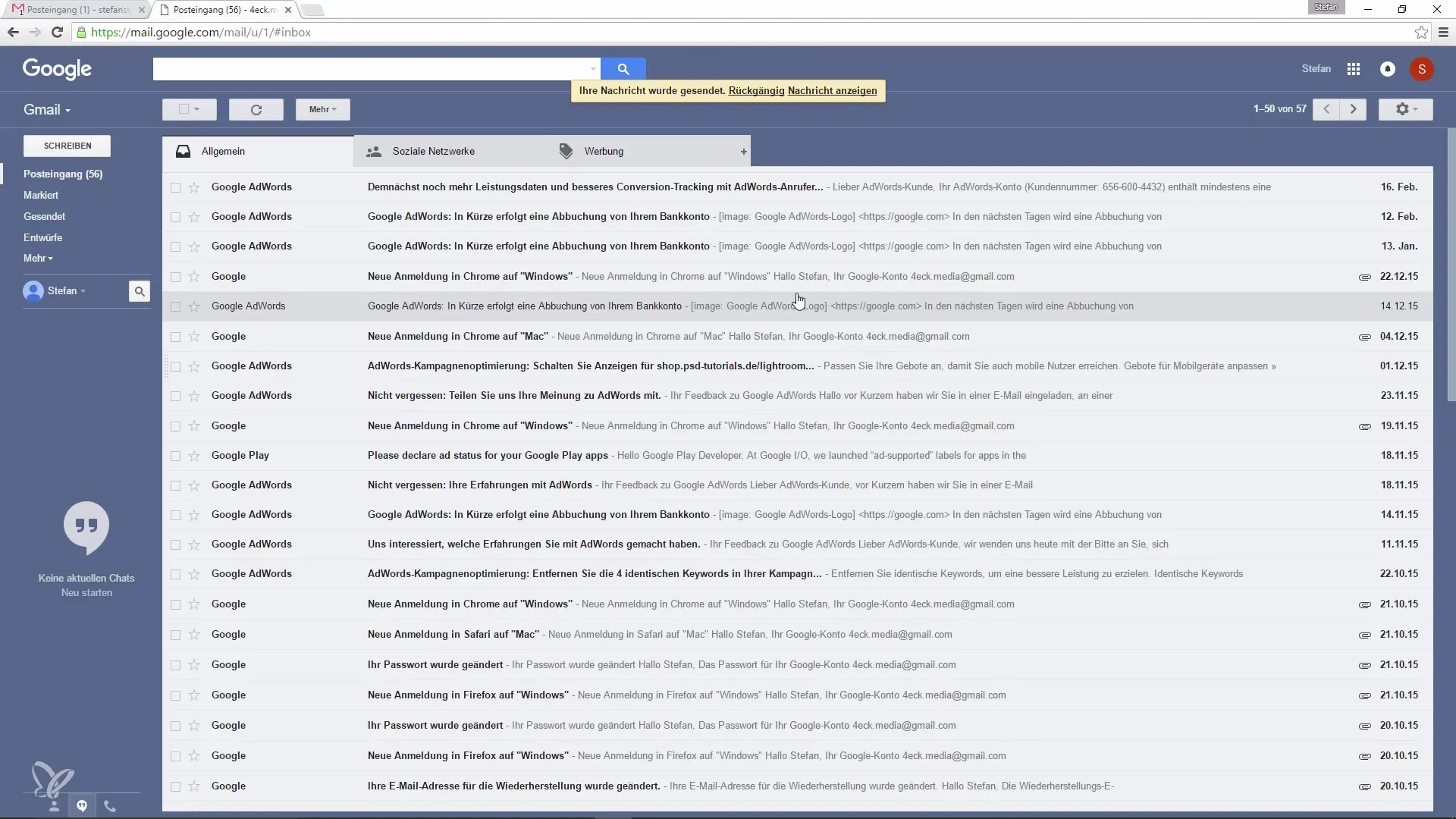
Step 6: Recall Email
After sending the email, you will receive a brief notification that the email has been sent. At this moment, you have the option to recall the email. Simply do this within the set recall time by clicking "Undo".
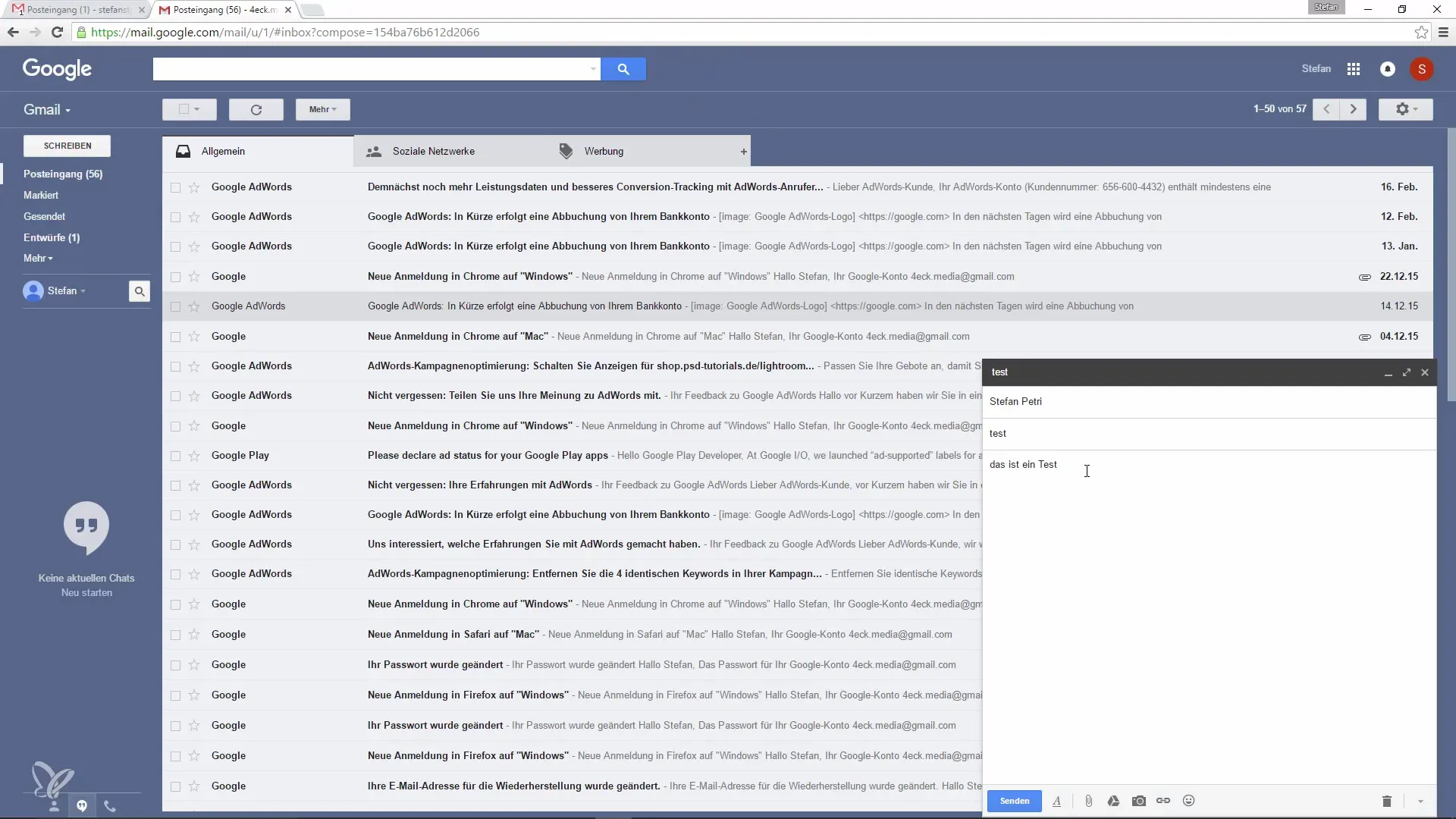
Step 7: Modify and Resend
Now you are back in the email editor. Here you can make changes to your email, such as adding a greeting or additional information. If you are satisfied with the changes, resend the email.
Important Note
Be careful not to click on another email during the recall time. If you do, the recall option will disappear, and you will no longer be able to recall the message. So, keep your attention on the current email you want to recall during this time.
Summary – Easily Recall Emails
Recalling emails in Google Mail is an extremely useful feature that helps you avoid communication errors. You can easily activate it and adjust the recall time to suit your needs. Just remember not to click on anything else during the recall process.
Frequently Asked Questions
How do I activate the recall function in Google Mail?Go to Settings, select the "General" tab, and activate the recall function.
How long can I recall an email?You can set the recall time to 5, 10, or 30 seconds.
Does the recall function also apply to replies?Yes, the recall function applies to all sent emails, including replies.
What happens if I click on another email during the recall time?The recall option disappears, and you can no longer recall the email.

