There are many scenarios where you might want to send an e-mail at a later time, whether to respond to a holiday or to strategically time your messages. With the right extension, sending delayed e-mails in Google Mail becomes a breeze. Here, I'll explain how to install and use the Boomerang extension to optimize your email management.
Main Insights
- You can send e-mails with a delay, allowing you to choose the perfect moment for sending.
- The Boomerang extension is free and easily integrates with Google Mail.
- With Boomerang, you can also set reminders if an e-mail is not read.
Step-by-Step Guide
First, you need the Boomerang extension. You can find it in the Chrome Web Store. Enter "Boomerang" in the search bar and click the option to install the extension.
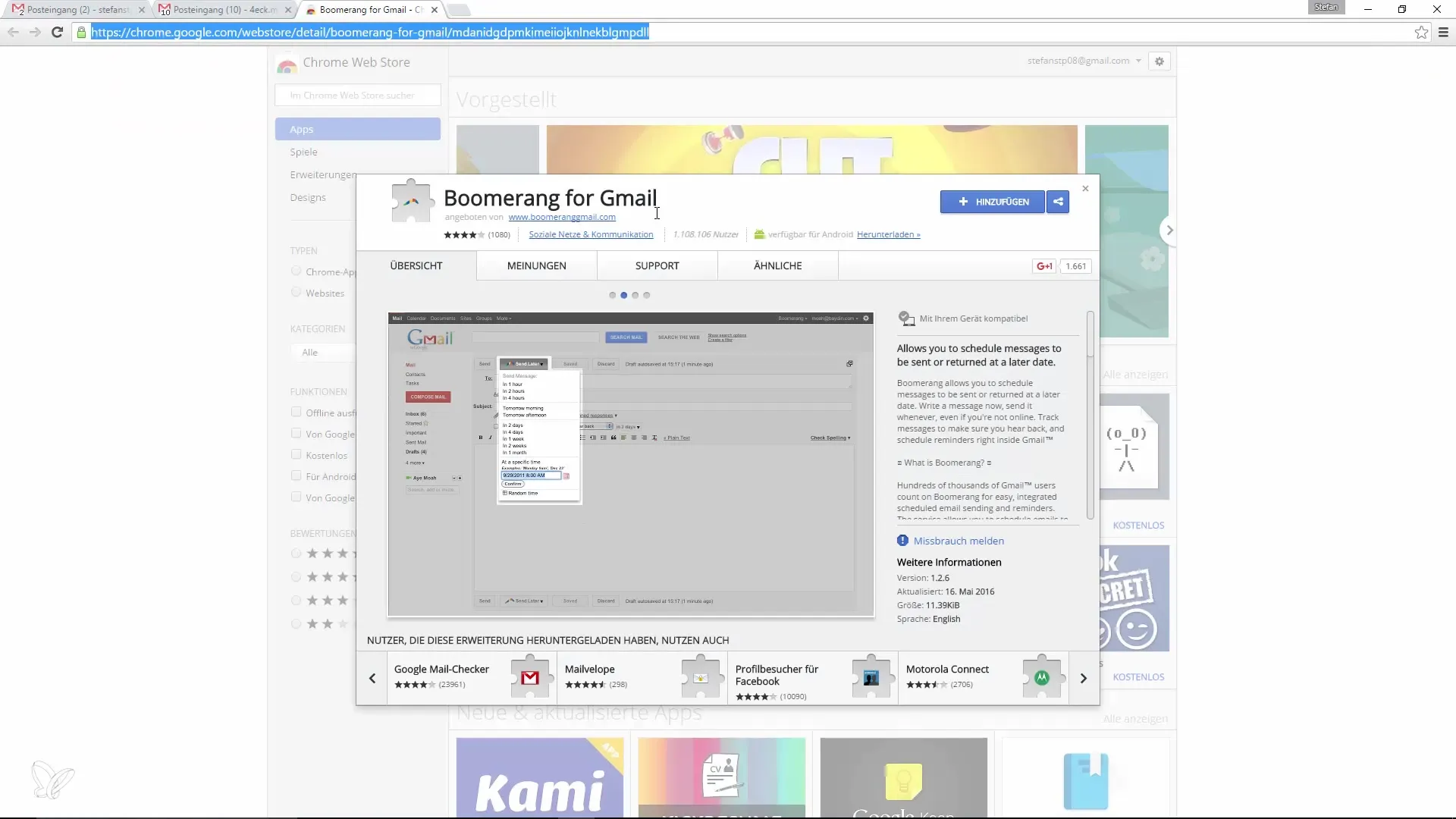
After installing the extension, you'll see a new icon in the shape of a boomerang at the top right of your browser. To ensure everything works, you need to refresh Gmail. Press the F5 key to do this.
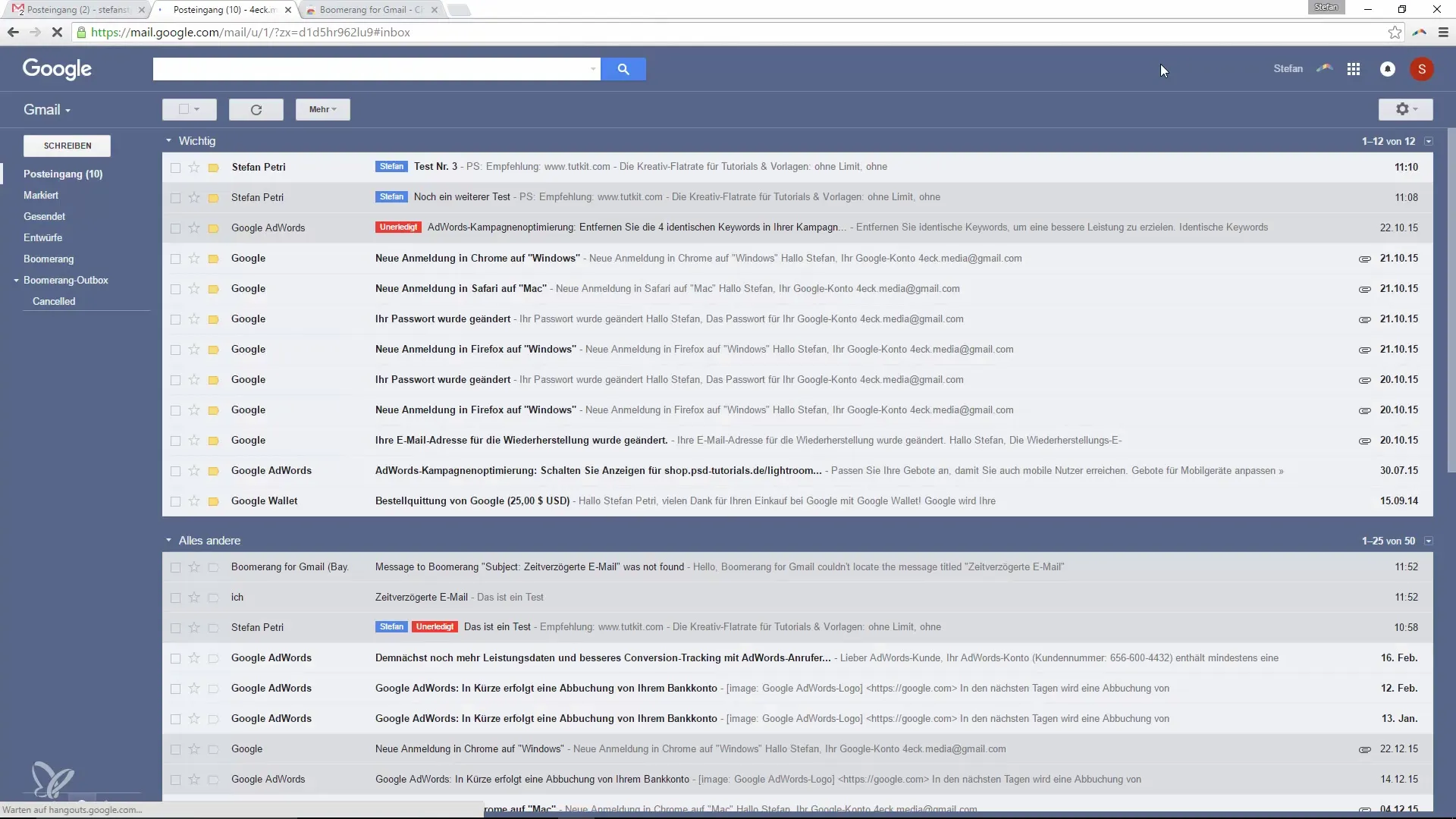
Now you can write a new e-mail. You will notice that a new button named “Send Later” has been added to the bottom bar. Click this button to activate the delayed sending.
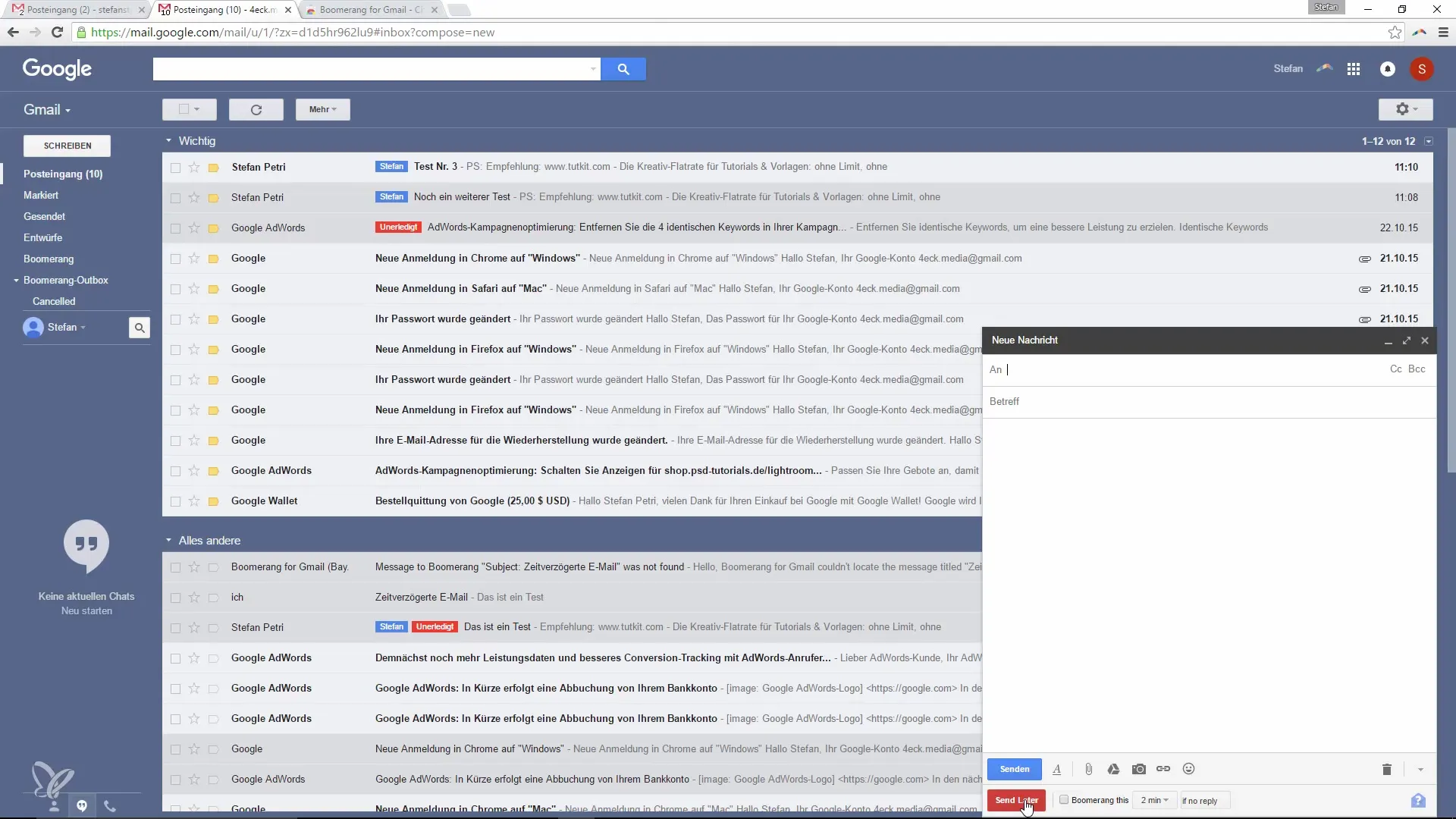
Write an e-mail that you want to send with a delay. For example: “This is a test for the delayed function.”
After you have drafted your message, click on the “Send Later” button. Now you will be asked when the e-mail should be sent. Choose from options like in one hour, tomorrow, or a specific date.
If you want to specify a specific date and time, you can manually enter the desired times. You can even adjust the exact minutes if necessary.
Once you have set the desired time, click “Send.” The e-mail will then be sent at the specified time.
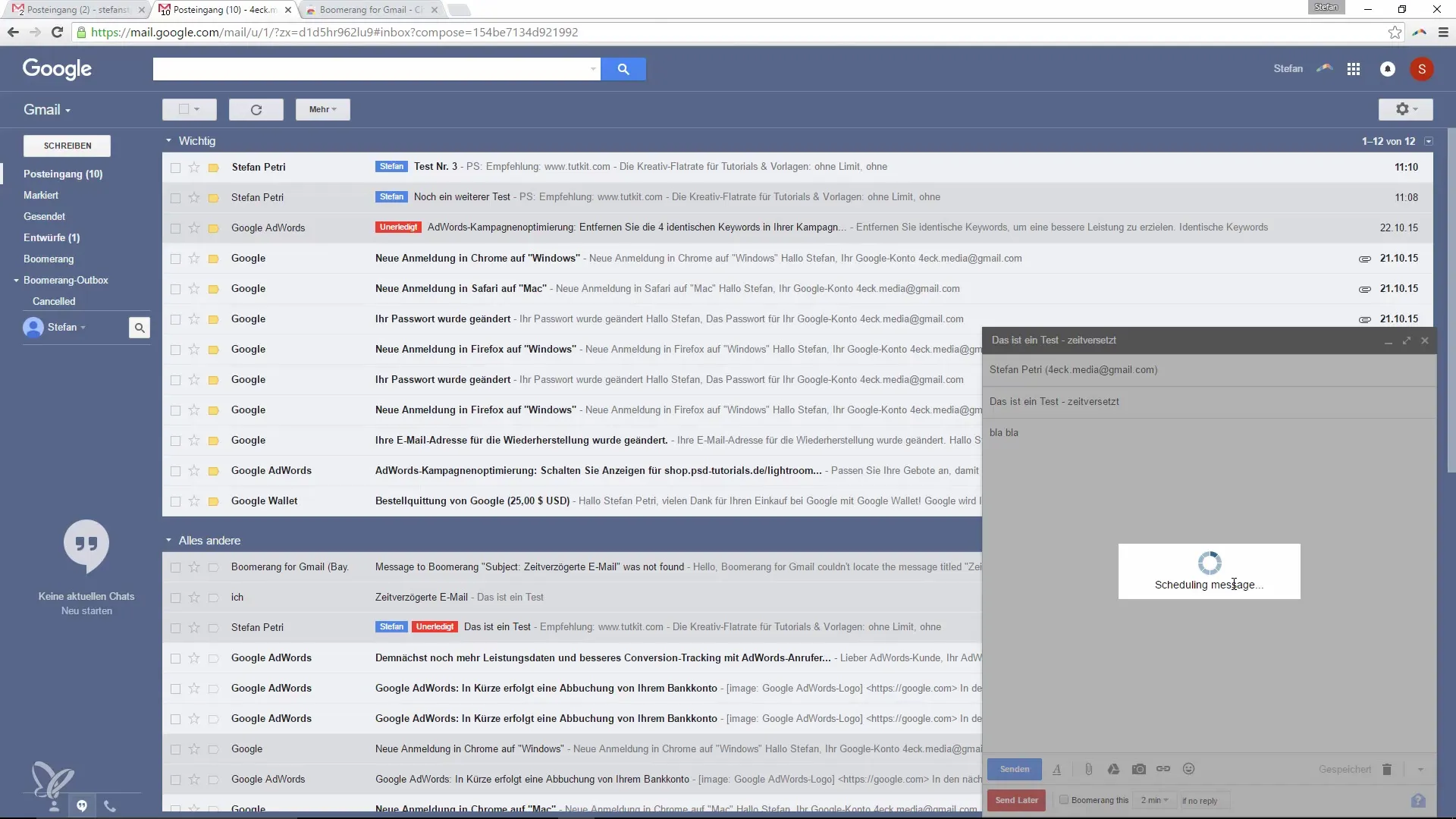
Additionally, Boomerang offers the option to set reminders for e-mails. If you want to receive a reminder if your e-mail is not opened or not answered, you can set this feature in the settings as well.
That's it! With Boomerang, you now have the ability to perfectly time your e-mails and set reminders.
Summary – Sending Delayed E-Mails with Boomerang in Google Mail
With the Boomerang extension, you can easily and effectively send delayed e-mails and receive reminders. This not only improves your email management but also ensures that you have more control over your communication.
Frequently Asked Questions
How do I install the Boomerang extension?Enter “Boomerang” in the Chrome Web Store and click “Add”.
How can I send an e-mail with a delay?Use the “Send Later” button after composing your e-mail to select the desired time.
Can I set reminders for e-mails?Yes, you can set it so that you receive a reminder if your e-mail is not opened or answered.


