E-Mails are an integral part of our daily lives, especially when communicating within a team or with clients. Often you receive similar questions or requests over a long period of time. To save time and avoid repetitive writing, email templates are a great solution. In this guide, I will show you how to create and cleverly use email templates in Google Mail to work more effectively.
Key Insights
Creating email templates in Google Mail saves time and effort. You can create templates for frequently asked questions or responses and simply insert them into your emails as needed. Additionally, you can set up automated responses for specific inquiries, further speeding up the entire process.
Step-by-Step Guide
First, you need to make sure that the canned responses feature in Google Mail is enabled. Here's how to do it:
First, open Google Mail and then click on the gear icons for settings. In the settings, look for the "Labs" tab where you can enable various features. Scroll down until you find the "Canned Responses" option. Enable this and save your changes.
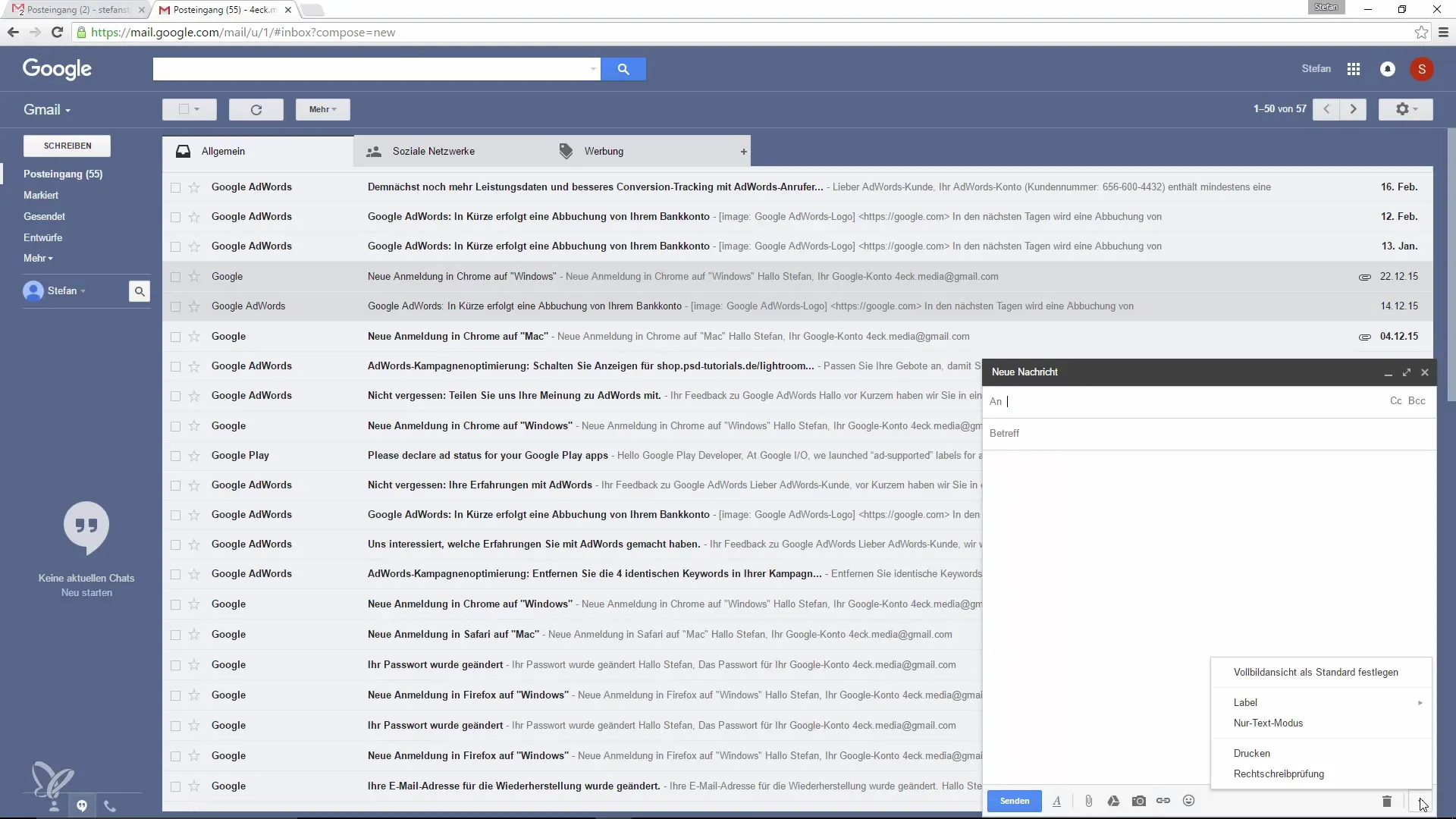
After you have enabled the canned responses, go back to your inbox and click "Compose" to create a new email. You will now be able to access the canned responses option, even if it is not immediately visible.
Now you can create your templates. Start by writing a new email. Here, enter your desired content, such as the response to frequently asked questions or information about special offers. In our example: "Hello Max, your discount code for 20% off is XY."
Now save this message as a template. Simply select the "Save New" option and give your template a meaningful name like "Discount for Products in Store."
Once the template is saved, you can access the canned responses function at any time. Every time you write a new email, click on "Canned Responses" again to quickly and easily insert the template you have created.
The next step is to be able to apply these templates to incoming emails as well. For example, when responding to an inquiry, you can also select your saved response here and quickly insert it. This keeps your response timely, and you don't have to retype long texts. For example, it could look like this: "Hello, in this case, you receive 20% off – isn't that great?"
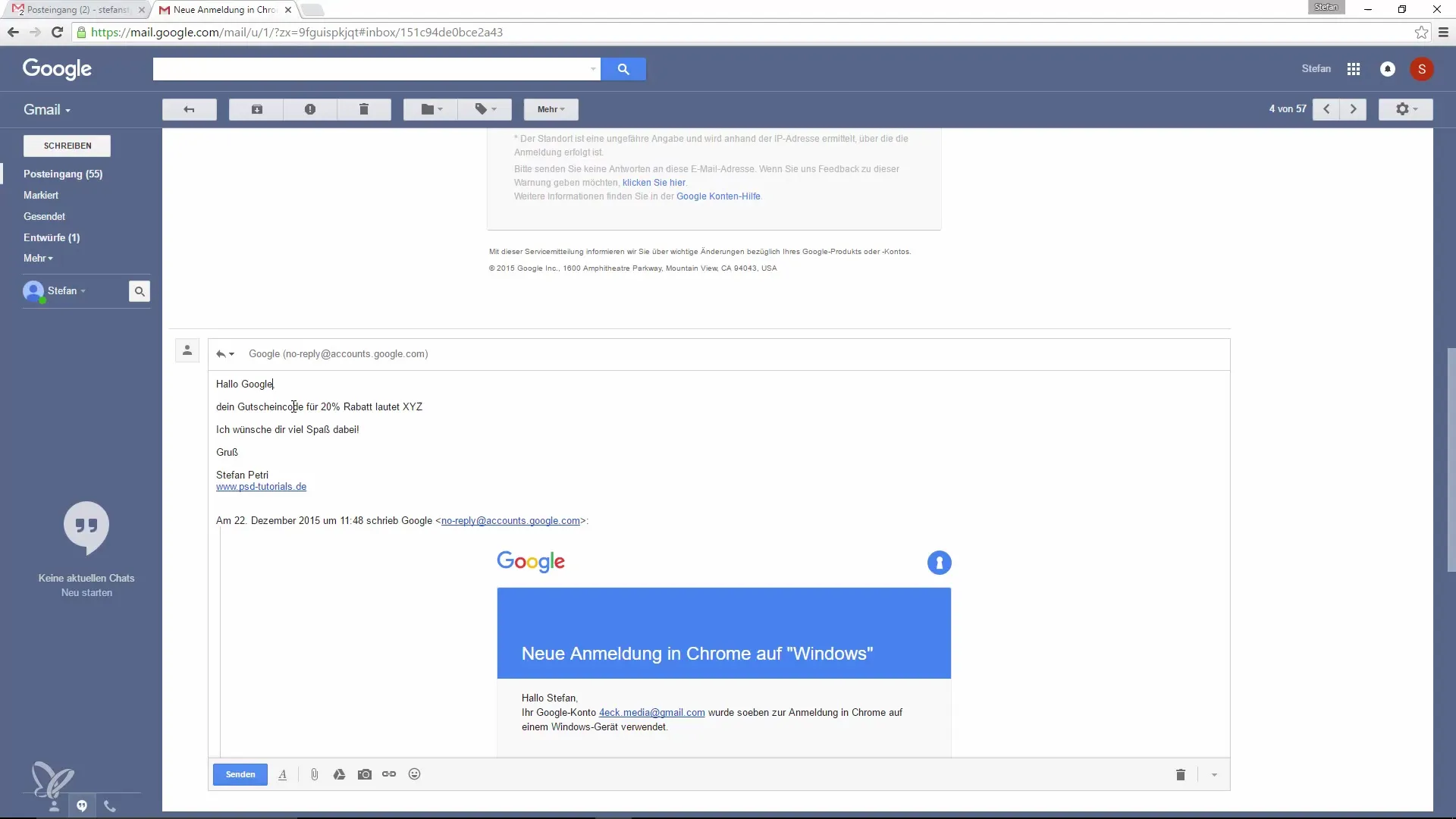
You also have the option to automatically send email responses when certain conditions are met. For example, if someone asks about a discount, you can easily filter this inquiry by applying the appropriate search criteria. Find the filter option in the search bar that allows you to enter specific search words.
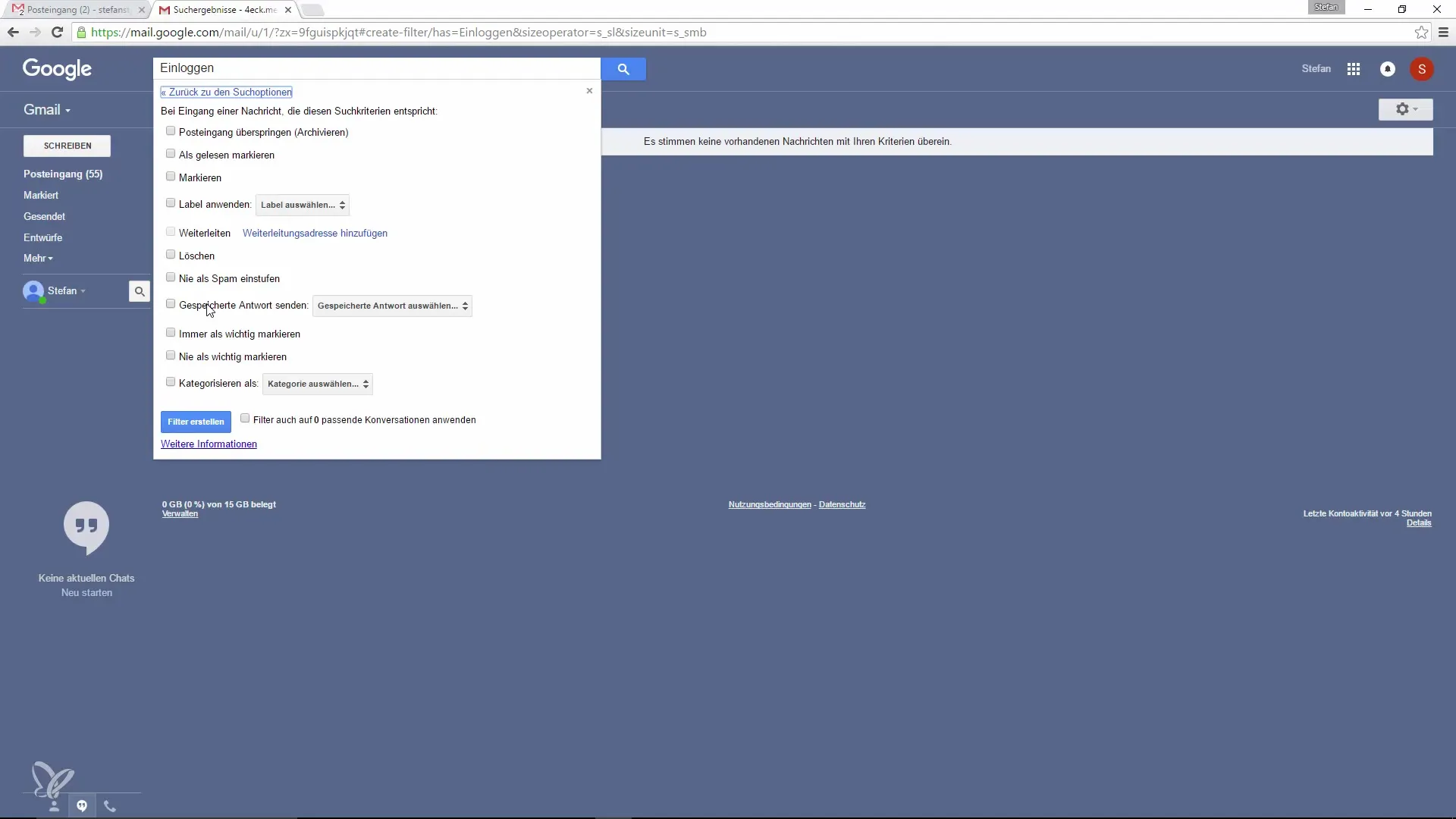
Create a filter with the keywords that frequently appear in your inquiries, such as "discount" or "log in." This way, not only do you get an overview, but you can even automatically send the corresponding email responses as soon as these questions arise.
These automated email responses are a killer feature that not only saves you time but also ensures that your clients receive the information they need immediately, without you having to respond to each message individually.
In a business environment, using this feature can significantly optimize the entire communication process. By using canned responses and automated messaging systems, you can work more effectively and ensure a faster response time.
Summary – Increase Productivity in Google Mail: Easily Create and Use Email Templates
Overall, by utilizing email templates in Google Mail, you can achieve significant time savings. You have the ability to save frequently used responses and insert them quickly, as well as send automated messages. This keeps the communication process efficient and user-friendly.
Frequently Asked Questions
How do I enable the canned responses feature in Google Mail?Go to settings, find the "Labs" tab, and enable the "Canned Responses" option.
Can I easily insert canned responses into any email?Yes, simply use the "Canned Responses" function to insert your templates at any time.
How do I create a filter for automatic responses?Use the search bar, go to the filter option, and enter your search criteria to send responses automatically.


