In this guide, you will learn how to customize Google Mail to suit your preferences. The special thing is: with the right configuration of the interface, you can noticeably increase your productivity. From optimizing the inbox to choosing the background image – discover how you can make Google Mail even more effective for you.
Key Insights
- You can customize the appearance of your unread emails so they stand out immediately.
- It is possible to remove unwanted tabs to enhance clarity.
- You can personalize your interface with your own images, creating a pleasant working atmosphere.
Step-by-Step Guide to Customizing Google Mail
Below, I will explain how you can optimize Google Mail according to your preferences.
Configuring the Inbox
First, let's look at how you can configure your inbox layout. By default, the Google Mail interface is divided into various categories, such as "Social" and "Promotions." However, these categories can sometimes be cumbersome, as you often have to switch between them.
To adjust the categories, click on the gear icon and select "Configure Inbox." There you can change the layout according to your needs and remove unwanted tabs.
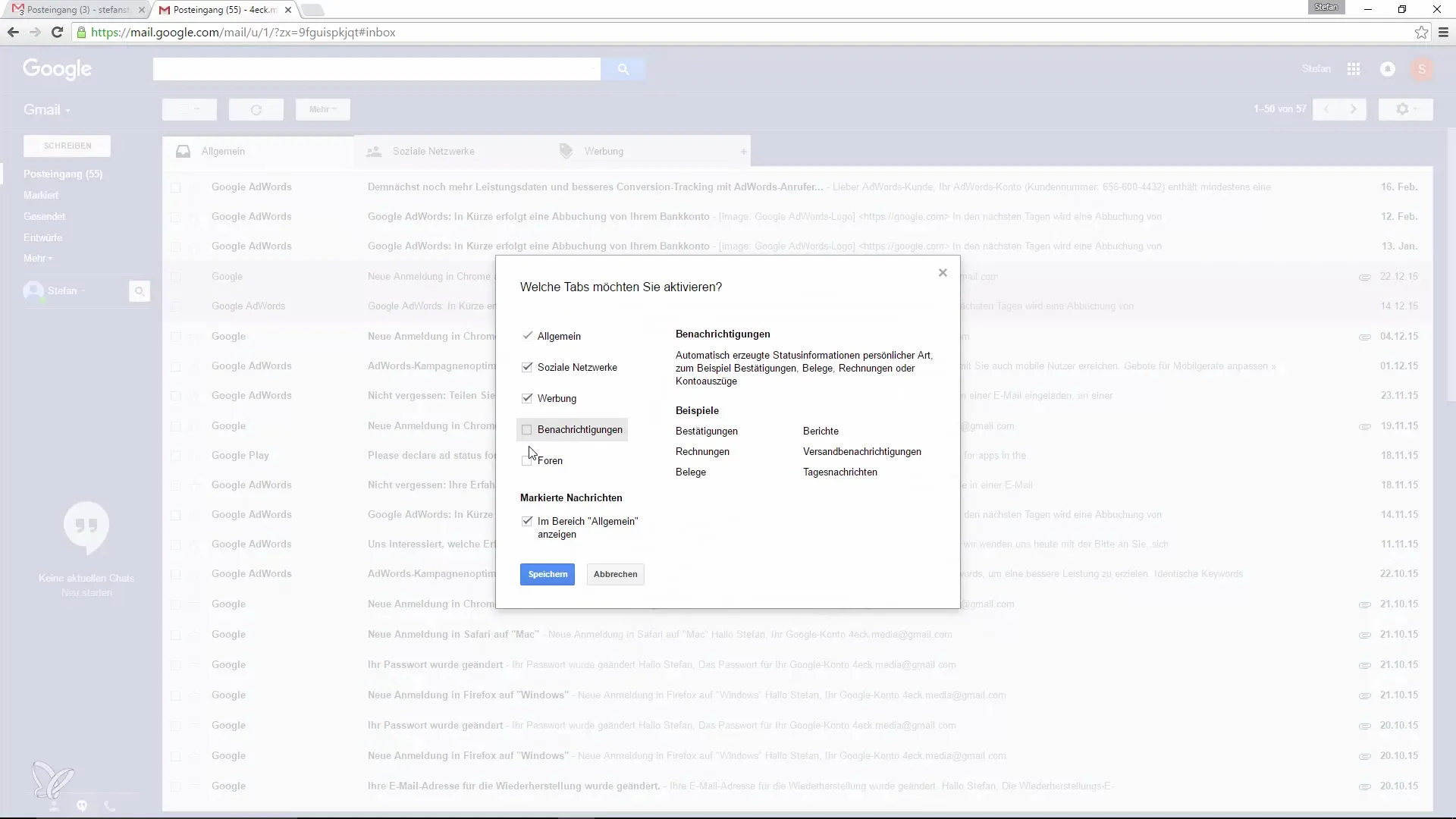
Prioritizing Messages
Another crucial point is the ability to display unread messages first. To configure this, simply go to the inbox settings in the same menu and enable the "Show unread first" option. This helps you capture the most important messages at a glance.
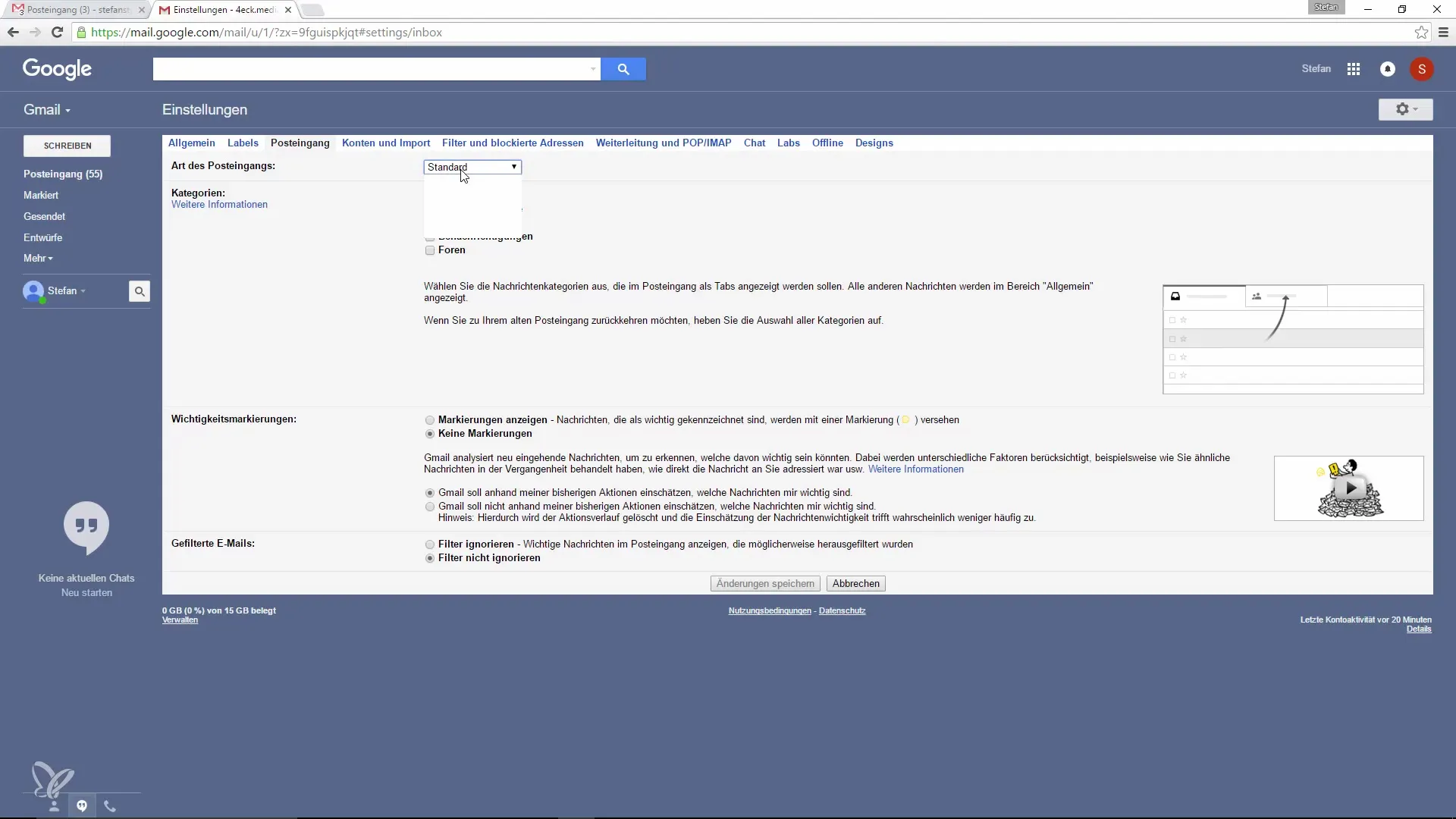
Once you've saved this change, your inbox will reload, and the unread emails will now appear at the top. This creates a clear overview and makes it easier to absorb information.

Highlighting Important Messages
If you want to see specific messages as a priority, you can tag them. Click on the important message and use the star or label to highlight it. In the settings, you can specify that these messages should be shown first.
This feature is great for keeping track of important projects or tasks. You can identify key messages faster and spend less time scrolling through your inbox.
Customizing the Design Individually
The design of your Google Mail interface can also be customized. If a minimalist design doesn't inspire you, try different backgrounds. Again, click on the gear icon, go to "Themes," and select an image.
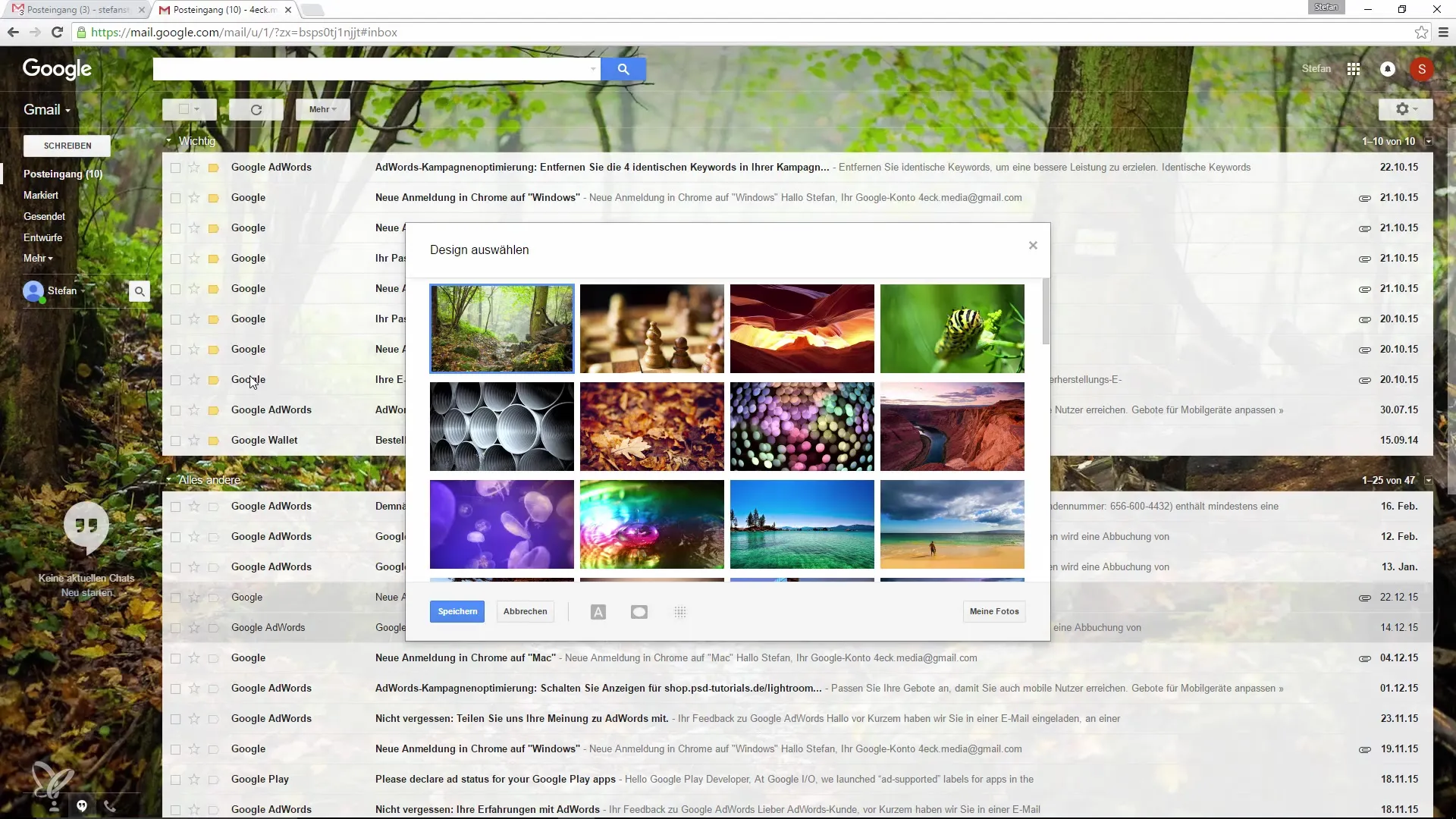
There are many different images available, so you can always choose something that suits your current mood or the season.
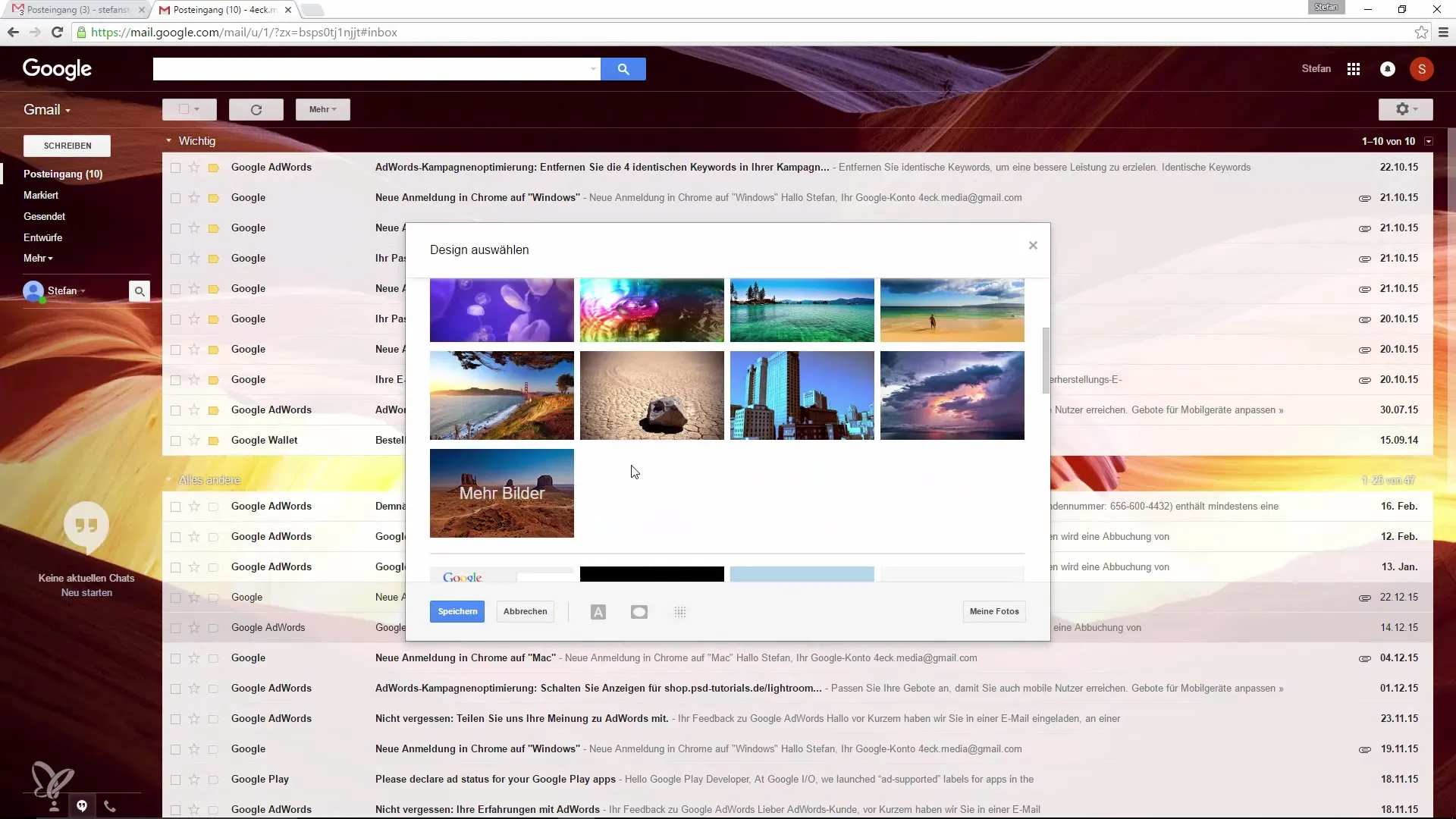
If you even want to use your own photos, you can upload them or insert an image link from the internet. This makes your work environment even more personalized and enjoyable.
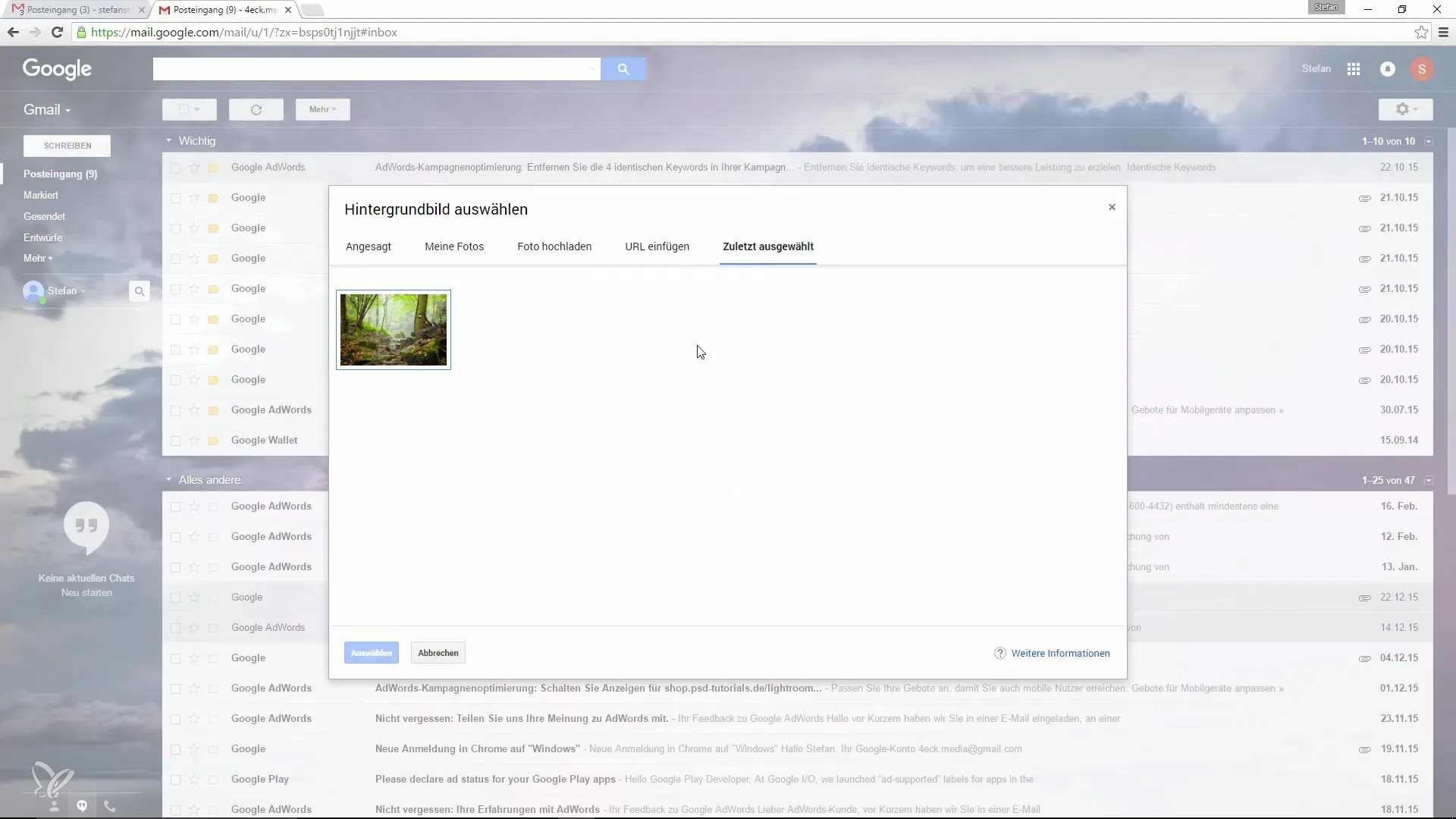
If you don't like the new design, you can always revert to your previous settings.
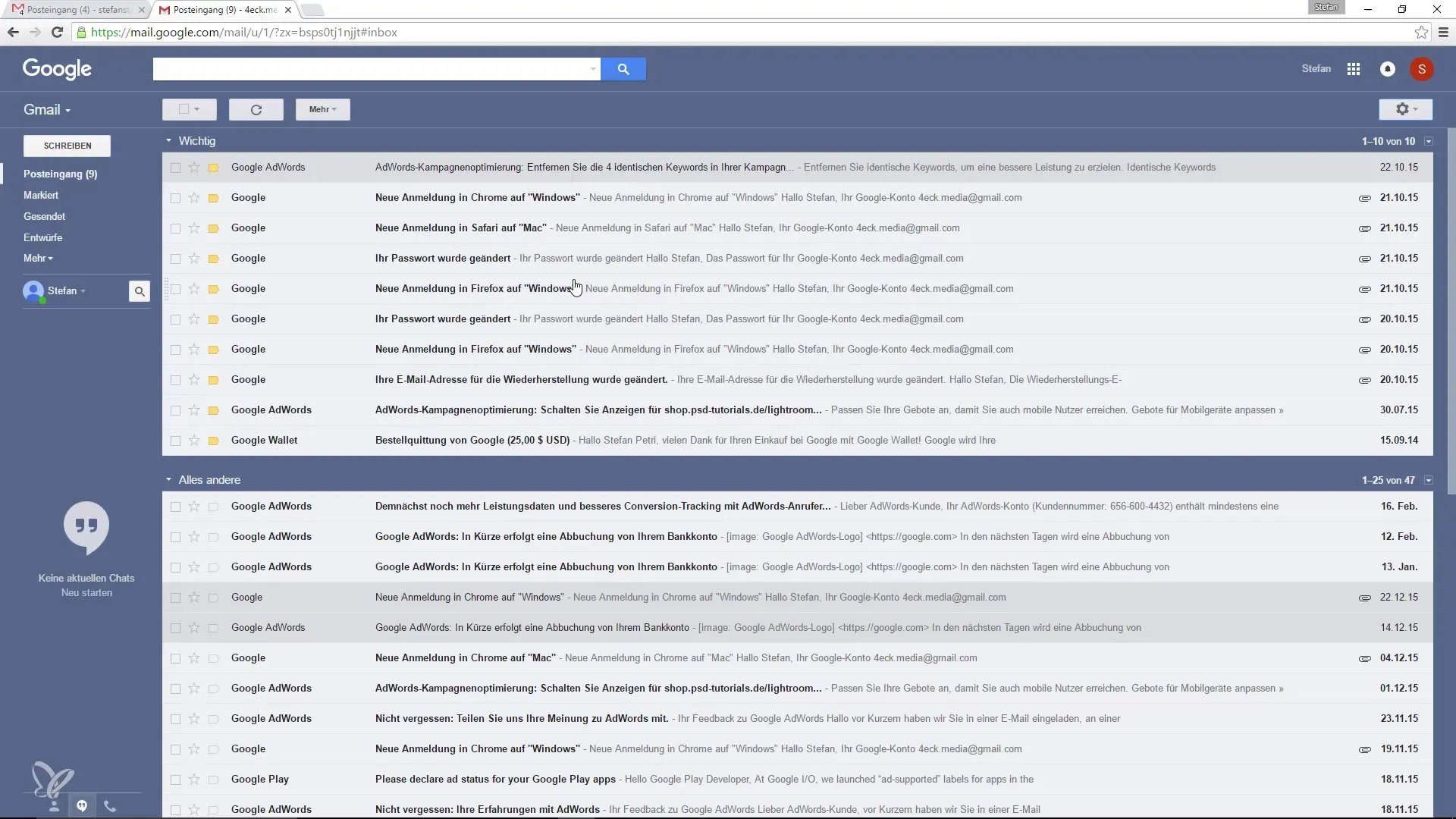
Conclusion on Customizing Google Mail
You have now learned step by step how to customize Google Mail to your needs. By making simple adjustments to the display, you save time and create an environment that helps you work focused and effectively.
Summary – Customizing Google Mail: Effective Tips for Less Distraction
By individually adjusting the design and inbox view, you improve your efficiency. Use the helpful features of Google Mail to track more important information better and minimize distractions.
Frequently Asked Questions
How can I remove erotic emails from the inbox?You can simply mark the email and move it to the spam folder.
Is there a way to create automatic replies?Yes, you can set up an out-of-office message that is automatically sent when you are unavailable.
How can I add a background image?Go to the themes and upload a background image or select from your photo library.
Can I configure the inbox only for certain labels?Yes, in the settings you can select to show only specific labels in the inbox.
Are the changes effective immediately?Yes, after saving the changes, the new view will be displayed immediately.


