There are many ways to increase efficiency when using Google Mail. One particularly useful trick is to improve the display of unread messages in the browser tab. If you work in Gmail all day, it can be frustrating to constantly click back and forth between tabs to check the number of unread messages. In this guide, I will show you how to make the number of unread emails visible at any time, easily with just a few steps in Google Chrome.
Key Insights
- You can display the number of unread Gmail messages in the browser tab at any time.
- This is done through the settings within Google Mail.
- It is advisable to pin frequently used tabs in Chrome to make access easier.
Step-by-Step Guide
Let's start with the basics. The first step is to ensure that you are working in Google Chrome and that Google Mail is open in a tab. This ensures that all necessary functions are available.
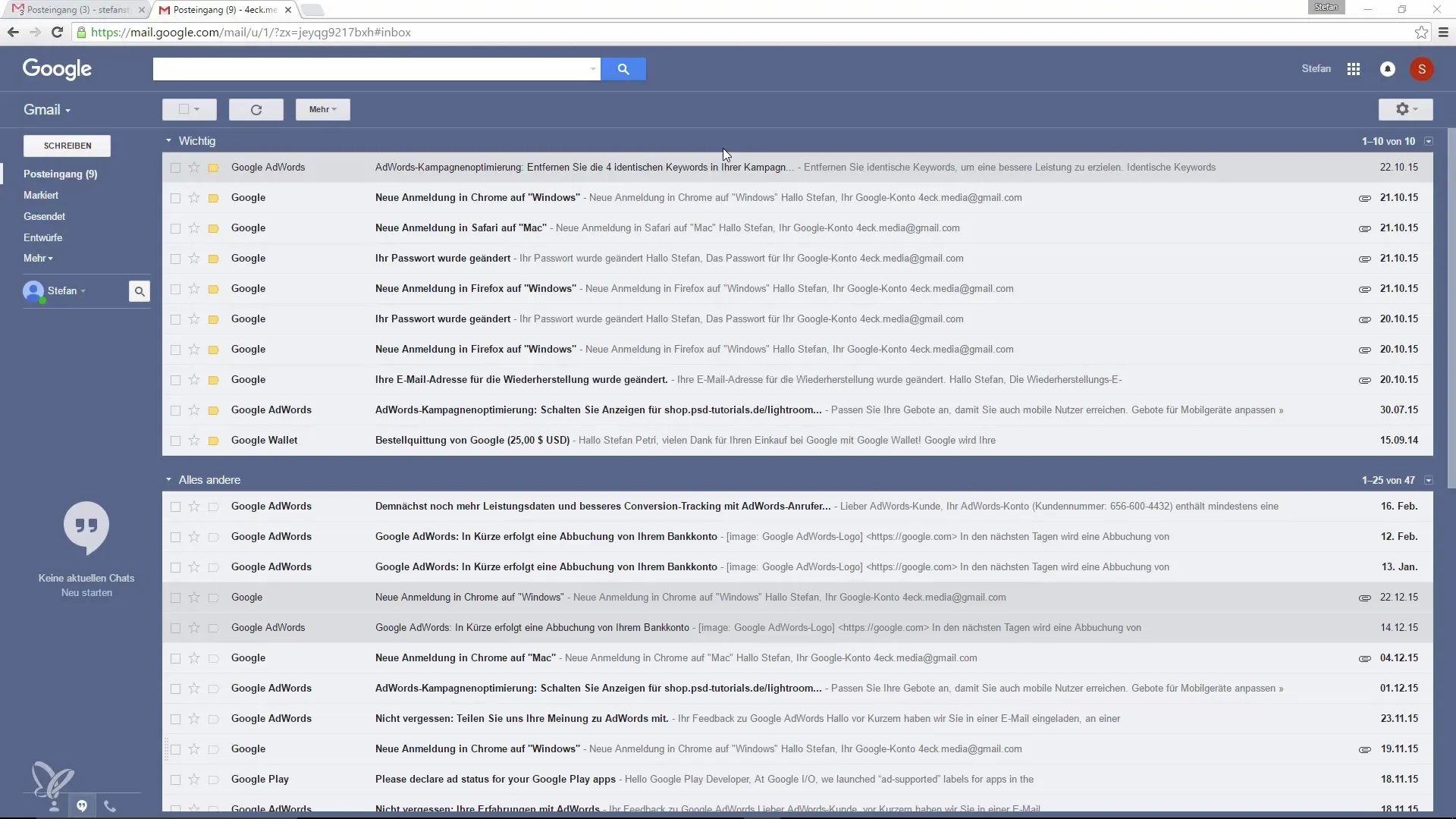
To make the number of unread messages visible, you need to go to the settings of Gmail. You can find this in the upper right corner of your screen. Here, you will see the gear icon for settings. Click on it to reveal the various options.
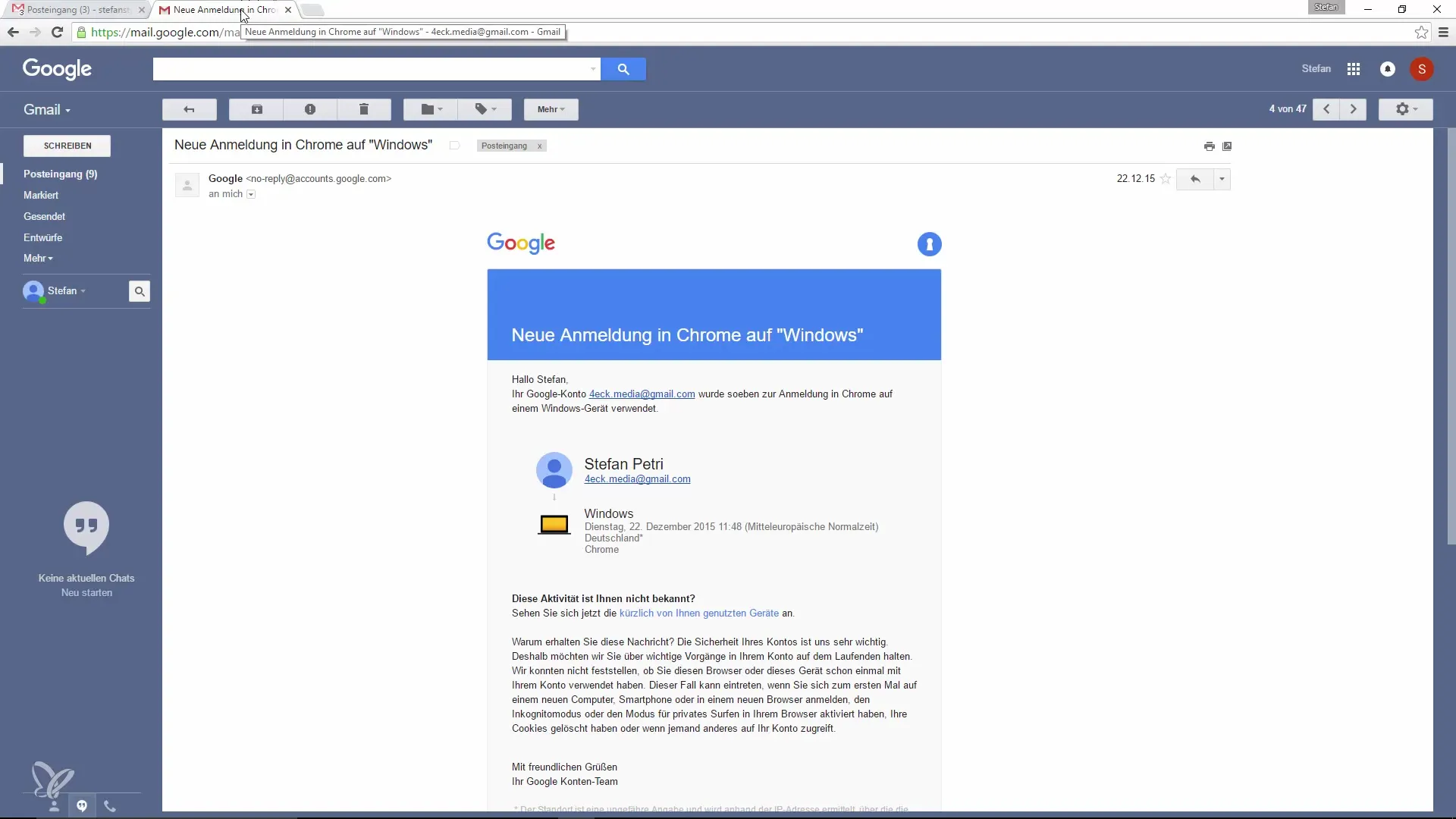
When the dropdown menu appears, look for the “Labs” options in the settings. In Labs, you will find many experimental features that can help you customize Gmail to your liking.
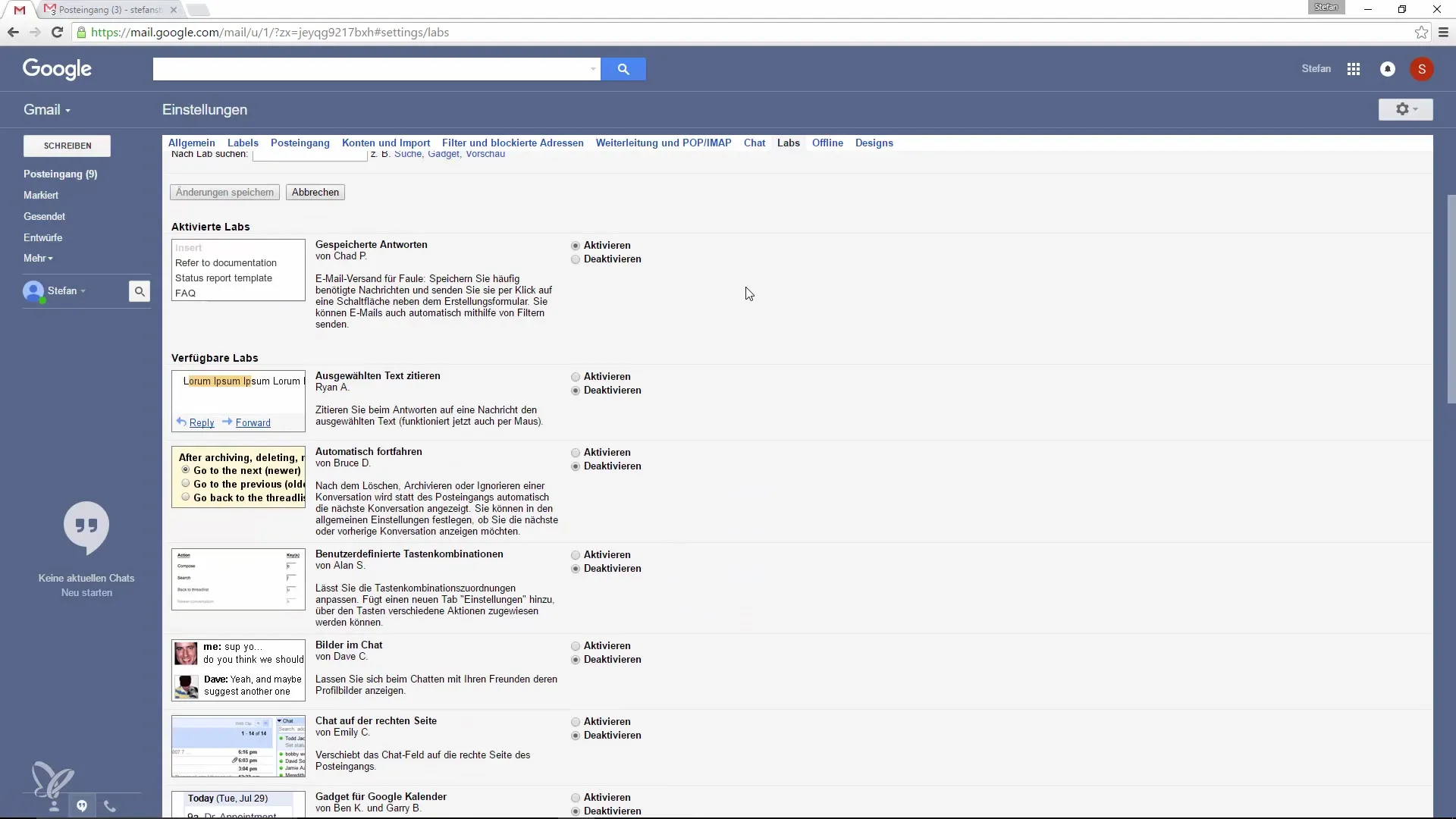
In the Labs section, there is a feature that helps you display unread messages as a counter in the tab. Look for the corresponding option and enable it. The label may vary, but it will be something like “Icon with unread counter.”
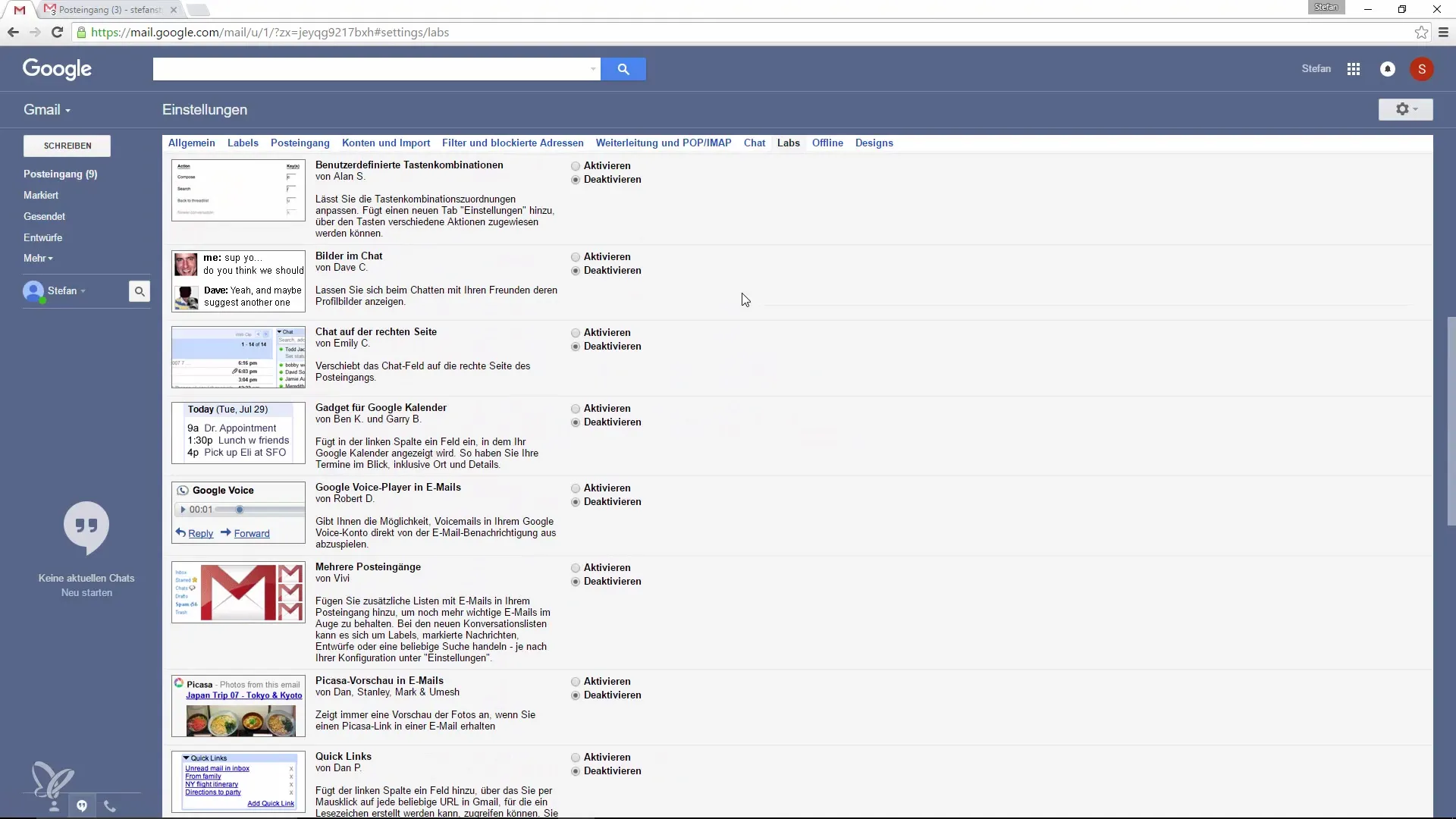
After you have activated the feature, you need to save the changes. This is usually done at the bottom of the page. This way, the setting will also take effect the next time you use Gmail.
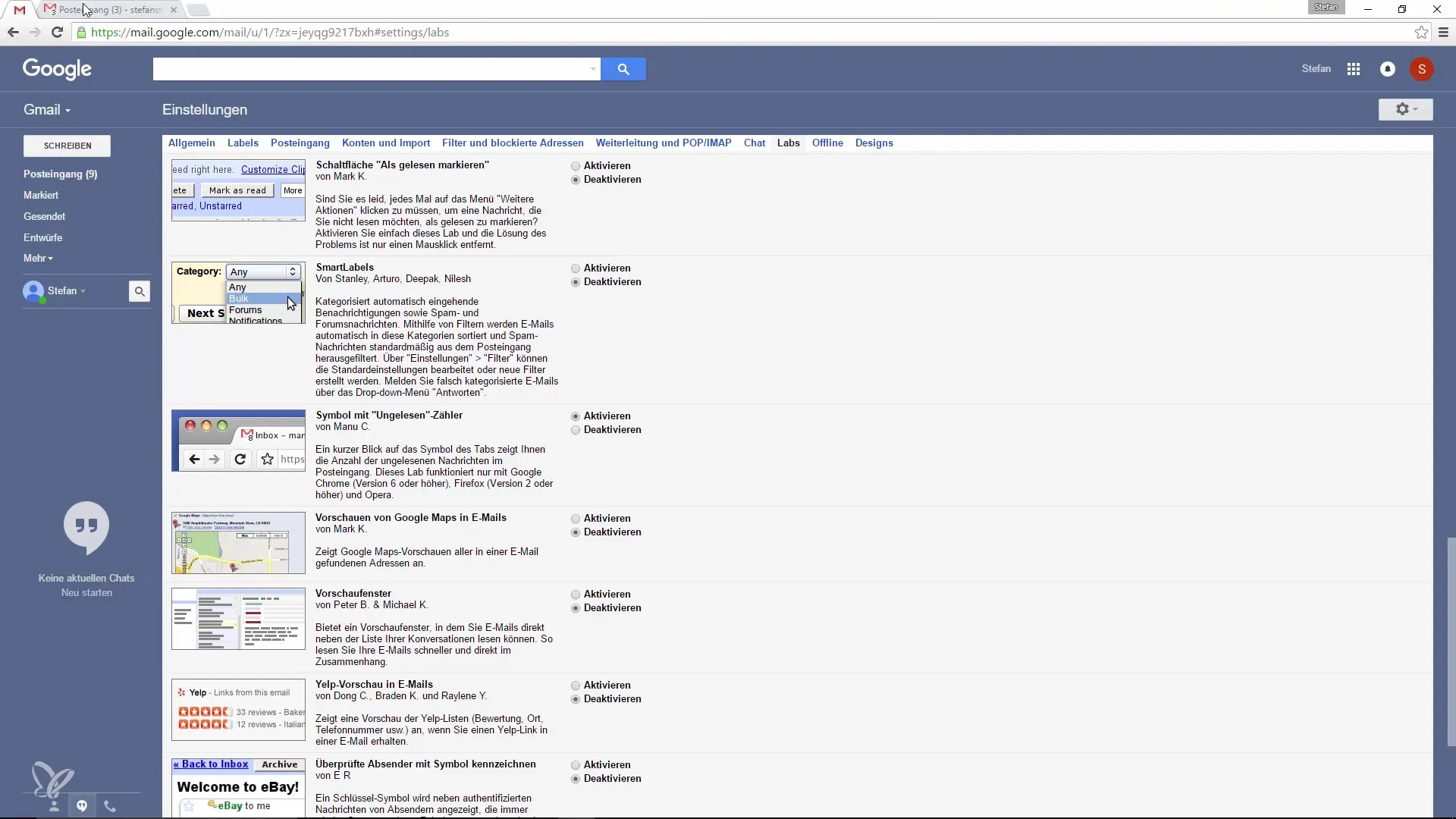
Now you should see the number of unread messages displayed at the top of the tab. This is a significant improvement, as you can now see at a glance how many emails are waiting for your response.
Even if you are working in an email or have another tab open, the number of unread messages remains visible. This is helpful because you no longer have to constantly switch back to the tab to check if new messages have arrived.
Additionally, it is advisable to pin frequently used tabs in Google Chrome. To pin a tab, simply right-click on the Gmail tab and select the “Pin Tab” option. This will move the tab to the left side of the browser and keep it available even after closing the browser.
With this, you not only keep track of the number of your unread messages, but also have quick access to Gmail whenever you need it. It is truly a practical solution for anyone who uses Google Mail intensively.
Summary – Increase Productivity in Google Mail by Displaying Unread Messages in the Tab
This guide shows how easy and effective it is to improve the visibility of unread messages in Google Mail. With the right settings, your Gmail usage becomes significantly more efficient and enjoyable.
Frequently Asked Questions
What settings do I need to change in Gmail to display unread messages in the tab?Enable the “Icon with unread counter” feature in the Labs settings of Gmail.
Does this trick work in other browsers as well?Yes, the unread message counter works in all major browsers, not just Chrome.
How can I pin frequently used tabs in Chrome?Right-click on the desired tab and select “Pin Tab.”


