Newsletters can be a valuable source of information, but they often arrive at inconvenient times. Do you remember how often you are flooded with new emails during the workday? Often, there is no time to read the numerous newsletters you have subscribed to. Instead of leaving these emails unread, you can efficiently manage them with a handy extension. In this guide, you will learn how to bundle your newsletters with Unroll.me and receive them at a time that suits you.
Key Insights
- Unroll.me allows you to bundle newsletters and receive them at set times.
- You can easily unsubscribe from unwanted newsletters and keep your inbox clean.
- With just a few steps, you will get an overview of all your newsletters.
Step-by-Step Guide
Step 1: Visit Unroll.me
The first step is to visit the Unroll.me website. You can do this by typing the address https://unroll.me into your browser. This is the starting point to organize your newsletters.
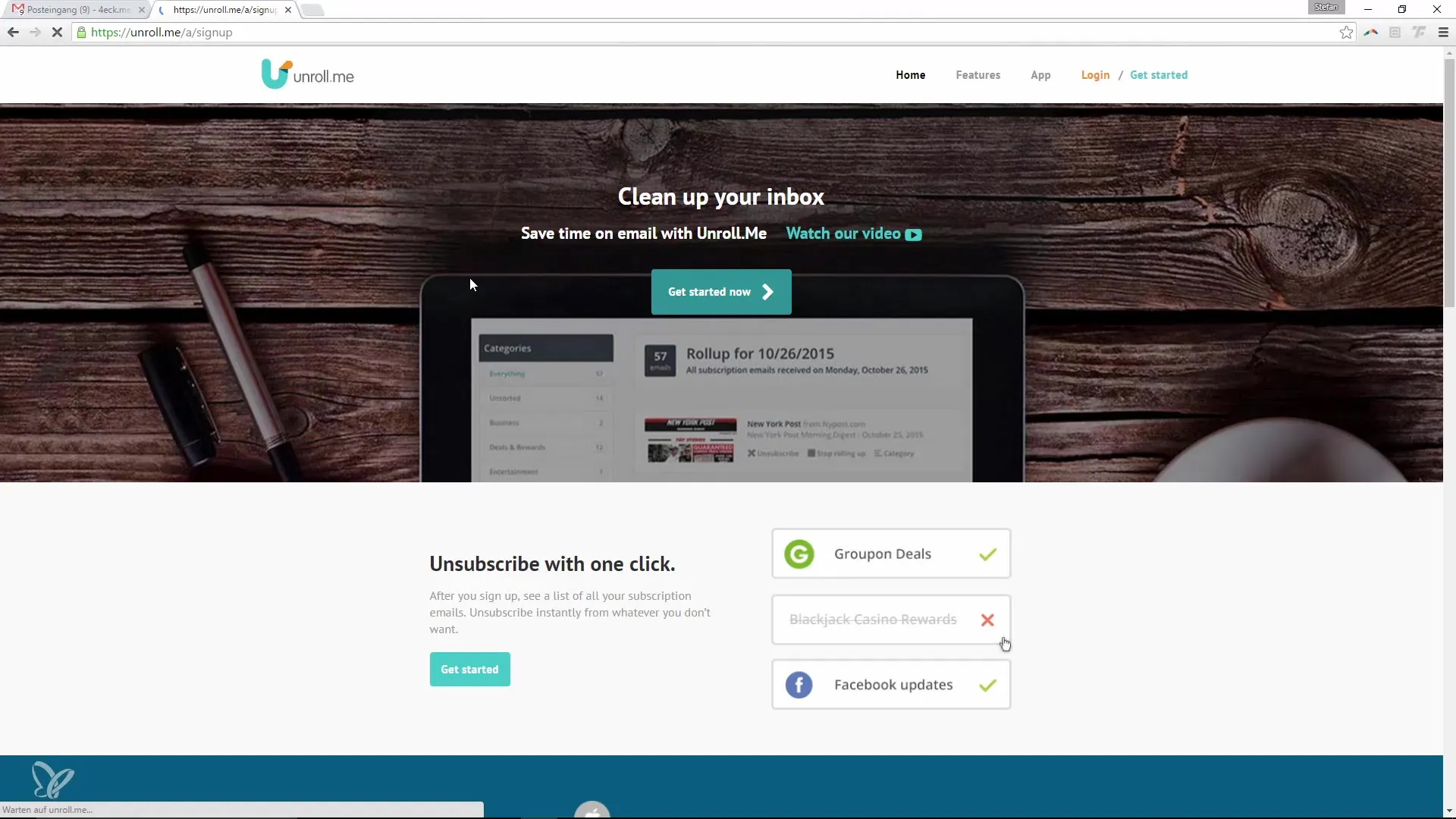
Step 2: Create an Account or Log In
If you are visiting Unroll.me for the first time, you need to create an account or log in with your existing account. Follow the instructions to enter your e-mail address. The platform will then request the necessary permissions to access your emails.
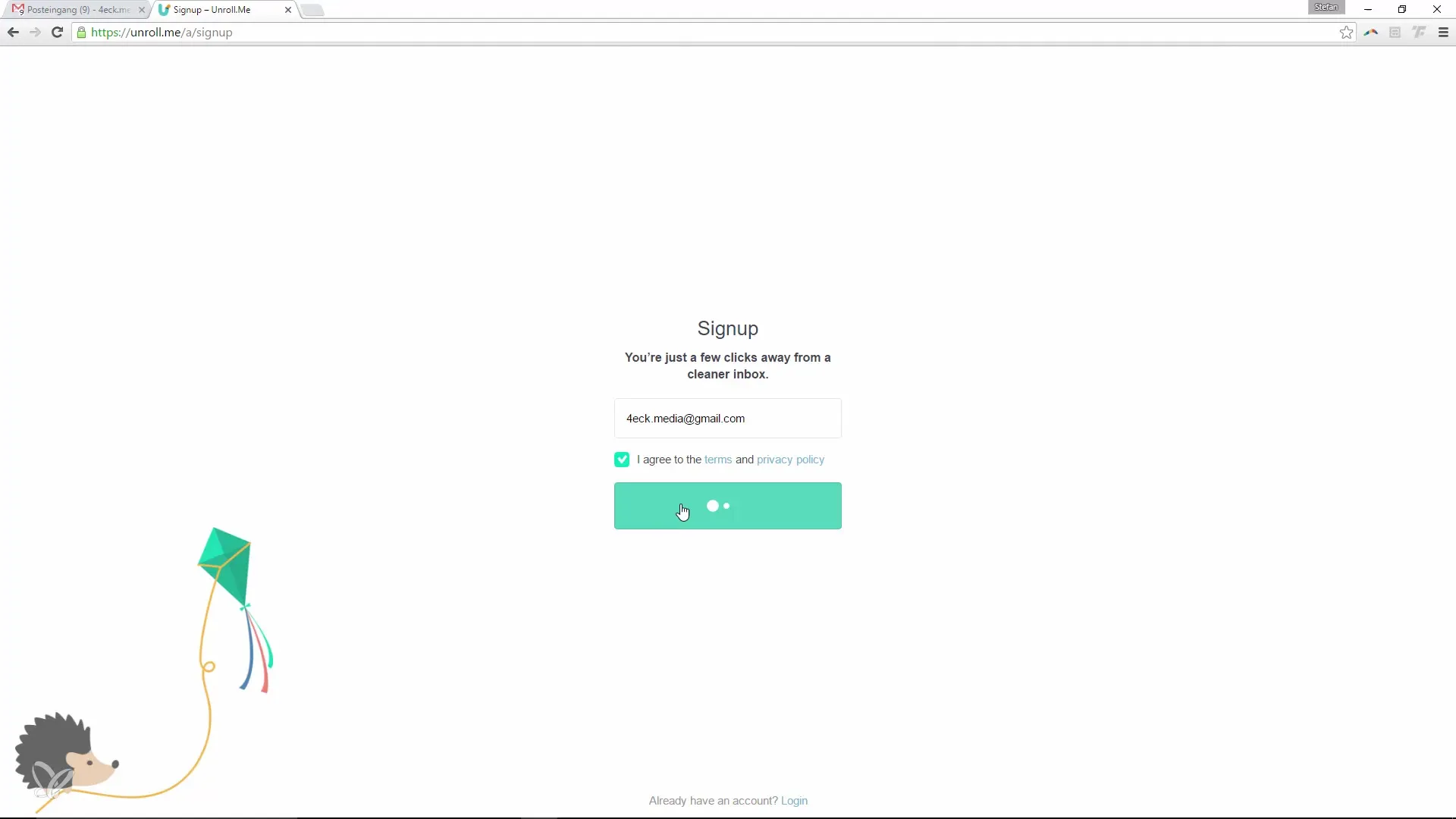
Step 3: Analyze Your Emails
After you log in, Unroll.me will analyze your emails. This process typically takes no longer than two minutes. It looks for newsletter subscriptions that you have in your inbox. You will then be shown an overview of the newsletters found.
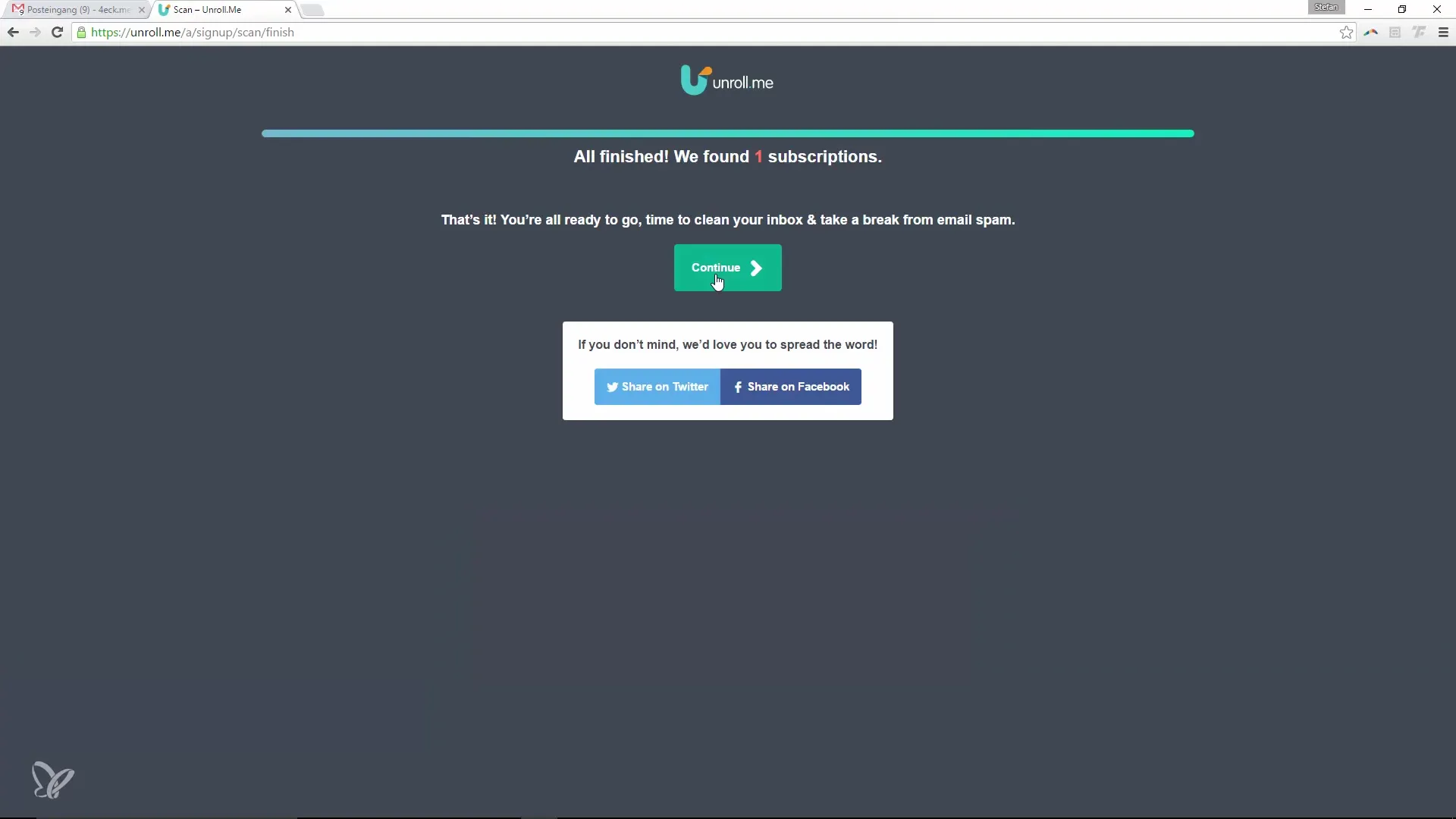
Step 4: Select and Manage Newsletters
Now you will see a list of all the newsletters you have subscribed to. Here you can decide which ones you want to continue receiving and which ones you do not. With a click of the mouse, you can unsubscribe from a newsletter or continue subscribing to it.
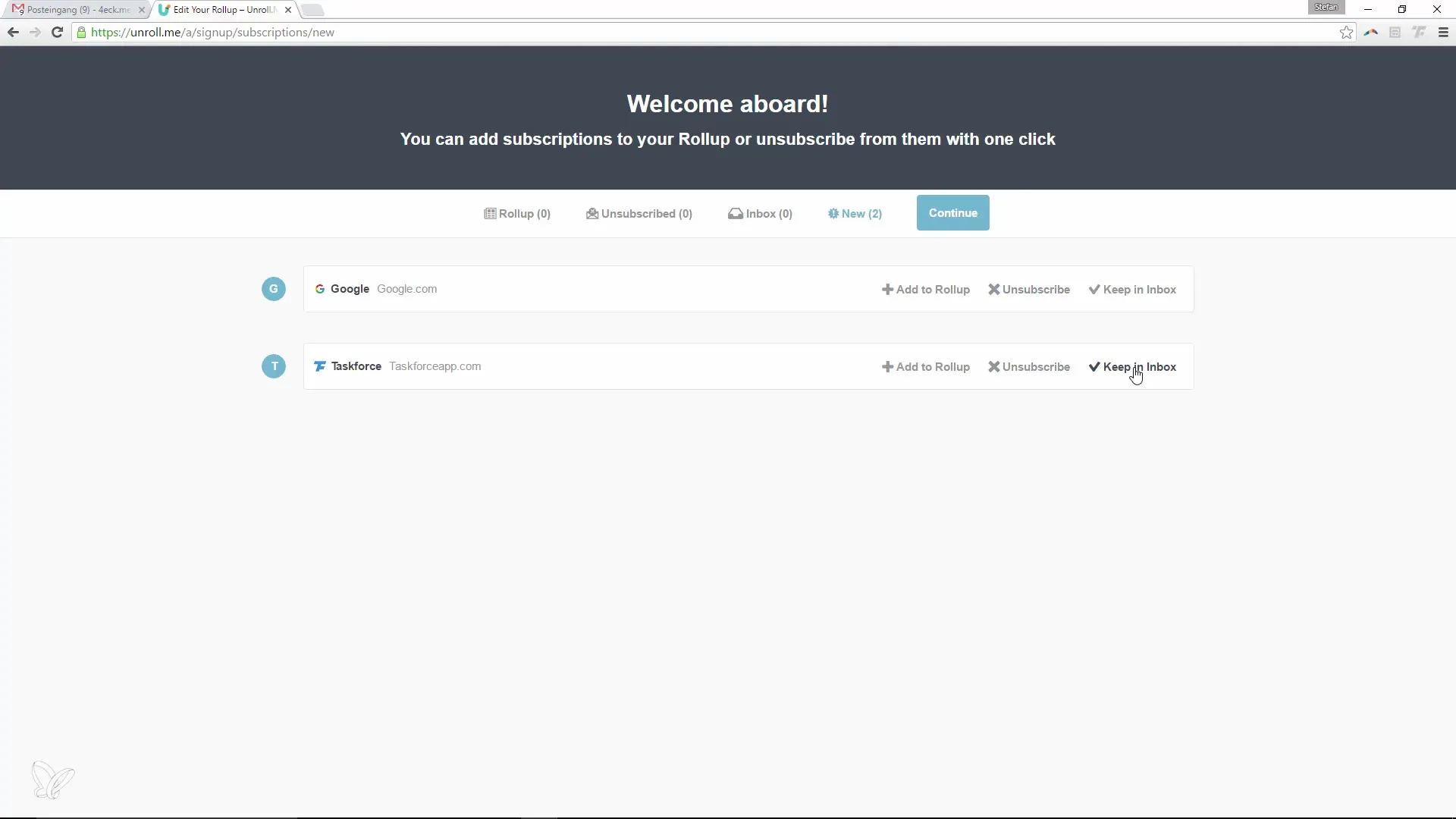
Step 5: Bundle Newsletters
The really impressive feature of Unroll.me is the ability to bundle multiple newsletters. You can choose which newsletters you want to receive in a single email. This makes managing your subscriptions extremely easy and gives you an overview of your interests.
Step 6: Set Time Preferences
After selecting and bundling your newsletters, you can decide when you want to receive these bundled emails. The system gives you the option to choose the time. You can receive the email in the morning, afternoon, or evening. This flexibility allows you to read the newsletters at a time that works for you.
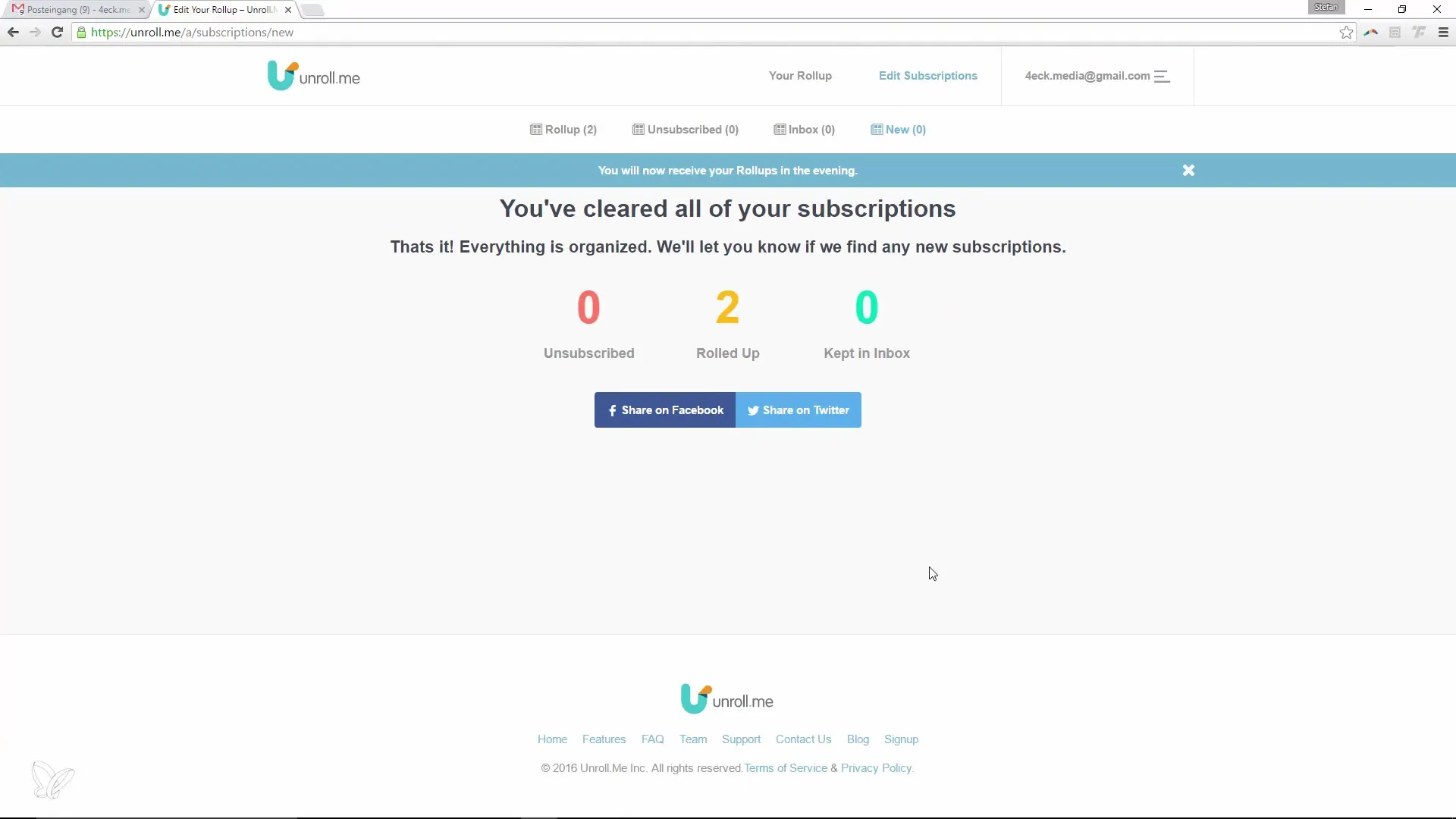
Step 7: Confirm and Complete Setup
Finally, you confirm your settings. You will now receive the bundled emails at your chosen times. The emails contain an overview of the newsletters you are subscribed to, including a short preview, allowing you to decide which email you want to open.
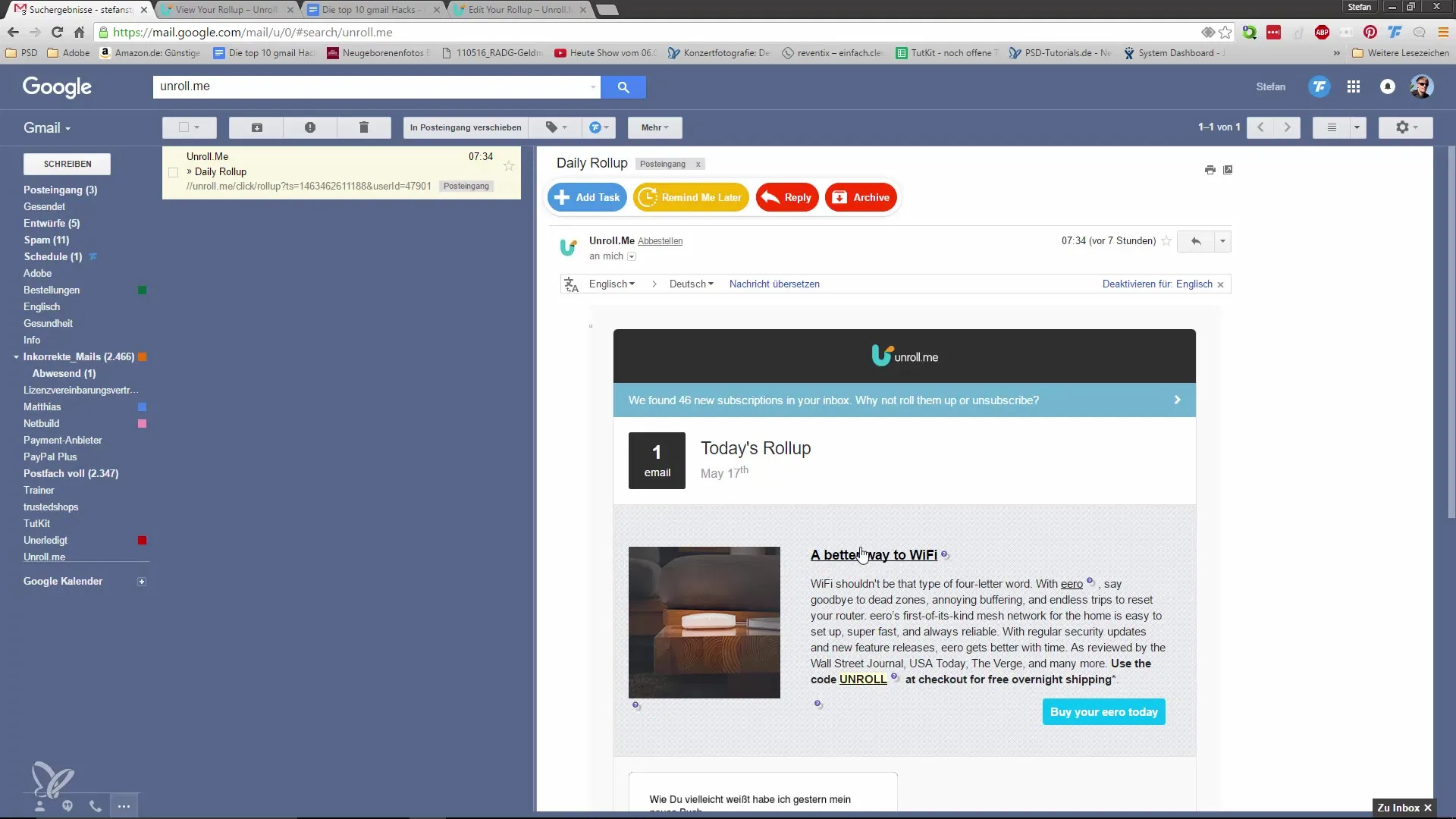
Summary – Efficiently Manage Newsletters with Unroll.me
With Unroll.me, you have a powerful tool to manage your newsletters efficiently and save time. You can decide which subscriptions to keep and when to read the collected information. This keeps your inbox organized, and you won't miss any important information.
Frequently Asked Questions
What is Unroll.me and how does it work?Unroll.me is a service that helps you organize and bundle your newsletters. It analyzes your emails and gives you the option to unsubscribe from unwanted newsletters and bundle the ones you want.
How long does it take to set up Unroll.me?Setting up Unroll.me is quick. Analyzing your emails usually only takes a few minutes.
Can I use Unroll.me with any email address?Yes, Unroll.me supports many common email providers. You can use it with your preferred email address.
Will I receive a preview of the newsletters?Yes, the emails you receive through Unroll.me include a preview of the newsletters you are subscribed to.
What happens if I unsubscribe from a newsletter?If you unsubscribe from a newsletter, you will no longer receive emails from that sender.


