E-Mail is an indispensable communication tool, and it can be frustrating when you have to switch between different accounts. Google Mail offers the convenient option to retrieve other email addresses and even communicate on behalf of those addresses. This not only simplifies management but also ensures you don't miss important messages.
Main findings
- You can integrate multiple email addresses in Google Mail.
- It is possible to send emails on behalf of other addresses.
- Google Mail takes care of much of the technical configuration, especially for common email providers.
Step-by-Step Guide
To add your GMX address to Google Mail and manage emails, follow these steps:
First, you need to open Google Mail and access the settings. To do this, click on the gear icon in the top right corner and select “See all settings.” Here you'll find all the options you need to customize your account.
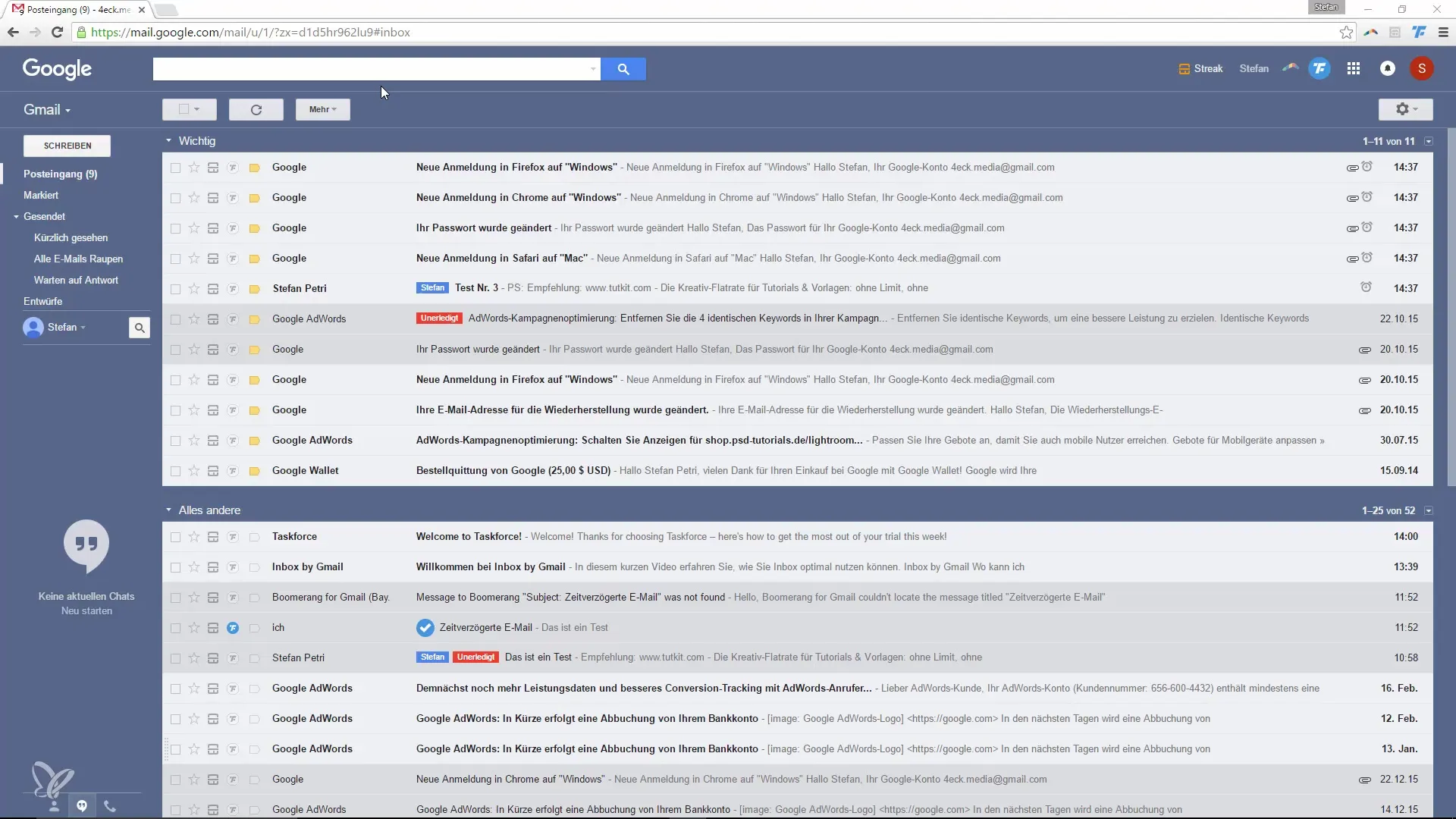
You can find the “Accounts and Import” section, which contains all the important settings. Here, you have the option to add and manage different email accounts.
To add your GMX address, click on “Get emails from other accounts.” This will open a new window where you can enter the email address you want to add. Simply enter your old email address.
The next input requires your name, which will be displayed when sending emails. Google Mail usually takes care of the correct server settings automatically, especially when it comes to large providers like GMX. This means you don't have to worry about it.
After entering your email address and name, you will need to input the corresponding password. There are also options regarding what to do with your emails - for example, whether they should remain on the old server or how they should be categorized in Google Mail.
You can also specify that emails from a specific sender receive a label. This helps you keep track when you, for example, retrieve both work and personal emails.
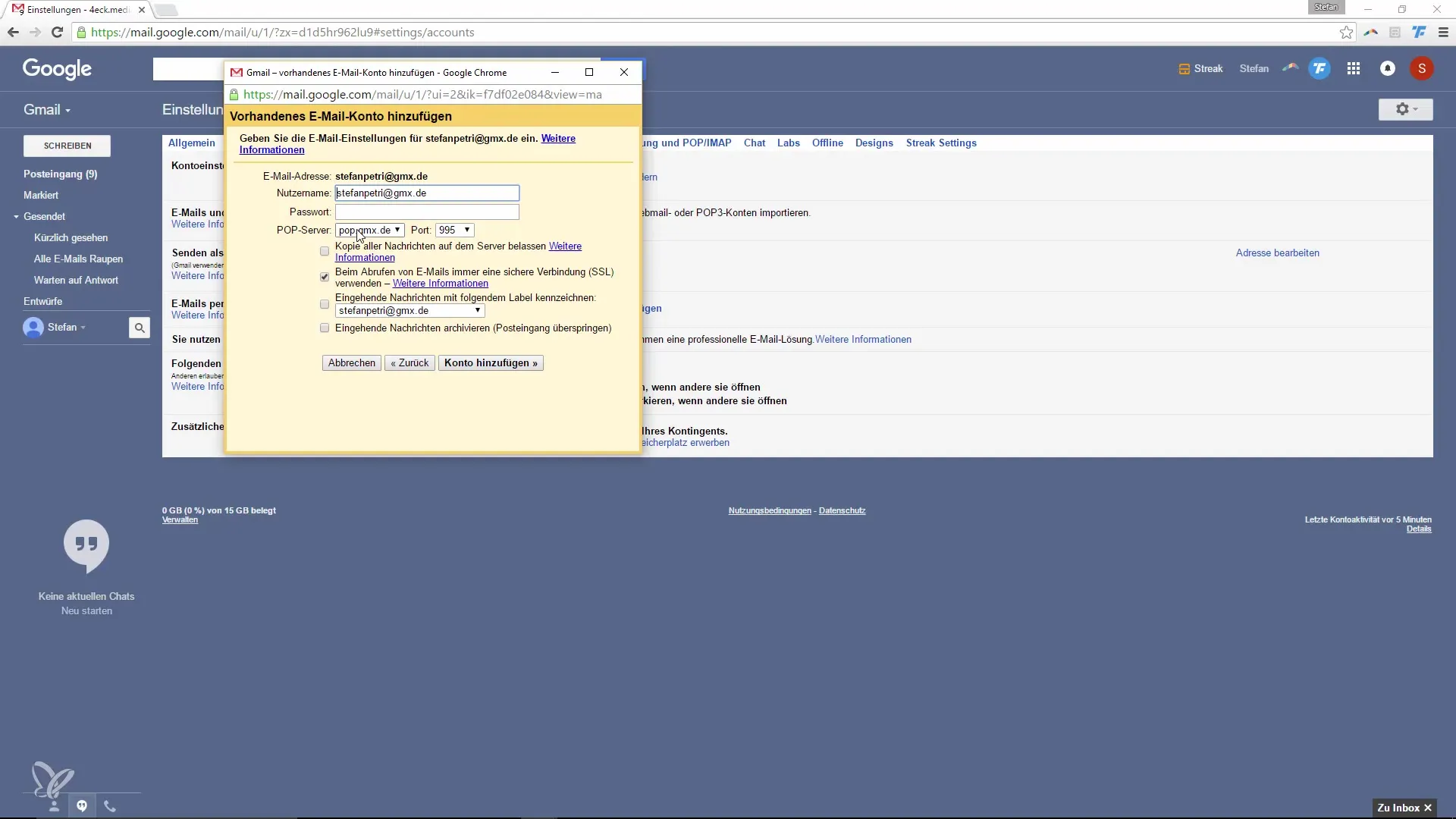
If you also want to send emails from the new address, enable the corresponding option. Afterwards, you will receive a confirmation email to ensure that you indeed have access to this address. Click on the link in the email to complete the process.
Now you can send emails directly from your GMX address without ever having to visit the platform itself. Google Mail regularly retrieves the emails and even shows you when the last email was fetched.
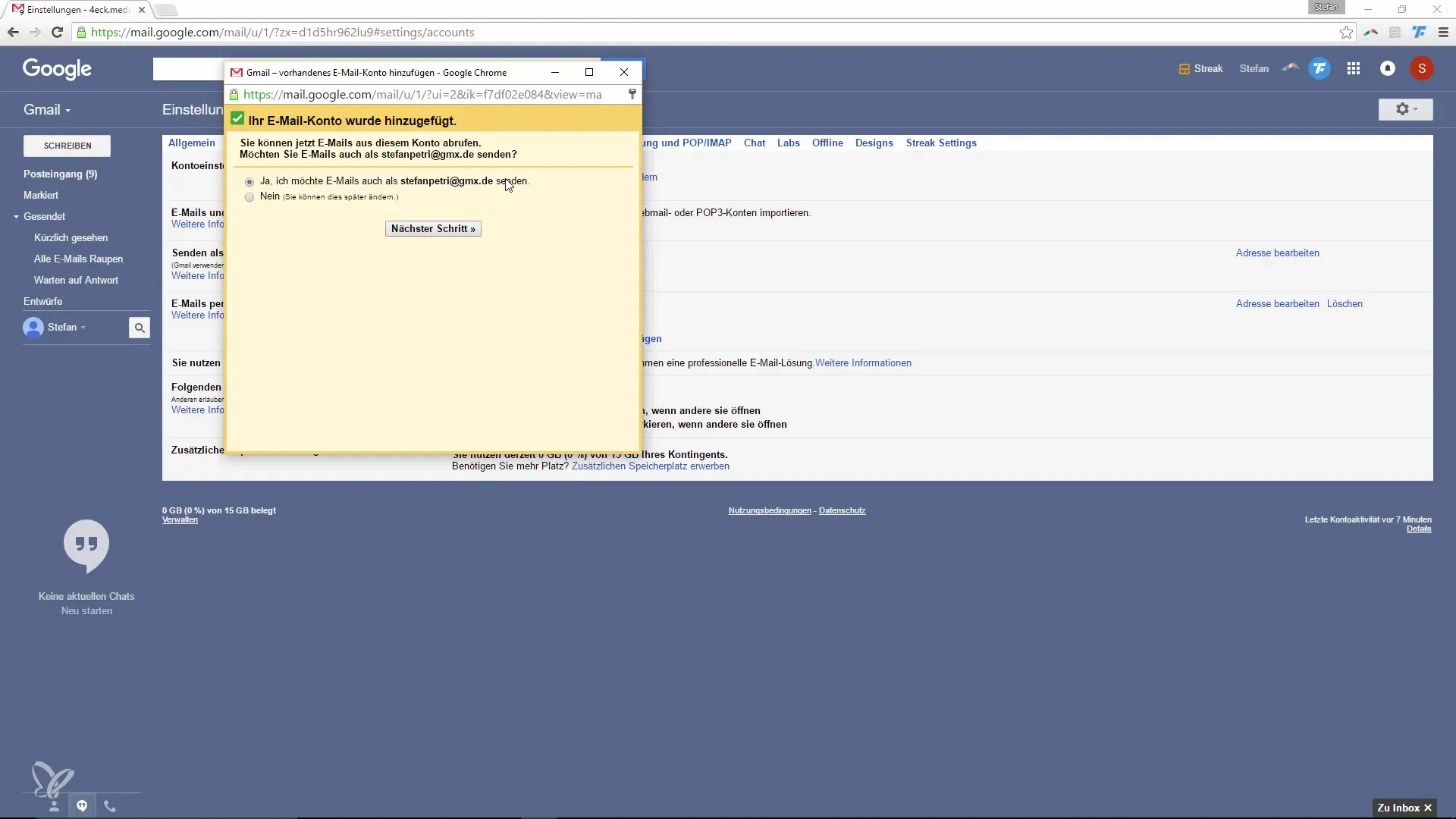
If you want to send a new email now, you can select from which address the email should be sent. Simply choose the desired address in the sender field and compose the message.
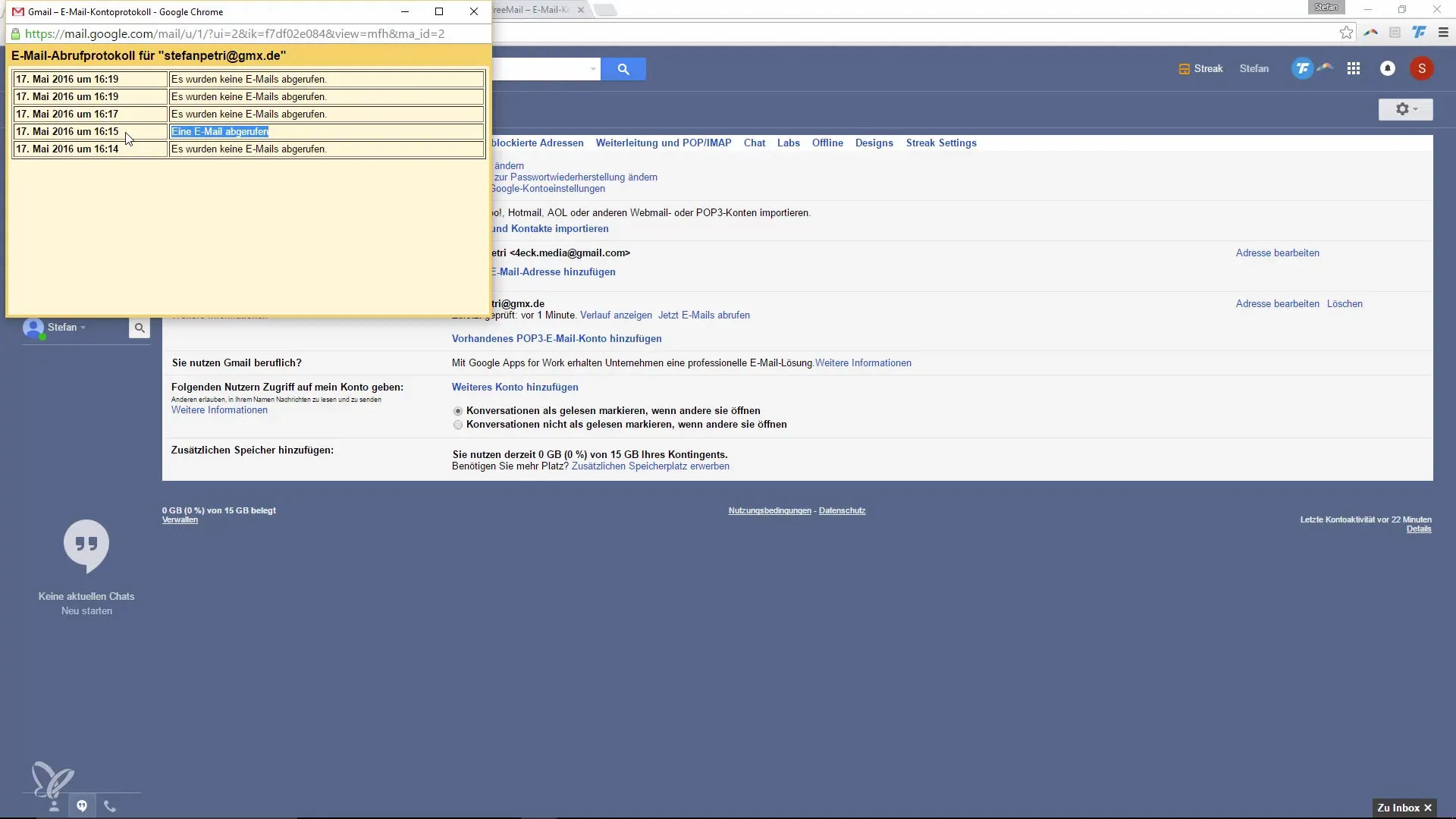
You also have the option to set different signatures for different email addresses. This is particularly useful when you, for example, manage a personal and a business address.
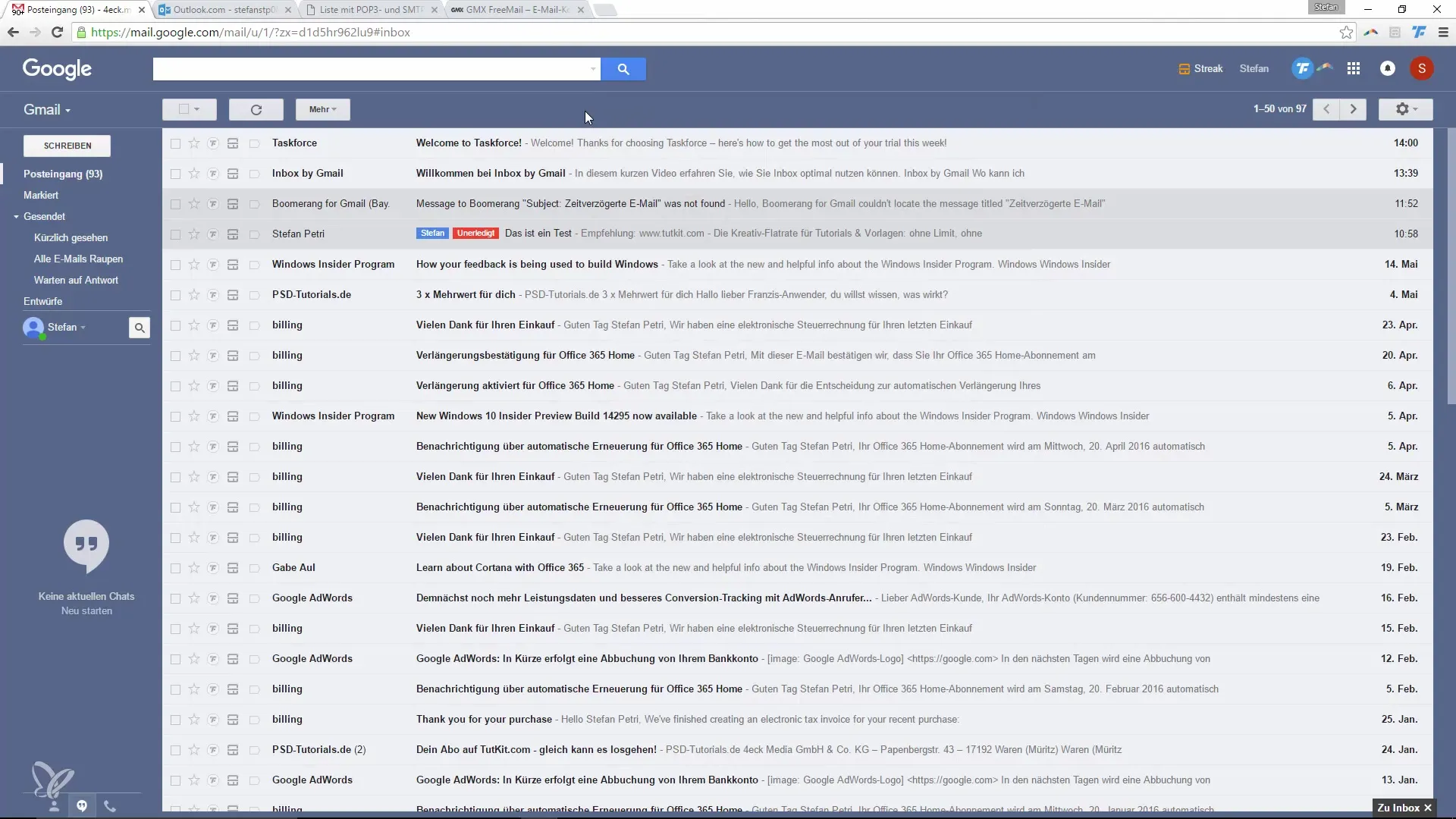
Thus, you can work efficiently with multiple email accounts while enjoying all the advantages of Google Mail. You stay organized and never miss important messages again.
Summary – Guide to Managing Multiple Email Addresses via Google Mail
In this guide, you learned how to integrate other email addresses into Google Mail, retrieve emails, and communicate on behalf of those addresses. The steps are straightforward and allow for effective email management, saving you time and effort.
Frequently Asked Questions
How do I add an email address to Google Mail?Go to settings, select “Accounts and Import,” and click “Get emails from other accounts.”
Does Google Mail take care of the server settings?Yes, Google Mail handles the necessary settings for common email providers like GMX.
Can I send emails on behalf of another address?Yes, you can send emails on behalf of the added email address, but you must click a confirmation link in an email.
How often does Google Mail retrieve my old emails?Google Mail regularly fetches your old emails, so you don't miss any new messages.
Can I set different signatures for different addresses?Yes, you can set different signatures for each email address.


