If you are diving into the world of Prezi, it is essential to understand the basics of the user interface. In this guide, I will show you step by step how to navigate through the key features and create your first presentation. Let's get started right away!
Key Insights
- The Prezi user interface is intuitive but offers numerous features to discover.
- Saving presentations in different versions makes sense to maintain flexibility and control over your content.
- The transformation tool allows you to scale, move, and rotate objects like text and images.
- There are many helpful options available for inserting media, such as images or videos.
Step 1: Create an Account and Log In
Before you can work with Prezi, you need to create an account. Go to the Prezi website and follow the instructions for registration. Once you have created your account, log in and click on “New Prezi.”
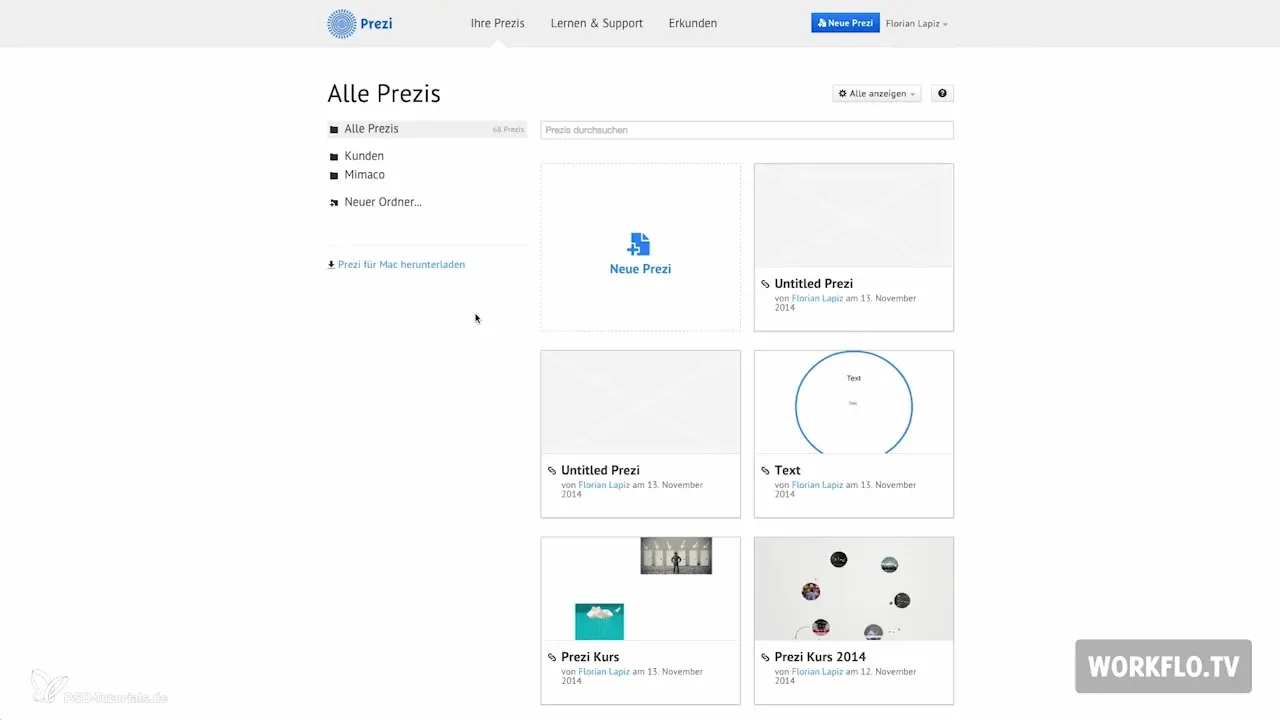
Step 2: Start a Blank Prezi Presentation
First, ignore the available templates and choose a blank presentation. You will then have a large, white canvas waiting to be filled with your content.
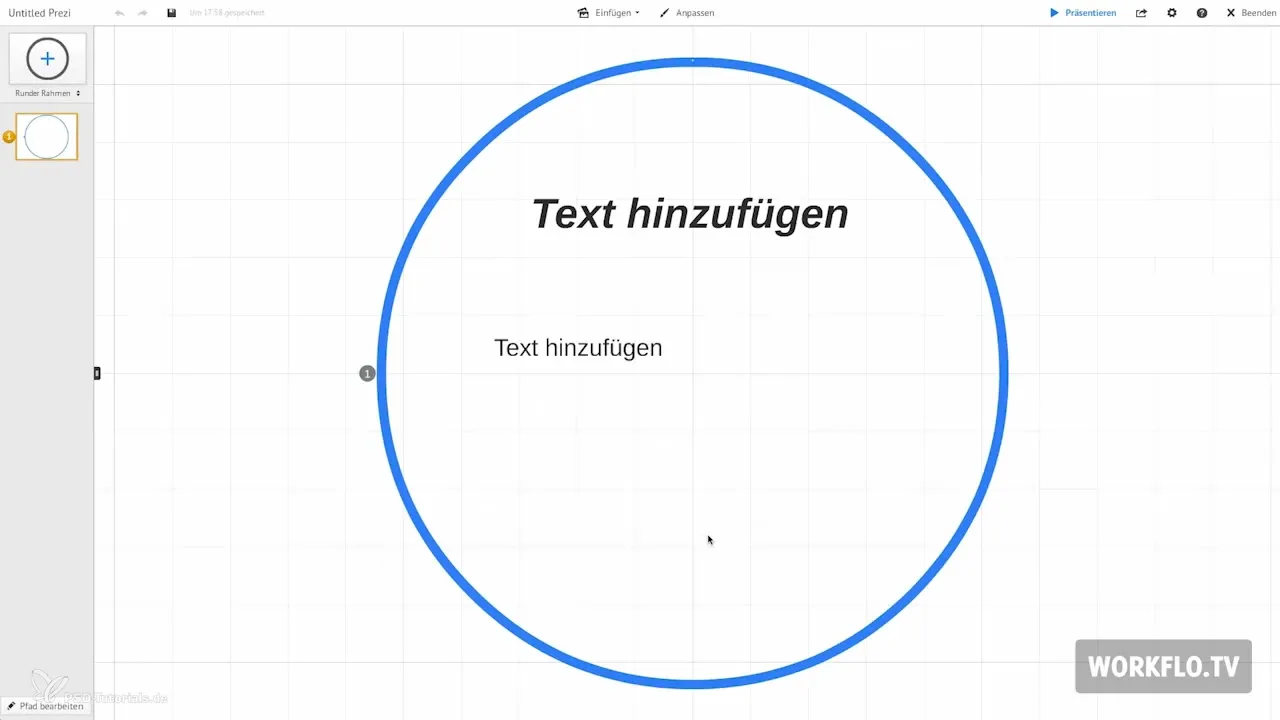
Step 3: Title and Save
In the upper left corner of the canvas, you will find the text box where you can enter the title of your presentation. Initiate saving your progress by clicking on the disk icon. It is advisable to save multiple versions of your presentation. This gives you the option to revert to older versions if you wish to make changes.
Step 4: Activate Presentation Mode
To see the final results of your work, activate presentation mode. Just click on “Present” or press the spacebar. This gives you an overview of what you have created so far.
Step 5: Navigating the User Interface
On the right side of the canvas, icons such as the house and the magnifying glass appear. These features help you navigate the canvas efficiently. The house provides an overall view while the magnifying glass allows you to zoom in and out.
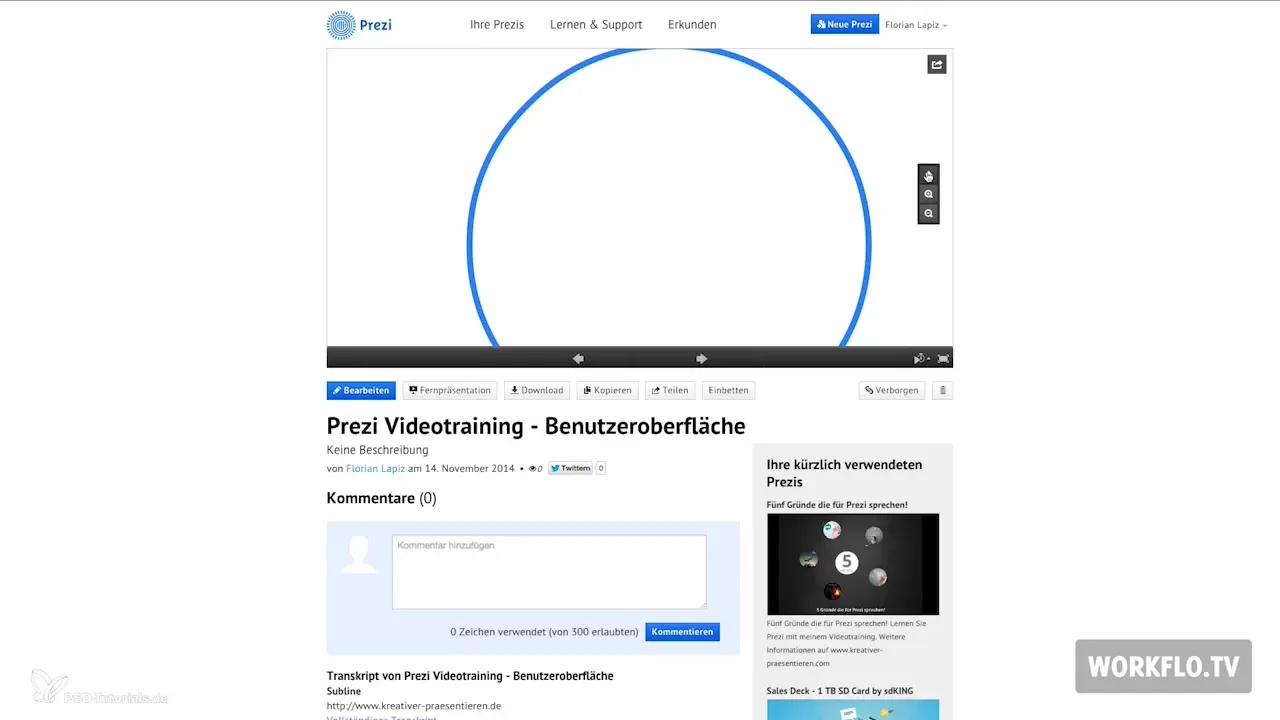
Step 6: Working with the Transformation Tool
To edit objects on your canvas, we use the transformation tool. With this tool, you can scale, move, and rotate your texts, images, and videos. To move an element, simply click on the hand icon and drag the element to the desired location.
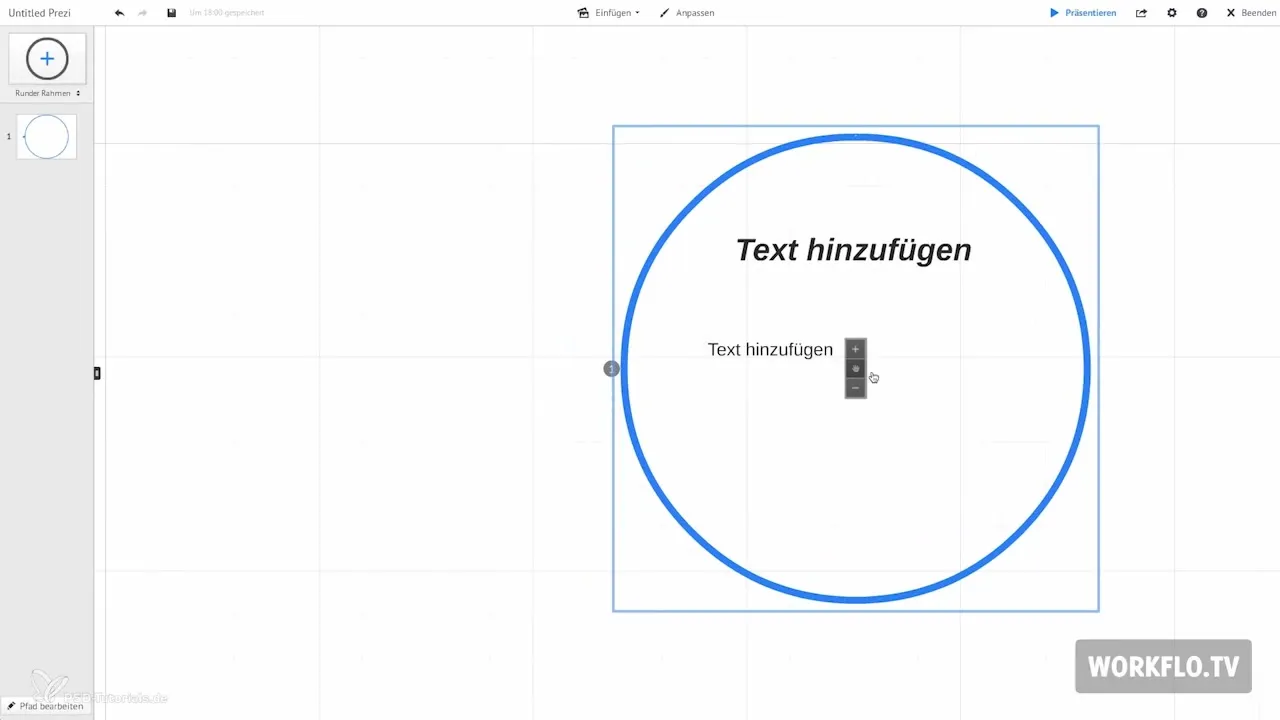
Step 7: Create and Customize Text
A double click on the canvas opens a text field where you can enter titles, subtitles, and body text. Choose from various fonts to personalize your design.
Step 8: Inserting Images and Graphics
To add images, go to the insert menu and select the image option. You can either import images from your computer or through online services like Google or Flickr. Be sure to only use images that are licensed to avoid copyright issues.
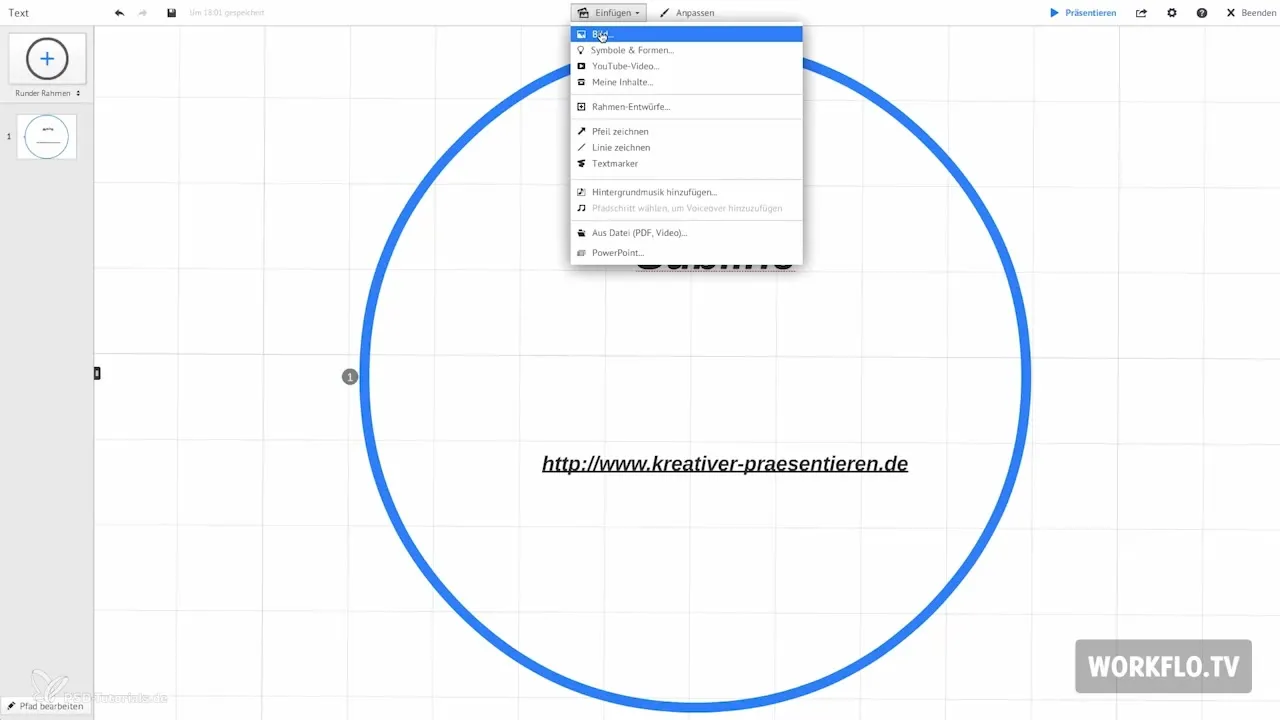
Step 9: Using Symbols and Shapes
Prezi offers over 400 scalable symbols and shapes. You can choose the graphics according to their graphic styles. Experiment with different colors and styles to make your presentation visually appealing.
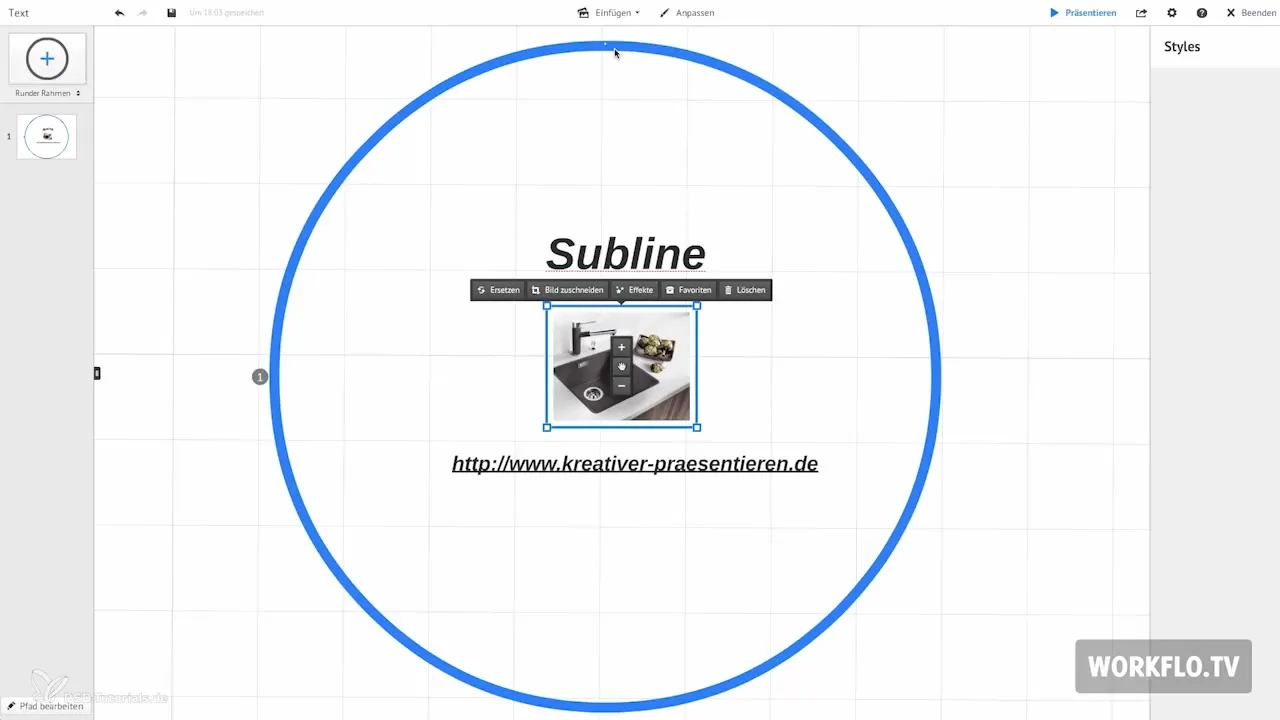
Step 10: Inserting Content like Videos
If you want to insert videos into your presentation, you only need to add the video link to the presentation. Note that an internet connection is required to play the video when presenting.
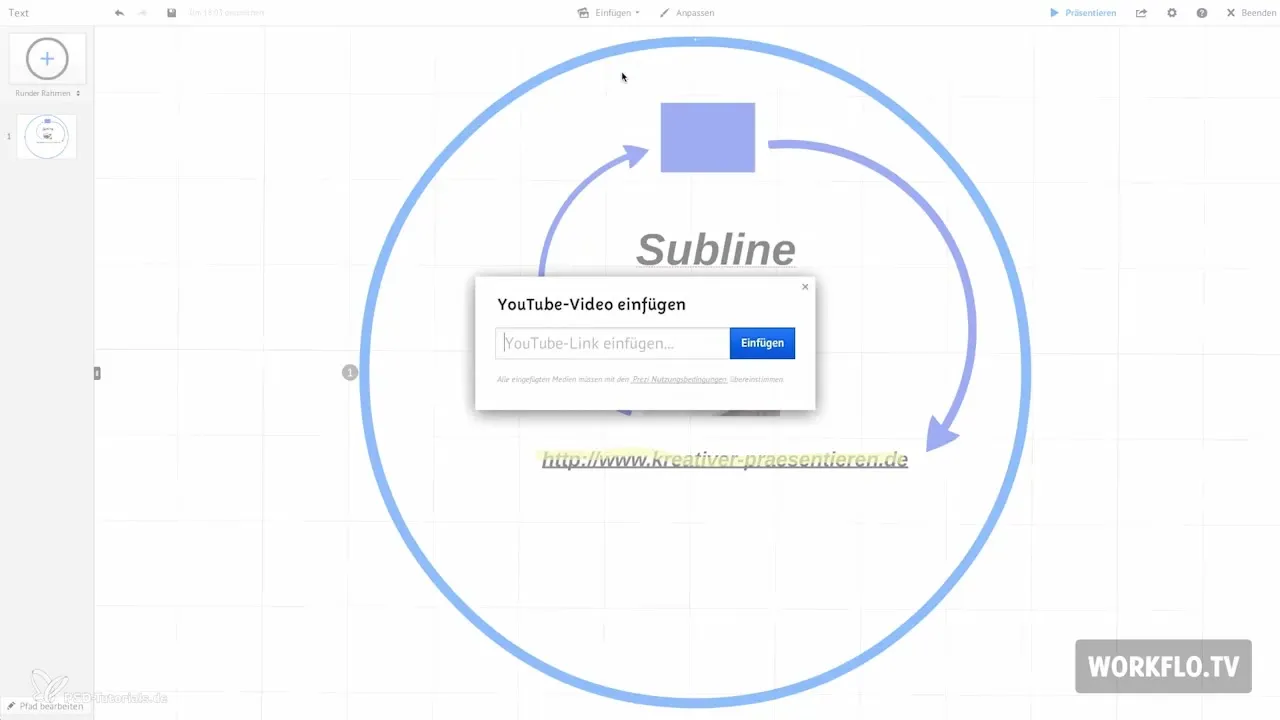
Step 11: Customizing Templates
In the customization menu, you can choose different templates and color styles or even create your own. This ensures that your presentation aligns with your individual preferences.
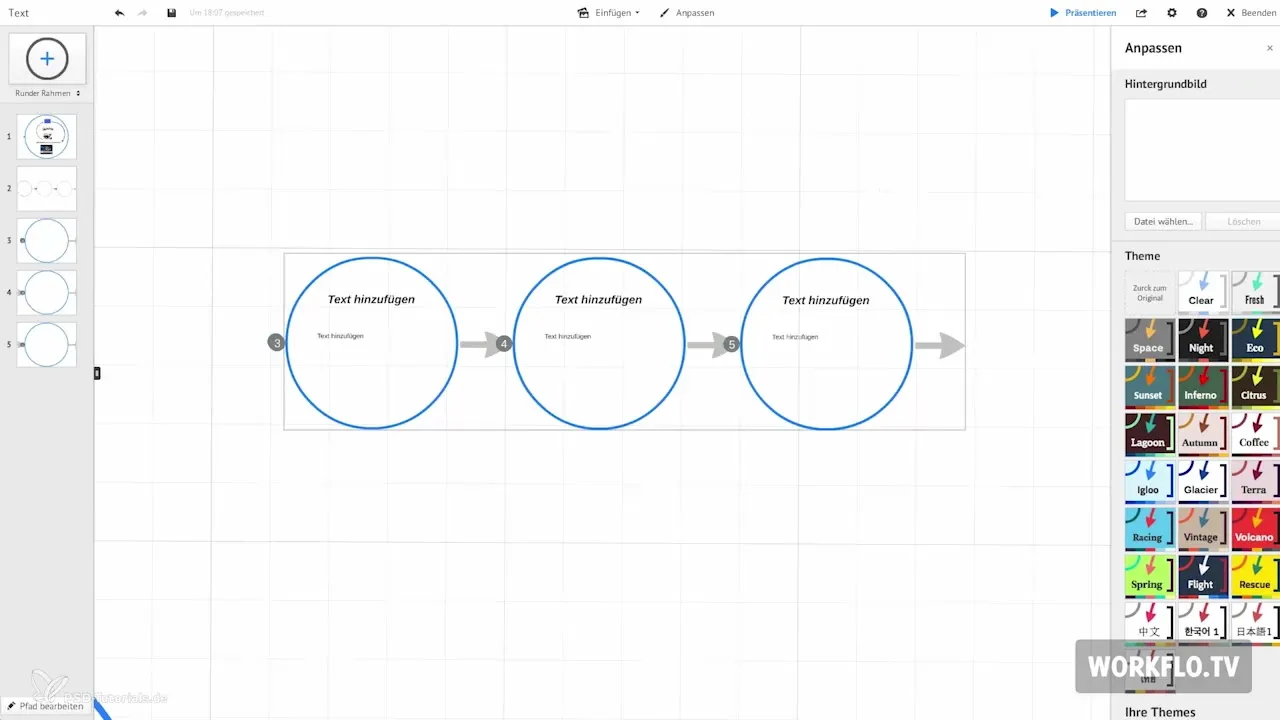
Summary – Prezi for Beginners: Mastering the User Interface
In this guide, you have learned the basic steps to operate the Prezi interface. From creating an account to inserting texts and images to using the transformation tool – you are now capable of designing your own presentation and effectively realizing your ideas.
Frequently Asked Questions
How do I create a Prezi account?Go to the Prezi website and follow the instructions for registration.
How do I save my presentation?Click on the disk icon to save your presentation.
How do I add images to my presentation?Go to the insert menu and select the image option to choose your image.
Can I insert videos into my presentation?Yes, you can insert videos by adding the link to the presentation.
How do I use the transformation tool?Select the transformation tool to scale and move texts and images.


