Are you looking for an engaging way to create your presentations with Prezi? In this tutorial, I will show you step by step how to create a sales presentation for a fictional memory card manufacturer. Throughout the process, you will get to know my workflow and learn how I transform creative ideas into a clear and convincing presentation. Let's dive into the practice together!
Main Insights
- The concept is crucial for a successful presentation.
- Vector formats allow for lossless editing of graphics.
- Invisible frames help organize content in Prezi.
- The use of fade-in effects can help present information more clearly and appealingly.
Step-by-Step Guide
The first step is to develop a clear concept for your presentation. For this example, I have come up with a fictional sales presentation for the memory card manufacturer "SD King," which introduces an innovative memory card with a storage capacity of 1 TB. During the conceptual phase, you should consider the various features you want to present.
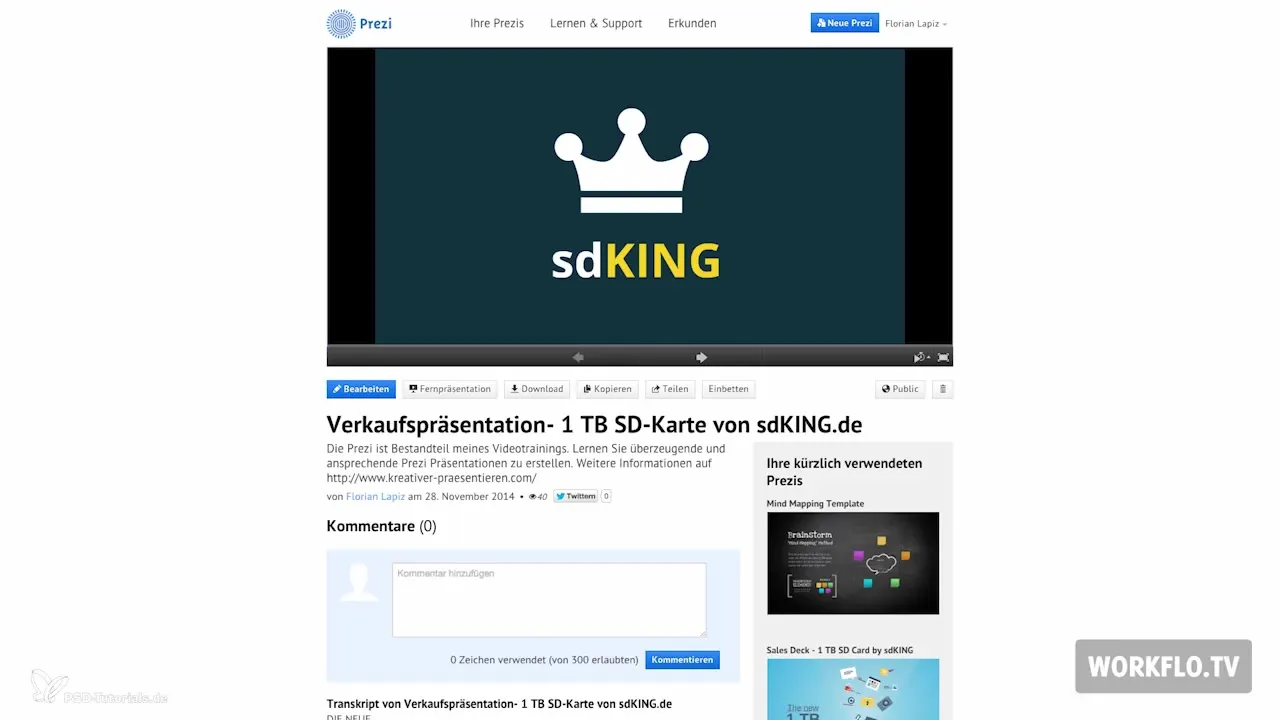
Once you have an idea of the content, look for a suitable graphic that fits your topic. I often use stock sites to find inspiration. In this case, I use the search term "sdcard." It is important to choose graphics in vector format because they are scalable without losing quality.
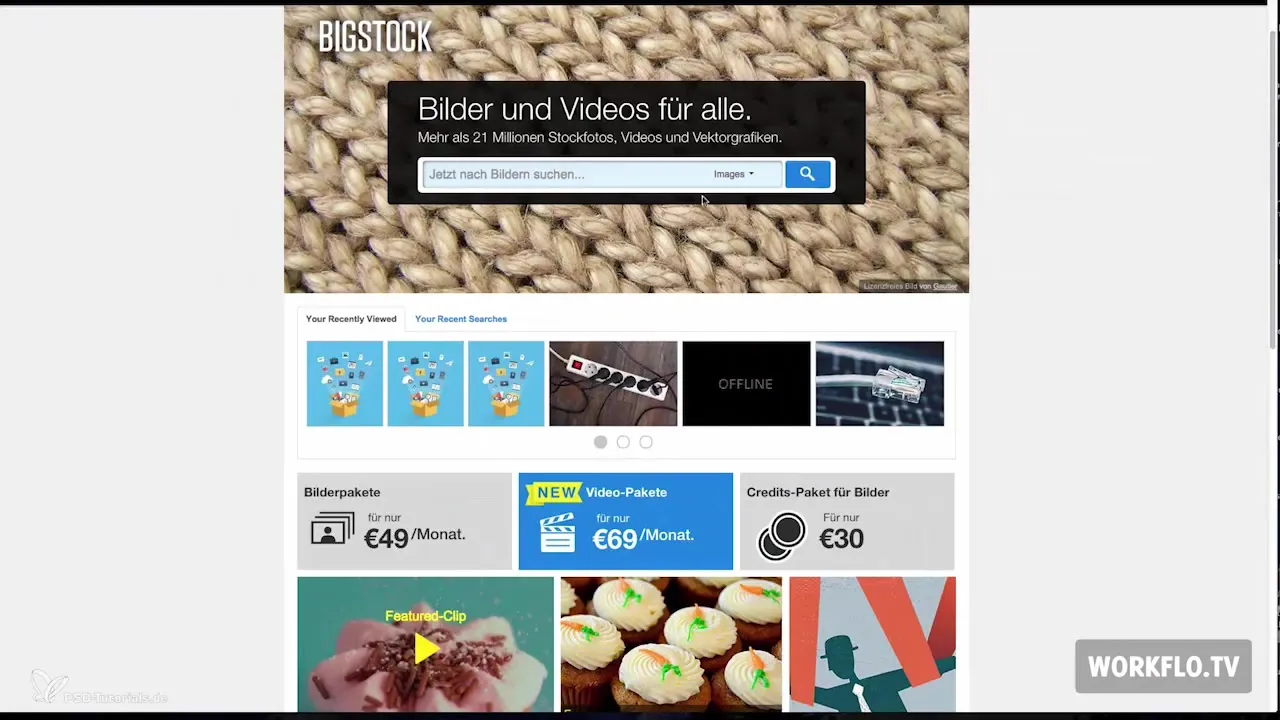
With the search term "Cloud," I have already achieved better results, as I found a graphic that contains several relevant symbols. These graphics are ideal for visually supporting the advantages of the SD card, for example, the symbol of a play button for the number of movies that can be stored.

The next phase is editing these graphics. I open Adobe Illustrator to cut out the desired elements, such as the play button, and export them as a vector format. This allows me to insert them into Prezi without losing quality.
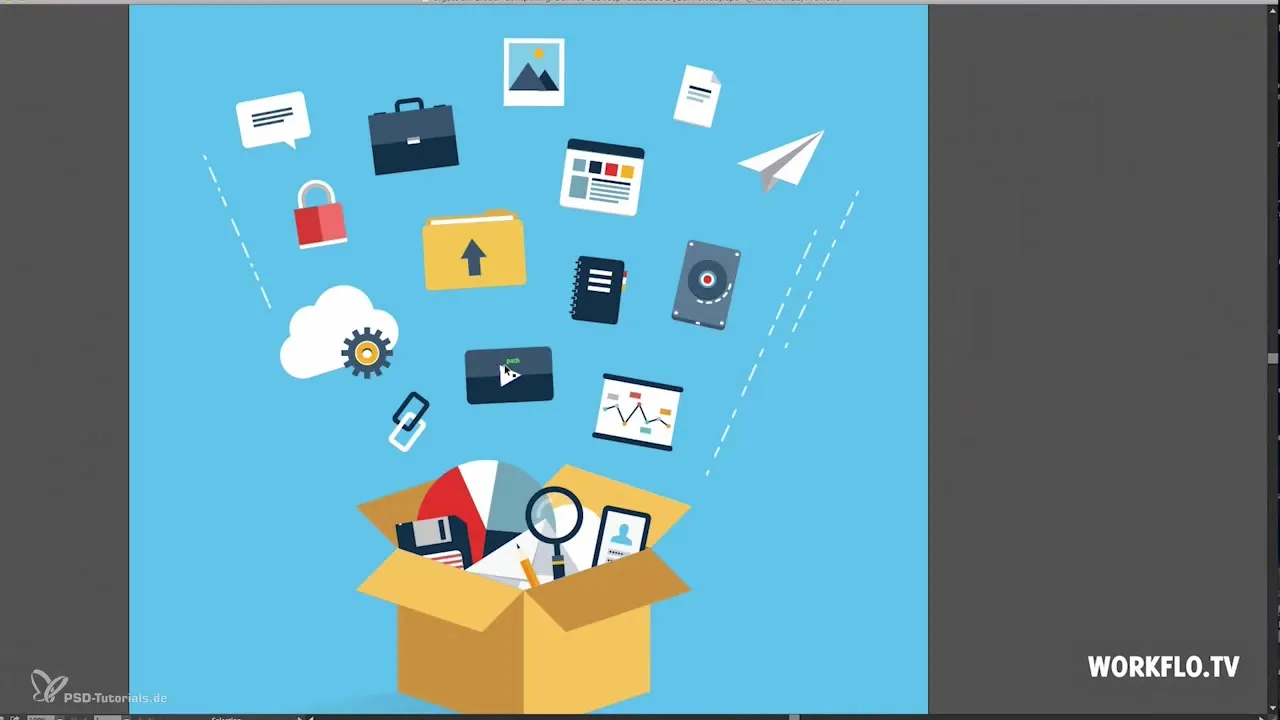
Once I have edited the graphics, I return to Prezi and upload all the elements. After uploading, I start with the background. I select it and adjust its size according to my concept.
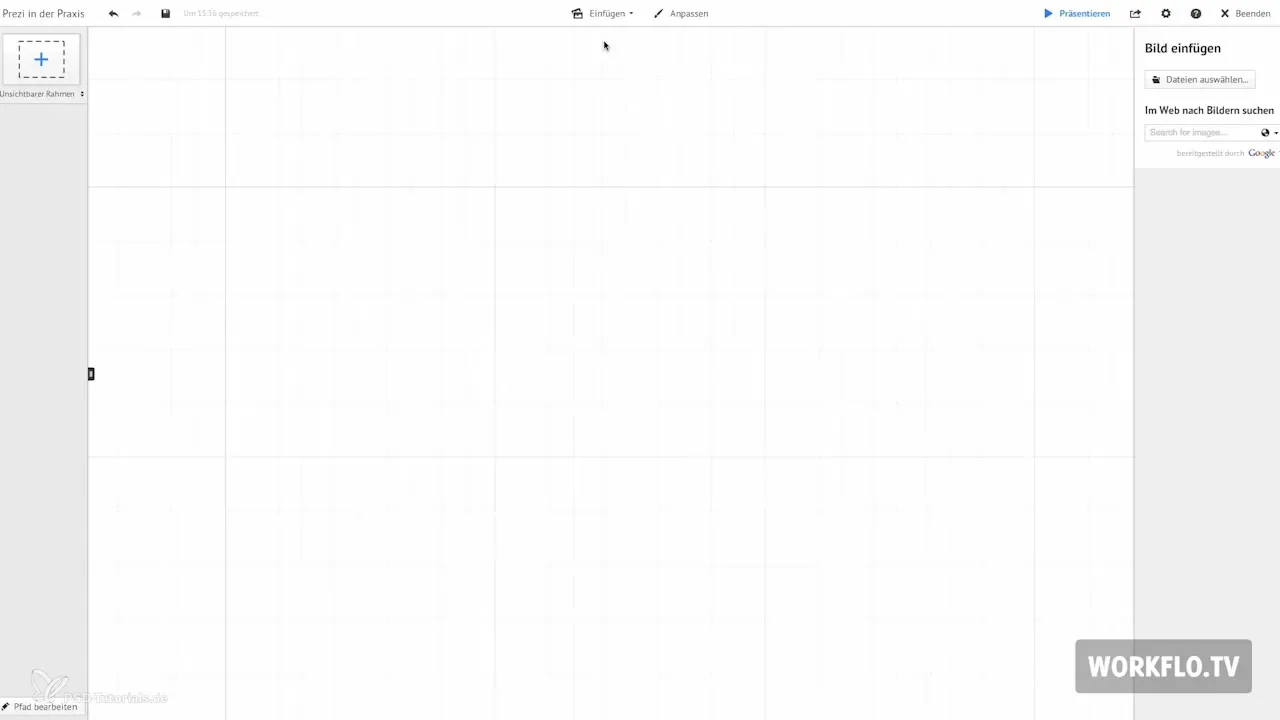
Now I place the SD card in its desired position in the presentation. If necessary, I can move elements behind the background if they are not visible. I do this by right-clicking on the element and selecting "Send to Back."
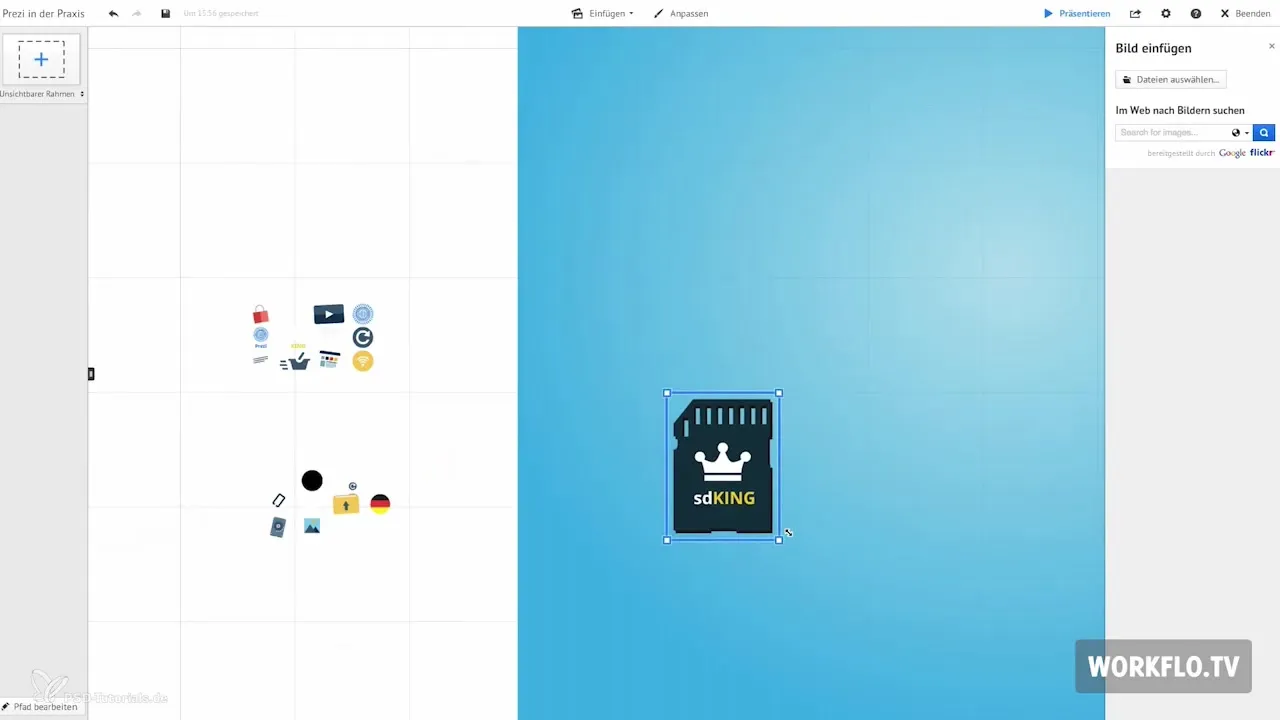
To make the presentation visually more appealing, I work with invisible frames. These frames define the display areas for the various elements. It is important that they are positioned correctly so that everything looks good.
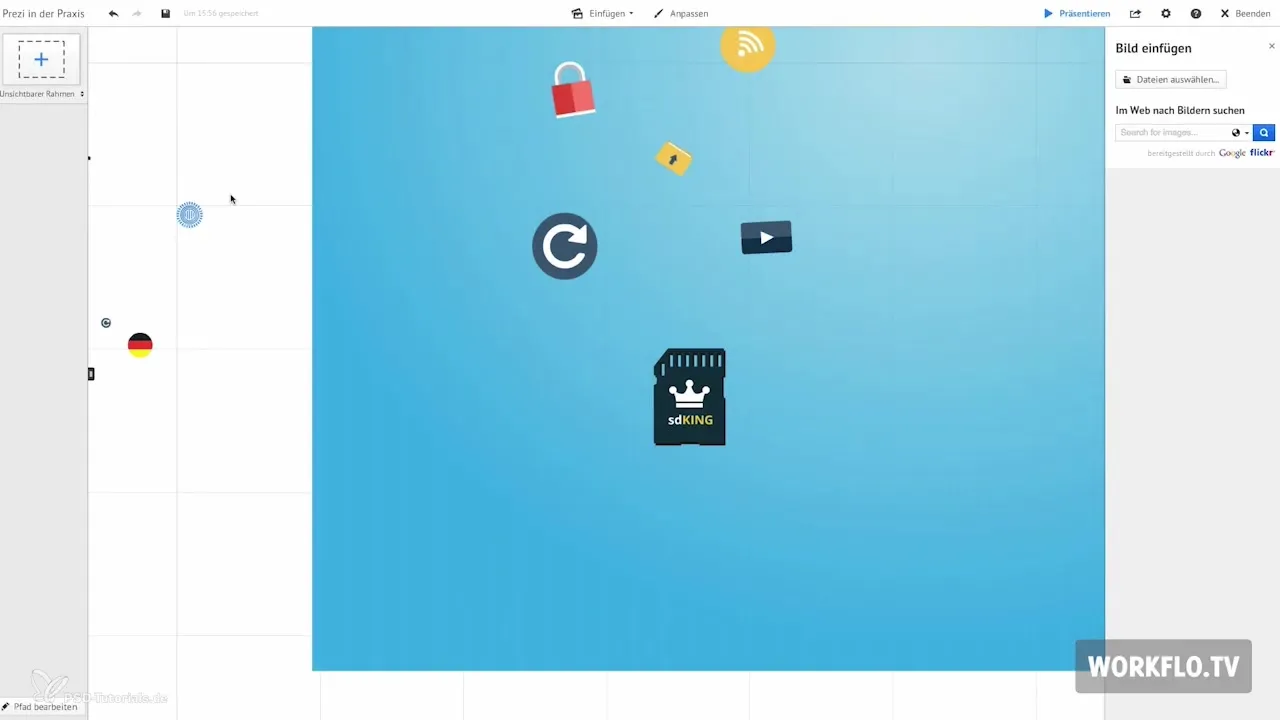
For some elements, like the map of Germany, I use the fade-in effect. This way, they appear one after another. To activate this effect, I go to "Edit" and click on the star, where I select the desired elements to be faded in.
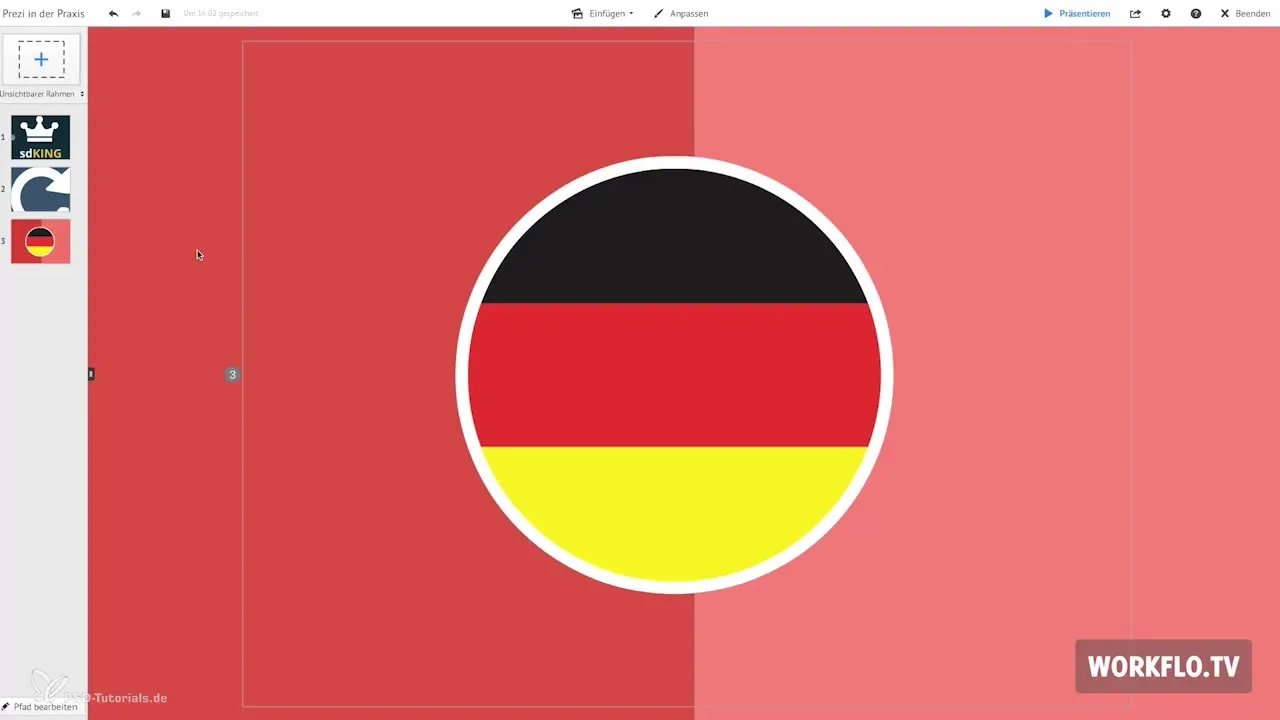
If you want to integrate different fonts into your presentation, I recommend the site prezmaven.com. There you can go to "Services Tips and Tricks" and the tab "adding Fonts." I choose the font "Nunito." I incorporate this into my presentation by going to the CSS editor and adjusting the font for the headline, the copy, and the subline.
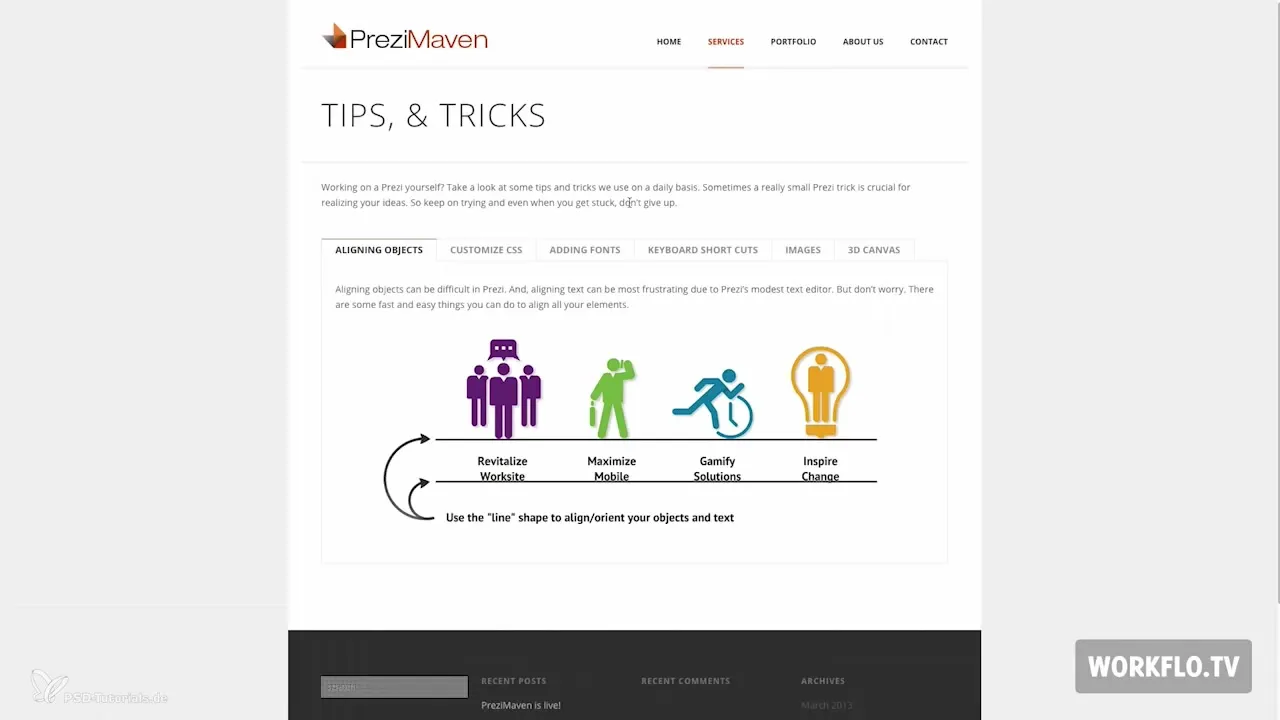
After you have adjusted all settings, you can optimize your layout. Make sure that all elements are evenly and appealingly arranged. You can use visual aids such as dashed lines to help with alignment.
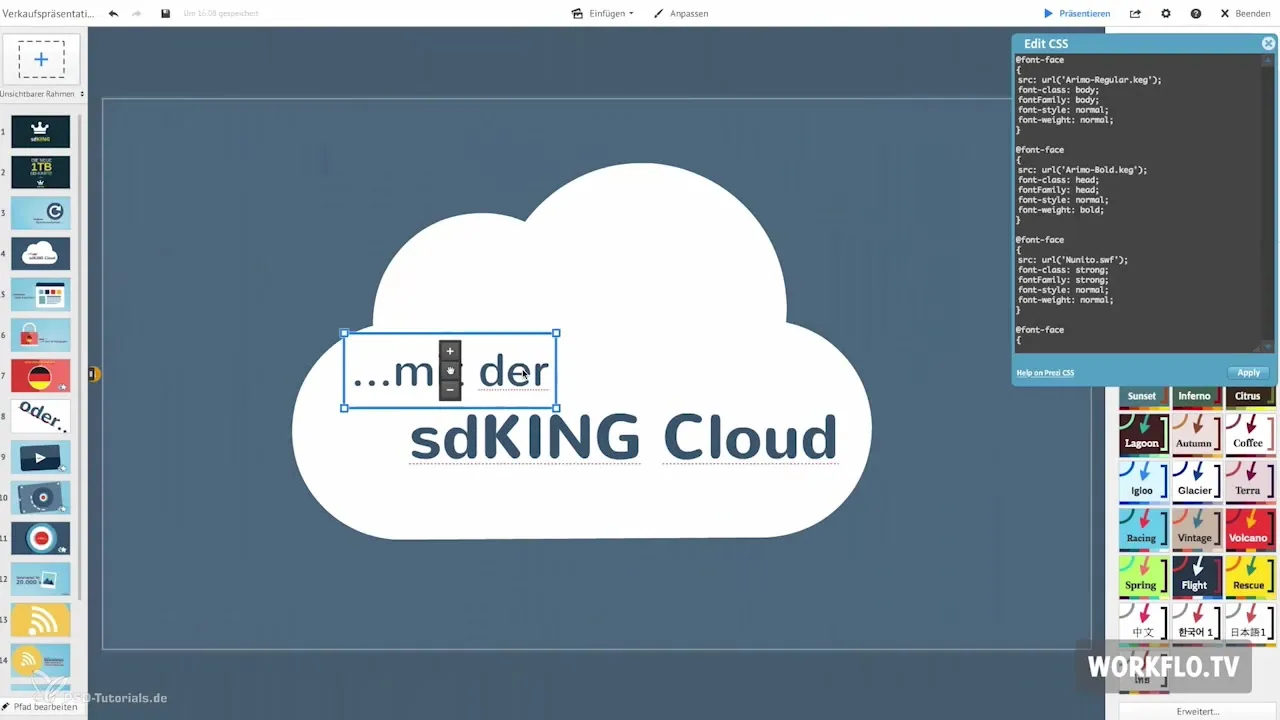
An important tip is to save the graphics you frequently use in the favorites folder. This makes it easier to insert them later. For example, you can drag and drop content and integrate it directly into your presentation.
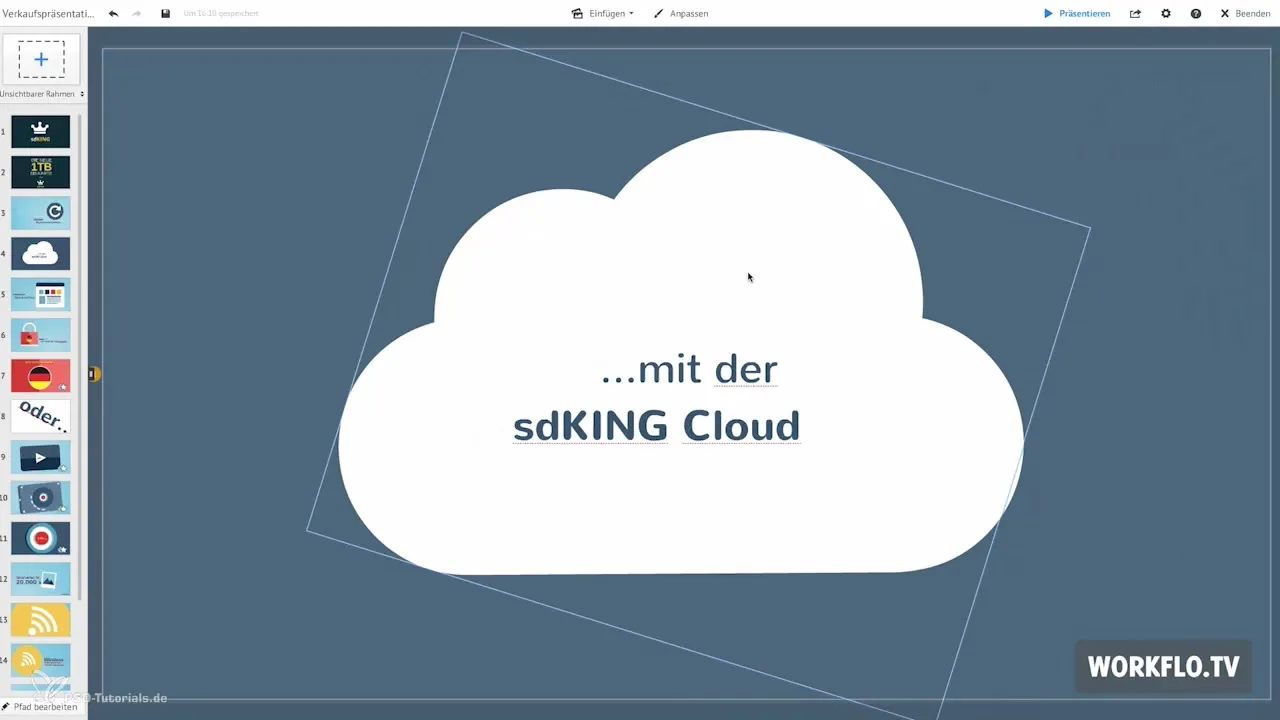
The conceptual phase is crucial for your success. Often, you don't find the right motif right away, so it's advisable to look for inspiration on various image databases. I hope I was able to give you a helpful insight into the process and wish you much enjoyment in trying out your own presentations!
Summary – Prezi for Beginners: Creating Sales Presentations
You now have a comprehensive guide for creating sales presentations with Prezi. By following the steps from conceptualization to graphic selection to layout design, you can create impressive presentations that will capture your audience's attention.
Frequently Asked Questions
What is Prezi?Prezi is a cloud-based presentation tool that enables dynamic and interactive presentations.
How do I upload graphics to Prezi?Go to your presentation and click on "Insert Content" to add graphics.
What are vector formats and why are they important?Vector formats allow for lossless scaling of graphics, meaning they remain sharp even when enlarged.
How do I use fade-in effects in Prezi?Select the element and go to "Edit" to activate the fade-in effects.
Where can I find free fonts for Prezi?You can find and integrate free fonts on sites like prezmaven.com.


