Exciting presentations do not survive on text and images alone. They rely on the atmosphere you create, and music plays a crucial role in that. In this tutorial, I will show you how to effectively integrate music and sound effects in Prezi to make your presentation an experience.
Key takeaways
- Background music creates a continuous atmosphere.
- You can add specific sounds at selected points in your presentation.
- There are various formats that Prezi supports, including MP3, AAC, and WAV.
Adding Background Music
To enrich your presentation with continuous background music, you proceed as follows: First, you need to open the menu. For this, select the option "Insert" and then "Background Music."
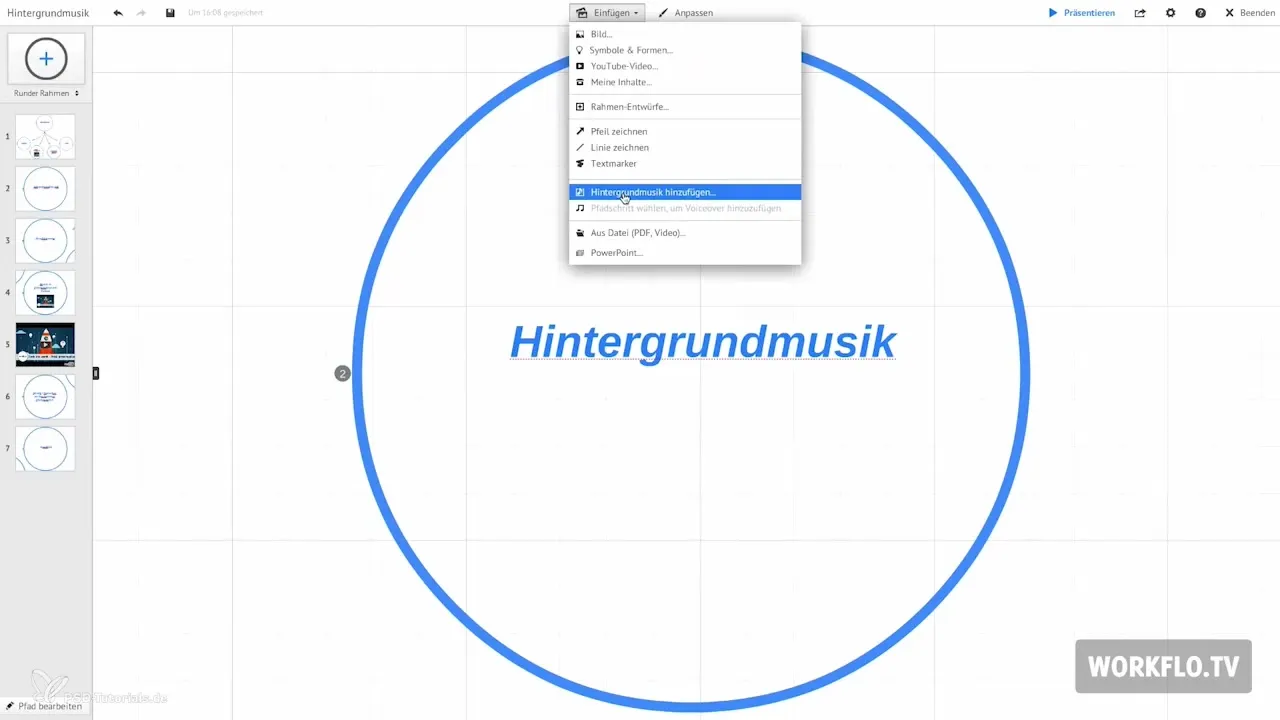
Now you will see a gray bar with the added song in the left column, below the window. From this view, you can easily manage the background music.
If you want to change the background music, go back to “Insert” and select “Replace Background Music.” This gives you the flexibility to adjust your selection at any time.
To delete the claimed music, simply click on the paperclip icon, which removes the music insertion. It is important that you are aware of the formats that Prezi supports. The most common ones are MP3, WAV, and AAC.
If you click a speaker icon, you can mute the sound if you no longer want music. It should also be noted that background music is interrupted when a video is played in your presentation. The video then takes over the audio function, and the music is stopped.
However, once you transition to the next frame, the music plays again, emphasizing the dynamics of your presentation.
Inserting Sounds at Specific Moments
The second way to use music is by adding sounds at specific points within the presentation. This is particularly useful when you have explanatory sections where a speaker provides the information.
To integrate a sound at a specific point, first select the appropriate point and then go to “Insert” and select “VoiceOver.”
If you accidentally added the wrong audio track, there is a simple way to change it. Just click on the point, right-click, and select “Replace VoiceOver.”
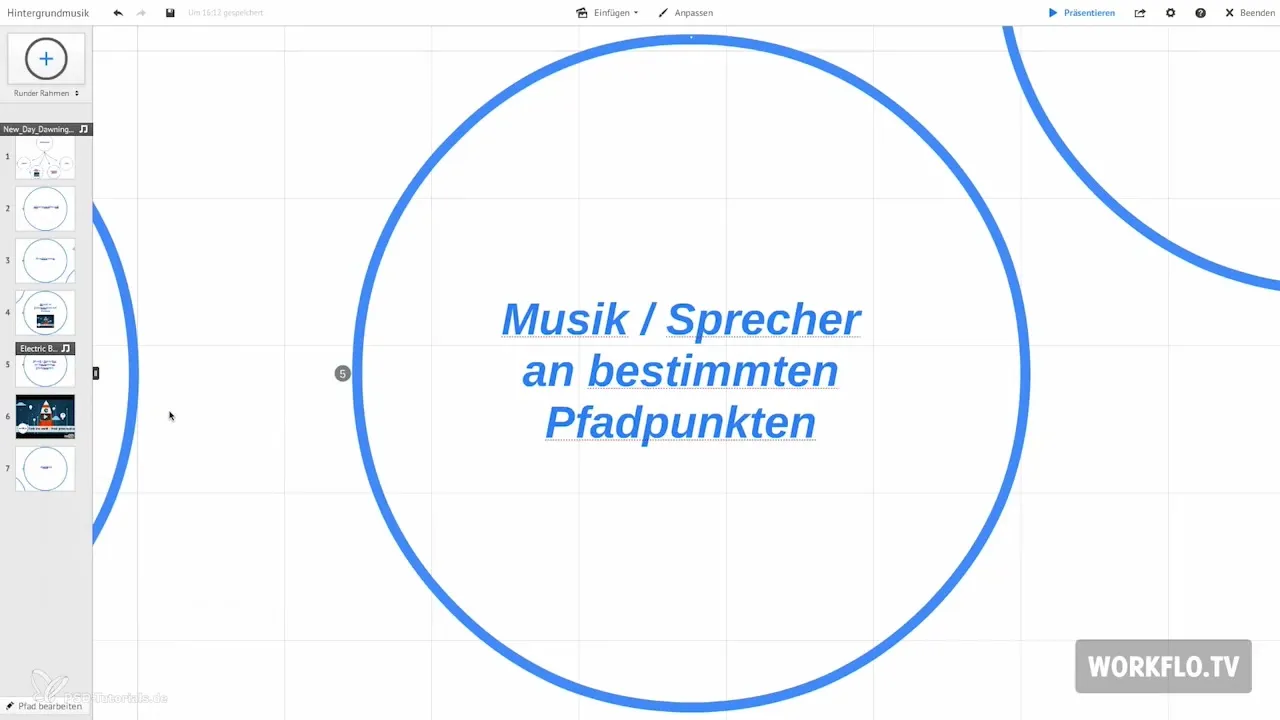
With these features, you can efficiently manage the audio tracks and enhance the interactivity of your presentation. This way, you can ensure that each piece of information is emotionally supported at the right moment.
Summary – Enhancing Prezi with Music and Sound Effects
In this tutorial, you learned how to effectively integrate music into your Prezi presentation. From the background music that creates a constant atmosphere to targeted sound effects at specific points - the possibilities are diverse. Experiment with the features and find out what best fits your content.
Frequently Asked Questions
How do I add music as a background in Prezi?Go to “Insert” and then to “Background Music.”
Can I change the background music in Prezi?Yes, simply select “Replace Background Music” from the menu.
How do I delete background music in Prezi?Click on the paperclip icon to remove the music.
What audio formats are supported by Prezi?Prezi supports MP3, AAC, and WAV.
What happens to the background music when I play a video?The background music is interrupted when a video is played.
Can I add sounds at specific points?Yes, select the point and go to “Insert” and then to “VoiceOver.”


